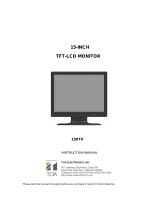An Ideal
Face of Security
Thank you for purchasing a SAMSUNG LCD Monitor.
Before attempting to connect or operate this product,
please read these instructions carefully and save this manual for future use.
Professional Security LCD Monitor STM-19LA/17LA
User’s Manual
ENGLISH
www.samsungtechwin.com
www.samsungcctv.com
•
SAMSUNG TECHWIN CO., LTD.
145-3, Sangdaewon-dong, Jungwon-gu, Seongnam-si, Gyeonggi-do, 462-120, Korea
TEL : +82-31-740-8151~8158 FAX : +82-31-740-8145
•
SAMSUNG OPTO-ELECTRONICS UK, LTD.
Samsung House, 1000 Hillswood Drive, Hillswood Business Park Chertsey, Surrey KT16 OPS
TEL : +44-1932-45-5308 FAX : +44-1932-45-5325
SALES NETWORK
An Ideal
Face of Security
L39ME0145
VAN 08. 04

3
USER’S MANUAL
IMPORTANT SAFETY INSTRUCTIONS
1) Read these instructions.
2) Keep these instructions.
3) Heed all warnings.
4) Follow all instructions.
5) Do not use this aparatus near water.
6) Clean only with dry cloth.
7) Do not block any ventilation openings. Install in accordance with the manufacturer's instructions.
8) Do not install near any heat sources such as radiators, heat registers, stoves, or other apparatus (including
amplifiers) that produce heat.
9) Do not defeat the safety purpose of the polarized or grounding-type plug.
A polarized plug has two blades with one wider than the other.
A grounding type plug has two blades and third grounding prong.
The wide blade or the third prong are provided for your safety.
If the provided plug does not fie into your outlet, consult an electrician for replacement of the obsolete outlet.
10) Protect the power cord from being walked on or pinched particularly at plugs, convenience receptacles, and the
point where they exit from the apparatus.
11) Only use attachments/accessories specified by the manufacturer.
12) Use only with the cart, stand, tripod, bracket, or table specified by the manufacturer, or sold with the apparatus.
When a cart is used, use caution when moving the cart/apparatus combination to avoid injury from tip-over.
13) Unplug this apparatus during lightning storms or when unused for long periods of time.
14) Refer all servicing to qualified service personnel. Servicing is required when the apparatus has been damaged in
anyway, such as power-supply cord or plug is damaged, liquid has been spilled or objects have fallen into the
apparatus, the apparatus has been exposed to rain or moisture, does not operate normally, or has been dropped.
- The apparatus shall not be exposed to dripping or splashing and that no objects filled with liquids, such as vases,
shall be placed on the apparatus.
- Minimum distances(e.q. 10cm) around the apparatus for sufficient ventillation.
"WARNING - To reduce the risk of fire or electric shock, do not expose the apparatus to rain or moisture."
"The apparatus shall not be exposed to dripping or splashing and no objects filled with liquids, such as vaces, shall
be placed on the apparatus.
CONTENTS
IMPORTANT SAETY INSTRUCTIONS............................................................3
SAFETY INSTRUCTION...................................................................................4
CAUTIONS........................................................................................................5
FCC RF INTERFERENCE STATEMENT.........................................................6
CONNECTING WITH EXTERNAL EQUIPMENT .............................................6
REMOTE FUNCTIONS.....................................................................................7
CONTROLS AND FUNCTIONS........................................................................7
OSD MENU DESCRIPTION.............................................................................8
MOUNTING GUIDE .......................................................................................13
D-SUB CONNECTOR PIN ASSIGNMENTS ..................................................13
POWER MANAGEMENT................................................................................14
TROUBLESHOOTING GUIDE........................................................................14
SPECIFICATIONS..........................................................................................15
DIMENSION....................................................................................................15
USER’S MANUAL

5
CAUTIONS
• NEVER REMOVE THE BACK COVER
Removal of the back cover should be carried out only by qualified personnel.
• DO NOT USE IN HOSTILE ENVIRONMENTS
To prevent shock or fire hazard, do not expose the unit to rain or moisture. This unit is designed to be used in
the office or home. Do not subject the unit to vibrations, dust of corrosive gases.
• KEEP IN A WELL VENTILATED PLACE
Ventilation holes are provided on the cabinet to prevent the temperature from rising. Do not cover the unit or
place anything on the top of unit.
• AVOID HEAT
Avoid placing the unit in direct sunshine or near a heating appliance.
• TO ELIMINATE EYE FATIGUE
Do not use the unit against a bright back ground and where sunlight or other light sources will shine directly
on the monitor.
• BE CAREFUL OF HEAVY OBJECT
Neither the monitor itself nor any other heavy object should rest on the power cord. Damage to a power cord
can cause fire or electrical shock.
4
USER’S MANUAL
CCAAUUTTIIOONN
RISK OF ELECTRIC SHOCKS
DO NOT OPEN
CC AA UU TT II OO NN ::
TO REDUCE THE RISK OF
ELECTRIC SHOCK, DO NOT REMOVE COVER (OR
BACK). NO USER SERVICEABLE PARTS INSIDE.
REFER SERVICING TO QUALIFIED SERVICE PER-
SONNEL.
This symbol is intended to alert the user to the presence of
uninsulated “dangerous voltage” within the product’s enclosure that
may be of suffcient magnitude to constitute a risk of electric shock to
persons.
This symbol is intended to alert the user to the presence of important
operating and maintenance(servicing) instructions in the literature
accompanying the appliance.
USER’S MANUAL
SAFETY INSTRUCTION
Thank you for purchasing our product. Before operating this product, please read the instruction manual.
1. Unplug this product from the wall outlet before cleaning.Do not use liquid cleaners or aerosol cleaners.
Use a damp cloth for cleaning.
2. Do not use this product near water.
3. Do not place this product on an unstable cart, stand or table. The product may fall, causing serious damage to
the product.
4. Slots and openings in the cabinet and the back are provided for ventilation: to ensure reliable operation of the
product, these openings must not be blocked by placing the product on a bed, sofa, rug or other similar
surface. This product should never be placed near or over a heat register.This product should not be placed in a
built-in installation unless proper ventilation is provided.
5. This product should be operated from the type of power source indicated on the marking label. If you are not
sure of the type of power available, consult your dealer or local power company.
6. This product is equipped with a 3 wire grounding type plug having a third(grounding) pin. This is a safety
feature. If you are unable to insert the plug into the outlet, contact your electrician to replace your obsolete outlet.
Do not defeat the purpose of the grounding-type plug.
7. Do not allow anything to rest on the power cord. Do not locate this product where persons will walk on the cord.
8. If an extension cord is used with this product, make sure that the total of the ampere ratings on the products
plugged into the extension cord do not exceed the extension cord ampere rating. Also, make sure that the total of all
products plugged into the wall outlet does not exceed 10 amperes.
9. Never push objects of any kind into this product through cabinet slots as they may touch dangerous voltage
points or short out parts that could result in a risk of fire or electric shock. Never spill any kind of liquid on the
product.
10. Do not attempt to service this product yourself, as opening or removing covers may expose you to dangerous
voltage points or other risks. Refer all servicing to service personnel.
11. Unplug this product from the wall outlet and refer servicing to qualified service personnel under the following
conditions.
• When the power cord or plug is damaged or frayed.
• If liquid has been spilled into the product.
• If the product has been exposed to rain or water.
• If the Product does not operate normally when the operating instructions are followed. Adjust only those controls
that are covered by the operating instructions since improper adjustment of other controls may result in damage
and will often require extensive work by a qualified technician to restore normal operation.
• If the product has been dropped or the cabinet has been damaged.
• If the product exhibits a distinct change in performance, indicating a need for service.

76
USER’S MANUAL
REMOTE FUNCTIONS
B. REMOTE CONTROLLER
CONTROLS AND FUNCTIONS
1. SOURCE : Select input source, and move the previous menu.
2. MENU : Activates and exits the On Screen Display. This button can also be used to move previous menu or
status. OSD MENU(MAIN) : Custom, Picture/Sound, Setup.
3/4. AUTO/
/ : This button allows user to enter the sub-menu of the activated function
AUTO: Auto geometry adjustment in PC Source.
• Front Key Control
1 2 3 4 5 6 7 8
USER’S MANUAL
NOTE
This equipment has been tested and found to comply with the limits for a Class B digital device, pursuant to Part
15 of the FCC Rules. These limits are designed to provide reasonable protection against harmful interference in
a residential installation. This equipment generates, uses and can radiate radio frequency energy and, if not
installed and used in accordance with the instructions, may cause harmful interference to radio
communications. However, there is no guarantee that interference will not occur in a particular installation.
If this equipment does cause harmful interference to radio or television reception which can be determined by
turning the equipment off and on, the user is encouraged to try to correct the interference by one or more of the
following measures.
- Reorient or relocate the receiving antenna. - Increase the separation between the equipment and receiver.
- Connect the equipment into an outlet on a circuit different from that to which the receiver is connected.
- Consult the dealer or an experienced radio, TV technician for help.
- Only shielded interface cable should be used.
Finally, any changes or modifications to the equipment by the user not expressly approved by the grantee or
manufacturer could void the users authority to operate such equipment.
• DOC COMPLIANCE NOTICE
This digital apparatus does not exceed the Class B limits for radio noise emissions from digital apparatus set
out in the radio interference regulation of Canadian Department of communications.
FCC RF INTERFERENCE STATEMENT
CONNECTING WITH EXTERNAL EQUIPMENT
A. BOTTOM PANEL CONTROL
1. DC 12V IN 2. D-SUB IN : PC Signal Input
3. VIDEO 1(AV1) IN : Composite signal Input for AV1
4. VIDEO 1(AV1) OUT : Video looping output for AV1
5. VIDEO 2(AV2) IN : Composite signal Input for AV2
6. VIDEO 2(AV2) OUT : Video looping output for AV2
7/8. AUDIO IN(L+R) : Stereo Audio Signal Input
9. S-VIDEO (Y/C) IN : Y/C separated signal input
10. S-VIDEO (Y/C) OUT : Y/C separated signal looping output 11. PC STEREO IN
12 34567891011
DVR CAMERA A VCRCAMERA B
1. POWER( ) : Turns the power ON or OFF. There will be a few
seconds delay before the display appears.
2. SOURCE : Select pc or video( AV1 / AV2 / S-Video / PC ) sources.
3. APC (Auto Picture Control) : Select picture mode.
4. ACC (Auto Colour Control) : Select Colour mode.
5. AV1 : Select AV1 mode
6. AV2 : Select AV2 mode
7. S-VIDEO : Select S-VIDEO mode
8. PC : Select PC mode
9. AUTO : Auto geometry adjustment in PC Source.
10. MUTE : Mute the sound.
11. MENU : Activates and exits the On Screen Display.
12. EXIT : Exit the On Screen Display.
13. VOL( ) : Increases or decreases the level of audio volume.
14. UP/DOWN : Move to OSD menu.
15. ENTER : Accepts your selection or displays the current mode.
16. INFO : Input mode information Display.
17. STILL : Pause the picture.

98
USER’S MANUAL
B. Picture / Sound Menu(Only Video mode)
1. Picture Mode
2. Color Tone
Press the up( ) / down( ) button to select the Picture
Mode.
Press the right(
) or ENTER button and then press
up(
) / down( ) button to select the desire Picture
Mode.
Press the up( ) / down( ) button to select the Color
Tone.
Press the ( ) or ENTER button and then up( )/
down(
) button to select the desired color tone.
Press the MENU button to save.
Press the MENU button and then up( ) / down( ) button to select
the Picture / Sound.
Press the right( ) or ENTER button.
USER’S MANUAL
5/6. VOL : Adjust the volume / Adjust menu settings.
7. IR Sensor : Remote controller sensor.
8. POWER ON/OFF( )
Turns the power ON or OFF. There will be a few seconds delay before the display appears. The power
LED(next to the power switch) lights with green when the power is turned ON. The power is turned off by
pressing the power switch again and the power LED goes Red.
• OSD MENU DESCRIPTION
A: CUSTOM MENU (Only Video mode)
• Brightness: Increase or decrease the intensity of the image.
• Contrast: Increase or decrease the intensity (lightness or dimness) of the image.
• Color: Increase or decrease the colour of the picture.
• Tint: Increase or decrease the tint of the picture.
• Sharpness: Increase or decrease the sharpness of the picture.
A: CUSTOM MENU (Only PC mode)
Press the MENU button and then up( ) / down( )
button to select the Custom menu.
Press the up( ) / down( ) button to select Custom sub
menu. Press the left(
) /right( ) button to adjust
picture setting. Press the MENU button to save.
Press the MENU button and then up( ) / down( )
button to select the Custom menu.
Press the up( ) / down( button to select Custom
sub menu. Press (
) /right( ) button to adjust
picture setting. Press the MENU button to save.

1110
USER’S MANUAL
C. SETUP MENU
1.Reset
2. Language
Press the MENU button and then up( ) / down( ) button to select
the Setup menu.
Press the right( ) or ENTER button.
Press ENTER button to select the reset
Reset: Select to reset all setting to the factory default
values.
Press the up( ) / down( ) button to select the
Language menu.
Press the right(
) or ENTER button.
Press the up(
) / down( ) button to select
language.
Press the MENU button to save.
USER’S MANUAL
3. Mute
4. Volume
5. PC (Only PC mode)
• Auto Adjust: Auto geometry adjustment
• Phase: Adjust the number of horizontal picture elements.
• H. position: Move image horizontally on screen right or left.
• V. position: Move image vertically on screen up or down.
• Frequency: Adjust the vertical noise of screen image.
Press the up( ) / down( ) button to select the Volume.
Press (
) /right( ) button to adjust Volume.
Press the MENU button to save.
Press the up( ) / down( ) button to select the Color
Tone.
Press the ( ) or ENTER button and then up( )/
down(
) button to select the desired Mute.
Press the MENU button to save.
Press the up( ) / down( ) button to select the PC
Press the (
) or ENTER button
Press the up(
) / down( ) button to select PC sub
menu. Press the right(
) or ENTER button and then
left (
) /right( ) button to adjust PC setting.
Press the MENU button to save.

1312
USER’S MANUAL
MOUNTING GUIDE
Wall mountable using two methods:
1) Using the 200 mm pre-cut holes
2) Using the VESA standard wall mount design and the 100mm hole pattern on the back panel to install the LCD
monitor to the wall.
Monitor
Pad
Arm
Wall
D-SUB CONNECTOR PIN ASSIGNMENTS
Pin 1 RED VIDEO Pin 9
Pin 2 GREEN VIDEO Pin10 SIGNAL CABLE DETECT
Pin 3 BLUE VIDEO Pin 11 GROUND
Pin 4 GROUND Pin 12 SAD(for DDC)
Pin 5 GROUND Pin 13 H-SYNC.(or H+V SYNC.)
Pin 6 RED GROUND Pin 14 V-SYNC
Pin 7 GREEN GROUND Pin 15 SLC(for DDC)
Pin 8 BLUE GROUND
1. POWER CORD 2. USER’S MANUAL 3. PC cable 4. Adaptor
5. Remote Control 6. Batteries 7. Wall mount (Option) 8. Rack mount (Option)
• PIN ASSIGNMENTS
• ACCESSORY
D-SUB
USER’S MANUAL
3. OSD Tone
4. Blue Screen
5. Key Lock
Press the up( ) / down( ) button to select the OSD
tone menu.
Press the right(
) or ENTER button
Press the up(
) / down( ) button to select the
desire OSD Tone.
Press the MENU button to save.
Press the up( ) / down( ) button to select the blue
screen.
Press the right(
) or ENTER button.
Press the up(
) / down( ) button to select on or off.
Press the MENU button to save.
Press the up( ) / down( ) button to select the key
lock menu.
Press the right(
) or ENTER button
Press the up(
) / down( ) button select on or off
Press the MENU button to save.

1514
USER’S MANUAL
SPECIFICATIONS
DIMENSION
Model Name STM-19LA STM-17LA
Composite 2ch input 1.0Vp-p, 75Ω terminated, loop-through out
Video S-VIDEO 1ch input (Y/C), loop-through out
VGA 1ch input
Resolution 1280x1024@60Hz
Frequency
Horizontal(KHz) 31KHz ~ 64KHz
Vertical(Hz) 50Hz ~ 75Hz
VGAMode
720x480@60Hz, 720x576@50Hz, 800x600@60/75Hz
1024x768@60/75Hz, 1280x1024@60Hz
Power Consumption Max. 42W Max. 36W
Dimensions
Net 430x428x200mm 382.4x390.5x200mm
(WxDxH)
Packing 490x506x225mm 436x476x225mm
Weight(kg) Net Weight 6.61Kg 6.20Kg
Gross Weight 8.43Kg 7.73Kg
Power Supply DC 12V / 4.16A
Operating Temperature 50˚F~104˚F (10˚C~40˚C)
Environmental
Operating Humidity
10%~80%, Non-condensing
Considerations
Storage Temperature -4˚F~113˚F (-20˚C~45˚C)
Storage Humidity 5%~95%,Non-condensing
Size 19" Diagonal AM-TFT 17" Diagonal AM-TFT
Active Display Area 376.32x301.056mm 337.92x270.336mm
Pixel Pitch(mm)
0.294mm(H) x 0.294mm(V) 0.264mm(H) x 0.264mm(V)
LCD Panel Spec Brightness(cd/m2) 300cd/m2
Contrast Ratio 800:1 1000:1
Response Time(ms) 5ms
Viewing Angle(L/R/ T/B) 80/80/75/85 80/80/80/80
STM-19LA STM-17LA
• Technical specifications are subject to change without notice.
TROUBLESHOOTING GUIDE
TROUBLE
No image on display screen
“Going to Sleep” message on
screen
Display image is not centered, too
small or toolarge in PC mode
Vertical or Horizontal noise is
present in the picture
TROUBLESHOOTING TIP
1. Check that power cord of the monitor have been connected securely
into wall outlet or grounded extension cable or strip.
2. Power switch should be in the ON position and LED is lit.
3. Check that the Brightness and / or the Contrast adjustments of the Display haver not
been turned down to minimum levels.
1. The signal cable should be completely connected to the video card / computer
2. The video card should be completely seated in its slot and the computer is
switched ON.
Push the down key in front side or Auto key in remocon.
Adjust Clock and Phase in the OSD.
USER’S MANUAL
POWER MANAGEMENT
MODE POWER CONSUMPTION MODE POWER CONSUMPTION
ON <50W SUSPEND <11W
STANDBY <11W ACTIVE OFF < 8.5W
This monitor features a power management system to “power down” upon receipt of the VESA DPMS(The
display power management signaling) from a VESA DPMS video card. The VESA DPMS-compliant video card
performs this signaling system through not sending horizontal, vertical, or sync signal. This monitor enters an
appropriate mode through identifying each of the three modes of the signaling system.
The power management feature of the monitor is comprised of four stages : On(Green), Standby, Suspend,
Active off(Red on/off 1 sec) and Unsupported mode(Green).
• POWER CONSUMPTION
MODE LED COLOR MONITOR OPERATION
ON GREEN Normal Operation
STANDBY
RED ON/OFF
Screen blanks after preset idle time and some electronic circuits or all
SUSPEND
1 SEC
circuitry in the monitor shutdown.
ACTIVE OFF
UNSUPPORTED MODE GREEN Normal operation but the on screen display will show error massage.
POWER OFF RED Not opreation
• LED INDICATOR
/