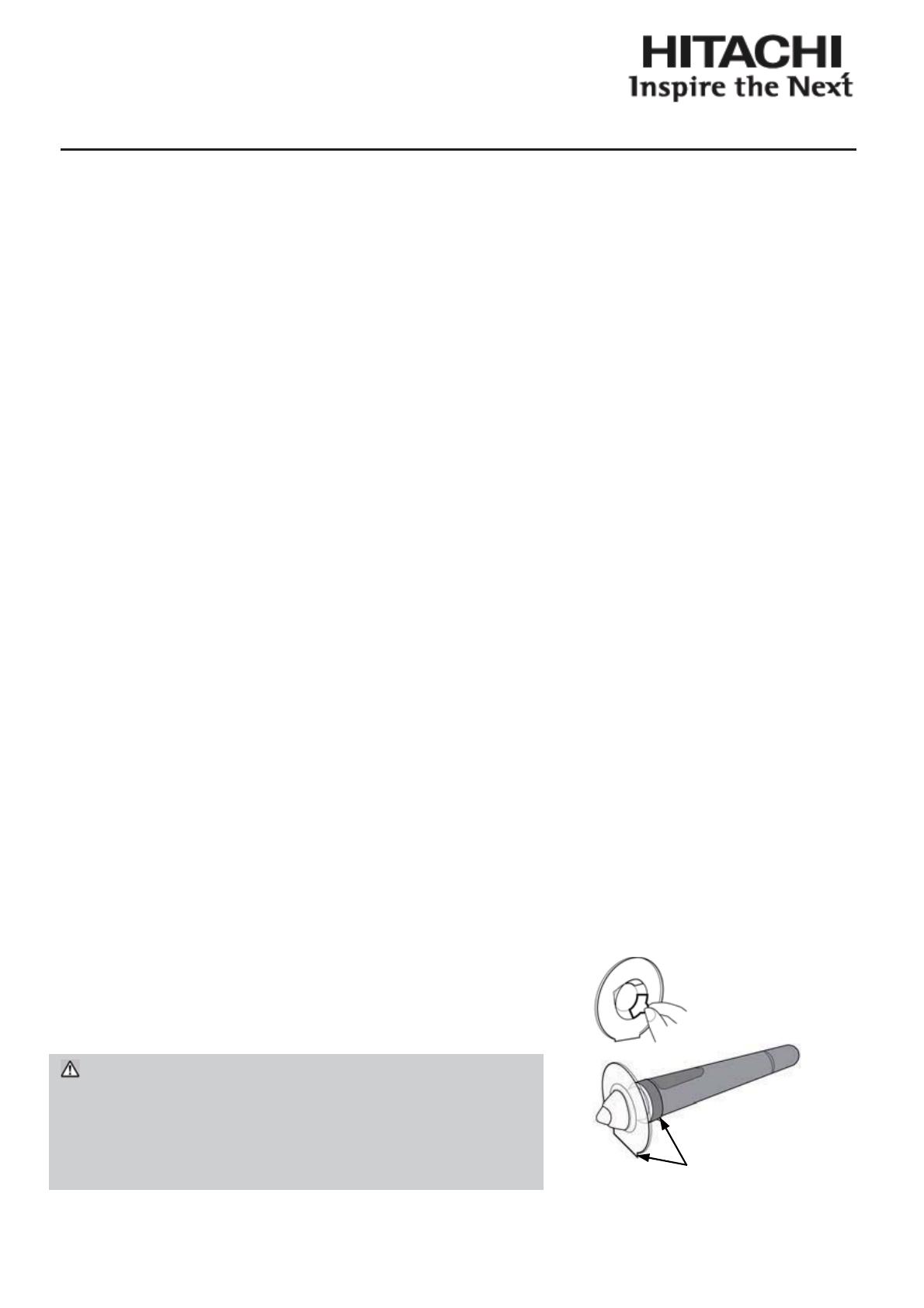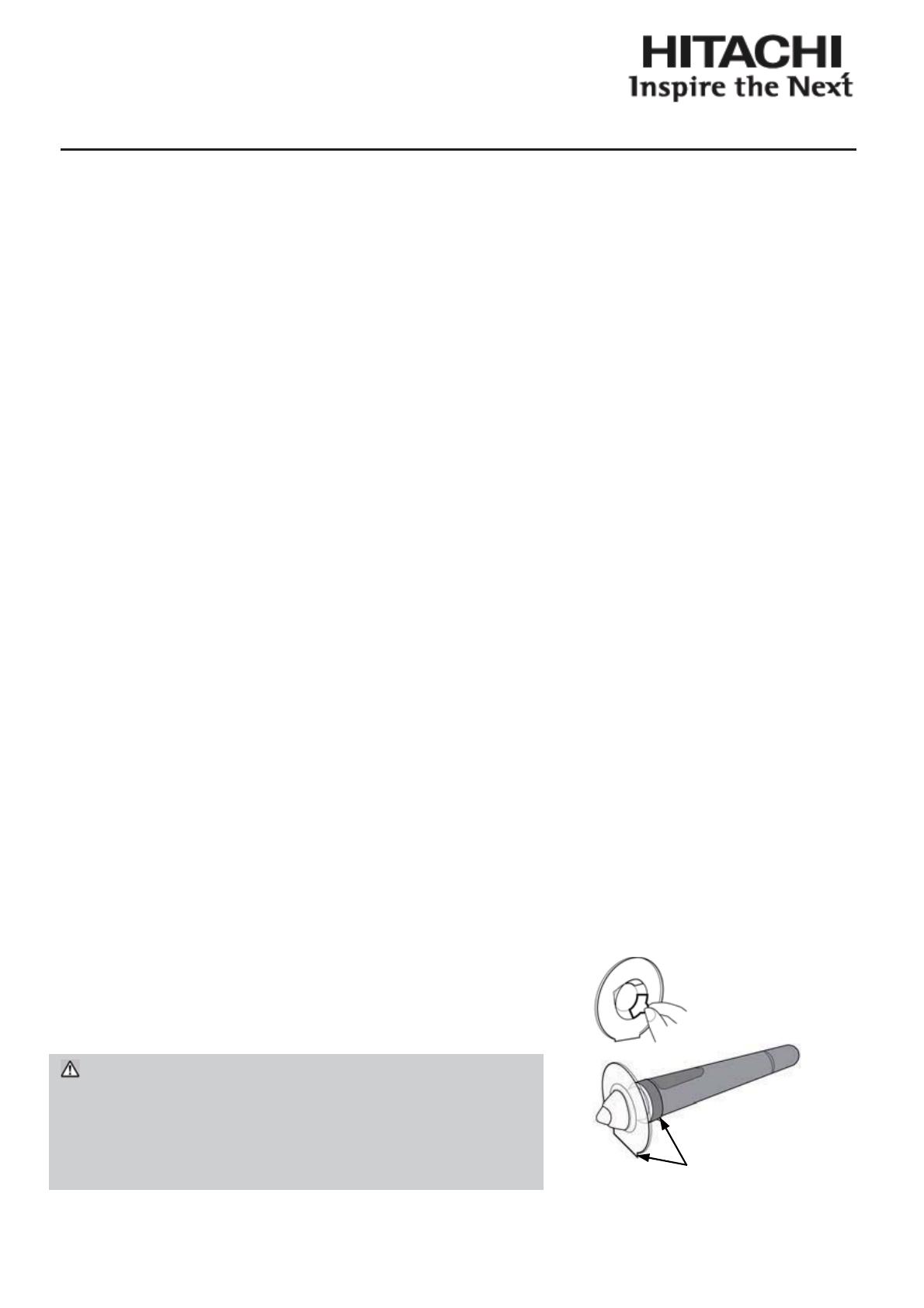
1
Projector
iPJ-AW250N
(Type nos. iPJ-AW250N, iPJ-AW250NM)
User’s Manual - Supplement
This document supplements the User's Manual of the interactive projector. Please
read the User’s Manual and this document before using the product, in order to use
safely and utilize well the product.
1. Notification
Ṳ The description "iPJ" and "iPJ-A" on the label of Starboard Software DVD (included),
software message and this document indicate interactive Projector (iPJ) at Hitachi.
Ṳ Please regards the word "StarBoard" in StarBoard Software manual, online help,
software message or any other related materials as the interactive whiteboard
system using the Hitachi Interactive Projector, or the projector. ("Starboard
Software" is not changed).
Ṳᴾ The set of functions that are available for the combination of Hitachi Interactive
Projector and Starboard Software is conformity with Starboard FX Portable Series.
Ṳᴾ When using the interactive function, the recommended computer spec is shown
below.
CPU: Intel Core2 Duo 2.0GHz or faster
Memory: 1GB or more (Windows
ᴾ
p
XP)
2GB or more
(Windows
ᴾVista
p
and Windows
p
7)
HDD: 600MB free space
Display: High Color (16Bit) or more
Web: Internet Explorer
p
6/7/8
NOTE:
* Hardware overlay capability is
required on the graphics
processor for movie playback
function.
* DV Capture Device that
supports Direct Show with WDM
device is required for playback
and capturing on Web cam.
2. How to use the Pen Attachment
The drawing capability with interactive pen may vary depending upon the system
installation, the angle of the pen, how it hold or screen surface. If you have a
difficulty to draw with the pen, please use the pen attachment that comes with the
product. It may improve the drawing capability under certain condition.
(1) Remove the separator from the adhesive tape
of the inside.
(2) Firmly stick and fix the attachment onto the
pen.
(1)
(2)
W
RNING ὉKeep the attachment away from
children and pets. Be careful so that they do not
put it into their mouth.
NOTICE ὉDo not give the attachment too much
pressure not to break it.
QR81602
Align both flat areas
of the pen attachment
and the pen.