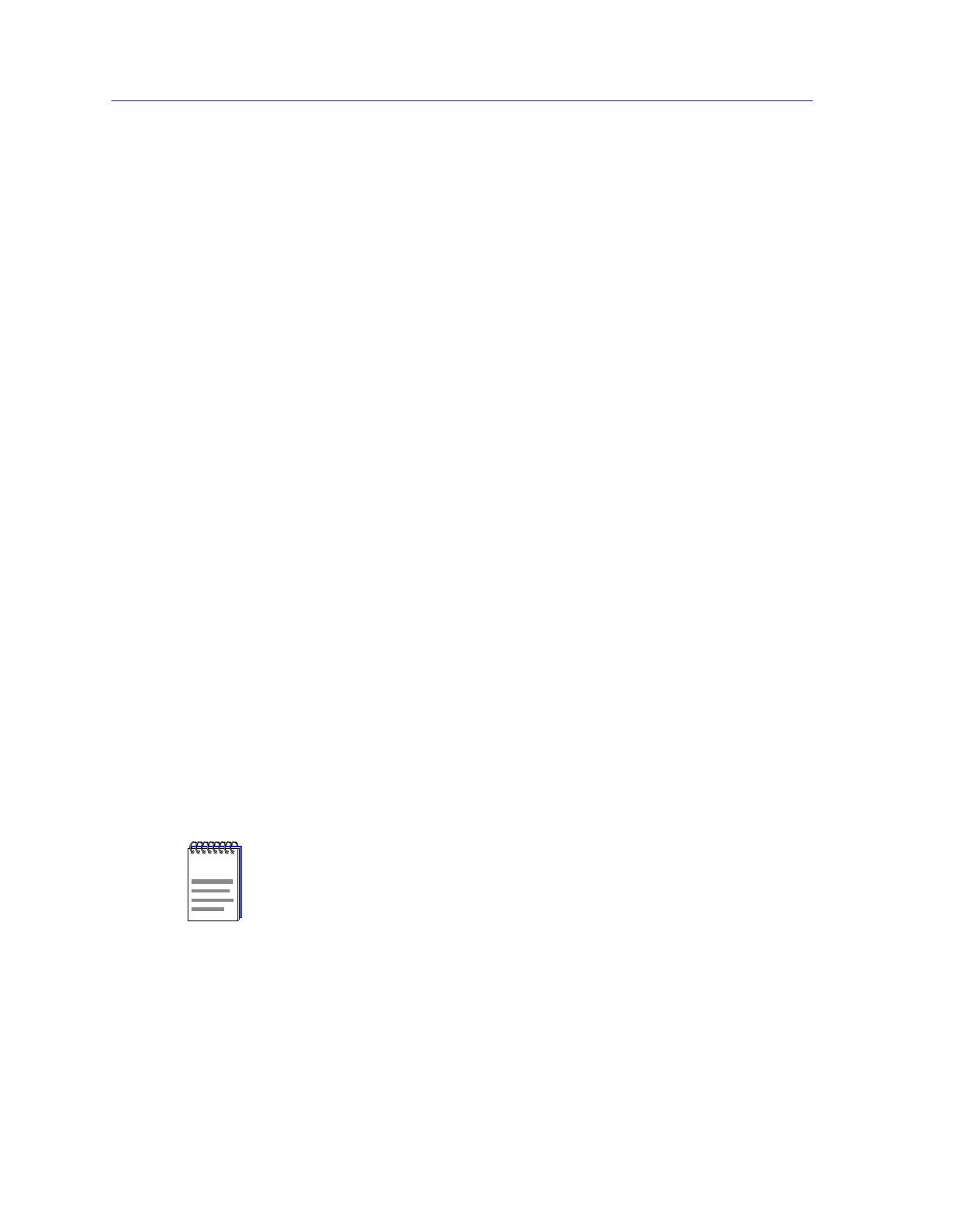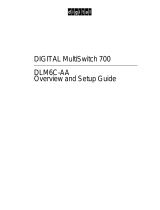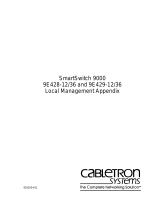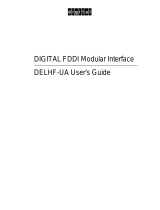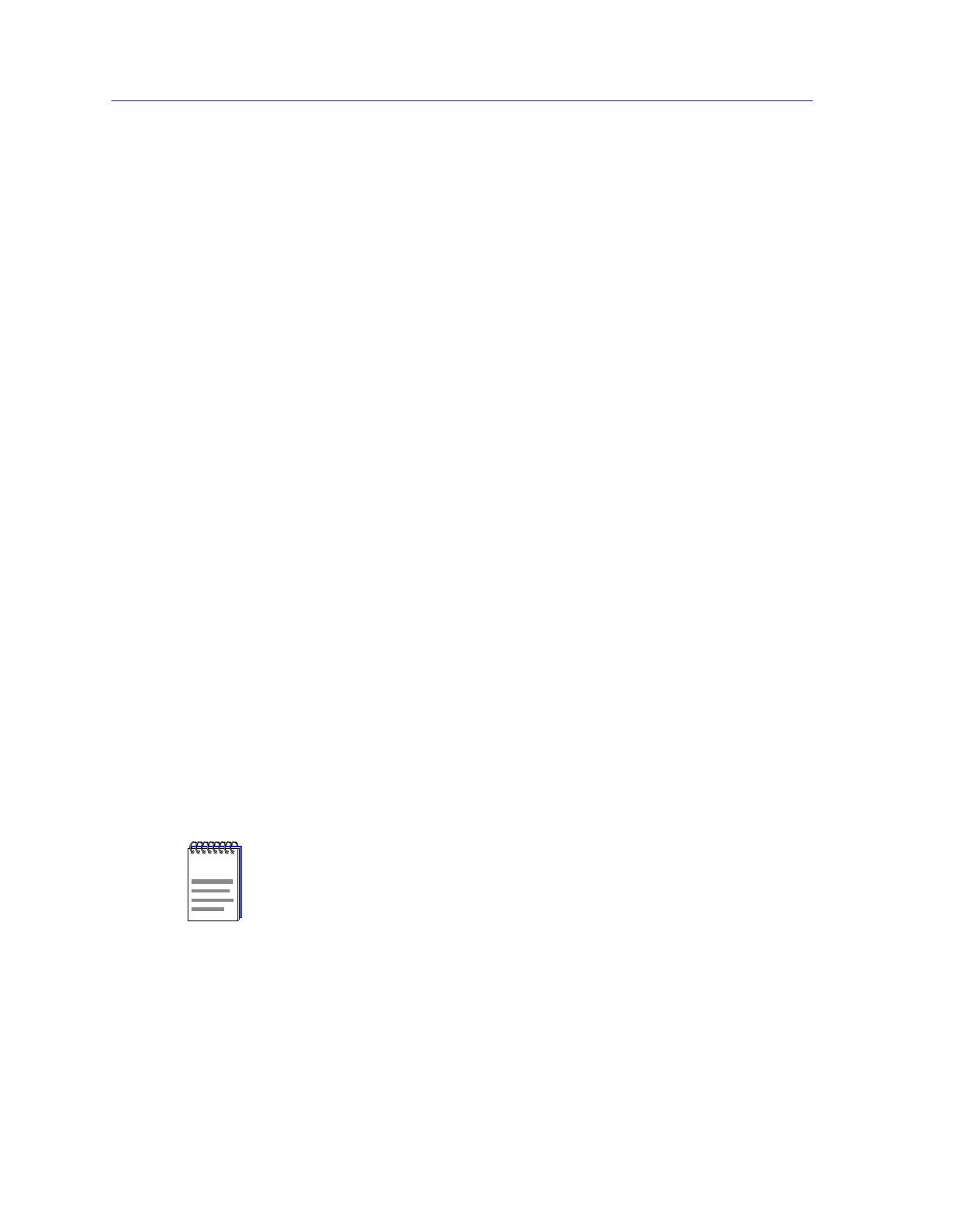
Introduction
1-2
•The DLE32-MA and DLE33-MA modules each provide 24 fixed 10Base-T
switch ports (via RJ45 for the DLE32-MA and RJ21 for the DLE33-MA) and one
slot for an optional modular interface that can link the chassis to an FDDI,
ATM, WAN, or Gigabit Ethernet backbone. Each modular interface provides
frame translation between ATM, FDDI, WAN, Gigabit Ethernet, and Ethernet
through an on-board Intel i960 processor:
- The DELHF-UA is an FDDI/Ethernet Translator, which can act as a Single
Attached Station (SAS) or Dual Attached Station (DAS) on an external
FDDI ring. FDDI Port Interface Modules provide a wide range of media
connectivity to the ring. The DELHF-UA also has full-duplex capability,
allowing for a 200 Mbps connection to another DELHF-UA.
- The DELHA-UA is an Asynchronous Transfer Mode (ATM) modular
interface, which provides an ATM uplink via two media-configurable
ATM Port Interface Modules. The dual port interface module design
allows for a redundant connection to the uplink, so that if the primary
interface fails, the secondary interface will automatically take over. The
DELHA-UA acts as an ATM Forum LAN Emulation Client (LEC) so that
it can transfer data between devices on an 802.x LAN supported by the
MultiSwitch 700 and ATM-connected end stations across a high speed
ATM Link. The DELHA-UA adheres to the ATM Forum-approved LAN
Emulation (LANE) standard, which defines how end users that rely on
existing data communications technology and protocols can operate over
an ATM network without penalty.
- The DELHW-UA is a Wide Area Networking (WAN) modular interface,
which can provide uplinks to WAN backbones and allow you to perform
seamless LAN to WAN switching. The DELHW-UA supports IP and IPX
bridging or routing services, including IP RIP. Multiple WAN connectivity
options are supported, including Sync, T1, E1, D&I, ISDN S/T, DDS, and
HDSL interfaces, through the use of two configurable WAN port interface
modules. Connectivity is available for Point to Point Protocol (PPP), as
well as Frame Relay and Leased Lines. Each WAN port interface module
can act independently, allowing simultaneous communication, or
configured to provide redundant channels if desired.
NOTE
Unlike other modular interfaces designed for the MultiSwitch 700 boards, the
DELHW-UA module functions as an independent intelligent device with its own IP
address. As such, it must be managed separately from the MultiSwitch 700 chassis and
the board on which it is installed.
The DELHW-UA’s WAN functionality is accessed from the DELHW-UA’s Device View.
See The DELHW-UA Device View, on page 2-75 of Chapter 2, The MultiSwitch 700
Device View, for instructions on launching the DELHW-UA Device View. Other
DELHW-UA Device View functions, such as finding a source address and changing the
device time and date, are also described there.
Chapter 7, WAN Configuration, provides information on configuring and managing the
WAN capabilities of the various port modules available for the DELHW-UA.