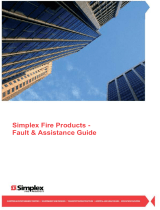Page is loading ...

4100ES-S1 Fire Indicator Panel
Programming Guide
Australian
Programming
Guide
LT0400
Issue 1.5


Document: LT0400 4100ES-S1 Programming Guide
Introduction
i
AMENDMENT LOG
1.0
28 November 2006
Original Issue
1.1
4 June 2008
Updated to match 12.05.02 Exec release
1.2
19 August 2010
Updated with Aust. message library loaded as primary
1.3
29 September 2010
Revised AS1668 Section
1.4
13 April 2012
Updated to match 12.06.01 Exec release and new
templates
1.5
15 August 2012
Update for 4100ES-S1 release – IP File Transfer,
IDNet+, relay card sections added.
Copyright © 2012 Tyco Australia Pty Limited. All rights reserved.
Windows is a registered trademark of Microsoft Corporation

4100ES-S1 Programming Guide Document: LT0400
Introduction
ii
TABLE OF CONTENTS
AMENDMENT LOG i
1 INTRODUCTION 1-1
1.1 ABOUT THIS MANUAL 1-2
1.2 BEFORE YOU START 1-3
2 SYSTEM OVERVIEW 2-1
2.1 GENERAL DESCRIPTION 2-2
2.2 PROGRAMMING 2-3
3 ABOUT THE PROGRAMMING TOOLS 3-1
3.1 GENERAL 3-2
3.2 ES PROGRAMMER 3-2
3.3 4100ES-S1 CONFIGURATION TEMPLATES 3-2
3.4 ES PROGRAMMER INSTALLATION AND LAUNCH 3-2
3.5 STEPS TO CONFIGURING A NEW SYSTEM 3-3
3.6 UPGRADING AN EXISTING CONFIGURATION 3-3
4 CREATING A CONFIGURATION 4-1
4.1 CREATING A NEW PROJECT FILE 4-2
4.2 ADDING PANEL INFORMATION 4-2
4.3 ADJUSTING THE NUMBER OF ZONE DISPLAYS 4-3
4.4 ADDING THE AZF LOGIC 4-3
4.5 WHERE TO NEXT? 4-3
5 ADDING ADDRESSABLE DEVICES 5-1
5.1 ADDING DEVICES TO AN SPS ADDRESSABLE LOOP 5-2
5.2 ASSIGNING DEVICES TO ZONES 5-4
6 ADDRESSABLE DEVICE SETTINGS 6-1
6.1 INTRODUCTION 6-2
6.1.1 ALARM DEVICE TYPES 6-2
6.2 ADDRESSABLE DETECTOR SETTINGS 6-2
6.2.1 4098-9714E PHOTO DETECTOR 6-2
6.2.2 4098-9717E ION DETECTOR 6-2
6.2.3 4098-9733E HEAT DETECTOR 6-2
6.2.4 4098-9754E MULTI-SENSOR PHOTO HEAT DETECTOR (COMBO) 6-3
6.3 ADDRESSABLE DEVICE SETTINGS 6-3
6.3.1 4099-9032 MCP 6-3
6.3.2 4090-9001/4090-9051 SUPERVISED INPUT IAM 6-3
6.3.3 4090-9002 RELAY IAM 6-4
6.3.4 4090-9007 SIGNAL ZAM 6-4
6.3.5 4090-9101 MONITOR ZAM 6-4
6.3.6 4190-9050 4-20MA ANALOG MONITOR ZAM 6-4

Document: LT0400 4100ES-S1 Programming Guide
Introduction
iii
6.3.7 4090-9118 RELAY IAM WITH T-SENSE INPUT 6-4
6.3.8 4090-9119 RELAY IAM WITH UNSUPERVISED INPUT 6-5
6.3.9 4090-9120AU 6 POINT I/O MODULE (4 INPUTS, 2 RELAY OUTPUTS) 6-6
6.3.10 4090-9116 ADDRESSABLE IDNET ISOLATOR 6-6
6.3.11 4090-9117AU ADDRESSABLE IDNET POWER ISOLATOR 6-6
6.4 IDNET DEVICES TYPICAL APPLICATIONS 6-7
7 ADDING ZONE DISPLAYS 7-1
7.1 GENERAL 7-2
7.2 ZONE CONTROL AND LED MODULES 7-2
7.3 HARDWARE CONFIGURATION MODIFICATION 7-2
7.4 MODIFY THE CUSTOM CONTROL EQUATIONS FOR THE ZONES 7-6
8 ADDING EXPANSION MODULES 8-1
8.1 GENERAL 8-2
8.2 ADDING 4100-3101AU IDNET OR 4100-3107AU IDNET+ LOOP CARD 8-2
8.3 ADDING 4100-4321 6 SUPERVISED SIGNAL CARD 8-6
8.4 ADDING 4100-5004 8 POINT MONITOR CARD. 8-8
8.5 ADDING 4100-3003 8 AUX RELAY CARD. 8-9
8.6 ADDING 4100-3204 OR 4100-3206 PDI RELAY CARDS 8-10
8.7 ADDING 4100-0302/1290 24 POINT GRAPHIC INTERFACE. 8-11
8.8 ADDING 4100-0113 RS-232/2120 INTERFACE MODULE 8-12
8.8.1 TYPICAL PRINTER CONFIGURATION: 8-13
9 CUSTOM CONTROL 9-1
9.1 GENERAL 9-2
9.2 CUSTOM CONTROL SYNTAX 9-2
9.3 CREATING A NEW EQUATION 9-4
9.3.1 SELECT USER PROGRAM 9-4
9.3.2 ADD INPUT STATEMENTS 9-5
9.3.3 ADD OUTPUT STATEMENTS 9-6
9.3.4 OUTPUT STATEMENTS: HOLD VS TRACK 9-7
10 AS1668 FAN CONTROLS 10-1
10.1 TYPICAL ARRANGEMENT FOR AS1668 FAN CONTROL 10-2
10.2 AS1668 FAN CONTROL FLOWS 10-3
10.3 AS1668 FAN CONTROL STATE TABLE 10-5
10.4 AS1668 FAN CONTROL CARD PROGRAMMING 10-6
10.4.1 SWITCH CONFIGURATION 10-6
10.4.2 LED CONFIGURATION 10-7
10.4.3 POINT EDITING 10-8
10.5 AS1668 CUSTOM CONTROL EQUATIONS 10-9
10.5.1 FAN FAULT AND S/A RESTART DELAYS-STARTUP 10-9
10.5.2 SET UP REGISTER 8 10-10
10.5.3 S/A DETECTOR ISOLATE 10-10
10.5.4 S/A DETECTOR DE-ISOLATE 10-10
10.5.5 S/A DETECTOR ACTIVE 10-11
10.5.6 TRIGGER FAN ON 10-11
10.5.7 TRIGGER FAN OFF 10-11
10.5.8 FAN FAULT CONDITIONS 10-12

4100ES-S1 Programming Guide Document: LT0400
Introduction
iv
11 BUILDING AND DOWNLOADING THE CONFIGURATION 11-1
11.1 BUILDING THE JOB 11-2
11.2 IP FILE TRANSFER UTILITY / CONNECTION TO THE PC 11-3
11.2.1 IP FILE TRANSFER 11-3
11.2.2 CONNECTION TO THE PC 11-3
11.3 STARTING THE IP FILE TRANSFER UTILITY 11-3
11.4 IP COMMUNICATION PARAMETER SETTINGS 11-4
11.5 IP FILE TRANSFER 11-4
11.5.1 DOWNLOAD TAB 11-4
11.5.2 ADDITIONAL DOWNLOAD TAB FUNCTIONS 11-6
11.5.3 UPLOAD/REPORTS TAB 11-6
11.5.4 MASS STORAGE TAB 11-8
11.5.5 HISTORY/UNDO TAB 11-9
11.6 SERIAL FILE TRANSFER (4100U AND OLDER SYSTEMS) 11-10
11.6.1 STARTING THE SERIAL TRANSFER UTILITY 11-10
11.6.2 SERIAL COMMUNICATION PARAMETER SETTINGS 11-11
11.6.3 DIRECT CONNECTION TO THE PANEL 11-11
11.6.4 DOWNLOADING THE CFIG FILE 11-12
11.6.5 UPLOADING FROM THE PANEL (SERIAL) 11-13
11.7 SENDING 4100ES-S1 FILES TO TFPP/SIMPLEX. 11-13
12 APPENDICES 12-1
12.1 APPENDIX A – AS4428.1 OPERATION 12-2
12.2 APPENDIX B - COMMON VARIABLES AND CUSTOM CONTROL 12-3
12.2.1 DIGITAL PSEUDO POINTS 12-3
12.2.2 ANALOG POINTS 12-4
12.2.3 LISTS 12-4
12.2.4 PHYSICAL HARDWARE POINTS (LEDS RELAYS ETC) 12-4
12.2.5 BATTERY TEST 12-5
12.2.6 ALARM VERIFICATION TIMING AND START UP SETTINGS 12-5
12.2.7 BRIGADE RELAY EQUATIONS 12-6
12.3 APPENDIX C - CUSTOM CONTROL FOR CONTROL KEYS & INDICATORS 12-8
12.3.1 COMMON ZONE ALARM LED 12-9
12.3.2 ALARM / FAULT / NORMAL TEST BUTTON AND LEDS 12-10
12.3.3 EXAMPLE ALARM AND FAULT TEST EQUATIONS 12-12
12.3.4 A/C RESET BUTTON AND A/C TRIP LED 12-12
12.3.5 BELLS ISOLATE LED AND BUTTON 12-13
12.3.6 WARNING SYSTEM ISOLATE 12-14
12.3.7 CLEAN UP EQUATIONS 12-14
12.4 APPENDIX D - CUSTOM CONTROL FOR ALARM ZONE FACILITIES 12-16
12.4.1 DIGITAL POINTS USED 12-16
12.4.2 LISTS 12-17
12.4.3 SWITCHES AND LEDS 12-17
12.4.4 ZONE 1 EQUATIONS 12-17
12.4.5 ZONE N EQUATIONS 12-18
12.5 APPENDIX E - 4100-1282 AZF SWITCH AND LED ADDRESS MAPPING 12-20
12.6 APPENDIX F – USEFUL PSEUDO POINTS AND LISTS 12-22

Document: LT0400 4100ES-S1 Programming Guide
Introduction
1-1
1 Introduction

4100ES-S1 Programming Guide Document: LT0400
Introduction
1-2
1.1 About this Manual
This manual provides information for creating and maintaining configuration files that contain
site-specific information for SIMPLEX 4100ES-S1 installations, based on standardized
templates.
This manual does not cover physical installation of hardware items. Refer to LT0394
4100ES-S1 Installation and Maintenance Manual for details about this.
This manual does not cover configuration of networked 4100ES-S1 systems. Contact your
local SIMPLEX representative for assistance with this.
The manual is divided into the following chapters:
Chapter 2 describes the 4100ES-S1 system hardware and how this affects the
configuration procedure.
Chapter 3 describes the 4100ES-S1 programming tools used for creating and
updating the configuration for a 4100ES-S1.
Chapter 4 details the procedure for creating a configuration file for a new 4100ES-S1
installation, using the configuration templates.
Chapter 5 describes how to add addressable devices to the configuration for the in-
built IDNet loop.
Chapter 6 details the configuration settings for addressable devices and how these
affect the operation of the devices.
Chapter 7 describes how to add zone display modules for more zones to the
configuration. This is for when an existing system is being extended to have more
zones.
Chapter 8 describes how to add expansion modules such as a second IDNet loop to
the configuration. This will apply to a new system which has additional modules over
the basic 4100ES-S1, or to an existing 4100ES-S1 installation that is being extended.
Chapter 9 describes how Custom Control equations are written and entered. Some
examples are given.
Chapter 10 describes how to configure the panel to control AS1668 Fans.
Chapter 11 describes how to build the configuration and use the IP File Transfer
utility to download this and other files to the panel.
Chapter 12 contains appendices which describe how AS4428.1 operation is
produced in 4100ES-S1 using Custom Control equations. This is for reference only,
and is not required reading for normal configuration work.
Appendix A – a general description of AS4428.1 requirements.
Appendix B – describes the allocation of internal system resources and Custom
Control for system-wide functions.

Document: LT0400 4100ES-S1 Programming Guide
Introduction
1-3
Appendix C – describes Custom Control for control key and indicator operation on
the keyboard.
Appendix D – describes Custom Control for Alarm Zone Facility operation.
Appendix E – describes 4100-1282 AZF Switch and LED Address mapping.
Appendix F – describes useful pseudo points and lists for when working on a
4100ES-S1 panel, especially when chasing intermittent faults.
1.2 Before you start
To get the job done with the minimum of problems and re-work, get the project specific data
sent to you via email or in writing – this helps keep track of the project details and changes.
You will need the cards and addressable loop/s details, including the devices types,
description/label and zoning. If there are zoned output trips, they should be defined via a
“cause and effect” matrix. Microsoft Excel or similar is very good for this purpose.
The most variable programming details are related to sprinkler flowswitch functionality and
AS1668 Fan and Damper control. Get the requirements resolved as soon as possible,
otherwise you may need to partially re-program so the required functionality is met.
Flowswitches may require:
Delayed activation – if so, how long is the delay?
Latching or non-latching operation.
ANDing with a Sprinkler Pressure Switch – to reduce unwanted alarms.
Which outputs will be tripped and are the outputs to latch?
AS1668 operation depends on the Mechanical Services Board/s and their functionality.
In some cases, general trip and zone trips are all that is required, with the Mech Board
starting and stopping the correct fans. In other cases, full start and stop control for smoke
management (with the manual controls in Auto position) is required by the panel.
Will fan operations be limited to manual Start/Stop control?
Will some fans be required to start (or stop) on any alarm – e.g., stair pressurization
fans.
Will some fans be required to start (or stop) on specific zones in alarm – e.g., sandwich
pressurization/smoke management?
Note: Dampers are programmed the same as exhaust fans.
The actual programming of a 4100ES-S1 system consists of four stages:
1. Adding/editing cards and addressable devices.
2. Adding the detection devices into pre-defined lists.
3. Adding/editing Custom Control, panel LEDs and switches mapping.
4. Build and download.
Follow the above sequence and the instructions in this guide - the programming will be
straightforward, especially if the templates are used to start the project file.

4100ES-S1 Programming Guide Document: LT0400
Introduction
1-4
THIS PAGE IS INTENTIONALLY BLANK

Document: LT0400 4100ES-S1 Programming Guide
System Overview
2-1
2 System Overview

4100ES-S1 Programming Guide Document: LT0400
System Overview
2-2
2.1 General Description
The 4100ES-S1 is a pre-packaged configuration of the well-established 4100ES-S1 fire
alarm system. It is aimed at smaller applications requiring one to four loops of SIMPLEX
addressable devices with status and control for up to 64 zones.
The 4100ES-S1 is available from stock, along with a range of expansion cards and modules,
making the 4100ES-S1 an off-the-shelf solution.
4100ES-S1 retains the standard 4100ES-S1 features, such as: enhanced CPU with dual
configuration programs, convenient service port access via IP connection, Install Mode, and
module level earth fault search to locate and isolate faults to assist installation and service.
A Compact Flash module stores the history of updates allowing simple “roll-back” to an older
configuration, as well as general storage for other plans and documents.
It is fully compatible with all existing 4100, 4100U and 4100ES-S1 networks and all 4100U
modules.
Note:
Larger or more complex 4100ES-S1 systems are custom configured and constructed, using
a range of cabinet sizes and multiple cabinets if needed. While this manual does not cover
the many customization options, the programming principles remain the same and
4100ES-S1 program templates can also be used as a starting point for large systems.

Document: LT0400 4100ES-S1 Programming Guide
System Overview
2-3
The 4100ES-S1 comes in a 21U cabinet with external dimensions 1050 x 575 x 280mm
(H x W x D), with a cream wrinkle finish.
In the upper part of the cabinet is a CPU bay containing the 4100ES-S1 CPU card, its
motherboard, and the Australian SPS power supply module. The SPS module provides the
first IDNet loop and is fitted with an Alarm Relay card (for alarm/fault/isolate brigade
signalling) and a 24V fused distribution board as standard. Up to two 4100 legacy style
cards and motherboards can be added to this bay.
Below the CPU bay is the expansion bay which is supplied fitted with Alarm and Isolate
indicators and controls for 16 zones. The number of indicators is expandable up to 64 zones
by adding LED modules (8 zones each) and a second 64 LED/Switch controller if more than
32 zones are required.
Internally, the expansion bay is empty except for a switched power outlet to supply the SPS
and other service requirements. There is space for up to six 4 x 5 modules in this bay. In
practice, a 4100ES-S1 system will usually run out of zone display space or battery capacity
before all these positions are filled. If required, up to four 4100 legacy style cards and
motherboards can be added to the expansion bay, depending on how many 4 x 5 modules
are also fitted.
Each module fitted into the 4100ES-S1 is a “Slave” card that is controlled by the CPU card in
the loop bay. Each slave is allocated a unique address so the Panel Master CPU can
address it. The configuration programmed into the 4100ES-S1 defines the slave card type
at each address and the devices on its loop.
The ES programmer has built-in rules about what modules can be installed in each bay of
the cabinet.
2.2 Programming
This manual describes the steps in programming of the 4100ES-S1. Take care to modify
only the described tabs, fields, etc., as it is possible to accidentally modify other properties
and change the operation unexpectedly.
Custom Control programs 3 – 5 have been produced to ensure the panel behaviour meets
Australian standard AS4428.1 and behaves as described. Generally, these should not be
modified without consulting with your local SIMPLEX representative unless directed by this
or another manual.
Custom Control program 7 supports AS1668 fire fan operations and the equations will need
to be edited by replacing pseudo point “fillers” with actual fan start and stop relays, fan run
indications and mechanical board fault signal inputs.

4100ES-S1 Programming Guide Document: LT0400
System Overview
2-4
THIS PAGE IS INTENTIONALLY BLANK

Document: LT0400 4100ES-S1 Programming Guide
About the Programming Tools
3-1
3 About the Programming Tools

4100ES-S1 Programming Guide Document: LT0400
About the Programming Tools
3-2
3.1 General
The 4100ES-S1 Panel can be programmed by downloading into it a configuration file that
meets the desired site installation requirements.
3.2 ES Programmer
The programmer for the 4100ES-S1 panel is a Windows based application with graphical
interface that enables the user to build a specific site configuration (job) and download the
configuration image into the 4100ES-S1 panel via the PC Ethernet connection.
The programmer operation is controlled by a Programming Key (Dongle) that must be
attached to either the PC parallel port or USB socket (depending on the dongle type) to
enable programming access. USB dongles take up to 1 minute to be recognized by the
software, so don’t expect it to be immediately ready when first plugged in.
It is essential to use the ES Programmer version that matches the Panel Master Exec
version. The following table summarises the compatibility of the ES Programmer versions
with the 4100ES-S1 Panel Exec versions.
Panel Exec Version
Programmer Version
Programmer Part Number
1.02.04
1.02.02
SF0458
The appropriate programmer can be ordered using the part number listed.
3.3 4100ES-S1 Configuration Templates
The 4100ES-S1 panel is shipped with a basic 16 zone configuration to meet the Australian
standard. The configuration templates (part number SF0459) can be used by installation
technicians as the basis for each new 4100ES-S1 site-specific configuration.
3.4 ES Programmer Installation and Launch
Log on to the computer as an administrator and then run the ES Programmer installation
executable and follow the instructions – this will install the new programmer and other ES
programming utilities on your PC. There is no need to uninstall any old versions as multiple
versions can co-exist simultaneously. In fact it can sometimes be useful to have different
versions of the programmer installed to support the different Panel Exec versions in the field.
The installation process will create a directory named after the Programmer’s version (e.g.,
ES Ver 1.02.02) under the ‘C:\Program Files\Simplex\ES Programmer’ directory.
To launch the programmer click Start | (ALL) Programs | Simplex | the appropriate version
number | ES Programmer.

Document: LT0400 4100ES-S1 Programming Guide
About the Programming Tools
3-3
3.5 Steps to Configuring a New System
The steps to configuring a new system are covered in Sections 4 -10.
Section 11 contains details on “building” the configuration and downloading it into the panel.
3.6 Upgrading an Existing Configuration
The configuration must be prepared/edited using a version of the programmer that matches
the Panel Exec firmware installed. If the panel Exec firmware is updated, e.g., to add some
new features, then the configuration will need to be upgraded using the new compatible
programmer version and downloaded to the panel after the firmware has been updated.
A panel with a non-matching configuration will report that the existing configuration is an
incompatible version and repeatedly restart. The upgraded version of the configuration must
be downloaded before normal operation will resume.
Locate the existing database file (job *.SDB4100U) for this system. If you want to keep the
old version as well as the upgraded version of the configuration, you may open it using the
old Programmer - do a ‘Save As’/’Copy...’ and enter a new job name for the upgraded
version, or simply copy the entire directory of the old configuration to a backup directory.
Open the database file using the Programmer with the new version required. The
Programmer will identify that the database is an older version and will prompt to do an
upgrade.
Click on the Yes button. This will upgrade the database to the format for the new
programmer version.
With the introduction of 4100U version 12
firmware, and for all 4100ES-S1 versions,
the Australian message library (part number
SF0457) is loaded as a Primary message
library.
Select the Panel tab and then System
Options tab and ensure the setting for
‘Language of Use’ is set to ‘Primary’.
This will be set correctly in all the new
configuration templates.
Make any other changes required, save the new database, build it and download it to the
panel as described in section 11.

4100ES-S1 Programming Guide Document: LT0400
About the Programming Tools
3-4
THIS PAGE INTENTIONALLY LEFT BLANK

Document: LT0400 4100ES-S1 Programming Guide
Creating a Configuration
4-1
4 Creating a Configuration

4100ES-S1 Programming Guide Document: LT0400
Creating a Configuration
4-2
4.1 Creating a New Project File
This method describes how to create a new 4100ES-S1 configuration using the template
configuration file as the starting point. SF0459 contains the zipped template files. These files
should be unzipped to an appropriate folder on your PC such as C:\4100ES-S1JOBS. Run
the ES programmer of the correct version and click on the ‘File’ menu and select ‘Open’.
Browse to the location containing the 5 default configurations supplied with SF0459:
S1_16ZN.SDB4100U for 16 zones,
S1_32ZN.SDB4100U for 32 zones
S1_64ZN.SDB4100U for 64 zones.
S1_16Z_F.SDB4100U for 16 zones, 8 fans
S1_32Z_F.SDB4100U for 32 zones, 12 fans
Choose the one that has more front panel zones than are required, as it is easier to remove
extra zones than to add more. Click OK.
All templates have the required Pseudo points and Custom Control equations for fan
controls. The templates with _F also have hardware preconfigured.
After the file is opened do a ‘Save As’/’Copy...’, enter the new job name and click OK. Note
that the ‘Job Name’ you enter will show on the front panel when the “Display Software
Revision Level” command is entered.
Now proceed with adding and modifying the site specific information as described below.
4.2 Adding Panel Information
Enter the relevant information on the ‘General Info’ page in the ‘Panel’ tab.
Panel Information
o Description = Site name.
o Alternate Description = Site name.
o Project Number = Software job number (must be obtained from TFPP/Simplex).
o Order number = Client’s order # for the panel.
o Agency listing = should always be - CSIRO.
o NFPA Standard = (not required).
o Standby Generator = unticked.
o Hours of standby battery = should be 24, or 72 if not brigade connected.
o A/C breaker location = (fill in if known).
Branch Information
o Branch number = (not required).
o Branch location = Local Simplex office location.
o Contact = Local Simplex contact name (could be sales person or tech etc).
o Sales person = Local Simplex sales person’s name.
o Project Eng = Name of project engineer (system designer).
o Technician = Service technician’s name (if known).
o Customer = Building owner (if known).
o Contractor = Contractor company name.
Programmed by - Appropriate fields to be filled in, i.e., if programmed by TFPP/Simplex,
they will fill in branch name file and phone. If programmed by contractor, put in local
TFPP/Simplex contact name (e.g., sales rep).
Hardware lock enable = leave unchecked.
Comment = Further information like panel location.
/