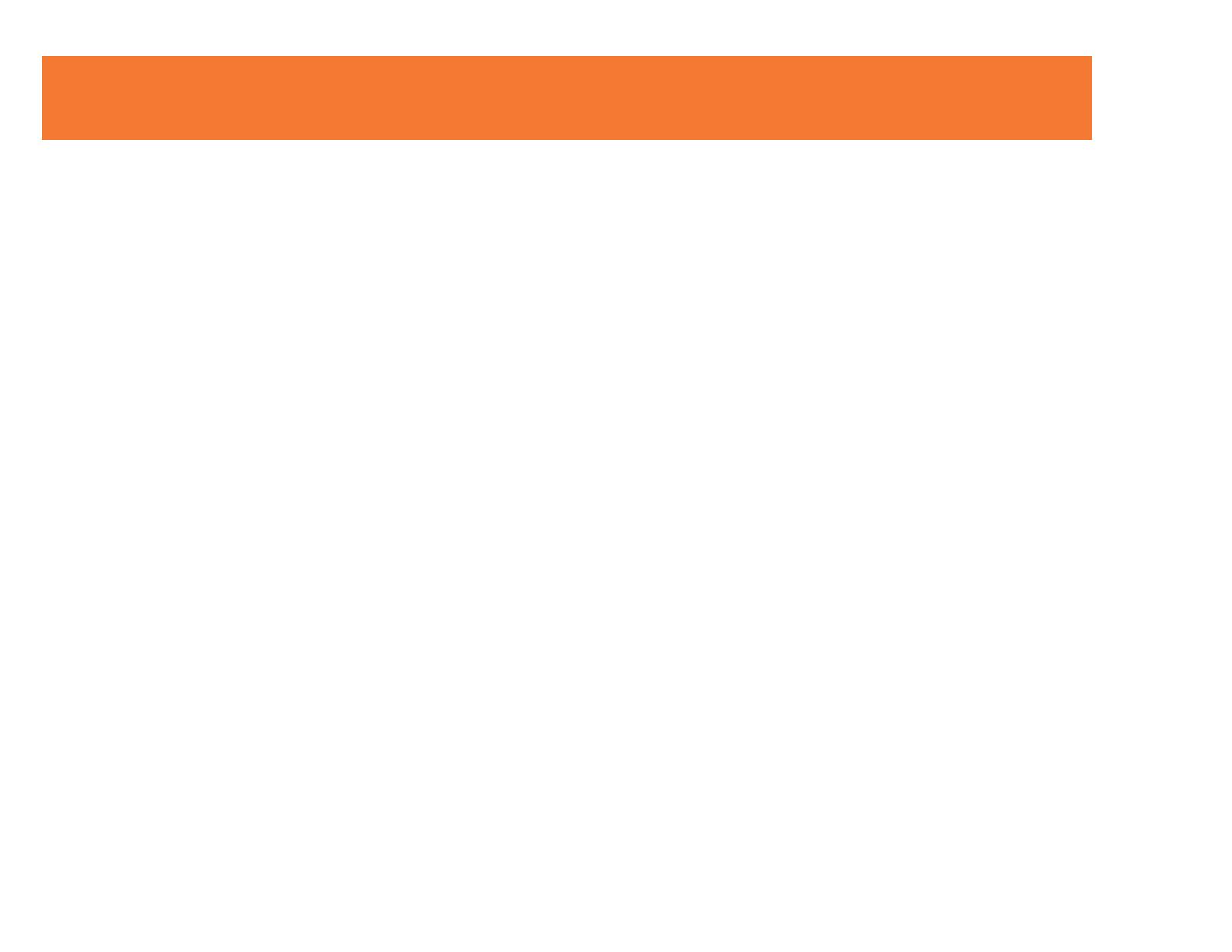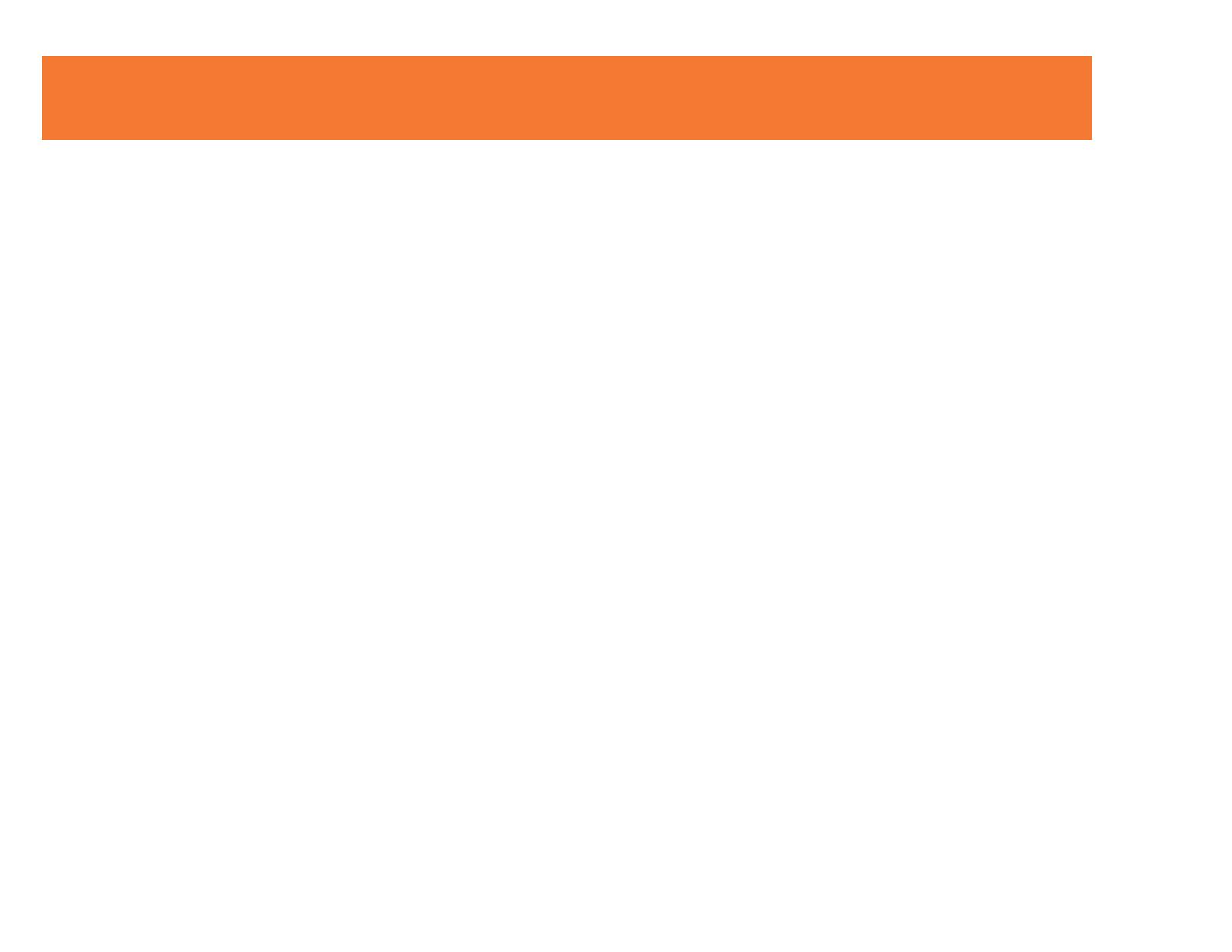
1
Introduction.................................................................................................................................................2
Features......................................................................................................................................................3
System Requirements.................................................................................................................................4
Package Contents.......................................................................................................................................5
Device Overview
Wireless USB Host Adapter...............................................................................................................6
Wireless VGA Device Adapter...........................................................................................................7
Software/Device Installation........................................................................................................................8
Using the Wireless USB To VGA Adapter Kit...........................................................................................15
Frequently Asked Questions.....................................................................................................................25
Video Playback Tips..................................................................................................................................28
Technical Specifications............................................................................................................................29
Cables To Go Warranty............................................................................................................................30
Important Safety Information.....................................................................................................................31
Appendix
Association with other devices.........................................................................................................32
Cable Association Procedure...........................................................................................................33
PIN Association Procedure..............................................................................................................35
PIN Change Procedure....................................................................................................................37
TABLE OF CONTENTS