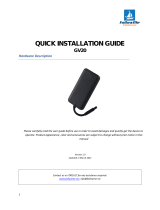Page is loading ...

AirLink MP895
User Guide
Rev. 1.0


Preface
Rev 1.0 Apr.10 3
Important
Notice
Due to the nature of wireless communications, transmission and reception of data
can never be guaranteed. Data may be delayed, corrupted (i.e., have errors) or be
totally lost. Although significant delays or losses of data are rare when wireless
devices such as the Sierra Wireless AirLink MP are used in a normal manner with
a well-constructed network, the Sierra Wireless AirLink MP should not be used in
situations where failure to transmit or receive data could result in damage of any
kind to the user or any other party, including but not limited to personal injury,
death, or loss of property. Sierra Wireless accepts no responsibility for damages
of any kind resulting from delays or errors in data transmitted or received using
the Sierra Wireless AirLink MP, or for failure of the Sierra Wireless AirLink MP to
transmit or receive such data.
Safety and
Hazards
Do not operate the Sierra Wireless AirLink MP in areas where blasting is in
progress, where explosive atmospheres may be present, near medical
equipment, near life support equipment, or any equipment which may be
susceptible to any form of radio interference. In such areas, the Sierra Wireless
AirLink MP MUST BE POWERED OFF. The Sierra Wireless AirLink MP can
transmit signals that could interfere with this equipment.
Do not operate the Sierra Wireless AirLink MP in any aircraft, whether the aircraft
is on the ground or in flight. In aircraft, the Sierra Wireless AirLink MP MUST BE
POWERED OFF. When operating, the Sierra Wireless AirLink MP can transmit
signals that could interfere with various onboard systems.
Note: Some airlines may permit the use of cellular phones while the aircraft is on the
ground and the door is open. Sierra Wireless AirLink MP may be used at this time.
The driver or operator of any vehicle should not operate the Sierra Wireless
AirLink MP while in control of a vehicle. Doing so will detract from the driver or
operator's control and operation of that vehicle. In some states and provinces,
operating such communications devices while in control of a vehicle is an offence.
Limitation of
Liability
The information in this manual is subject to change without notice and does not
represent a commitment on the part of Sierra Wireless. SIERRA WIRELESS AND
ITS AFFILIATES SPECIFICALLY DISCLAIM LIABILITY FOR ANY AND ALL
DIRECT, INDIRECT, SPECIAL, GENERAL, INCIDENTAL, CONSEQUENTIAL,
PUNITIVE OR EXEMPLARY DAMAGES INCLUDING, BUT NOT LIMITED TO,
LOSS OF PROFITS OR REVENUE OR ANTICIPATED PROFITS OR REVENUE
ARISING OUT OF THE USE OR INABILITY TO USE ANY SIERRA WIRELESS
PRODUCT, EVEN IF SIERRA WIRELESS AND/OR ITS AFFILIATES HAS BEEN
ADVISED OF THE POSSIBILITY OF SUCH DAMAGES OR THEY ARE
FORESEEABLE OR FOR CLAIMS BY ANY THIRD PARTY.
Notwithstanding the foregoing, in no event shall Sierra Wireless and/or its
affiliates aggregate liability arising under or in connection with the Sierra Wireless
product, regardless of the number of events, occurrences, or claims giving rise to
liability, be in excess of the price paid by the purchaser for the Sierra Wireless
product.

AirLink MP User Guide
4 2130795
Patents Portions of this product may be covered by some or all of the following US
patents:
5,515,013 5,629,960 5,845,216 5,847,553 5,878,2345,890,0575,929,8156,169,884
6,191,741 6,199,168 6,339,405 6,359,591 6,400,3366,516,2046,561,8516,643,501
6,653,979 6,697,030 6,785,830 6,845,249 6,847,8306,876,6976,879,5856,886,049
6,968,171 6,985,757 7,023,878 7,053,843 7,106,5697,145,2677,200,512D442,170
D459,303
and other patents pending.
Copyright © 2010 Sierra Wireless. All rights reserved.
Trademarks AirCard
®
and “Heart of the Wireless Machine
®
” are registered trademarks of
Sierra Wireless. Watcher
®
is a trademark of Sierra Wireless, registered in the
European Community. AirLink™ and AceWare™ are trademarks of Sierra
Wireless.
Sierra Wireless, the Sierra Wireless logo, the red wave design, and the red-tipped
antenna are trademarks of Sierra Wireless.
Windows
®
is a registered trademark of Microsoft Corporation.
Other trademarks are the property of the respective owners.
Contact
Information
Consult our website for up-to-date product descriptions, documentation,
application notes, firmware upgrades, troubleshooting tips, and press releases:
www.sierrawireless.com
Support Desk: Phone: 1-877-231-1144
Hours: 5:00 AM to 5:00 PM Pacific Time,
Monday to Friday, except US Holidays
E-mail: [email protected]
Sales Desk: Phone: 1-510-624-4200
1-604-232-1488
Hours: 8:00
AM to 5:00 PM Pacific Time
E-mail: [email protected]
Post: Sierra Wireless America
39677 Eureka Drive
Newark, CA
USA 94560
Sierra Wireless
13811 Wireless Way
Richmond, BC
Canada V6V 3A4
Fax: 1-510-624-4299
1-604-231-1109
Web: www.sierrawireless.com

Preface
Rev 1.0 Apr.10 5
Revision
number
Release
date
Changes
1.x 2010 Created MP895 documentation with new template.

AirLink MP User Guide
6 2130795

Rev 1.0 Apr.10 1
Contents
Introducing the MP Modem . . . . . . . . . . . . . . . . . . . . . . . . . . . . . . . . . . . . . . . .7
Network connections . . . . . . . . . . . . . . . . . . . . . . . . . . . . . . . . . . . . . . . . . . . 7
Accounts and coverage . . . . . . . . . . . . . . . . . . . . . . . . . . . . . . . . . . . . . . . . . 8
Supported GSM radio frequencies . . . . . . . . . . . . . . . . . . . . . . . . . . . . . . .8
ALEOS . . . . . . . . . . . . . . . . . . . . . . . . . . . . . . . . . . . . . . . . . . . . . . . . . . . . . . 9
ACEware . . . . . . . . . . . . . . . . . . . . . . . . . . . . . . . . . . . . . . . . . . . . . . . . . . . . 9
Simplified Deployment. . . . . . . . . . . . . . . . . . . . . . . . . . . . . . . . . . . . 10
Monitor and Control. . . . . . . . . . . . . . . . . . . . . . . . . . . . . . . . . . . . . . 10
Modem Doctor . . . . . . . . . . . . . . . . . . . . . . . . . . . . . . . . . . . . . . . . . . . . .10
Connection methods . . . . . . . . . . . . . . . . . . . . . . . . . . . . . . . . . . . . . . . . . . 11
USB . . . . . . . . . . . . . . . . . . . . . . . . . . . . . . . . . . . . . . . . . . . . . . . . . . . . .11
Virtual serial port . . . . . . . . . . . . . . . . . . . . . . . . . . . . . . . . . . . . . . . . . . . . . 11
Networking . . . . . . . . . . . . . . . . . . . . . . . . . . . . . . . . . . . . . . . . . . . . . . . . . . 12
IPSec . . . . . . . . . . . . . . . . . . . . . . . . . . . . . . . . . . . . . . . . . . . . . . . . . . . .12
GRE . . . . . . . . . . . . . . . . . . . . . . . . . . . . . . . . . . . . . . . . . . . . . . . . . . . . .13
Applications . . . . . . . . . . . . . . . . . . . . . . . . . . . . . . . . . . . . . . . . . . . . . . . . . 13
Events Reporting . . . . . . . . . . . . . . . . . . . . . . . . . . . . . . . . . . . . . . . . . . .13
GPS . . . . . . . . . . . . . . . . . . . . . . . . . . . . . . . . . . . . . . . . . . . . . . . . . . . . .13
Software. . . . . . . . . . . . . . . . . . . . . . . . . . . . . . . . . . . . . . . . . . . . . . . . . . . . 14
Documentation. . . . . . . . . . . . . . . . . . . . . . . . . . . . . . . . . . . . . . . . . . . . . . . 14
Getting Started . . . . . . . . . . . . . . . . . . . . . . . . . . . . . . . . . . . . . . . . . . . . . . . . .15
Plan your MP modem installation. . . . . . . . . . . . . . . . . . . . . . . . . . . . . . . . . 15
Where do you want to install your MP modem? . . . . . . . . . . . . . . . . 15
What type of connection(s) do you plan to use? . . . . . . . . . . . . . . . . 16
Required equipment. . . . . . . . . . . . . . . . . . . . . . . . . . . . . . . . . . . . . . . . . . . 16
Package contents . . . . . . . . . . . . . . . . . . . . . . . . . . . . . . . . . . . . . . . 16
Available Accessories . . . . . . . . . . . . . . . . . . . . . . . . . . . . . . . . . . . . 16
System requirements . . . . . . . . . . . . . . . . . . . . . . . . . . . . . . . . . . . . . . . . . . 17
MP modem accessories . . . . . . . . . . . . . . . . . . . . . . . . . . . . . . . . . . . . . .17

AirLink MP User Guide
2 2130795
Activating your MP on your cellular provider network . . . . . . . . . . . . . . . . . 19
Configure your account . . . . . . . . . . . . . . . . . . . . . . . . . . . . . . . . . . . . . . . . 19
Hardware and Software Installation . . . . . . . . . . . . . . . . . . . . . . . . . . . . . . . . 21
Installation overview . . . . . . . . . . . . . . . . . . . . . . . . . . . . . . . . . . . . . . . . . . 21
MP modem housing . . . . . . . . . . . . . . . . . . . . . . . . . . . . . . . . . . . . . 21
Connector panel . . . . . . . . . . . . . . . . . . . . . . . . . . . . . . . . . . . . . . . . 22
GPS and I/O options. . . . . . . . . . . . . . . . . . . . . . . . . . . . . . . . . . . . . 22
Overview of installation steps . . . . . . . . . . . . . . . . . . . . . . . . . . . . . . 22

Contents
Rev 1.0 Apr.10 3
Install the MP modem. . . . . . . . . . . . . . . . . . . . . . . . . . . . . . . . . . . . . . . . . . 23
Step 1—Mount the MP modem . . . . . . . . . . . . . . . . . . . . . . . . . . . . . . . .23
Select a location for the MP modem . . . . . . . . . . . . . . . . . . . . . . . . . 23
Mounting the MP modem . . . . . . . . . . . . . . . . . . . . . . . . . . . . . . . . . 23
Ground the MP modem. . . . . . . . . . . . . . . . . . . . . . . . . . . . . . . . . . . 24
Step 2—Mount the antennas and install the cables . . . . . . . . . . . . . . . .25
Main RF antenna. . . . . . . . . . . . . . . . . . . . . . . . . . . . . . . . . . . . . . . . 25
GPS antenna. . . . . . . . . . . . . . . . . . . . . . . . . . . . . . . . . . . . . . . . . . . 26
AP antenna (MP WiFi only). . . . . . . . . . . . . . . . . . . . . . . . . . . . . . . . 26
Antenna locations . . . . . . . . . . . . . . . . . . . . . . . . . . . . . . . . . . . . . . . 26
Install the antennas and cables. . . . . . . . . . . . . . . . . . . . . . . . . . . . . 26
Step 3—Install the power harness . . . . . . . . . . . . . . . . . . . . . . . . . . . . .27
Power connector . . . . . . . . . . . . . . . . . . . . . . . . . . . . . . . . . . . . . . . . 27
Power connector (Molex) pinouts . . . . . . . . . . . . . . . . . . . . . . . . . . . 28
Vehicle installation. . . . . . . . . . . . . . . . . . . . . . . . . . . . . . . . . . . . . . . 28
Ignition sense on/off wiring . . . . . . . . . . . . . . . . . . . . . . . . . . . . . . . . 28
Ignition sense options . . . . . . . . . . . . . . . . . . . . . . . . . . . . . . . . . . . . 29
Ground the power harness . . . . . . . . . . . . . . . . . . . . . . . . . . . . . . . . 30
Power connections . . . . . . . . . . . . . . . . . . . . . . . . . . . . . . . . . . . . . . 30
Correct wire splicing . . . . . . . . . . . . . . . . . . . . . . . . . . . . . . . . . . . . . 30
Crimp terminals . . . . . . . . . . . . . . . . . . . . . . . . . . . . . . . . . . . . . . . . . 30
Office installation. . . . . . . . . . . . . . . . . . . . . . . . . . . . . . . . . . . . . . . . 30
Step 4—Connect the MP modem to computer cable . . . . . . . . . . . . . . .30
Serial connector (DB9) pinouts . . . . . . . . . . . . . . . . . . . . . . . . . . . . . 31
Install the USB, Ethernet or serial cable . . . . . . . . . . . . . . . . . . . . . . 31
GPS configuration and reporting . . . . . . . . . . . . . . . . . . . . . . . . . . . . . . .31
GPS protocols and commands . . . . . . . . . . . . . . . . . . . . . . . . . . . . . 32
GPS display in AceView . . . . . . . . . . . . . . . . . . . . . . . . . . . . . . . . . . 32
GPS TAIP quick reference . . . . . . . . . . . . . . . . . . . . . . . . . . . . . . . . 33
I/O device installation and configuration . . . . . . . . . . . . . . . . . . . . . . . . .33
Connector pinouts . . . . . . . . . . . . . . . . . . . . . . . . . . . . . . . . . . . . . . . 34
Port specifications . . . . . . . . . . . . . . . . . . . . . . . . . . . . . . . . . . . . . . . 34
Digital input devices . . . . . . . . . . . . . . . . . . . . . . . . . . . . . . . . . . . . . . . . .34
Example: panic button connections. . . . . . . . . . . . . . . . . . . . . . . . . . 35
Digital output devices . . . . . . . . . . . . . . . . . . . . . . . . . . . . . . . . . . . . . . . .35
Analog input devices . . . . . . . . . . . . . . . . . . . . . . . . . . . . . . . . . . . . . 36
Example: analog sensor connections . . . . . . . . . . . . . . . . . . . . . . . . 36
Step 5- Start ACEmanager . . . . . . . . . . . . . . . . . . . . . . . . . . . . . . . . . . .37
MP Modem Operation . . . . . . . . . . . . . . . . . . . . . . . . . . . . . . . . . . . . . . . . . . . .39
Turning the MP modem on and off . . . . . . . . . . . . . . . . . . . . . . . . . . . . .39

Contents
Rev 1.0 Apr.10 4
Status indicators. . . . . . . . . . . . . . . . . . . . . . . . . . . . . . . . . . . . . . . . . . . . . . 40
Reset the MP modem . . . . . . . . . . . . . . . . . . . . . . . . . . . . . . . . . . . . . . .41
AceView software. . . . . . . . . . . . . . . . . . . . . . . . . . . . . . . . . . . . . . . . . . . . . 41
Launching AceView . . . . . . . . . . . . . . . . . . . . . . . . . . . . . . . . . . . . . . . . .41
Configuring the MP modem . . . . . . . . . . . . . . . . . . . . . . . . . . . . . . . . . . . . . . .43
ACEmanager . . . . . . . . . . . . . . . . . . . . . . . . . . . . . . . . . . . . . . . . . . . . . . . . 43
Using a Terminal Application with AT Commands. . . . . . . . . . . . . . . . . . . . 43
AT Command. . . . . . . . . . . . . . . . . . . . . . . . . . . . . . . . . . . . . . . . . . . . . . . . 47
Support and Warranty. . . . . . . . . . . . . . . . . . . . . . . . . . . . . . . . . . . . . . . . . . . 49
Technical support. . . . . . . . . . . . . . . . . . . . . . . . . . . . . . . . . . . . . . . . . . . . . 49
Warranty. . . . . . . . . . . . . . . . . . . . . . . . . . . . . . . . . . . . . . . . . . . . . . . . . . . . 49
Technical Specifications. . . . . . . . . . . . . . . . . . . . . . . . . . . . . . . . . . . . . . . . . 51
Regulatory, radio frequency and electrical specifications . . . . . . . . . . . . . . 51
Environmental specifications . . . . . . . . . . . . . . . . . . . . . . . . . . . . . . . . . . . . 52
Weight and dimensions . . . . . . . . . . . . . . . . . . . . . . . . . . . . . . . . . . . . . . . . 53
Host interfaces . . . . . . . . . . . . . . . . . . . . . . . . . . . . . . . . . . . . . . . . . . . . . . 53
GPS specifications . . . . . . . . . . . . . . . . . . . . . . . . . . . . . . . . . . . . . . . . . . . 54
I/O port characteristics . . . . . . . . . . . . . . . . . . . . . . . . . . . . . . . . . . . . . . . . . 54
AceView software. . . . . . . . . . . . . . . . . . . . . . . . . . . . . . . . . . . . . . . . . . . . . 54
Wireless access point specifications . . . . . . . . . . . . . . . . . . . . . . . . . . . . . . 55
Regulatory Information. . . . . . . . . . . . . . . . . . . . . . . . . . . . . . . . . . . . . . . . . . 57
Canada. . . . . . . . . . . . . . . . . . . . . . . . . . . . . . . . . . . . . . . . . . . . . . . . . . . . . 57
Antenna Considerations . . . . . . . . . . . . . . . . . . . . . . . . . . . . . . . . . . 57
U.S.A.. . . . . . . . . . . . . . . . . . . . . . . . . . . . . . . . . . . . . . . . . . . . . . . . . . . . . . 57
Important Note . . . . . . . . . . . . . . . . . . . . . . . . . . . . . . . . . . . . . . . . . . . . . . . 58

Contents
Rev 1.0 Apr.10 5
FCC Caution. . . . . . . . . . . . . . . . . . . . . . . . . . . . . . . . . . . . . . . . . . . . . . . . . 58
Antenna Considerations . . . . . . . . . . . . . . . . . . . . . . . . . . . . . . . . . . 58
RF Exposure . . . . . . . . . . . . . . . . . . . . . . . . . . . . . . . . . . . . . . . . . . . . . .59
EU . . . . . . . . . . . . . . . . . . . . . . . . . . . . . . . . . . . . . . . . . . . . . . . . . . . . . .59
WEEE Notice. . . . . . . . . . . . . . . . . . . . . . . . . . . . . . . . . . . . . . . . . . . 59

AirLink MP User Guide
6 2130795

Rev 1.0 Apr.10 7
1
1: Introducing the MP Modem
•Network
connections
•ACEware
• Connection
methods
• Virtual serial port
•Networking
• Applications
• Software
• Documentation
Note: Do not connect the
MP modem to a USB port
on a computer before
installing the software.
The Sierra Wireless MP modem provides a wireless network
connection for portable computers in vehicles or offices.
If the MP modem is installed in a vehicle, it typically is mounted in the
trunk and connected to a notebook computer in the passenger
compartment. A radio frequency (RF) antenna mounted on the roof
of the vehicle enables the MP modem to communicate through a
wireless network to a host computer.
A built-in Global Positioning System (GPS) module provides location
and heading data that can also be remotely monitored.
The MP modem has a rugged design that allows it to withstand the
vibration, shock, humidity, and extremes of temperature experienced
in the normal operation of police, emergency, utility, and field service
vehicles.
You can use the network connection provided by the MP modem to
access shared data, browse the Internet, and send and receive
e-mail and text messages. The MP modem also allows for sensors,
gauges, and alarms (such as panic buttons) to be installed in vehicles
and remotely monitored from a central location.
Network connections
The MP modem operates over the following networks, with
connectivity and speed dependent on your service provider and
account:
• High Speed Uplink Packet Access (HSUPA)
• High Speed Downlink Packet Access (HSDPA)
• Universal Mobile Telecommunications System (UMTS)—up to
384 kilobits per second (kbps)
• Enhanced Data GSM Environment (EDGE)—up to 236 kbps
• General Packet Radio Service (GPRS)—up to 56 kbps

AirLink MP User Guide
8 2130795
• Circuit switched (dial-up) data connections and type of wireless network
called Code Division Multiple Access (CDMA). CDMA Third Generation (3G)
technology provides a variety of connectivity features, depending on your
service provider and account.
Once a connection is established, you can open your browser and connect to web
sites and access other Internet services such as e-mail.
Accounts and coverage
You must set up an account with a service provider for each MP modem you
install. After installing the MP modem software, you must configure it to use an
account.
If you are using a GSM provider, the service provider supplies a Subscriber
Identity Module (SIM) card—sometimes called a smart card or smart chip—for
each account. The SIM card provides the MP modem’s identity on the network. It
contains account information and must be inserted in the MP modem for the MP
modem to operate.
The ability of the MP modem to obtain service and the type of service obtained in
any area is determined by several factors:
Network proximity and HSPA availability
To obtain service, you must be within the coverage area of a network operating in
one of the radio frequency bands supported by the MP modem. The type of
connection depends on the service available in that area. For example, there are
areas with UMTS service in which HSPA has not yet been implemented.
Roaming If you are within the coverage of a network operated by a different
service provider, your ability to obtain service depends on whether a roaming
agreement exists between your service provider and the one operating your
current local network. There may be additional fees for roaming service. Contact
your reseller or service provider for information.
Account provisions Your account may restrict usage of certain networks or may
limit your connection time or data transmission.
Supported GSM radio frequencies
The MP modem has quad-band capability on HSUPA and UMTS networks,
operating on:
• 850 MHz
• 900 MHz
• 1900 MHz
• 2100 MHz
and quad-band capability on EDGE and GPRS, operating on:
• 850 MHz
• 900 MHz
• 1800 MHz
• 1900 MHz

Introducing the MP Modem
Rev 1.0 Apr.10 9
ALEOS
ALEOS, the embedded core technology of the Sierra Wireless AirLink products
simplifies installation, operation and maintenance of any solution, and provides an
always-on, always-aware intelligent connection for mission-critical applications.
ALEOS enables:
• Persistent Network Connectivity
• Over-The-Air (OTA) Upgrades
• Wireless Optimized TCP/IP
• Real-Time Notification
• Packet Level Diagnostics
• Device Management & Control
• Protocol Spoofing
Figure 1-1: Powered by ALEOS
ACEware
A wireless solution is not complete until you have software tools to manage the
devices monitoring your valuable equipment. AceWare™ is the device
management and monitoring application suite for Sierra Wireless AirLink products
powered by ALEOS.
• ACEmanager
• ACEview
• Setup Wizard
• Modem Doctor
These modem utilities, are free of charge to those who own Sierra Wireless
AirLink modems. You can download the applications and their user guides from
the Sierra Wireless AirLink Solutions web site: http://www.sierrawireless.com/
support. Contact your dealer or Sierra Wireless representative for any further
information.
Note: ACEview and ACEmanager require the Microsoft .NET Framework v. 1.1 and
Microsoft Windows 98, Windows 2000, Windows XP, or later. You can obtain the Microsoft
.NET Framework from Microsoft at: http://www.microsoft.com/.
ACEmanager, the AceWare remote configuration and monitoring tool, simplifies
deployment and provides extensive monitoring, control and management
capabilities. ACEmanager gives you the power to monitor and control your Sierra
Wireless AirLink communications platforms in real-time.

AirLink MP User Guide
10 2130795
Simplified Deployment
ACEmanager provides the ability to remotely set up and configure your Sierra
Wireless AirLink products. Remote device setup and configuration reduces the
deployment timeline of your wireless solution and provides a quicker path to ROI.
Templates allow you to easily configure other devices in your fleet with identical
settings, ensuring a simple, accurate deployment.
Monitor and Control
ACEmanager allows an administrator to remotely monitor a modem’s status,
health and configuration settings. The user interface displays signal strength, cell
site information, byte counters and error conditions, enabling you to pinpoint any
issues and troubleshoot immediately.
ACEmanager enables remote configuration and parameter settings to be
changed or reset instantly over the air, change a device’s port configuration, IP
address settings, GPS settings, and much more. After configuring one modem,
use the template feature to copy that device configuration to other modems.
Tip:
Configuration steps and examples in this guide use ACEmanager.
ACEview is an efficient status and connection monitoring application with a low-
profile, easy to read interface. In ACEview, you can update PRL, update firmware
and monitor the power status of the MP modem.
Modem Doctor
Modem Doctor is a troubleshooting and diagnostics utility. This utility will allow
you to get a log file of the MP activity which you can then send to Sierra Wireless
support, erase the current configuration completely, and temporarily set the MP to
a known configuration to aid in trouble shooting (SOS mode).

Introducing the MP Modem
Rev 1.0 Apr.10 11
Figure 1-2: Modem Doctor
Connection methods
You can connect the MP modem to a USB, Ethernet (RJ45), or serial (DB9) port
on a computer. When connected to a USB or Ethernet port, the MP modem
behaves like a network card. When connected to a serial port, the MP modem
behaves like a dial-up modem.
The MP modem also supports connections via IEEE802.11b/g if you are
implementing a WiFi version.
USB
The MP is equipped with a USB port which increases the methods by which you
can send and receive data from a connected computer. The USB port can be set
to work as either a virtual Ethernet port or a virtual serial port. A driver installation
is required to use the USB port in either mode.
Note: It is recommended that you use a USB 2.0 cable with your MP and connect directly
to your computer for best throughput.
Virtual serial port
The MP modem supports one virtual serial port over USB and one virtual serial
port over Ethernet. This VSP can be used, for example, to send AT commands, or
to run applications such as HyperTerminal
.

AirLink MP User Guide
12 2130795
Special MP modem modes such as GPS that are supported on a serial port are
also available on the virtual port. For example, with the virtual port enabled, a
mapping application on your computer that normally listens for GPS messages on
a serial port listens for those same messages on the virtual port.
Networking
IPSec
IP protocol that drives the Internet is inherently insecure. Internet Protocol
Security (IPSec), which is a standards-based protocol, secures communications
of IP packets over public networks.
IPSec is a common network layer security control and is used to create a virtual
private network (VPN).
The advantages of the IPSec feature includes:
• Data Protection: Data Content Confidentiality allows users to protect their
data from any unauthorized view, because the data is encrypted (encryption
algorithms are used).
• Access Control: Access Control implies a security service that prevents
unauthorized use of a Security Gateway, a network behind a gateway or
bandwidth on that network.
• Data Origin Authentication: Data Origin Authentication verifies the actual
sender, thus eliminating the possibility of forging the actual sender’s identifi-
cation by a third-party.
• Data Integrity: Data Integrity Authentication allows both ends of the communi-
cation channel to confirm that the original data sent has been received as
transmitted, without being tampered with in transit. This is achieved by using
authentication algorithms and their outputs.
The IPSec architecture model includes the Sierra Wireless AirLink modem as a
remote gateway at one end communicating, through a VPN tunnel, with a VPN
gateway at the other end. The remote gateway is connected to a Remote network
and the VPN is connected to the Local network. The communication of data is
secure through the IPSec protocols.
Figure 1-3: IPSec Architecture

Introducing the MP Modem
Rev 1.0 Apr.10 13
GRE
GRE (Generic Routing Encapsulation) tunnel is used to carry non-IP packets
through an IP Network. Non -IP packets, that are send over the GRE tunnel, need
to be first encapsulated. Hence, ALEOS is used to configure and encapsulate
non-IP packets and transmit over IP through the GRE tunnel.
Applications
Events Reporting
Events Reporting is Sierra Wireless AirLink’s modem’s new software feature
provided via ACEmanager and Ace View, that allows the users to generate
reports from the events that take place. Event Reporting Protocol is an intuitive
embedded protocol, which automatically formats the messages based on an
event trigger. The messages generated are then reported to the remote server.
GPS
The Global Positioning System (GPS) is a satellite navigation system used for
determining a location and providing a highly accurate time reference almost
anywhere on Earth. The US military refers to GPS as Navigation Signal Timing
and Ranging Global Positioning System (NAVSTAR GPS).
GPS consists of a “constellation” of at least 24 satellites in 6 orbital planes. Each
satellite circles the Earth twice every day at an altitude of 20,200 kilometers
(12,600 miles). Each satellite is equipped with an atomic clock and constantly
broadcasts the time, according to its own clock, along with administrative
information including the orbital elements of its motion, as determined by ground-
based observatories.
A GPS receiver, such as the MP, requires signals from four or more satellites in
order to determine its own latitude, longitude, and elevation. Using time synced to
the satellite system, the receiver computes the distance to each satellite from the
difference between local time and the time the satellite signals were sent (this
distance is called psuedoorange). The locations of the satellites are decoded
from their radio signals and a database internal to the receiver. This process
yields the location of the receiver. Getting positioning information from fewer than
four satellites, using imprecise time, using satellites too closely positioned
together, or using satellites too close to the Earth’s curve will yield inaccurate
data.
The GPS data is then transmitted to a central location which uses a tracking
application to compile information about location, movement rates, and other
pertinent data.
Note: Depending on the location of the satellites in relation to the modem’s location and
how many signals are being received, the MP may encounter “GPS drift”. The MP may
report it is in a location a few feet from its actual location because it does not employ differ-
ential GPS.

AirLink MP User Guide
14 2130795
Software
The MP modem comes with the following software:
• AceView, the software for the MP modem which allows you to manage and
monitor your connections.
• The driver that forms the interface between the MP modem and your
Windows operating system.
• The firmware that is stored in non-volatile memory.
The MP modem has an embedded radio module, also made by Sierra Wire-
less, Inc. There are two firmware programs on the MP modem—one stored on
the controller board of the MP modem and one on the radio module.
The firmware was loaded into the radio module and controller board when the
MP modem was assembled. As new versions of the software and firmware
are released, they are posted at www.sierrawireless.com.
Documentation
This User Guide describes how to:
• Install the MP modem hardware.
• Connect the radio and GPS antennas.
• Connect a notebook computer and other input/output
(I/O) devices.
• Install the software.
• Interpret the LEDs on the MP modem and the indicators in the AceView
software.
• Configure the MP modem to report GPS and/or I/O data (from sensors,
gauges, or panic buttons).
• Use the MP modem to connect to a network.
• Configure WAP.
This User Guide is provided as a PDF (Portable Document Format) file on the
installation CD.
The AceView User Guide describes all the icons and indicators in AceView and
provides detailed instructions on using AceView to make data connections. When
using AceView, you can access help through the menu system or by pressing the
<F1> key.
User Guide Description
ALEOS User Guide This document discusses software configuration in ACEmanager and about the explains
different ALEOS features.
ACEview User Guide This document explains the use of this utility tools which is used to view and monitor the
connection state of a Sierra Wireless AirLink device.
ACEnet User Guide This document explains the use of ACEnet services for remote management of Sierra
Wireless AirLink device.
/