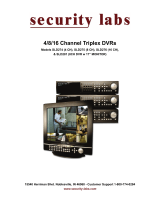Page is loading ...

16 CH MPEG4 DV
R
USER MANUAL

Contents
1. SAFETY PRECAUTIONS..................................................................................3
2. FEATURES ......................................................................................................... 4
3. PACKING LIST..................................................................................................5
4. NAME and FUNCTION of EACH PART ..........................................................6
4.1 FRONT PANEL BUTTONS and CONTROLS......................................6
4.2 REAR PANEL BUTTONS and CONTROLS........................................7
5. INSTALLATION.................................................................................................8
6. OPERATION DESCRIPTIONS........................................................................ 10
6.1 LIVE MODE......................................................................................... 10
6.2 RECORD MODE..................................................................................12
6.3 PLAYBACK MODE............................................................................. 13
6.4 SEARCH ............................................................................................... 14
7. MENU SETUP DESCRIPTION ....................................................................... 15
7.1 EIGHT/ SIXTEEN CAMERA MODE RESCAN................................. 16
7.2 DATE/ TIME SETUP ........................................................................... 16
7.3 CAMERA SETUP................................................................................. 17
7.3.1 EDIT CAMERA TITLE 1-8 ..............................................................17
7.3.2 EDIT CAMERA TITLE 9-16 ............................................................18
7.3.3 VIDEO ADJUST................................................................................ 18
7.3.4 MOTION DETECTION..................................................................... 19
7.4 RECORD SETUP.................................................................................. 20
7.5 SCHEDULE SETUP.............................................................................21
7.6 HARD DISK SETUP............................................................................ 22
7.7 CF CARD SETUP................................................................................. 23
7.7.1 CF CARD COPY ............................................................................... 23
7.8 OTHERS ...............................................................................................24
7.8.1 PASSWORD ...................................................................................... 25
7.8.2 BUZZER ............................................................................................26
7.8.3 RELAY OUTPUT.............................................................................. 26
7.8.4 ALARM INPUT................................................................................. 27
7.8.5 SQUENCE DWELL TIME................................................................ 28
7.9 FACTORY DEFAULT......................................................................... 28
8. NETWORK DVR SETUP ................................................................................29
8.1 Connecting Network DVR.................................................................... 29
8.1.1 Online using Intranet or Fixed IP.......................................................29
8.1.2 Online using ADSL (PPPoE) Router ................................................. 29
8.1.3 Online using DDNS Server................................................................ 29
8.2 Online with DHCP Server.....................................................................30
8.3 Online without DHCP Server................................................................ 31
8.4 Online Connection.................................................................................32
8.4.1 Install ActiveX ...................................................................................32
1

9. FUNCTION SETUP.......................................................................................... 35
9.1 Main Display......................................................................................... 35
9.1.1 View ...................................................................................................36
9.1.2 Image Recording ................................................................................36
9.1.2.1 Save as JPEG:.................................................................................. 36
9.1.2.2 Save as AVI:.................................................................................... 37
9.2 Advanced Setup.....................................................................................39
9.2.1 Network Setting..................................................................................39
9.2.2 User Setup ..........................................................................................40
9.2.3 DDNS Setup.......................................................................................41
10. TROUBLESHOOTING .................................................................................. 42
11. NETWORK INSTALLATION........................................................................43
11.1 System Configuration.......................................................................... 43
11.2 Suggested PC Equipment....................................................................43
12. HARD DISK INFORMATION....................................................................... 44
13. APPENDIX......................................................................................................45
13.1 DB25 Alarm Input/Relay Output Definition....................................... 45
13.2 List of Tested Hard Disk Drive........................................................... 45
13.3 List of Tested Compact Flash Card.....................................................45
14. SPECIFICATION............................................................................................ 46
The author assumes no responsibility for any errors or omissions that may appear in this
document nor does the author make a commitment to update the information herein.
VER.:1.0, P/N.: 040150/1
2

3
1. SAFETY PRECAUTIONS
WARNING: This symbol is intended to alert the user to the presence of un-insulated
“ dangerous voltage”.
CAUTION: This symbol is intended to alert the user to presence of important operating and
maintenance (Servicing) instructions in the literature accompanying the
appliance.
Disposal of Old Electrical & Electronic Equipment (Applicable in the European
Union and other European countries with separate collection systems).
This symbol on the product or on its packaging indicates that this product shall not be treated as
household waste. By ensuring this product is disposed of correctly, you will help prevent
potential negative consequences for the environment and human health, which could otherwise be
caused by inappropriate waste handling of this product. The recycling of materials will help to
conserve natural resources. For more detailed information about recycling of this product, please
contact your local city office, your household waste disposal service or the shop where you
purchased the product.
The power cord is the main power connection. Therefore, constantly plug and unplug of the
power cord might result in malfunction of the product.
Do not install the product in an environment where the humidity is high.
Unless the product is waterproof or weatherproof, otherwise poor image quality may occur.
Do not drop the product or subject them to physical shocks.
Except for vandal-proof or shockproof product, otherwise malfunctions may occur.
Never keep the product to direct strong light.
It can damage the product.
Do not spill liquid of any kind on the product.
If it gets wet, wipe it dry immediately. Alcohol or beverage can contain minerals that corrode the
electronic components.
Do not expose to extreme temperatures.
Use the product at temperatures within 5 ~ 40 .

4
2. FEATURES
16-Channel video recording and 1-Channel audio recording.
1-Video outputs to monitor, 1-video output to SPOT, and 2-audio outputs.
Auto NTSC/ PAL video format detection.
Auto video loss detection and alarm alert.
16-Alarm signal input and 1-Relay output (auto alarm recording).
High-capacity removable hard disk (up to 500 GB capacity), digital image
storage replaces tape-based mechanical systems.
Auto overwrite or alarm notification when hard disk is full, reduces manpower
management.
Power-loss memory function, designed to reboot and continue recording.
MPEG4 videos and G.726 audio compression format.
Maximum recording rate is 60fps@352x240 (NTSC) or 50pfs@352x288
(PAL).
Maximum recording rate is 30fps@704x240 (NTSC) or 25pfs@704x288
(PAL).
Adjustable recording quality and frame rates for recording.
4 Types of record mode: Manual, Schedule Alarm, Schedule Motion Detection
and Schedule Continue.
Monitoring or recording can be shown by full or split screen display, and auto
sequential switching.
Quick efficient playback search by Date & Time.
Recorded images backup is applicable by Compact Flash card (PC supports
ASF file playback).
Includes RJ-45 interface for network connection (optional).
Firmware update by Compact Flash card.

3. PACKING LIST
Check and make sure all the items shown below are included in your product package.
If something is missing, contact your dealer as soon as possible.
No. Item Picture Quantity
1
DVR
(Digital Video Recorder)
1
2
Power Adaptor
and Power Cord
Input: AC 100~240V
Output: DC 12V/4.2A
1
3 Manual
1
4
Hard Drive Cartridge Key Lock
(optional)
And Fixed Screws
1
5

6
4. NAME and FUNCTION of EACH PART
4.1 FRONT PANEL BUTTONS and CONTROLS
1. Camera Select (1-16 Video Channel Button)
2. LED Indicator (Alarm/ Playback/ HDD/ Record).
3. Removable Cartridge Casing: 3.5” IDE HDD, Max.: 500 GB (optional).
4. Function Button:
REC: Manual Record.
STOP: Stop Button (Manual Record/ Play).
PLAY: Play Button.
PAUSE: Pause Button.
SPLIT: Full Screen/ Quad Screen/ 9-Split Screen/ 16-Split Screen (switching
channels).
SEQ: Auto Sequencing Button.
SEARCH: Quick Search on Data Recorded.
MENU: Menu Setup Button.
EXIT/ INFO: Return to Previous Menu/ System Information Display Switch.
ENTER/ DISP: Confirm Button/ Message Display Switch.
5. CF Card Slot: Insert the CF card to backup the recording material and to
upgrade the system software etc.
6. Direction Button:
LEFT: Decreases the Setting Value under the Menu/ Step Rewind
Playback/ Fast Rewind Playback (speed adjustable).
RIGHT: Increases the Setting Value under the Menu/ Step Forward
Playback/ Fast Forward Playback (speed adjustable).
UP: Moves the Cursor Upward/ Forward Switching Channel Display.
DOWN: Moves the Cursor Downward/ Rewind Switching Channel Display.
2
4 6 5
3
1

4.2 REAR PANEL BUTTONS and CONTROLS
1
7
9 82 63 54 7
1. Video Input: 16-Channel BNC Input Terminal
2. DC Power Input: 12V/4.2A
3. Alarm Input/ Relay Output: DB25 Female Terminal (Please refer to appendix)
4. Audio Input: 1-Channel RCA Input Terminal
5. Speaker Output: 2-Channel BNC Output Terminal
6. Main Monitor Output: 1-Channel BNC Output Terminal
7. Network Connection: 1-Ethernet Connection Terminal (optional)
8. SPOT Monitor Output: 1-Channel BNC Output Terminal
9. Fan

5. INSTALLATION
1. Connect the camera output (1 - 16) to video input (VIDEO IN) of the DVR.
2. Connect the monitor to the main monitor output (VIDEO OUT) of the DVR.
3. Connect the speaker to the speaker output (AUDIO OUT) of the DVR.
4. Connect the microphone output (1) to audio input (AUDIO IN) of the DVR.
5. Network function (purchase separately) connection.
6. Alarm Input/ Relay output:
16-Channel alarm input to DVR (ALARM1~16 and GND), or use relay output
signal from the DVR (N.C./ COM or N.O./ COM).
7. Use the supplied power adapter to connect this DVR to the power outlet.
8

Note before operation
1. The DVR does not support HDD hot swap function. To prevent damage, please
enter main menu to stop all HDD activities, then power-off the device before
replacing the hard disk.
2. When the hard disk information icon turns to red, the device is notifying the user
to replace a new hard disk.
3. After power-on, system auto detects the video system (NTSC/ PAL) of the first
camera connected. When no camera has been connected, the video system will be
the same as previous setup.
4. After power-on the system auto enters 16-split screen mode, and previously setup
schedule recording mode.
9

6. OPERATION DESCRIPTIONS
6.1 LIVE MODE
1. Press “DISP” button to switch “ON/ OFF” channel, date, and time message
display.
2. Press “INFO” to switch “ON/ OFF” system information display.
3. When the hard disk information icon turns to red, the device is notifying the
user to replace a new hard disk.
4. Press “CH” button to monitor full screen images (CH1 – CH16).
5. Press “SPLIT” button to switch to “Full Screen/ Quad Screen/ 9-Split Screen/
16-Split Screen” display. Under Full Screen/ Quad Screen/ 9-Split Screen, press
“UP/ DOWN” button to switch rewind/ forward in the form of the current split
screen display.
6. Press “SEQ” button to switch “ON/ OFF” sequencing order display. Full screen
channel auto sequence will skip the channel with video loss event.
7. When video loss occurs, video loss message will be shown on the screen.
8. During alarm triggered event the corresponding channel name will be changed
to color red (same result happens under Playback or Record mode).
9. Letter “M” is shown on the display of the channel with the motion triggered
event.
10. Connect the audio output to speaker input to enable live audio.
11. Live monitoring operations has not affect on recording functions.
12. When an alarm event occurs, SPOT monitor will immediately switch to the
video image of the channel that has been triggered, and until the duration time’s
up, it will return to the previous channel switching status.
10

Full Display and Quad Display Switching Order
Full Display and Quad Display Sequencing Order
SYSTEM INFORMATION
SYSTEM VERS ION : 1.00B432529
IMAGE QUALI TY : MED I UN
MANUAL I PS : 60
CONTI NUE I PS : 60
MOT I ON
DETECTION I PS
: 60
A
LARM I PS
: 60
V
IDEO SIZE
: 352 X 240
A
UDI O
: ON
D
ISK FULL
: OVERWR I TE
H
DD TOTAL CAPAC I TY
: 0MB
H
DD REMA I N CAPAC I TY
: 0MB
S
.M. A. R . T . STATUS
: NORMAL
System Information
11

6.2 RECORD MODE
1. Live monitoring is operable during recording.
2. When the hard disk information icon turns to red, the device is notifying the
user to replace a new hard disk.
3. Manual Record: Under monitoring mode, press “REC” button to enable all camera
recordings, and “STOP” button to stop manual recording.
4. When schedule recording (ALARM/ MOTION DETECTION/ CONTINUE
RECORD) has been activated. Recording can not be stopped by pressing
“STOP” button, it is ineffective during schedule record time.
5. When the main password or the playback password is switched off, or the
password has been copied onto the CF card, and the CF card has been inserted.
Press PLAY or SEARCH button, system auto enters the playback or search
mode, and the will not request a password to be entered.
6. When the main password is switched off, or the password has been copied onto
the CF card, and the CF card has been inserted. Press MENU button, system
auto enters main menu, and will not request a password to be entered.
7. After entering playback mode or menu setup, when correct password has been
entered, all recording activities will stop. When exiting playback mode or menu
setup, once the schedule recording has been switched on, schedule recording
will auto start-up.
8. Power-on after power-loss, the system auto returns to the recording mode before
power-loss.
12

6.3 PLAYBACK MODE
DOOR2 CAMERA TITLE
PLAYBACK PAUSE
REWIND FAST FORWARD
STEP BACKWARD STEP FORWARD
EVENT TYPE:
DATE & TIME
/ / : :
1. Press PLAY button, when playback password is setup to “ON”, system will
request to enter a password, when correct password has been entered, all
recording activities will stop.
2. When the main password or the playback password is switched off, or the
password has been copied onto the CF card, and the CF card has been inserted.
Press PLAY button, system auto enters the playback mode, and the password
will not be requested again by the system.
3. Press “DISP” button to switch “ON/ OFF” channel, date, and time message display.
4. Press “INFO” to switch “ON/ OFF” system information display.
5. Press “CH” button to playback full screen images (CH1 – CH16).
6. Press “SPLIT” button to switch to “Full Screen/ Quad Screen/ 9-Split Screen/
16-Split Screen” display. Under Full Screen/ Quad Screen/ 9-Split Screen, press
“UP/ DOWN” button to switch rewind/ forward in the form of the current split
screen display.
7. SEQ function is inapplicable during playback.
8. Press “PAUSE” button under normal playback to pause.
9. During pause status, press “LEFT” button to step rewind playback, and
“RIGHT” button to step forward playback.
10. During normal playback, press “LEFT” button to adjust the rewind
playback speed (x32/ x64 ), and “RIGHT” button to adjust forward playback
speed (x2/ x4/ x8/ x16/ x32/ x64). Press “PLAY” button to return to normal
speed and “PAUSE” button to pause.
11. Connect the audio output to the speaker input to simultaneously enable video
and audio playback.
12. Press “STOP” button to stop playback, and return to live monitoring mode or
schedule record mode.
13

6.4 SEARCH
1. Press SEARCH button, when playback password is setup to“ON”, system will
request to enter a password, when correct password has been entered, all
recording activities will stop.
2. When the main password or the playback password is switched off, or the
password has been copied onto the CF card, and the CF card has been inserted.
Press SEARCH button, system auto enters the search mode, and will not
request a password to be entered.
3. Press SEARCH button for quick search function by date and time, press
ENTER or PLAY button to enter 16-split screen display.
4. YEAR/ MONTH/ DAY/ HOUR:
data available under this date period.
5.
r Bar: No recorded available under this time period.
data, and
under this time
6. Use “UP/ DOWN” buttons to move the cursor to the desired item (YEAR/
7. “ENTER” or “PLAY” button to enter
SEARCH
YEAR 2005
MON 0 5
DAY 1 6
HOUR
13
MIN 23
NO D
A
T
A
CONT . M
A
NU
A
L
MOT I ON
D
A
T
A
A
L
A
RM
White Index Bar: No recorded
Green Index Bar: Recorded data available under this date period.
MINUTE:
White Colo
Red Color Bar: Manual recorded data, motion detection recorded
alarm recorded data is available under this time period.
Blue Color Bar: Schedule recorded data is available
period.
MONTH/ DAY/ HOUR/ MINUTE), use “LEFT/ RIGHT” buttons or drag the
index bar to make changes on the setup.
After setup has been completed, press
play mode, or “EXIT” button to return to live monitoring mode.
14

15
7. MENU SETUP DESCRIPTION
Password is requested after “MENU” button is pressed.
ENTER PASSWORD
XXXXXXXX
1. In order to enter the main menu, password entered must be correct. After
entering the main menu all recording activities will stop.
2. Default Password: 12345678 (CH1~CH8 represents number 1~8).
3. When the main password is switched off, or the password has been copied onto
the CF card, and the CF card has been inserted. Press MENU button, system
auto enters main menu, and will not request a password to be entered.
SETUP
[8/16 CAMERA M ERE
DATE / T I ME >
CAMERA >
RECORD >
SCHEDULE >
HARD D I SK >
CF CARD >
OTHERS >
FACTORY DEFAULT >
Main Menu

7.1 EIGHT/ SIXTEEN CAMERA MODE RESCAN
1. When only 8 cameras has been connected (whether it is the first 8 or last 8
cameras), the system will enter 8-ch monitoring display mode. For all cameras
to be displayed the system will have to reboot or enter the menu to re-detect
16-ch monitoring display mode.
2. When more than 8 cameras are connected, the system will enter 16-ch
monitoring display mode, and when disconnecting the cameras leaving only 8
cameras connected, the system will have to reboot or enter menu to re-detect
8-ch monitoring display mode.
3. Under 16-ch display mode, please avoid mix application on corresponding
channels (corresponding channels: 1-9, 2-10, 3-11,…, 8-16) of b/w and color
cameras; otherwise color cameras may be auto changed to b/w mode. Therefore,
connecting or disconnecting the cameras, the system will have to reboot or enter
menu to re-detect the monitoring display mode.
7.2 DATE/ TIME SETUP
DATE /TIME SETUP
DATE FORMAT:Y/M/D
DATE :2006/05/05
TIME :20:30:00
DATE FORMAT (Three Types of Date Format Setup) :
1. Y/M/D: Year/ Month/ Day
2. M/D/Y: Month/ Day/ Year
3. D/M/Y: Day/ Month/ Year
16

7.3 CAMERA SETUP
CAMERA SETUP
CH 1 - 8 T I TLE >
CH 1 - 1 6 T I TLE >
VIDEO ADJUST >
MOTION DETECTION >
7.3.1 EDIT CAMERA TITLE 1-8
ED I T CAMERA T I TLE 1 - 8 -
CH T I TLE
1 CH1*****
2 CH2*****
3 CH3*****
4 CH4*****
5 CH5*****
6 CH6*****
7 CH7*****
8 CH8*****
[DEFAULT
]
1. Maximum 8 character title setups.
2. Move the cursor to the desired camera number by using “UP/ DOWN” button
3. Move between the characters (camera title) by using “LEFT/ RIGHT” button and
use “UP/ DOWN” button to edit the camera title (letters A-Z, numbers 0-9 or
blank spaces).
17

7.3.2 EDIT CAMERA TITLE 9-16
ED I T CAMERA T I TLE 9 - 1 -
CH T I TLE
9 CH9*****
10 CH10****
11 CH11****
12 CH12****
13 CH13****
14 CH14****
15 CH15****
16 CH16****
[DEFAULT
]
7.3.3 VIDEO ADJUST
VIDEO ADJUST -
CHANNE L : 0 1
BRIGHTNESS (1-10) :05
CONTRAST ( 1 - 1 0 ) : 0 5
SATURATION (1-10) :05
HUE (1-10) :05
[DEFAULT
]
Adjustable brightness, contrast, saturation, and hue for 1 –16 CH videos.
18

7.3.4 MOTION DETECTION
1. Select Camera Channel: 01 ~ 16
2. Select Motion Detection Sensitivity Rate: 01 ~ 05
3. Select “SET DETECTION AREA” to show the display below.
1. Blue bar shown above indicates the motion variation of the detection window,
when motion event exceeds the sensitivity setup, it triggers motion detection
recording.
2. Full Screen Display: NTSC and PAL are divided into16 x 12 detection blocks.
19
/