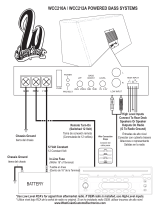Page is loading ...

ENGLISH
GET0124-001A
[J]
ESPAÑOL
FRANÇAIS
INSTRUCTIONS
MANUAL DE INSTRUCCIONES
MANUEL D’INSTRUCTIONS
For customer Use:
Enter below the Model No. and
Serial No. which are located on
the top or bottom of the cabinet.
Retain this information for future
reference.
Model No.
Serial No.
For installation and connections, refer to the separate manual.
Para la instalación y las conexiones, refiérase al manual separado.
Pour l’installation et les raccordements, se référer au manuel séparé.
RECEPTEUR CD KD-SX8350
RECEPTOR CON CD KD-SX8350
CD RECEIVER KD-SX8350
Detachable
KD
-SX
8350
9
8
7
9
MO
INT
RPT
11
10
RND
12
SOUND
VOL
VOL
SOURCE
R
F
U
D
ATT
EN-Cover-KD-SX8350[J]f 10/21/02, 6:21 PM3

2
ENGLISH
BEFORE USE
*
For safety....
• Do not raise the volume level too much, as this will
block outside sounds, making driving dangerous.
• Stop the car before performing any complicated
operations.
*
Temperature inside the car....
If you have parked the car for a long time in hot or
cold weather, wait until the temperature in the car
becomes normal before operating the unit.
IMPORTANT FOR LASER PRODUCTS
Precautions:
1. CLASS 1 LASER PRODUCT
2. CAUTION: Invisible laser radiation when open and interlock failed or defeated. Avoid direct
exposure to beam.
3. CAUTION: Do not open the top cover. There are no user-serviceable parts inside. Leave all
servicing to qualified service personnel.
4. CAUTION: This CD player uses invisible laser radiation, however, is equipped with safety switches
to prevent radiation emission when unloading CDs. It is dangerous to defeat the safety switches.
5. CAUTION: Use of controls, adjustments or performance of procedures other than those specified
herein may result in hazardous radiation exposure.
How to reset your unit
After detaching the control panel, press the reset button on the front panel using a ball-point pen or
a similar tool.
This will reset the built-in microcomputer.
Note:
Your preset adjustments — such as preset channels or sound adjustments — will also be erased.
INFORMATION (For U.S.A.)
This equipment has been tested and found to comply with the limits for a Class B digital device,
pursuant to Part 15 of the FCC Rules. These limits are designed to provide reasonable protection
against harmful interference in a residential installation. This equipment generates, uses, and can
radiate radio frequency energy and, if not installed and used in accordance with the instructions,
may cause harmful interference to radio communications. However, there is no guarantee that
interference will not occur in a particular installation. If this equipment does cause harmful
interference to radio or television reception, which can be determined by turning the equipment off
and on, the user is encouraged to try to correct the interference by one or more of the following
measures:
– Reorient or relocate the receiving antenna.
– Increase the separation between the equipment and receiver.
– Connect the equipment into an outlet on a circuit different from that to which the receiver is
connected.
– Consult the dealer or an experienced radio/TV technician for help.
EN-P02-04-KD-SX8350[J]f 11/14/02, 8:57 AM2

3
ENGLISH
CONTENTS
Thank you for purchasing a JVC product. Please read all instructions carefully before operation,
to ensure your complete understanding and to obtain the best possible performance from the unit.
How to reset your unit .............................. 2
How to use the MODE button .................. 3
LOCATION OF THE BUTTONS ........... 4
Control panel ............................................ 4
Preparing the remote controller ............... 5
Remote controller ..................................... 6
BASIC OPERATIONS ...................... 7
Turning on the power ............................... 7
RADIO OPERATIONS ..................... 8
Listening to the radio ................................ 8
Storing stations in memory ...................... 9
Tuning in to a preset station ..................... 10
CD OPERATIONS .......................... 11
Playing a CD ............................................ 11
Locating a track or particular portion
on a disc ................................................ 12
Selecting CD playback modes ................. 12
Prohibiting CD ejection ............................ 13
SOUND ADJUSTMENTS .................. 14
Adjusting the sound ................................. 14
Selecting preset sound modes
(C-EQ: custom equalizer) ...................... 15
Storing your own sound adjustments ....... 16
OTHER MAIN FUNCTIONS ............... 17
Setting the clock ....................................... 17
Changing the general settings (PSM) ...... 17
Detaching the control panel ..................... 20
CD CHANGER OPERATIONS ............. 21
Playing CDs ............................................. 21
Selecting CD playback modes ................. 23
EXTERNAL COMPONENT OPERATIONS . 24
Playing external components ................... 24
TROUBLESHOOTING ..................... 25
MAINTENANCE ............................ 26
Handling discs .......................................... 26
SPECIFICATIONS .......................... 27
How to use the MODE button
If you press MODE, the unit goes into functions mode and the number buttons work as different
function buttons.
«
To use these buttons as number buttons again after pressing MODE, wait for 5 seconds without
pressing any number button until the functions mode is cleared.
• Pressing MODE again also clears the functions mode.
Time countdown indicator
Ex.: When you press button 5 to enter the RPT
function mode.
CAUTION on Volume Setting
CDs produce very little noise compared with other sources. If the volume level is adjusted for the tuner, for
example, the speakers may be damaged by the sudden increase in the output level. Therefore, lower the
volume before playing a disc and adjust it as required during playback.
EN-P02-04-KD-SX8350[J]f 11/14/02, 8:57 AM3

4
ENGLISH
KD-SX8350
9
8
7
9
MO
INT
RPT
11
10
RND
12
p
9
q
w
ue
r
t
y
i
o
;
a
2
1
3
4
5
6
7
8
d
s
f
g
h
j
k
/
l
z
Control panel
LOCATION OF THE BUTTONS
1 4 /¢ buttons
2 5 (up) button
3 ∞ (down) button
4 Remote sensor
5 Display window
6 0 (eject) button
7 FM AM button
8 CD CD-CH/MP3 INPUT button
9
(standby/on/attenuator) button
p
(control panel release) button
q SEL (select) button
w Control dial
e MO (monaural) button
r INT (intro scan) button
t RPT (repeat) button
y RND (random) button
u Number buttons
i MODE button
•
Also functions as SSM buttons when pressed
together with DISP (display) button.
o DISP (display) button
•
Also functions as SSM buttons when pressed
together with MODE button.
Display window
; EQ (equalizer) button
a MP3 INPUT jack
Display window
s Main display
d Source/clock display
f Tuner reception indicators
MO (monaural), ST (stereo)
g C-EQ (custom equalizer) indicator
h RND (random) indicator
j RPT (repeat) indicator
k LOUD (loudness) indicator
l Sound mode indicators
ROCK, CLASSIC, POPS, HIP HOP, JAZZ,
USER.
/ Volume (or audio) level indicator
Equalization pattern indicator
z CD–in indicator
EN-P02-04-KD-SX8350[J]f 11/14/02, 8:58 AM4

ENGLISH
5
9
8
7
9
MO
Preparing the remote controller
2. Place the battery.
Slide the battery into the holder with the + side
facing upwards so that the battery is fixed in
the holder.
Lithium coin battery
(product number:
CR2025)
3. Return the battery holder.
Insert again the battery holder pushing it until
you hear a clicking sound.
Before using the remote controller:
• Aim the remote controller directly at the remote
sensor on the main unit. Make sure there is no
obstacle in between.
• Do not expose the remote sensor to strong
light (direct sunlight or artificial lighting).
Installing the battery
When the controllable range or effectiveness of the
remote controller decreases, replace the battery.
1. Remove the battery holder.
1) Push out the battery holder in the direction
indicated by the arrow using a ball-point
pen or a similar tool.
2) Remove the battery holder.
WARNING:
• Store the battery in a place where children cannot
reach.
If a child accidentally swallows the battery,
consult a doctor immediately.
• Do not recharge, short, disassemble or heat the
battery or dispose it in a fire.
Doing any of these things may cause the battery to
give off heat, crack or start a fire.
• Do not leave the battery with other metallic
materials.
Doing this may cause the battery to give off heat,
crack or start a fire.
• When throwing away or saving the battery, wrap it
in tape and insulate; otherwise, the battery may
start to give off heat, crack or start a fire.
• Do not poke the battery with tweezers or similar
tools.
Doing this may cause the battery to give off heat,
crack or start a fire.
Remote sensor
(back side)
CAUTION:
DO NOT leave the remote controller in a place
(such as dashboards) exposed to direct sunlight for
a long time. Otherwise, it may be damaged.
(back side)
EN-P05-06-KD-SX8350[J]f 10/21/02, 6:25 PM5

ENGLISH
6
3 • Selects the preset stations while listening to
the radio.
Each time you press the button, the preset
station number increases, and the selected
station is tuned in.
• Skips to the previous disc while listening to
the CD changer.
Each time you press the button, the disc
number decreases, and the selected disc
starts playing.
4 Functions the same as the control dial on the
main unit.
NOTE:
This button does not function for the
preferred setting mode adjustment.
5 Selects the sound mode (C-EQ).
Each time you press the button, the sound
mode (C-EQ) changes.
6 Selects the source.
Each time you press the button, the source
changes.
7 • Searches stations while listening to the radio.
• Fast-forwards or reverses the track if pressed
and held while listening to a disc.
• Skips to the beginning of the next track or
goes back to the beginning of the current (or
previous) tracks if pressed briefly while
listening to a disc.
Remote controller
1 • Turns on the unit if pressed when the unit is
turned off.
• Turns off the unit if pressed and held until “SEE
YOU” appears on the display.
• Drops the volume level in a moment if pressed
briefly.
Press again to resume the volume.
2 • Selects the band while listening to the radio.
Each time you press the button, the band
changes.
• Skips to the next disc while listening to the
CD changer.
Each time you press the button, the disc
number increases, and the selected disc
starts playing.
RM–RK50
SOUND
VOL
VOL
SOURCE
R
F
U
D
1
2
3
4
6
7
5
ATT
EN-P05-06-KD-SX8350[J]f 10/21/02, 6:25 PM6

7
ENGLISH
BASIC OPERATIONS
3
Adjust the volume.
4
Adjust the sound as you want.
(See pages 14 – 16.)
To drop the volume in a moment
Press
briefly while listening to any
source. “ATT” starts flashing on the display, and
the volume level will drop in a moment.
To resume the previous volume level, press the
button briefly again.
• If you turn the control dial clockwise, you can
also restore the sound.
To turn off the power
Press
for more than one second.
“SEE YOU” appears, then the unit turns off.
Note:
When you use this unit for the first time, set the built-in
clock correctly, see page 17.
Turning on the power
1
Turn on the power.
Note on One-Touch Operation:
When you select a source in step 2 below, the
power automatically comes on. You do not have
to press this button to turn on the power.
2
Select the source.
To increase the volume.
To decrease the volume.
Volume level appears.
Volume or audio
level (see page 19)
indicator
To select the tuner, press FM AM
repeatedly.
To select CD, CD changer (or “LINE IN”*),
press CD CD-CH repeatedly.
CD
CD-CH
(or LINE IN)*
* If “LINE IN” does not appear on the display,
see page 19 and select the external input
(“LINE IN”).
To select “AUX IN” (component connected
to the MP3 INPUT jack on the control
panel), press and hold CD CD-CH.
FM1 FM2
FM3
AM
9
8
7
9
MO
INT
RPT
11
10
RND
12
2
3
1
EN-P07-07-KD-SX8350[J]f 10/21/02, 6:26 PM7

8
ENGLISH
Listening to the radio
You can use either automatic searching or manual
searching to tune in to a particular station.
Searching a station automatically:
Auto search
1
Select the band (FM1 – 3, AM).
* When “CLOCK” is set to “ON” (see page 19),
the band indication will soon change to the
clock time.
Note:
This receiver has three FM bands (FM1, FM2,
FM3). You can use any one of them to listen to an
FM broadcast.
2
Start searching a station.
Selected band appears.
While searching stations, “SEEK” appears
on the display.
When a station is received, searching stops.
To stop searching before a station is received,
press the same button you have pressed for
searching.
Searching a station manually:
Manual search
1
Select the band (FM1 – 3, AM.)
Note:
This receiver has three FM bands (FM1, FM2,
FM3). You can use any one of them to listen to an
FM broadcast.
2
Press and hold ¢ or 4 until
“MANU (manual)” starts flashing on
the display.
RADIO OPERATIONS
FM1 FM2 FM3 AM
(F1) (F2) (F3) (AM)
Press ¢ to search
stations of higher
frequencies.
Press 4
to search
stations of lower
frequencies.
Selected band appears.*
9
8
7
9
MO
INT
RPT
11
10
RND
12
FM1 FM2 FM3 AM
(F1) (F2) (F3) (AM)
EN-P08-10-KD-SX8350[J]f 11/13/02, 12:40 PM8

9
ENGLISH
Storing stations in memory
You can use one of the following two methods to
store broadcasting stations in memory.
• Automatic preset of FM stations: SSM (Strong-
station Sequential Memory)
• Manual preset of both FM and AM stations
FM station automatic preset: SSM
You can preset 6 local FM stations in each FM band
(FM1, FM2 and FM3).
1
Select the FM band (FM1 – 3) you want
to store FM stations into.
Each time you press the
button, the band changes as
follows:
2
Press and hold both buttons for more
than 2 seconds.
Local FM stations with the strongest signals are
searched and stored automatically in the band
number you have selected (FM1, FM2 or FM3).
These stations are preset in the number buttons —
No.1 (lowest frequency) to No.6 (highest
frequency).
When automatic preset is over, the station stored
in number button 1 will be automatically tuned in.
3
Tune in to a station you want while
“MANU” is flashing.
• If you release your finger from the button,
the manual mode will automatically turn off
after 5 seconds.
• If you hold down the button, the frequency
keeps changing (in 200 kHz intervals for FM
and 10 kHz for AM) until you release the
button.
When an FM stereo broadcast is hard to
receive:
1 Press MODE to enter the functions
mode while listening to an FM
stereo broadcast.
“MODE” appears on the upper part
of the display, and the number
buttons work as different function
buttons.
2 Press MO (monaural), while
“MODE” is still on the display, so
that the MO indicator lights up on
the display.
Then, each time you press MO
(monaural), the MO indicator lights
up and goes off alternately.
“SSM” appears, then disappears when automatic
preset is over.
FM1 FM2 FM3 AM
(F1) (F2) (F3)
Lights up when receiving an FM broadcast in stereo.
When the MO indicator is lit on the display, the
sound you hear becomes monaural but the
reception will be improved.
Press 4
to tune
in to stations of lower
frequencies.
Press ¢
to tune
in to stations of higher
frequencies.
EN-P08-10-KD-SX8350[J]f 11/13/02, 12:40 PM9

10
ENGLISH
Manual preset
You can preset up to 6 stations in each band (FM1,
FM2, FM3 and AM) manually.
Ex.: Storing an FM station of 88.3 MHz into the
preset number 1 of the FM1 band
1
Select the band (FM1 – 3, AM) you
want to store stations into (in this
example, FM1).
Each time you press the
button, the band changes
as follows:
2
Tune in to a station of 88.3 MHz.
3
Press and hold the number button (in
this example, 1) for more than 2
seconds.
4
Repeat the above procedure to store
other stations into other preset
numbers.
Notes:
• A previously preset station is erased when a new station
is stored in the same preset number.
• Preset stations are erased when the power supply to
the memory circuit is interrupted (for example, during
battery replacement). If this occurs, preset the stations
again.
Tuning in to a preset station
You can easily tune in to a preset station.
Remember that you must store stations first. If you
have not stored them yet, see “Storing stations in
memory” on pages 9 and 10.
1
Select the band (FM1 – 3, AM).
2
Select the number (1 – 6) for the preset
station you want.
Note:
You can also use the 5 (up) or ∞ (down) buttons on the
unit to select the next or previous preset stations.
Each time you press the 5 (up) or ∞ (down) buttons,
the next or previous preset station is turned in.
Selected band/preset number and
“MEMO” (memory) appear
alternately for a while.
FM1 FM2 FM3 AM
(F1)
FM1 FM2 FM3 AM
(F1) (F2) (F3) (AM)
Press 4 to tune
in to stations of lower
frequencies.
Press ¢
to tune
in to stations of higher
frequencies.
EN-P08-10-KD-SX8350[J]f 11/13/02, 12:40 PM10

11
ENGLISH
CD OPERATIONS
Playing a CD
1
Open the control panel.
Note:
When an external component is connected to the MP3
INPUT jack on the control panel, be careful of
handling a CD.
2
Insert a disc into the loading slot.
The unit turns on,
draws the disc and
starts playback
automatically.
3
Close the control panel by hand.
The CD–in indicator lights up.
Total track number
of the inserted disc
Total playing time of
the inserted disc
Elapsed playing time
Current track
Changes to the clock time
when “CLOCK” is set to
“ON” (see page 19).
Notes:
• When a disc is in the loading slot, selecting “CD”
as the source starts CD play.
• When a disc is inserted upside down, the disc
automatically ejects (if the control panel is open).
If the control panel is closed, “PLEASE” and
“EJECT” appear alternately.
• When you open the control panel by pressing 0, the
CD automatically ejects.
To stop play and eject the disc
Press 0.
CD play stops, the control panel opens, then the
CD automatically ejects from the loading slot.
If you change the source, the CD play also stops
(without ejecting the CD this time).
Notes:
• If the ejected disc is not removed within 15 seconds,
the disc is automatically inserted again into the
loading slot to protect it from dust. (CD play will
not start this time.)
• You can eject the CD even when the unit is turned off.
About mistracking:
Mistracking may result from driving on
extremely rough roads. This does not damage
the unit and the disc, but will be annoying. We
recommend that you stop disc playback while
driving on such rough roads.
9
8
7
9
MO
INT
RPT
11
10
RND
12
EN-P11-13-KD-SX8350[J]f 11/13/02, 11:35 AM11

12
ENGLISH
Locating a track or particular
portion on a disc
To fast-forward or reverse the track
To go to the next track or the previous tracks
To go to a particular track directly
Press the number button corresponding to the track
number to start its playback.
• To select a track number from 1 – 6:
Press 1 (7) – 6 (12) briefly.
• To select a track number from 7 – 12:
Press and hold 1 (7) – 6 (12) for more than 1
second.
Press ¢
briefly while
playing a disc, to go ahead
to the beginning of the next
track. Each time you press
the button consecutively,
the beginning of the next
tracks is located and
played back.
Press 4
briefly while
playing a disc, to go back
to the beginning of the
current track. Each time
you press the button
consecutively, the
beginning of the previous
tracks is located and
played back.
Press and hold ¢
while playing a disc, to
fast-forward the track.
Press and hold 4
while playing a disc, to
reverse the track.
Selecting CD playback modes
To play back tracks at random (Random Play)
You can play back all tracks on the disc at random.
1 Press MODE to enter the functions
mode while playing a disc.
“MODE” appears on the upper part of
the display, and the number buttons
work as different function buttons.
2 Press RND (random), while
“MODE” is still on the display, so
that the RND indicator lights up on
the display.
Then, each time you press RND
(random), the random play mode
turns on and off alternately.
When the random mode is turned on, the RND
indicator lights up on the display and a track
randomly selected starts playing.
RND indicator
To play back tracks repeatedly (Repeat Play)
You can play back the current track repeatedly.
1 Press MODE to enter the functions
mode while playing a disc.
“MODE” appears on the upper part of
the display, and the number buttons
work as different function buttons.
2 Press RPT (repeat), while “MODE”
is still on the display, so that the
RPT indicator lights up on the
display.
Then, each time you press RPT
(repeat), the repeat play mode
turns on and off alternately.
When the repeat mode is turned on, the RPT
indicator lights up on the display.
Track number of the
currently playing track
RPT indicator
EN-P11-13-KD-SX8350[J]f 11/13/02, 11:35 AM12

13
ENGLISH
To play back only intros (Intro Scan)
You can play back the first 15 seconds of each
track sequentially.
1 Press MODE to enter the functions
mode while playing a disc.
“MODE” appears on the upper part of
the display, and the number buttons
work as different function buttons.
2 Press INT (intro), while “MODE” is
still on the display.
Each time you press INT (intro)
while playing a disc, the intro scan
mode turns on and off alternately.
When the intro scan mode is turned on, “INT”
appears on the display for 5 seconds and the
track number flashes.
Track number of the
currently playing track
Prohibiting CD ejection
You can prohibit CD ejection and can lock a disc
in the loading slot.
While pressing CD, press and hold
for more than 2 seconds.
“NO EJECT” flashes on the display for about 5
seconds, and the disc is locked and cannot be
ejected.
To cancel the prohibition and unlock the disc,
press
again for more than 2 seconds,
while pressing CD.
“EJECT OK” flashes on the display for about 5
seconds, and the disc is unlocked.
EN-P11-13-KD-SX8350[J]f 11/13/02, 11:35 AM13

14
ENGLISH
SOUND ADJUSTMENTS
Adjusting the sound
You can adjust the sound characteristics to your
preference.
1
Select the item you want to adjust.
Each time you press the button,
the adjustable items change as
follows:
Indication To do: Range
BAS Adjust the bass. –06 (min.)
|
+06 (max.)
TRE Adjust the treble. –06 (min.)
|
+06 (max.)
FAD* Adjust the front R06 (Rear only)
and rear speaker |
balance. F06 (Front only)
BAL Adjust the left L06 (Left only)
and right speaker |
balance. R06 (Right only)
LOUD Boost low and high
frequencies to
produce a well-
balanced sound
at low volume
level.
WOOFER
Adjust the 0 (min.)
subwoofer output
|
level. 8 (max.)
VOL Adjust the volume. 00 (min.)
|
50 (max.)
* If you are using a two-speaker system, set the
fader level to “00.”
2
Adjust the level.
Note:
Normally the control dial works for volume
adjustment. So you do not have to select “VOL” to
adjust the volume level.
To increase the level or
turn on the loudness
To decrease the level or
turn off the loudness
Equalization pattern changes as
you adjust the bass or treble.
LOUD ON
|
LOUD OFF
VOL
(volume)
LOUD
(loudness)
BAS
(bass)
TRE
(treble)
FAD
(fader)
BAL
(balance)
(subwoofer)
WOOFER
EN-P14-16-KD-SX8350[J]f 11/13/02, 3:59 PM14

15
ENGLISH
Indication For: Preset values
BAS TRE LOUD
USER (Flat sound) 00 00 OFF
ROCK Rock or +03 +01 ON
disco music
CLASSIC Classical +01 –02 OFF
music
POPS Light music +04 +01 OFF
HIP HOP Funk or Rap +02 00 ON
music
JAZZ Jazz music +02 +03 OFF
Ex.: If you have selected “USER” previously
Selecting preset sound modes
(C-EQ: custom equalizer)
You can select a preset sound mode (C-EQ:
Custom Equalizer) suitable to the music genre.
1
Press EQ.
The last selected sound mode is
recalled and applied to the
current source.
2
Select the sound mode you want.
Each time you press the button,
the sound modes change as
follows:
Sound mode indicator flashes.
Ex.: When you select “ROCK”
Notes:
You can adjust each sound mode to your preference,
and store it in memory.
If you want to adjust and store your original sound
mode, see “Storing your own sound adjustments”
on page 16.
To store a sound mode separately for
each playback source (C-EQ Link)
You can select a sound mode and store it in
memory. It will be recalled every time you select
the same source and will be shown on the display.
A sound mode can be stored for each of the
following sources — FM1, FM2, FM3, AM, CD and
external components.
1 Press and hold SEL (select) for more than 2
seconds so that one of the PSM items
appears on the display.
2 Press ¢ or 4 to select “CEQ LINK
(custom equalizer link).”
3 Turn the control dial clockwise to select “LINK
ON.”
4 Press SEL (select) to finish the setting.
To cancel C-EQ Link, repeat the same
procedure and select “LINK OFF” in step 3.
Note:
When you change the “CEQ LINK” setting, sound
mode (C-EQ) is automatically reset to “USER.”
Sound mode indicator flashes
JAZZ POPS
USER ROCK CLASSIC
HIP HOP
EN-P14-16-KD-SX8350[J]f 11/13/02, 3:59 PM15

16
ENGLISH
• When “CEQ LINK” is set to “LINK ON,”
The selected sound mode can be stored in
memory for the current source.
Each time you change to the same source, the
same sound mode is also recalled and shown
on the display. The C-EQ indicator also flashes.
• When “CEQ LINK” is set to “LINK OFF”
The selected sound mode effect applies to any
source.
Storing your own sound
adjustments
You can adjust the sound modes to your preference
and store your own adjustments in memory.
• There is a time limit in doing the following
procedure. If the setting is canceled before you
finish, start from step 1 again.
1
Call up the sound mode you want to
adjust.
The last selected sound mode is
recalled and applied to the
current source.
3
Adjust the level.
4
Repeat steps 2 and 3 to adjust the
other items.
5
Repeat the same procedure to store
other sound modes.
To reset to the factory settings, repeat the
same procedure and reassign the preset values
listed in the table on page 15.
To increase the level
To decrease the level
Equalization pattern
changes as you adjust
the bass or treble.
Ex.: When you adjust “TRE”
Sound mode indicator flashes
Ex.: If you have selected “ROCK” previously
2
Select the item you want to adjust.
• See page 14 for details.
EN-P14-16-KD-SX8350[J]f 11/13/02, 3:59 PM16

17
ENGLISH
OTHER MAIN FUNCTIONS
Setting the clock
1
Press and hold SEL (select) for more
than 2 seconds so that one of the PSM
items appears on the display.
(See page 18.)
2
Set the hour.
1 Select “CLOCK H (hour)” if not shown on
the display.
2 Adjust the hour.
3
Set the minute.
1 Select “CLOCK M (minute).”
2 Adjust the minute.
4
Finish the setting.
Changing the general settings
(PSM)
You can change the items listed on the next page
by using the PSM (Preferred Setting Mode) control.
Basic Procedure
1
Press and hold SEL (select) for more
than 2 seconds so that one of the PSM
items appears on the display.
(See page 18.)
2
Select the PSM item you want to
adjust. (See page 18.)
3
Adjust the PSM item selected.
2
1
2
1
To check the current clock time while the unit
is turned off, press DISP (display).
The power turns on, the clock time is shown for 5
seconds, then the power turns off.
To check other information during play, press
DISP (display).
Each time you press the button, the other
information (either the clock or the source name)
will be shown on the upper part of the display for
a while.
CONTINUED ON THE NEXT PAGE
EN-P17-20-KD-SX8350[J]f 11/13/02, 11:40 AM17

18
ENGLISH
4
Repeat steps 2 and 3 to adjust the
other PSM items if necessary.
Preferred Setting Mode (PSM) items
1
2
Select.Hold.
3
AdvanceBack
Back Advance
1:00 17
LINK ON 15, 19LINK OFF
ON 19ON
19
19
19
Counter-
clockwise
Factory-preset
settings
Set.
See
page
Clockwise
CLOCK H Hour adjustment
CLOCK M Minute adjustment
CEQ LINK Custom equalizer link
CLOCK Clock display
LEVEL Level display
DIMMER Dimmer mode
BEEP Key-touch tone
EXT IN* External component
AUX ADJ** Auxiliary input level
OFF
AUDIO 1
AUDIO 2
OFF
ON
AUTO
OFF
AUTO
AUDIO 2
LINK OFF
CHANGERLINE INCHANGER
ONOFF ON 19
5
Finish the setting.
19
A ADJ 00 – A ADJ 05
A ADJ 00
• Press SEL (select) to finish the setting.
* Displayed only when one of the following sources is selected – FM, AM and CD.
** Displayed only when “AUX IN” is selected as the source.
EN-P17-20-KD-SX8350[J]f 11/13/02, 11:40 AM18

19
ENGLISH
To set Custom Equalizer Link – CEQ LINK
A different sound mode (C-EQ) can be stored in
memory for each source so that you can change
the sound modes simply by changing the sources.
When shipped from the factory, this mode is
deactivated.
• LINK ON: Different sound modes for different
sources.
• LINK OFF: One sound mode for all sources.
To set the clock display – CLOCK
You can set the clock to be shown on the display
when the unit is turned on.
When shipped from the factory, the clock is set to
be shown on the display.
• ON: Clock display is turned on.
• OFF: Clock display is turned off. When
“OFF” is selected, the current source
name or station band appears
instead of the clock
display (except
when
“LINE IN” is selected as the
source)
.
To select the level meter – LEVEL
You can select the level display according to your
preference.
When shipped from the factory, “AUDIO 2” is
selected.
• AUDIO 1: Level meter illuminates from bottom
to top.
• AUDIO 2: Alternates level meter (moves from
bottom to top) and illumination
display.
• OFF: Erases the audio level indicator.
To select the dimmer mode – DIMMER
When you turn on the car head lights, the display
automatically dims (Auto Dimmer).
When shipped from the factory, Auto Dimmer
mode is activated.
• AUTO: Activates Auto Dimmer.
• OFF: Cancels Auto Dimmer.
• ON: Always dims the display.
Note:
Auto Dimmer equipped with this unit may not work
correctly on some vehicles, particularly on those
having a control dial for dimming.
In this case, set the dimmer mode to “ON” or “OFF.”
To turn on/off the key-touch tone – BEEP
You can deactivate the key-touch tone if you do
not want it to beep each time you press a button.
When shipped from the factory, the key-touch tone
is activated.
• ON: Activates the key-touch tone.
• OFF: Deactivates the key-touch tone.
To select the external component to use
–
EXT IN
You can connect the external component to the CD
changer jack on the rear using the Line Input Adaptor
KS-U57 (not supplied).
To use the external component as the playback
source through this unit, you need to select which
component – CD changer or external component
– to use.
When shipped from the factory, CD changer is
selected as the external component.
• LINE IN: To use the external component other
than CD changer.
• CHANGER: To use the CD changer.
Note:
For connecting the Line Input Adaptor KS-U57 and the
external component, refer to the Installation/Connection
Manual (separate volume).
To adjust the auxiliary input level – AUX ADJ
Adjust the auxiliary input level properly when an
external component is connected to the MP3 INPUT
jack.
When shipped from the factory, the auxiliary input
level is set at level “00.”
If the input level of the connected component is not
high enough, increase the input level properly.
Without adjusting the line input level, you may be
surprised at a loud sound when you change the
source from the external component to another
source.
EN-P17-20-KD-SX8350[J]f 11/13/02, 11:41 AM19

20
ENGLISH
Attaching the control panel
1
Insert the right side of the control panel
into the groove on the panel holder.
2
Press the left side of the control panel
to fix it to the panel holder.
Note on cleaning the connectors:
If you frequently detach the control panel, the
connectors will deteriorate.
To minimize this possibility, periodically wipe the
connectors with a cotton swab or cloth moistened
with alcohol, being careful not to damage the
connectors.
Detaching the control panel
You can detach the control panel when leaving
the car.
When detaching or attaching the control panel,
be careful not to damage the connectors on the
back of the control panel and on the panel holder.
Detaching the control panel
Before detaching the control panel, be sure to turn
off the power.
1
Unlock the control panel.
2
Pull the control panel out of the unit.
3
Put the detached control panel into the
provided case.
Connectors
EN-P17-20-KD-SX8350[J]f 11/13/02, 11:41 AM20
/