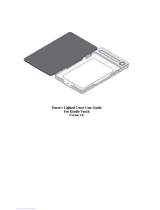Page is loading ...

LYT1997-001A-M
INSTRUCTIONS
MANUAL DE INSTRUCCIONES
HD MEMORY CAMERA
VIDEOCÁMARA HD CON MEMORIA
Dear Customers
Thank you for purchasing this HD
memory camera. Before use, please
read the safety information and
precautions contained on pages 2 and 3
to ensure safe use of this product.
For Future Reference:
Enter the Model No. (located on the
bottom of the HD memory camera) and
Serial No. (located on the battery pack
mount of the HD memory camera) below.
Model No.
Serial No.
ENGLISH
ENGLISH
CASTELLANO
CASTELLANO
EN SP
Apreciado cliente
Gracias por la compra de esta
videocámara HD con memoria. Antes de
usarla, lea la información de seguridad
y las precauciones contenidas en las
páginas 2 y 3 para garantizar un uso
seguro de este producto.
Para futuras consultas:
Escriba a continuación el número
de modelo (situado en la base de
la videocámara HD con memoria)
y el número de serie (situado en el
compartimiento de la batería de la
videocámara HD con memoria).
Número de modelo.
Número de serie.
Please read the instruction manual prior to
connecting or operating this product.
Por favor, lea el manual de instrucciones antes
de conectar u operar este producto.
For more details on the operations,
refer to the GUIDEBOOK in the
supplied CD-ROM.
Para obtener más información sobre las
operaciones, consulte la GUÍA incluida
en el CD-ROM suministrado.
GZ-HM200
U
GZ-HM200BU_US_IB_EN.indb 1GZ-HM200BU_US_IB_EN.indb 1 2/3/2009 9:55:34 AM2/3/2009 9:55:34 AM

2
Safety Precautions
CAUTION
RISK OF ELECTRIC SHOCK
DO NOT OPEN
CAUTION: TO REDUCE THE RISK OF ELECTRIC SHOCK,
DO NOT REMOVE COVER (OR BACK).
NO USER-SERVICEABLE PARTS INSIDE.
REFER SERVICING TO QUALIFIED SERVICE PERSONNEL.
The lightning flash with arrowhead symbol, within an
equilateral triangle, is intended to alert the user to the
presence of uninsulated "dangerous voltage" within the
product's enclosure that may be of sufficient magnitude
to constitute a risk of electric shock to persons.
The exclamation point within an equilateral triangle is
intended to alert the user to the presence of important
operating and maintenance (servicing) instructions in
the literature accompanying the appliance.
WARNING: TO PREVENT FIRE OR SHOCK
HAZARD, DO NOT EXPOSE THIS UNIT TO
RAIN OR MOISTURE.
NOTES:
•
The rating plate and safety caution are on the
bottom and/or the back of the main unit.
•
The serial number plate is on the battery pack
mount.
•
The rating information and safety caution of the
AC adapter are on its upper and lower sides.
Caution on Replaceable lithium battery
The battery used in this device may present a fi re
or chemical burn hazard if mistreated.
Do not recharge, disassemble, heat above 100°C
or incinerate.
Replace battery with Panasonic (Matsushita
Electric), Sanyo, Sony or Maxell CR2025.
Danger of explosion or Risk of fi re if the battery is
incorrectly replaced.
•
Dispose of used battery promptly.
•
Keep away from children.
•
Do not disassemble and do not dispose of in
fi re.
For USA-California Only
This product contains a CR Coin Cell Lithium
Battery which contains Perchlorate Material
– special handling may apply.
See www.dtsc.ca.gov/hazardouswaste/perchlorate
When the equipment is installed in a cabinet or on
a shelf, make sure that it has suffi cient space on
all sides to allow for ventilation (10 cm (3-15/16")
or more on both sides, on top and at the rear).
Do not block the ventilation holes.
(If the ventilation holes are blocked by a
newspaper, or cloth etc. the heat may not be able
to get out.)
No naked fl ame sources, such as lighted candles,
should be placed on the apparatus.
When discarding batteries, environmental
problems must be considered and the local rules
or laws governing the disposal of these batteries
must be followed strictly.
The apparatus shall not be exposed to dripping
or splashing.
Do not use this equipment in a bathroom or
places with water.
Also do not place any containers fi lled with water
or liquids (such as cosmetics or medicines, fl ower
vases, potted plants, cups etc.) on top of this unit.
(If water or liquid is allowed to enter this
equipment, fi re or electric shock may be caused.)
Do not point the lens directly into the sun. This
can cause eye injuries, as well as lead to the
malfunctioning of internal circuitry. There is also a
risk of fi re or electric shock.
CAUTION!
The following notes concern possible physical
damage to the camcorder and to the user.
Carrying or holding the camcorder by the LCD
monitor can result in dropping the unit, or in a
malfunction.
Do not use a tripod on unsteady or unlevel surfaces.
It could tip over, causing serious damage to the
camcorder.
CAUTION!
Connecting cables (Audio/Video, S-Video, etc.)
to
the camcorder and leaving it on top of the TV is
not recommended, as tripping on the cables will
cause the camcorder to fall, resulting in damage.
CAUTION:
The mains plug shall remain readily operable.
WARNING:
The battery pack, the camcorder with battery
installed, and the remote control with battery
installed should not be exposed to excessive heat
such as direct sunshine, fi re or the like.
GZ-HM200BU_US_IB_EN.indb 2GZ-HM200BU_US_IB_EN.indb 2 2/3/2009 9:55:36 AM2/3/2009 9:55:36 AM

3
ENGLISH
IMPORTANT SAFETY INSTRUCTIONS
1. Read these instructions.
2. Keep these instructions.
3. Heed all warnings.
4. Follow all instructions.
5. Do not use this apparatus near water.
6. Clean only with dry cloth.
7. Do not block any ventilation openings. Install
in accordance with the manufacturer’s
instructions.
8. Do not install near any heat sources such
as radiators, heat registers, stoves, or other
apparatus (including amplifiers) that produce
heat.
9. Only use attachments/accessories specified by
the manufacturer.
10. Use only with the cart,
stand, tripod, bracket,
or table specified by
the manufacturer,
or sold with the
apparatus. When a cart
is used, use caution
when moving the cart/
apparatus combination
to avoid injury from
tip-over.
11. Unplug this apparatus during lightning storms
or when unused for long periods of time.
12. Refer all servicing to qualified service
personnel. Servicing is required when the
apparatus has been damaged in any way, such
as power-supply cord or plug is damaged,
liquid has been spilled or objects have fallen
into the apparatus, the apparatus has been
exposed to rain or moisture, does not operate
normally, or has been dropped.
Remember that this camcorder is intended for
private consumer use only.
Any commercial use without proper permission
is prohibited. (Even if you record an event such
as a show, performance or exhibition for personal
enjoyment, it is strongly recommended that you
obtain permission beforehand.)
Trademarks
•
AVCHD and AVCHD logotype are trademarks of
Matsushita Electric Industrial Co., Ltd. and Sony
Corporation.
•
Manufactured under license from Dolby
Laboratories. Dolby and the double-D symbol
are trademarks of Dolby Laboratories.
•
x.v.Color
™
is a trademark of
Sony Corporation.
•
HDMI is a trademark of HDMI
Licensing, LLC.
•
Windows
®
is either registered trademark or
trademark of Microsoft Corporation in the
United States and/or other countries.
•
Macintosh is a registered trademark of Apple
Inc.
•
YouTube
TM
and the YouTube logo are
trademarks and/or registered trademarks of
YouTube LLC.
•
iTunes, iMovie and iPhoto are trademarks of
Apple Inc., registered in the U.S. and other
countries.
•
Other product and company names included
in this instruction manual are trademarks
and/or registered trademarks of their respective
holders.
If this symbol is shown, it is only
valid in the European Union.
GZ-HM200BU_US_IB_EN.indb 3GZ-HM200BU_US_IB_EN.indb 3 2/3/2009 9:55:36 AM2/3/2009 9:55:36 AM

4
Easy Start Guide
Access lamp
blinks: Accessing fi les
AC Adapter
To AC Outlet
(110V to 240V)
Battery Pack
The battery pack
is not charged
at the time of
purchase.
Charge the battery before recording
Turn off the camcorder and attach the battery pack.
Power/charge lamp
blinks: Charging
goes out: Charging fi nished
Do not remove the
AC adapter, the
battery pack or the
SD card when the
lamp is blinking.
Open the cover
CAUTION
•
Charge the battery pack
before use. ( p. 18)
•
Be sure to use JVC battery
packs. If you use any other
battery packs besides JVC
battery packs, safety and
performance can not be
guaranteed.
Grip Adjustment
Adjust the strap and fasten.
Grip Strap
DC
Fasten
•
Do not pull the strap when you open
the fasten. Please pull the tab to open
it.
•
Fasten the belt when you grip the
camcorder.
•
When carrying the camcorder, please
be careful not to drop it.
Tab
Insert the SD Card
Press Power ( ) button to turn off the
camcorder.
•
Insert and remove an SD card
only while the power is turned off.
Otherwise, data on the card may be
corrupted.
•
Format an SD card when using it for
the fi rst time ( p. 21)
B
A
( )
Slot B Slot A
GZ-HM200BU_US_IB_EN.indb 4GZ-HM200BU_US_IB_EN.indb 4 2/3/2009 9:55:36 AM2/3/2009 9:55:36 AM

ENGLISH
5
Date/Time Setting
Open the LCD monitor to
turn on the camcorder
Select [YES] within
10 seconds
Slide your fi nger up and down on the
sensor. Then touch OK.
•
When the message disappears,
press the power button for at
least 2 seconds to turn off the
power, and then press it again
for at least 2 seconds.
•
Touch the sensors with your
fi nger. The sensors do not
function if you touch them with
your fi nger nail or with gloves on.
Power Button
(
)
Select [CLOCK SETTING]
Select the city closest to
the area where you use
the camcorder
Select [ON] or [OFF]
Select [ON] if daylight saving time is
effective.
LCD monitor
Set the date and time
Touch sensor: Sets the date and
time.
: Moves the cursor to the right.
OK: Clock starts.
ON: Clock is advanced 1 hour from the
normal time which you set.
OFF: Deactivates the function.
SET
SET DATE/TIME!
YES
NO
SET
QUIT
CLOCK SETTING
AREA SETTING
SET FOR DAYLIGHT SAVING TIME
SET THE CITY, DATE AND TIME
CLOCK ADJUST
SET
QUIT
JAN.10.2009 01:00AM
AREA SETTING
SET
QUIT
SET FOR DAYLIGHT SAVING TIME
DAYLIGHT SAVING TIME (DST)
SET DAYLIGHT SAVING TIME
JAN.10.2009 01:00AM
OFF
CLOCK SETTING
DATE TIME
GMT+9:00
NOV 1 2009 08 54 PM
SAVE
QUIT
GZ-HM200BU_US_IB_EN.indb 5GZ-HM200BU_US_IB_EN.indb 5 2/3/2009 9:55:37 AM2/3/2009 9:55:37 AM

6
Video recording
CAUTION
•
This camcorder records video in accordance with the AVCHD format.
•
Try recording with easy [AUTO] mode fi rst.
Select (video) mode
Start recording
3 h 59 m
0 : 04 : 01
[
]
REC
Remaining space on the SD card.
Video
Quality
Record-
standby
Recording
Press the START/
STOP button to start
recording, and press
it again to stop.
S elect recording mode
0 : 04 : 01
3 h 59 m
[]
M
The auto recording
indicator appears.
PLAY/REC
DC
GZ-HM200BU_US_IB_EN.indb 6GZ-HM200BU_US_IB_EN.indb 6 2/3/2009 9:55:38 AM2/3/2009 9:55:38 AM

ENGLISH
7
Playing back
Select playback mode
The mode changes when
you press the button.
Select the desired fi le
Index screen
Select (Touch OK)
Playback screen
CAUTION
Don’t forget to make copies after recording!
•
To copy fi les onto discs ( p. 33)
•
To dub fi les using a VCR/DVD recorder ( p. 36)
•
To edit fi les on your computer ( p. 38)
To perform operations such as forward search or reverse search ( p. 28)
To view fi les on TV ( p. 30)
PLAY/REC
VIDEO PLAYBACK
DIGEST
1/2
NOV. 01.2009 04:55PM
LASER TOUCH OPERATION
JAN.1.2009
04 :55 PM
0. 00 : 00
GZ-HM200BU_US_IB_EN.indb 7GZ-HM200BU_US_IB_EN.indb 7 2/3/2009 9:55:38 AM2/3/2009 9:55:38 AM

8
JVC SOFTWARE LICENCE AGREEMENT
IMPORTANT
TO CUSTOMERS: PLEASE MAKE SURE TO
READ THIS CAREFULLY BEFORE INSTALLING
OR USING THE SOFTWARE PROGRAM
NAMED “DIGITAL PHOTO NAVIGATOR”
(“Program”) ON YOUR PC.
The right to use the Program is granted by Victor
Company of Japan, Limited (“JVC”) to You only
on the condition that You agree to the following.
Should You not agree to the terms hereof, You
may not install or use the Program. HOWEVER,
INSTALLING OR USING THE PROGRAM
INDICATES YOUR ACCEPTANCE OF THESE
TERMS AND CONDITIONS.
1 COPYRIGHT; OWNERSHIP
You acknowledge that all copyrights and other
intellectual property rights in the Program are
owned by JVC and its licensor, and remain
vested in JVC and such licensor. The Program is
protected under the copyright law of Japan and
other countries, and related Conventions.
2 GRANT OF LICENCE
(1) Subject to the conditions of this Agreement,
JVC grants to You a non-exclusive right to
use the Program. You may install and use the
Program on a HDD or other storage devices
incorporated in Your PC.
(2) You may make one (1) copy of the Program
solely for your personal backup or archival
purposes.
3 RESTRICTION ON THE PROGRAM
(1) You may not reverse engineer, decompile,
disassemble, revise or modify the Program,
except to the extent that expressly permitted
by applicable law.
(2) You may not copy or use the Program, in
whole or in part, other than as expressly
specifi ed in this Agreement.
(3) You have no right to grant a licence to use
the Program, and may not distribute, rent,
lease or transfer the Program to any third
party or otherwise let them use the Program.
4 LIMITED WARRANTY
JVC warrants that any media in which the
Program is embodied are free from any defects
in materials and workmanship for a period of
thirty (30) days from the date of Your purchasing
any our products accompanying the Program.
JVC’s entire liability and your exclusive remedy
in connection with the Program shall be
replacement of such defective media. EXCEPT
FOR THE EXPRESS WARRANTIES STATED
HEREIN AND TO THE EXTENT PERMITTED BY
APPLICABLE LAW, JVC AND ITS LICENSORS
DISCLAIM ANY OTHER WARRANTIES, EITHER
EXPRESS OR IMPLIED, INCLUDING BUT
NOT LIMITED TO IMPLIED WARRANTIES
OF MERCHANTABILITY AND FITNESS FOR
A PARTICULAR PURPOSE IN REGARD TO
THE PROGRAM AND THE ACCOMPANYING
PRINTED MATERIALS. SHOULD THERE BE
ANY PROBLEM ARISING FROM OR CAUSED
BY THE PROGRAM, YOU SHOULD SETTLE
ALL SUCH PROBLEM AT YOUR OWN COST
AND EXPENSE.
5 LIMITED LIABILITY
TO THE EXTENT PERMITTED BY APPLICABLE
LAW, IN NO EVENT SHALL JVC AND ITS
LICENSORS BE LIABLE FOR ANY INDIRECT,
SPECIAL, INCIDENTAL OR CONSEQUENTIAL
DAMAGES WHATSOEVER, REGARDLESS
OF THE FORM OF ACTION WHETHER IN
CONTRACT, TORT OR OTHERWISE ARISING
OUT OF OR IN CONNECTION WITH THE USE
OF OR INABILITY TO USE THE PROGRAM,
EVEN IF JVC HAS BEEN ADVISED OF THE
POSSIBILITY OF SUCH DAMAGES. YOU
WILL INDEMNIFY AND HOLD HARMLESS
JVC FROM ANY LOSS, LIABILITY OR
COST ARISING OUT OF OR IN ANY WAY
CONNECTED TO CLAIMS FROM ANY THIRD
PARTY RELATING TO THE USE OF THE
PROGRAM.
JVC Software Licence Agreement
GZ-HM200BU_US_IB_EN.indb 8GZ-HM200BU_US_IB_EN.indb 8 2/3/2009 9:55:39 AM2/3/2009 9:55:39 AM

9
ENGLISH
6 TERM
This Agreement will become effective on the date
when You install and use the Program on Your
machine, and continue to be in effect until the
termination under the following provision.
Should You breach any provision of this
Agreement, JVC may terminate this Agreement
without giving any notice to You. In this event,
JVC may claim against You for any damages
caused by Your breach. Should this Agreement
be terminated, You must immediately destroy the
Program stored in Your machine (including the
erasing from any memory in Your PC), and no
longer own such Program.
7 EXPORT CONTROL
You agree that You will not ship, transfer or
export the Program or underlying information
and technology to any countries to which Japan
and other relevant countries have initiated an
embargo on such goods.
8 U.S. GOVERNMENT USER
If You are an agency of the United States of
America (the “Government”), You acknowledge
JVC’s representation that the Program is
a “Commercial Item” as defi ned in Federal
Acquisition Regulation (FAR) part 2.101 (g)
consisting unpublished “Commercial Computer
Software” as those items are used at FAR part
12.212 and is only licenced to You with the same
use rights JVC grants all commercial end users
pursuant to the terms of this Agreement.
9 GENERAL
(1) No modifi cation, change, addition, deletion
or other alternation of or to this Agreement
will be valid unless reduced to writing and
signed by an authorized representative of
JVC.
(2) If any part of this Agreement is held
invalid by or in confl ict with any law having
jurisdiction over this Agreement, the
remaining provisions will remain in full force
and effect.
(3) This Agreement shall be governed by and
interpreted under the laws of Japan. The
Tokyo District Court has jurisdiction over all
disputes which may arise with respect to the
execution, interpretation and performance of
this Agreement.
Victor Company of Japan, Limited
NOTE
If You acquired the Program in Germany, the
provisions of Sections 4 (Limited Warranty)
and 5 (Limited Liability) provided above will be
replaced with those of the German version of this
Agreement.
CAUTIONS:
•
Operate this equipment according to the
operating procedures described in this manual.
•
Use only the provided CD-ROM. Never use any
other CD-ROM to run this software.
•
Do not attempt to modify this software.
•
Changes or modifi cations not approved by
JVC could void user’s authority to operate the
equipment.
How to handle a CD-ROM
•
Take care not to soil or scratch the mirror
surface (opposite to the printed surface). Do
not write anything or put a sticker on either
the front or back surface. If the CD-ROM
gets dirty, gently wipe it with a soft cloth
outward from the center hole.
•
Do not use conventional disc cleaners or
cleaning spray.
•
Do not bend the CD-ROM or touch its mirror
surface.
•
Do not store your CD-ROM in a dusty, hot or
humid environment. Keep it away from direct
sunlight.
You can fi nd the latest information (in
English) on the provided software program
at our world wide web server at http://www.
jvc-victor.co.jp/english/global-e.html
GZ-HM200BU_US_IB_EN.indb 9GZ-HM200BU_US_IB_EN.indb 9 2/3/2009 9:55:39 AM2/3/2009 9:55:39 AM

10
Make a backup of important recorded data
JVC will not be responsible for any lost data.
It is recommended to copy your important
recorded data to a disc or other recording
media for storage. ( p. 35)
Make a trial recording
Before the actual recording of important
data, make a trial recording and play back
the recorded data to check that the video
and sound have been recorded correctly. We
recommend you to use the same recording
media when performing both the trial recording
and the actual recording.
Reset the camcorder if it does not operate
correctly
Close the LCD monitor and remove the power
supply (battery pack or AC adapter) from the
camcorder, then reattach it.
Precautions on handling batteries
•
Be sure to use the JVC BN-VF808U/
VF815U/VF823U battery packs. This product
includes patented and other proprietary
technology and is made to be used with the
JVC battery and not with other batteries.
JVC cannot guarantee safety or
performance of this product when it is
operated by other batteries
•
If the camcorder is subjected to electrostatic
discharge, turn off the power before using it
again.
If a malfunction occurs, stop using the
camcorder immediately and contact
www.jvc.com or by phone at 1-800-252-5722
Recorded data may be erased while the
camcorder is being repaired or inspected.
Back up all data before requesting repairs or
inspections.
Because camcorders may be used
for demonstration in a shop, the
demonstration mode is set to [ON] by
default
To deactivate the demonstration mode, set
[DEMO MODE] to [OFF].
When Using an SD Card
•
Operations are confi rmed on the following
SD cards:
Class 4 or higher compatible SD or SDHC
card. Panasonic, TOSHIBA, SanDisk, ATP
SD card (256 MB to 2 GB) or SDHC card
(4 GB to 32 GB)
For UXP mode, use Class 6 or higher.
•
If other media are used, they may fail to
record data correctly, or they may lose data
that had already been recorded.
•
MultiMediaCards are not supported.
How to use the Touch Sensor
After the menu is displayed on the LCD
monitor:
Slide your fi nger up and down on the
sensor.
Select [SET]. (Touch OK.)
CAUTION
Touch the sensors with your fi nger. The
sensors do not function if you touch them
with your fi ngernail or with gloves on.
A
To select an on-screen button appearing
on the left side, touch the portion of the
sensor next to the on-screen button.
B
To select an on-screen button appearing at
the bottom of the screen, touch the buttons
underneath them.
CAN BE SET TO PREVENT COPY
VIDEO
DUBBING PLAYBACK
PLAYBACK OTHER FILE
EDIT
SET
QUIT
REC
EDIT PLAYLIST
B
A
Read This First!
Read these INSTRUCTIONS
to enjoy your CAMCORDER.
For more details on the
operations, refer to the
GUIDEBOOK in the supplied
CD-ROM.
In order to view the GUIDEBOOK, Adobe
®
Acrobat
®
Reader
TM
or Adobe
®
Reader
®
must be installed.
Adobe
®
Reader
®
can be loaded from
Adobe’s web site:
http://www.adobe.com/
NOTE
Select your desired language with a
single click.
The model name is indicated on the
bottom of your camcorder.
GZ-HM200BU_US_IB_EN.indb 10GZ-HM200BU_US_IB_EN.indb 10 2/3/2009 9:55:39 AM2/3/2009 9:55:39 AM

ENGLISH
11
GETTING
STARTED
RECORDING/
PLAYBACK
USING WITH
TV EDITING
MENU
SETTINGS
FURTHER
INFORMATIONCOPYING
Contents
GETTING STARTED
Accessories .......................................... 12
Attaching the Core Filter ..............................12
Preparing the Remote Control .....................13
Index ...................................................... 14
Indications on LCD Monitor ................. 16
Necessary Settings before Use ........... 18
Charging the Battery Pack ...........................18
Date/Time Setting ........................................19
Other Settings ....................................... 20
Language Setting ........................................20
Tripod Mounting ........................................... 20
Using an SD Card ........................................21
RECORDING/PLAYBACK
Recording Files ..................................... 22
Video Recording ..........................................22
Still Image Recording ..................................23
Zooming .......................................................24
LED Light .....................................................24
Turning on the Face Detection Mode ...........25
Checking the Remaining Battery Power ...... 25
Checking the Remaining Space on the
Recording Media ........................................25
Manual Recording ................................ 26
Changing to Manual Recording Mode .........26
Manual Setting in Menu ...............................26
Playing Back Files ................................ 28
Video/Still Image Playback .........................28
Playback with Special Effects ......................29
USING WITH TV
Viewing Files on TV .............................. 30
Connection with TV......................................30
Playback Operation ..................................... 30
Operating Together with TV via HDMI
...........31
EDITING
Managing Files ...................................... 32
Capturing a Still Image from a Video ...........32
Deleting Files ...............................................32
COPYING
Copying Files ........................................ 33
Copying/Moving Files ..................................33
Using a BD/DVD Burner .............................34
Dubbing Files to a VCR/DVD Recorder ....... 36
Creating a Disc using a PC .................. 37
Creating a Disc using a PC .........................37
Using with a Portable Media Player .... 42
Turning on the Export Mode ........................42
Changing the Export Setting .......................42
Transferring the Files to PC ......................... 42
Uploading Files to Websites ................ 43
Turning on the Upload Mode .......................43
Uploading Files ............................................43
MENU SETTINGS
Changing the Menu Settings ............... 44
FURTHER INFORMATION
Troubleshooting .................................... 44
Warning Indications ............................. 46
Cleaning ................................................ 47
Specifi cations ....................................... 48
Cautions ................................................ 50
Terms ..................................................... 52
GZ-HM200BU_US_IB_EN.indb 11GZ-HM200BU_US_IB_EN.indb 11 2/3/2009 9:55:40 AM2/3/2009 9:55:40 AM

12
Accessories
AC Adapter
AP-V21U
Battery Pack
BN-VF808U
Component Cable Audio/Video Cable
USB Cable CD-ROM Remote Control
RM-V751U
Lithium Battery
CR2025
Pre-installed in the
remote control unit.
(x 1)
(Component Cable)
(x 2)
(USB Cable and AC
Adapter)
Core Filter
NOTE
Make sure to use the provided cables for connections. Do not use any other cables.
Attaching the Core Filter
The core fi lter reduces interference caused when connecting to other devices. Connect the end
of the cable with the core fi lter to the camcorder.
Release the stopper.
3 cm (1-3/16")
To be connected to the
camcorder.
Component cable and
USB cable: Wind once.
AC Adapter: Wind twice.
GZ-HM200BU_US_IB_EN.indb 12GZ-HM200BU_US_IB_EN.indb 12 2/3/2009 9:55:40 AM2/3/2009 9:55:40 AM

13
ENGLISH
GETTING
STARTED
Preparing the Remote Control
A battery is included inside the remote control at the time of purchase.
Remove the insulation sheet before use.
Beam Effective Area To Reinsert the Battery
NOTE
The transmitted beam may not be effective
or may cause incorrect operation when the
remote sensor is directly exposed to sunlight
or powerful lighting.
Pull out the battery holder by pressing the
lock tab.
Effective distance:
Max. 5 m (16 ft)
Remote Sensor
Lock Tab
Lithium Battery
(CR2025)
GZ-HM200BU_US_IB_EN.indb 13GZ-HM200BU_US_IB_EN.indb 13 2/3/2009 9:55:40 AM2/3/2009 9:55:40 AM

14
Index
NOTE
•
Be careful not to cover , , , and
during shooting.
•
The LCD monitor can rotate 270°.
DC
GZ-HM200BU_US_IB_EN.indb 14GZ-HM200BU_US_IB_EN.indb 14 2/3/2009 9:55:41 AM2/3/2009 9:55:41 AM

15
ENGLISH
GETTING
STARTED
Remote Control
Infrared Beam Transmitting Window
ZOOM (T/W) Buttons
(Zoom in/out during playback.)
Up Button
Skip Backward Button
Left Button
Back Button
PLAYLIST Button
START/STOP Button
S.SHOT (Snapshot) Button
INFO Button
Skip Forward Button
PLAY/PAUSE/SET Button
Right Button
Next Button
Down Button
INDEX Button*
DISP Button
NOTE
You can move the zooming area with the up/
down/left/right button during zoom in playback
mode.
* Each time you press INDEX, the screen
switches as shown below:
mode:
Index Screen ↔ Group Index Screen
mode:
Index Screen ↔ Date Index Screen
Camcorder
Touch sensor
LCD Monitor
SD Cover
SD Card Slot B ( p. 21)
SD Card Slot A ( p. 21)
Audio/Video Connector [AV] ( p. 30, 36)
HDMI Mini Connector [HDMI] ( p. 30)
Component Connector [COMPONENT]
( p. 30)
Direct Disc Button [DIRECT DISC]
( p. 35)/Information Button [INFO]
( p. 25)
Mode Switch [ , ]
Export Button [EXPORT] ( p. 42)
Playback/Recording Mode Switching
Button [PLAY/REC]
Upload Button [UPLOAD] ( p. 43)
Power Switch [
]
(You can turn off the camcorder by
pressing and holding this button.)
Menu Button [MENU] ( p. 44)
OK Button [OK]
LED Light ( p. 24)
Lens Cover/Lens
Stereo Microphone
Remote Sensor
Camera Sensor
Video Recording Start/Stop Button
[START/STOP] ( p. 22)
Access Lamp [ACCESS] (Blinks when you
access fi les. Do not turn off the power or
remove the battery pack/AC adapter while
accessing fi les.)
Power/Charge Lamp [POWER/CHARGE]
(Blinks when you charge the battery.)
Still Image Shooting Button [SNAPSHOT]
( p. 22, 23)
Zoom Lever [W , T] ( p. 24)
Speaker Volume Control [–VOL+] ( p. 28)
Speaker
DC Connector [DC] ( p. 18)
USB Connector [
] ( p. 34, 38)
Grip Strap
Fasten
Belt Strap
Stud Hole
Tripod Mounting Socket ( p. 20)
Battery Release Button [BATT.] ( p. 18)
GZ-HM200BU_US_IB_EN.indb 15GZ-HM200BU_US_IB_EN.indb 15 2/3/2009 9:55:41 AM2/3/2009 9:55:41 AM

16
During both Video and Still Image
Recording
WT
0.0
1/4000
LCD
NOV.10. 2009
4:55PM
Selected Operation Mode Indicator
( p. 26)
: Auto Mode
: Manual Mode
Effect Mode Indicator
Tele Macro Mode Indicator
LED Light Indicator ( p. 24)
Scene Select Mode Indicator
Quick Review Indicator ( p. 22)
Zoom Indicator ( p. 24)
SD Card Slot Indicator ( p. 21)
: Slot A (Default Setting)
B
: Slot B
White Balance Indicator
Monitor Backlight Indicator
Battery Indicator
Date/Time ( p. 19)
Manual Focus Adjustment Indicator
: Backlight Compensation Indicator
: Face Detection Mode Indicator
( p. 25)
Brightness Control Indicator
: Photometry Area Control Indicator
Shutter Speed
During Video Recording Only
RE C
0:04:01
[3h59m]
PHOTO
LIB.
Mode Indicator
Export Mode Indicator ( p. 42)
Counter
Upload Mode Indicator ( p. 43)
Video Quality
Remaining Time
REC: (Appears during recording.)
: (Appears during record-standby
mode.)
Digital Image Stabilizer (DIS) Indicator
(Appears when [DIS] is set to [OFF].)
Auto Switch Rec Media Indicator
Wind Cut Indicator
Shooting Indicator ( p. 22)
Event Indicator
x.v.Color™ Indicator
During Still Image Recording Only
[9999]
FINE
10
PHOTO
Mode Indicator
Focus Indicator ( p. 23)
Image Size Indicator
Image Quality Indicator
Remaining Number of Shots
Shooting Indicator ( p. 23)
Shutter Mode Indicator
Self-Timer Indicator
Indications on LCD Monitor
GZ-HM200BU_US_IB_EN.indb 16GZ-HM200BU_US_IB_EN.indb 16 2/3/2009 9:55:42 AM2/3/2009 9:55:42 AM

17
ENGLISH
GETTING
STARTED
During Video Playback
+4
1: 55 : 01
8
NOV.10. 2009
4:55PM
Mode Indicator
Wipe/Fader Effect Indicator ( p. 29)
: Playlist Playback Indicator (Appears
when playing back a playlist.)
DIGEST: Digest Indicator ( p. 28)
Video Quality
Counter
Playback Mode ( p. 28)
:Playback
:Pause
:Forward Search
:Reverse Search
:Forward Slow-Motion
:Reverse Slow-Motion
(The number on the left shows speed.)
Card Slot Indicator
Battery Indicator
Date/Time ( p. 19)
Volume Level Indicator
Output with 1080p
During Still Image Playback
101 - 0098
NOV.10. 2009
4:55PM
Mode Indicator
Folder/File Number
Slide Show Playback Indicator
Card Slot Indicator
Battery Indicator
Date/Time ( p. 19)
Output with 1080p
To display indication modes on LCD
monitor
In playback mode:
1) Select [ON-SCREEN DISPLAY] from the
MENU.
2) Select the desired setting:
No indications/All indications/Only date
and time/Display date for 5 seconds
GZ-HM200BU_US_IB_EN.indb 17GZ-HM200BU_US_IB_EN.indb 17 2/3/2009 9:55:42 AM2/3/2009 9:55:42 AM

18
Charging the Battery Pack
1
Close the LCD monitor to turn off the
camcorder.
2
Attach the battery pack, then
connect the AC adapter.
•
With the “ ” (arrow) on the battery pack
pointing at the correct direction, slide the
battery pack until it locks in place.
•
The power/charge lamp blinks to indicate
charging has started.
•
When the lamp goes out, charging is
fi nished.
To check the remaining battery power
See page 25.
Required charging/recording time
(approx.)
*When the LED light is off and the monitor
backlight is set to [STANDARD] mode.
Battery pack Charging time Recording
time
BN-VF808U
(Provided)
1 hr. 50 min.
1 hr. 25 min.*
BN-VF815U 2 hr. 40 min.
3 hr.*
BN-VF823U 3 hr. 40 min.
4 hr. 30 min.*
To detach the battery pack
Slide and hold BATT., then remove the
battery pack.
NOTE
•
You can also use the camcorder with just
the AC adapter.
•
The actual recording time may shorten
depending on the recording environment,
such as when recording scenes with fast
moving subject.
•
Please do not pull or bend the AC adapter
plug and cable. This may damage the AC
adapter.
Necessary Settings before Use
DC connector
AC Adapter
To AC Outlet
(110V to 240V)
Arrow
Charge
Lamp
GZ-HM200BU_US_IB_EN.indb 18GZ-HM200BU_US_IB_EN.indb 18 2/3/2009 9:55:42 AM2/3/2009 9:55:42 AM

19
ENGLISH
GETTING
STARTED
Date/Time Setting
1
Open the LCD monitor to turn on the
camcorder.
2
Touch MENU.
3
Select [DISPLAY SETTINGS].
CONFIGURE ON-SCREEN DISPLAY
VIDEO
WIND CUT
AUTO SWITCH REC MEDIA
>
DISPLAY SETTINGS
>
BASIC SETTINGS
SET
QUIT
4
Select [CLOCK ADJUST].
DISPLAY SETTINGS
SET DATE AND TIME
LANGUAGE
CLOCK ADJUST
DATE DISPLAY STYLE
MONITOR BRIGHT
SET
QUIT
5
Select [CLOCK SETTING].
CLOCK ADJUST
SET THE CITY, DATE AND TIME
CLOCK SETTING
AREA SETTING
SET FOR DAYLIGHT SAVING TIME
SET
QUIT
6
Select the city closest to the area
where you use the camcorder.
Select the area by using the touch sensor.
SET
QUIT
AREA SETTING
NOV.10.2009 04:55PM
7
Select [ON] if daylight saving time is
effective.
SET FOR DAYLIGHT SAVING TIME
SET DAYLIGHT SAVING TIME
NOV.10.2009 04:55PM
OFF
DAYLIGHT SAVING TIME (DST)
SET
QUIT
8
Set the date and time.
Select the item by using the touch sensor
and select [
] to set.
CLOCK SETTING
DATE TIME
GMT+ 9:00
NOV 1 2009
08
54 PM
SAVE
QUIT
9
Select [SAVE].
To reset the setting, select [QUIT]
Setting the clock to local time when
traveling
After performing steps 1 - 4
5
Select [AREA SETTING].
CLOCK ADJUST
SET WHEN IN ANOTHER COUNTRY
CLOCK SETTING
SET FOR DAYLIGHT SAVING TIME
SET
QUIT
AREA SETTING
6
Select the city closest to the area
you are traveling.
SET
QUIT
AREA SETTING
NOV.10.2009 04:55PM
To return to the previous screen
Select
.
To quit the screen
Touch the MENU button.
Selected area is highlighted
Selected area is highlighted
Principal city of
the selected area
Time difference to
GMT
ON: Clock is
advanced 1 hour
from the normal
time which you
set.
OFF: Deactivates
the function.
GZ-HM200BU_US_IB_EN.indb 19GZ-HM200BU_US_IB_EN.indb 19 2/3/2009 9:55:43 AM2/3/2009 9:55:43 AM

20
Other Settings
Language Setting
The language on the display can be changed.
1
Open the LCD monitor to turn on the
camcorder.
2
Touch MENU.
3
Select [DISPLAY SETTINGS].
CONFIGURE ON-SCREEN DISPLAY
VIDEO
WIND CUT
AUTO SWITCH REC MEDIA
>
DISPLAY SETTINGS
>
BASIC SETTINGS
SET
QUIT
4
Select [LANGUAGE].
DISPLAY SETTINGS
LANGUAGE
CLOCK ADJUST
DATE DISPLAY STYLE
SET
QUIT
ON-SCREEN DISPLAY LANGUAGE
MONITOR BRIGHT
5
Select the desired language.
To return to the previous screen
Select
.
To quit the screen
Select [QUIT]
Tripod Mounting
Align the camcorder stud hole with the tripod
stud, and the mounting socket with the screw,
and lock it in place.
NOTE
Do not use a tripod on unsteady or unlevel
surfaces. It could tip over, causing serious
damage to the camcorder.
Bottom of the
Camcorder
GZ-HM200BU_US_IB_EN.indb 20GZ-HM200BU_US_IB_EN.indb 20 2/3/2009 9:55:44 AM2/3/2009 9:55:44 AM
/