Page is loading ...

MOTOROLA and the Stylized M Logo are registered in the US Patent & Trademark Office. All other product or service names are the
property of their respective owners. © Motorola, Inc. 2004.
User's Guide
Digital 1.8 GHz
DIGITAL CORDLESS
TELEPHONE
WITH INTEGRATED DIGITAL
ANSWERING DEVICE
Model
ME4066 Series

2
Welcome
For product-related questions, please refer to the Warranty section.
Please retain your original dated sales receipt for your records. For warranty service of your
Motorola Product, you will need to provide a copy of your dated sales receipt to confirm
warranty status.
Congratulations on your purchase of a Motorola product!
Your Motorola Telephone at a glance:
1
Welcome
Complies with the essential protective requirements and objectives of the EC's R&TTE
Directive 1999/5/EC; EC Low Voltage Directive 72/23/EEC; EC EMC Directive 89/336/EEC
Copyright © 2004 Motorola, Inc.
All rights reserved. No part of this publication may be reproduced in any form or by
any means or used to make any derivative work (such as translation, transformation
or adaptation) without written permission from Motorola, Inc.
Motorola reserves the right to revise this publication and to make changes in content
from time to time without obligation on the part of Motorola to provide notification
of such revision or change. Motorola provides this guide without warranty of any kind,
either implied or expressed, including but not limited to, the implied warranties of
merchantability and fitness for a particular purpose. Motorola may make improvements
or changes in the product(s) described in this manual at any time.
MOTOROLA, the Stylized M Logo, and PhoneWrap are registered in the U.S. Patent
and Trademark Office. All other product or service names are the property of their
respective owners.
For details, please contact :
1300 889 785
Digital Answering Machine
Internal Call / OK
Arrow For Navigating /
Redial / Menu
Incoming Call
Flashes
Battery Charge
Indicator
External Call
Hold / Forward
Call Log
Handsfree
Number
Paging
Key Lock
Phone Book
Base
Call
Headset Jack
Delete / Mute
Display
Handset
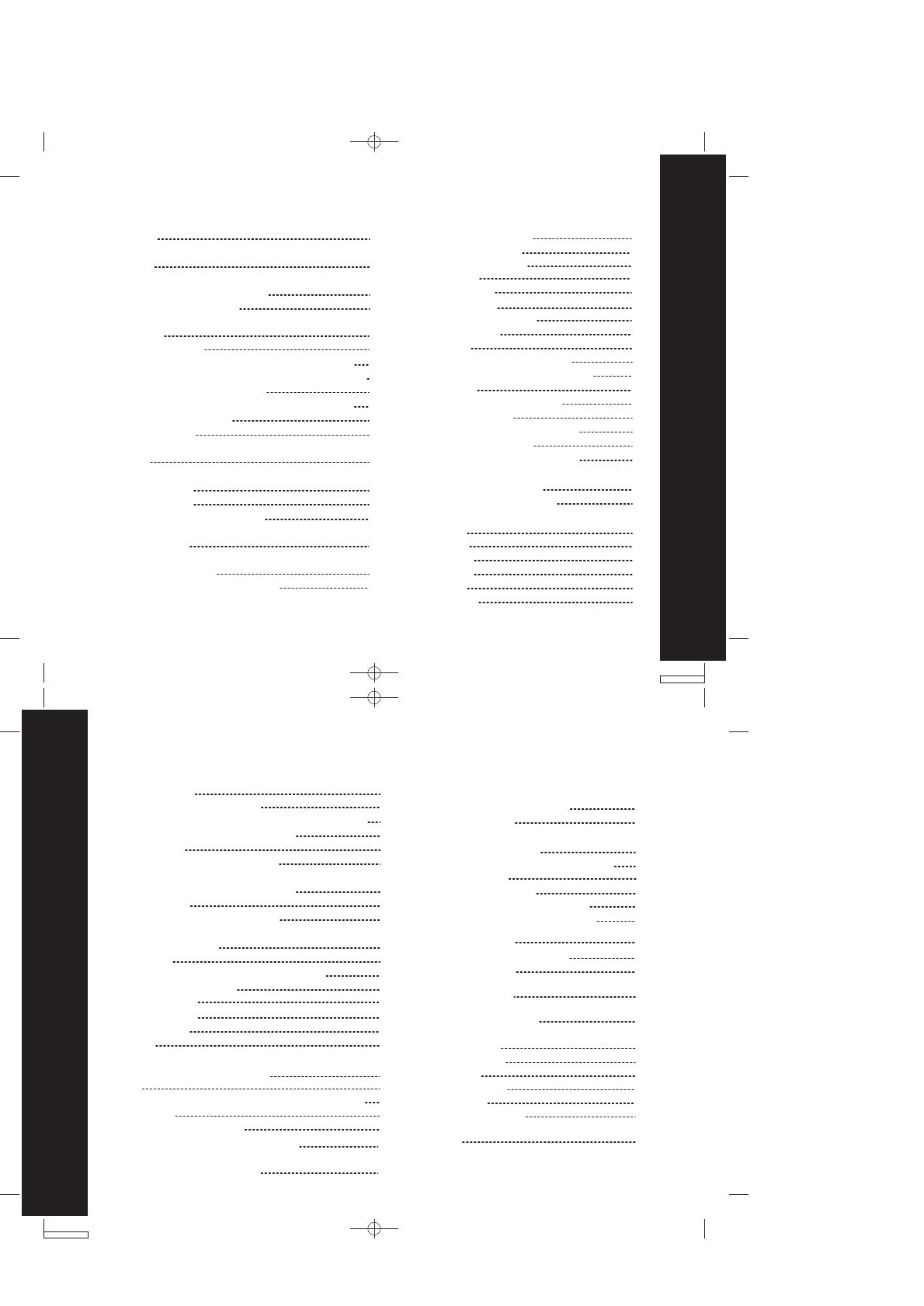
4
3
Contents
Contents
Welcome
Contents
Important Safety Instructions
Technical Amendments
Installation
Package Contents
Setting up the Base Station and Charger Unit
Connecting the Base Station and Mains Adaptor
Connecting the Charger Unit
Inserting the Batteries / Attaching the belt clip
Attaching the Headset
Technical Data
Features
Control Buttons
Control Buttons
Control Buttons (on Charger)
Menu Structure
Using the Telephone
Switching the Handset On / Off
1
3
5
7
8
8
8
9
9
10
11
11
12
13
13
14
15
17
17
Selecting the Language
Making Internal Calls
Making External Calls
Direct dialing
On-hook dialing
17
17
18
18
18
Contents
Handset Settings
Changing the Ringer Volume
Changing the Ringer Melody (external / internal)
Entering / Changing Handset Name
Saving a Prefix
Switching the Key Tone On / Off
Activating / Deactivating Automatic Call Answering
Activating / Deactivating Call Timer
Default Settings
Registering Additional Handsets
Base Station Settings
Barring Calls
Entering / Changing Emergency Number
Changing the Flash Time
Select Dial Mode
Changing the PIN
Default Settings
Delete HS
26
26
26
26
27
27
28
29
29
30
31
31
31
32
33
33
34
34
Contents
Taking Calls
Handset is in the Base Station
Handset is not in the Base Station
Prefix Dialing
Dialing from the Phone Book
Call Log Operations
Browse, Call Back, Delete, Save
Muting the Microphone
Holding Calls / Forwarding Calls
Teleconference and
Intercom Call Transfering
Entering a Dialing Pause (P)
Phone Book
Phone Book
Store Entries
View Entries
Edit Entries
Delete Entries
19
19
19
19
20
20
20
21
21
22
22
23
23
23
23
24
25
38
39
39
39
39
39
40
40
41
42
42
43
43
45
46
47
48
50
Remote Operation
Set "Announce Only"
On / Off (preset to OFF)
Turn Audible Message Alert On / Off
Turn Base Ringer
On / Off (preset to ON)
Set Number of Rings to Answer
Recording a Memo
Listening to Your Messages
Message Playback
Deleting Messages
Important Imformation
Quick Reference
Using the Phone
Phone Book
Handset Settings
Base Settings
Answering Machine
Warranty
General
T
urn Answering Machine ON / OFF (preset to ON)
Clock Setting
Outgoing Announcement
How to Record Your Announcement
Recording Announcement A1
(Announce Only set to OFF)
Recording Announcement A2
(Announce Only set to ON)
35
35
35
36
37
37
38
Answering Machine Operation
35
39
Voice Prompt Language selection
Hands-free Mode
Making a handsfree call
In standby mode
18
18
19
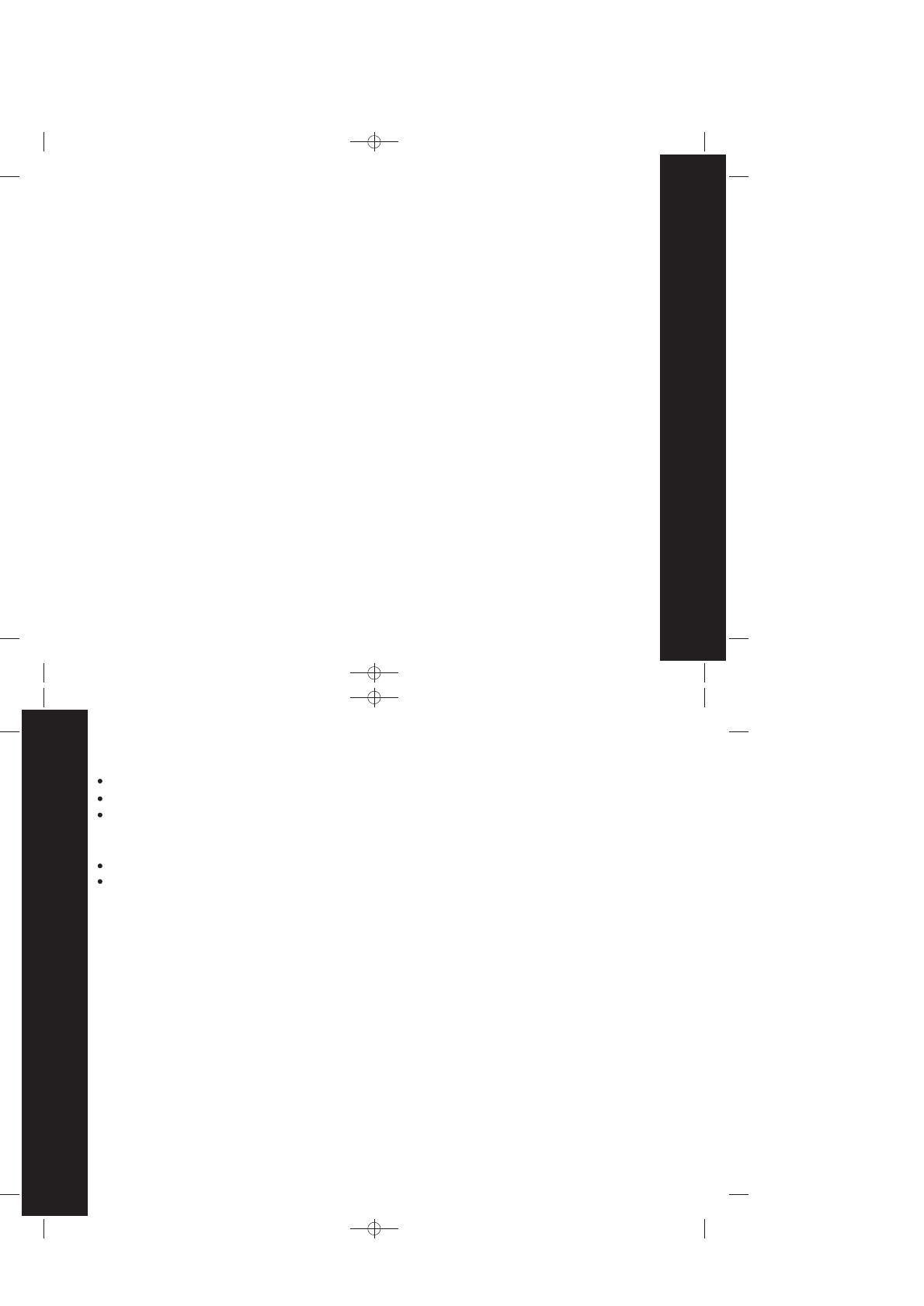
5
Important Safety Instructions
6
Important Safety Instructions
Important Safety Instructions
Follow these safety precautions when using your cordless phone to reduce the risk
of fire, electric shock and injury to persons or property.
1.
2.
3.
4.
5.
6.
7.
8.
9.
10.
Keep all slits and openings of the phone unblocked. Do not set the phone on a
heating register or over a radiator. Ensure that proper ventilation is provided at
the installation site.
Do not use while wet or while standing in water.
Do not use this product near water (for example, near a bath tub, kitchen sink, or
swimming pool).
Do not allow anything to rest on the power cord. Place the power cord so that it
will not be walked on.
Never insert objects of any kind into the product slits as that may result in fire or
shock.
Unplug this product from the wall outlet before cleaning. Do not use liquid cleaners
or aerosol cleaners. Use a damp cloth for cleaning.
Do not disassemble this product. If service or repair work is required, contact the
Warranty Service phone number found in the back of this user's guide.
Do not overload wall outlets and extension cords.
Avoid using during an electrical storm. Use a surge protector to protect the
equipment.
Do not use this cordless phone to report a gas leak, especially if you are in the
vicinity of the gas line.
Reduce risk of fire and shock by:
Read and understand all instructions and save them for future reference.
Follow all warnings and instructions marked on the product.
Do not install this product near a bath tub, sink or shower.
Operate this phone using only the power source that is indicated on the marking
label. If you are unsure of the power supply to your home, consult with your dealer
or local power company.
Do not place this product on an unstable cart, stand or table. This product may
fall, causing serious damage to the product.
Adjust only those controls that are covered by the operating instructions. Improper
adjustment of other controls may result in damage and will often require extensive
work to restore the product to normal operation.
Clean this product with a soft, damp cloth. Do not use chemicals or cleaning agents
to clean this phone.
Unplug this cordless phone immediately from an outlet if:
The power cord or plug is damaged or frayed.
Liquid has been spilled into the product.
The product has been exposed to rain or water. Do not retrieve the handset or base
until after you have unplugged the power and phone from the wall. Then retrieve
the unit by the unplugged cords.
The product has been dropped or the cabinet has been damaged.
The product exhibits a distinct change in performance.
Installation Guidelines
1.
2.
3.
4.
5.
6.
7.
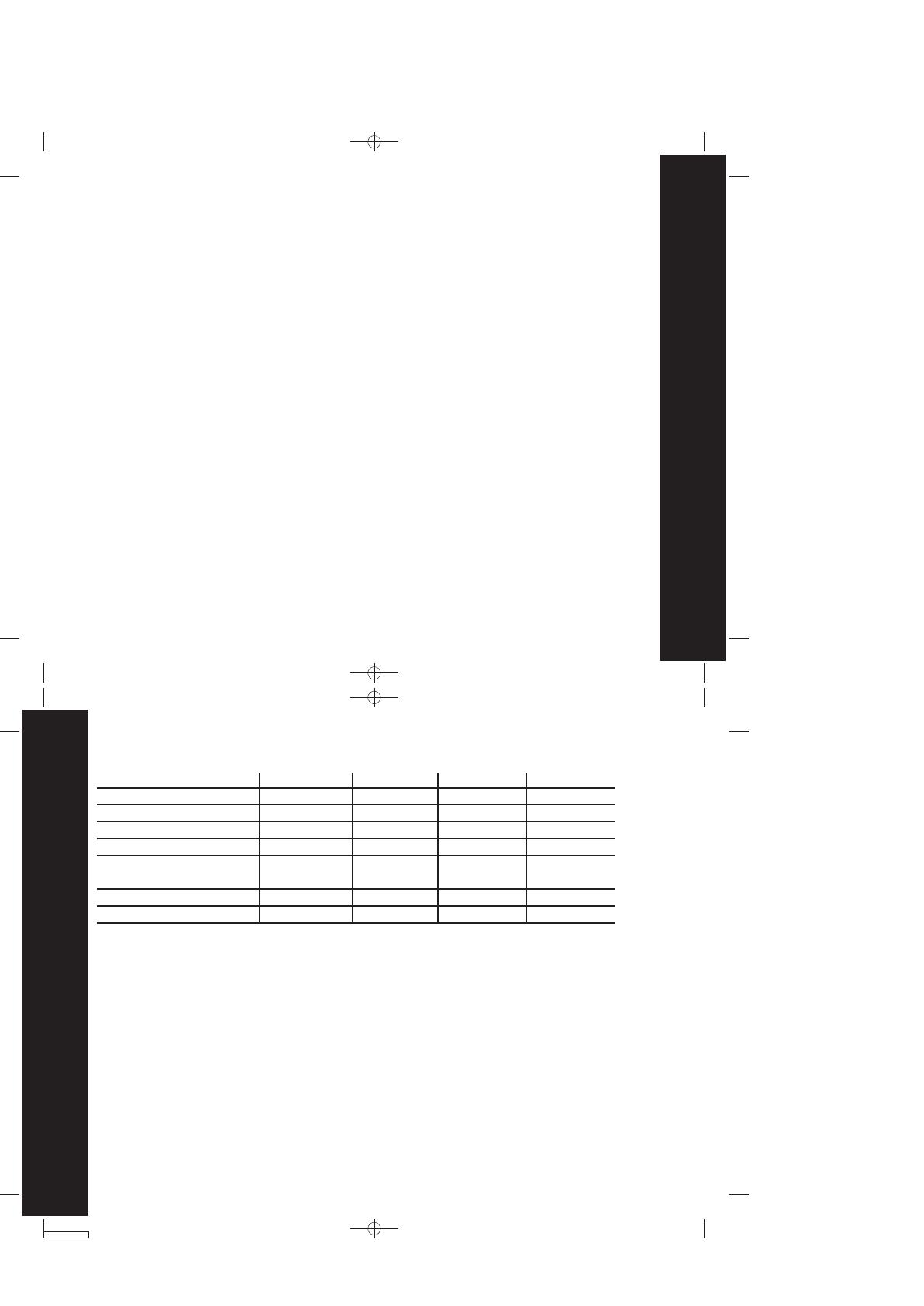
7
Important Safety Instructions
8
Installation
Package Contents
Please check the contents of the package carefully. If something is missing or has
become damaged in transit, you should NOT use the telephone. In such a case you
should return to the dealer with your sales receipt or contact the Motorola's distributor
directly. (For details, please refer to the Warranty section.)
Setting up the Base Station and Charger Unit
Place the base station and charger unit in an easily accessible location. Make sure
that the location is stable and flat and that the surface is non-slip. When choosing
the location, also make sure that all cables can be routed so as to prevent people
tripping over them. Furthermore, avoid placing the base station and charger unit in
the immediate vicinity of other electronic appliances such as microwaves, PCs or
Hi-Fi's, for example.
Base Station
Mobile Handset
Mains Adaptor
Telephone Line Cord
Rechargeable Batteries
type micro AAA
Charger Unit
User's Guide
ME4066-1
Single Pack
1
1
1
1
2
0
1
ME4066-2
Twin Pack
1
2
2
1
4
1
1
ME4066-3
Triple Pack
1
3
3
1
6
2
1
ME4066-4
Quad Pack
1
4
4
1
8
3
1
Note: Retain the packaging of your appliance to prevent it from being damaged should
you ever need to return it.
Use only the power supply that came with this unit. Using other power supplies
may damage the unit.
Because cordless phones operate on electricity, you should have at least one phone
in your home that isn't cordless, in case the power in your home goes out.
To avoid interference to nearby appliances, do not place the base of the cordless
phone on or near a TV, microwave oven, or VCR.
It is impossible to make emergency calls when the keypad lock is enabled.
8.
9.
10.
11.
These Operating Instructions are issued for information purposes. Their content is
not the subject of a contract.
All indicated data is merely nominal values. The described equipment and options
may differ depending on requirements which are specific to each country
Technical Amendments
This device is dedicated to be used in the analog public switched telecommunication
network (PSTN).
12. This telephone complies with applicable safety requirements for exposure to radio
waves (EMR). The mean power of this telephone does not exceed 20mW limit at
which point testing is required.
13. The earpiece of the handset may attract small metal objects such as staples and
pins. Care should be taken when placing the handset near these items.
14. Do not use the handset in an explosive hazard area such as where there is gas
leaking.
15. This telephone is not designed for making emergency telephone calls when the
mains power fails. Always have a corded phone available to be able to make and
receive calls to emergency services if the mains power fails.

9
10
Installation
Installation
Do not expose the base station and charger unit to direct sunlight. Do
not allow the base station and charger unit to become wet. They should
not be set up in rooms which are subject to condensation or corrosive
steam or a high concentration of dust (e.g. cellars, garages or
conservatories). The room temperature must be between 0
0
C and 35
0
C.
Connecting the Base Station and Mains Adaptor
Insert the plug of the mains adaptor in the socket on the underneath
of the charger unit. Plug the mains adaptor into the mains socket.
The charger unit is now ready to use.
Connecting the Charger Unit
Open the battery compartment by pushing downwards on the
battery compartment cover. Insert the 2 x AAA batteries supplied,
observing the correct polarity.
Inserting the Batteries
The mobile handset will not operate if the batteries are
inserted incorrectly. There is also a possibility that
the handset may be damaged.
Replace the cover on the battery compartment and push it upwards
until it clicks into place. Place the handset on the base station.
You will hear a beep and the charging light comes on.
Note: When used for the first time, allow the batteries to charge for at least 14 hours
without interruption. If possible, only take the handset out of the base station when
the charging process has ended. This will help to guarantee optimum operation.
Note: To ensure the battery charges properly, clean the charging contacts on the handset
and charger with a soft, dry cloth once a month. Clean more often if the unit is subject to
grease, dust or high humidity.
1. Plug the telephone line cord into the base station socket.
2. Route the cord underneath the base station towards the back.
3. Plug the other end into the telephone wall socket.
4. Connect the mains power supply.
The base station does not have a power
switch. Only use the mains adaptor supplied
with your phone.
Attaching the Belt Clip
Push the belt clip into the opening on the back of the handset.
The clip will bend slightly until it clicks into place.
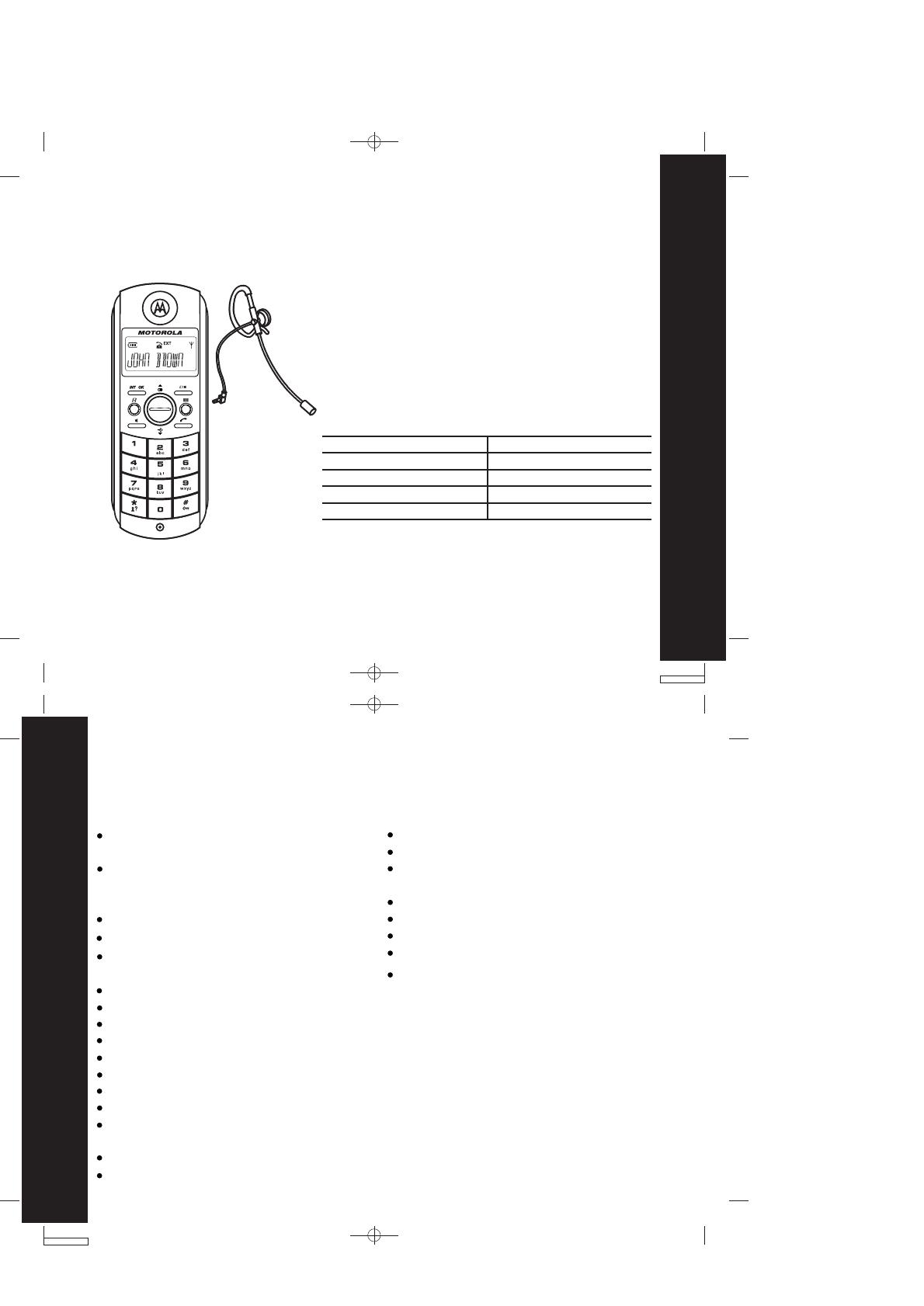
12
Features
11
Installation
Attaching the Headset
Note: The headset is not included as standard.
You can connect headsets to the mobile handset.
The 2.5mm jack plug must be inserted fully into the
jack socket on the right-hand side of the handset.
Receiver impedance
Microphone impedance
Receiver output power
Plug
Microphone sensitivity
Technical Data
32Ω
1.4Ω
60mW
2.5mm jack plug
-54dB
Features
Congratulations on your purchase of this high quality, cordless telephone set.
The set offers the following features:
Key input tone on/off
Operation of up to 4 handsets
Paging function from base station to
handset
Programmable number barring
Up to 100 hours standby
Up to 10 hours continuous call time
Operation with 2 standard AAA batteries
Comfortable digital cordless phone with
DECT standards
Call ID* function with caller list for 20
numbers or names from phone book
(dependent on network)
Alphanumeric LCD display
Phone book for 30 entries with names and
numbers
Extended redialing for 5 call numbers
Microphone mute
Battery and range warning tone
Keypad lock
10 ringtone melodies
Operator guidance in 10 languages
Teleconference +
Call forwarding +
Internal, free communication between
handsets +
Prefix dialing
Automative call answering on/off
DECT : Digital Enhanced Cordless
Telecommunication = Standard for cordless
telephones.
+ More than one handset required.
* User must subscribe to service via network provider
Blue backlight display
Handsfree operation on handset

13
Control Buttons
14
Control Buttons
Control Buttons
Control Buttons
Indicates the battery charge status.
Flashes when battery is empty.
Indicates that the outside line is engaged.
Indicates an incoming, external call.
Indicates an incoming, internal call.
Flashes if you have unanswered calls.
(Details available in the calls list).
Indicates that the keypad lock is on.
Microphone is muted.
Ringer is switched off.
Indicates the handset is registered to the
base. Flashes if there is no radio
communication contact.
Scroll (UP) or (DOWN) to see further details
of the entry.
1.
2.
3.
4.
5.
Handset
Menu symbol
Charge contacts
Charging indicator
Charging station
1
2
3
4
5
Display Icons
1
2
3
4
5
6
7
8
9
10
11
12
1. Display
2. Delete / Mute key
Press to delete digits or letters in the display.
During a call press to stop your caller from hearing you.
3. Up / Down / Menu / Redial / Volume
4. Phone book - Press to open the phone book.
5. Talk/End call key - Press to receive, make and end calls.
6. Keypad with alphanumeric keys
7. #/ Keypad lock key - Press to enter a hash
Press and hold to lock/unlock the keypad.
8. Microphone
9. Call log - Press to view the call log memory.
10. Handsfree (speakerphone) key
Press to hear your calls on the handset loudspeaker.
11. Hold/Transfer key - Put external callers on hold,
transfer an incoming caller to another extension.
12. INT/OK key - Press to make internal calls.
Confirm menu options.
13. Record/Memo key
Use to record your outgoing message or memo.
14. Delete key - Use to delete messages/memos.
15. Next key - During message playback,
press to skip forward to the next message.
13
14
15
16
19
1720
21
22
23
25
26
27
24 18
16. Volume up (+) - Increase loudspeaker volume
17. Mailbox 3
Use to store messages and memos into individual mailboxes.
18. Mailbox indicators
Flash when new messages are stored. The display shows
the number of messages.
19. Stop - Stops message playback. Ends recording.
20. Mailbox 2
21. Mailbox 1
22. Volume down (-) - Press to decrease loudspeaker volume.
23. Replay/previous key
During message playback, press to replay the current message
or press twice to play the previous message.
24. Menu key - Press to open the answering machine menu.
25. Charging indicator
Illuminates when the handset is charging in the base station.
26. Page (Find Handset) key
Press to locate a missing handset/page all handsets registered
to the base.
27. Call indicator
Flashes when you have incoming calls.
Flashes when you have new missed calls.

15
Menu Structure
16
Menu Structure
Note:
Navigate in the menu structure as follows:
Press the Menu key.
Then use the arrow keys to navigate through the menu or select the required menu
item directly using the digit keys.
Example: Enter MENU > 3 > to access '1-RINGER' > '2-HS NAME', then enter the HS
Name.
1-VOLUME
2-EXT RINGER
3-INT RINGER
ON / OFF
ON / OFF
ON / OFF
CONFIRM?
SEARCHING
3-HANDSET
1-RINGER
2-HS NAME
3-PREFIX MEM
4-KEY TONE
5-AUTO ANS
6-CALL TIMER
7-DEFAULT
8-REGISTER
[-----]
MELODY 1-10
MELODY 1-10
2-PHONE BOOK
1-NEW ENTRY
2-LIST ENTRY
3-EDIT ENTRY
4-DELETE
5-DELETE ALL
ENTER NAMEENTER NO
CONFIRM?
NORMAL RING
VIP RING 1-10
1-CALL LOG
5-LANGUAGE
ENGLISH
DEUTSCH
ITALIANO
FRANCAIS
ESPANOL
NEMET
NEDERLANDS
POLSKI
SVENSKA
TURKCE
4-BASE
1-BARRING
2-EMERGENCY
3-FLASH TIME
4-DIAL MODE
5-CHANGE PIN
6-DEFAULT
7-DEREGISTER
ENTER PIN
ENTER PIN
100/250/600
TONE
PULSE
ENTER PIN
ENTER PIN
ENTER PIN
HANDSET 1-4
1-
2-
NEW PIN
CONFIRM?
HANDSET 1-4
DISABLE
EXTERNAL
NUMBER
REPEAT
CONFIRM?
ENTER NO
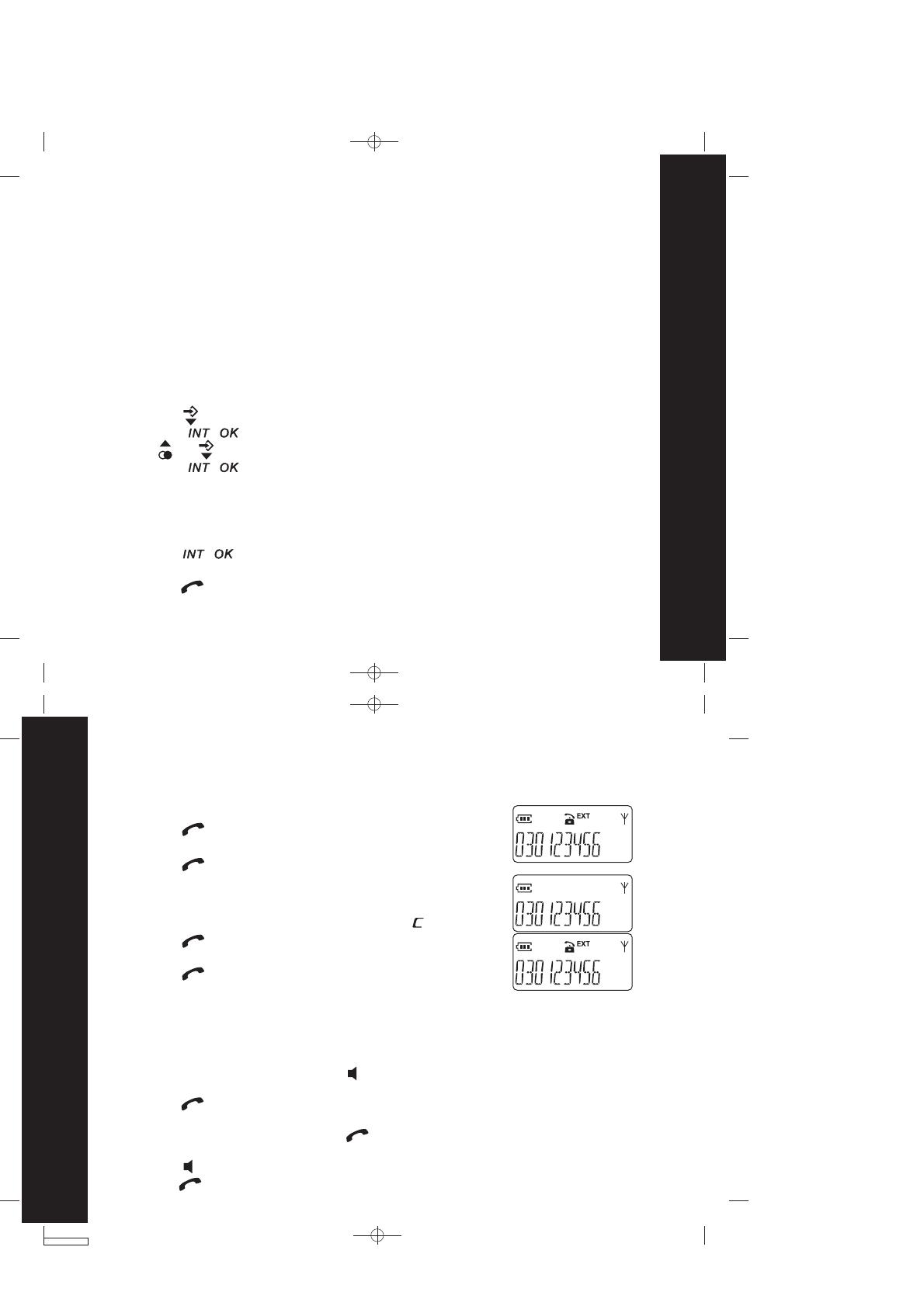
17
Using the Telephone
18
Using the Telephone
Note: If an external call is received during an internal call, short acoustic signals are
issued (call waiting).
1.
2.
3.
Press the key.
Press the number of the required handset (1..4).Carry out the conversation.
Press the key to end the call.
Making External Calls
There are two ways to dial a number, namely direct dialing or on-hook dialing.
Press the key and wait for the dialing tone.
Dial the telephone number and complete the call.
Press the key to end the call.
Direct dialing
On-hook dialing
Dial the telephone number.
Delete any incorrect entries by pressing the key.
Press the key. The number entered is dialed and a
connection established. Carry out the conversation.
Press the key to end the call.
1.
2.
3.
1.
2.
3.
4.
If more than one handset is registered on the base station,
internal calls can be made free of charge.
Making Internal Calls
Press the key repeatedly until menu item LANGUAGE appears.
Press the key to confirm the item.
Press or as often as necessary to select the required language.
Press the key to confirm the selection.
Ten different languages are available for selection for each handset.
Proceed as follows to select a language:
Selecting the Language
1.
2.
3.
4.
Switching the Handset On/Off and Display Illumination
When the handset is placed on the base station or charging unit, it switches on
automatically and starts to charge up. Allow the batteries to be charged for 14 hours
without interruption the first time they are charged. The telephone does not have an
On/Off switch.
Note: The display illumination switches on automatically when the handset is
removed from the charging station or pressing any key. It also lights up when calls
are received. It goes out automatically when no key has been pressed for 10 seconds.
Hands-free Mode
There are two methods with which to have telephone conversations in hands-free
mode, namely using direct dialing or by switching over during the call.
Direct dialing
1. Dial the call number and press the key to start dialing.
2. Carry out the conversation.
3. Press the key to end the call.
Switching During a Call
1. Dial the call number and press the key to start dialing.
2. Carry out the conversation.
3. Press the key to switch hand-free mode on or off.
4. Press the key to end the call.

19
Using the Telephone
20
Using the Telephone
When an external call is received, all the handsets registered and the base station
ring.
Taking Calls
1.
2.
Press the 0 key for two seconds.
Supplement the call number and press the key to establish a connection.
Note: The prefix number (e.g. an access code) must have been programmed beforehand.
Refer to "Handset Settings".
Press the key. Carry out the conversation.
Press the key to end the call.
Handset is not in the base station
1.
2.
1.
2.
3.
Take the handset from the base station; a connection is automatically established
(when the AUTO ANS function is active). Otherwise, press the key.
.
Carry out the conversation.
Press the key to end the call.
Handset is in the base station
Prefix Dialing
Press the key; the first entry in the phone book appears.
Press the or key to select the required subscriber from the phone book.
Alternatively, enter the first letter of the name required.
Press the key. The number is dialed. Carry out the conversation.
1.
2.
3.
Dialing from the Phone Book
If calls have been received in your absence, these are collected in the CALL LOG
memory when your telephone service has enabled this function.
Press the key as often as necessary until the CALL LOG menu appears.
Press the key. Alternatively, press and hold the key.
Press the or keys to browse through the CALL LOG memory.
Press the key to return the call.
Or
1.
2.
3.
4.
Call Log Operations
Browse, Call Back, Delete, S ave
Press and hold the key two seconds to delete one or all the entries. Selection
is made using the or key. Press the key.
Or
Press the key to enter the subscribers in the phone book.
Enter the name.
Press the key.
Press the or key to select the normal ring or VIP ring.
Press the key.
5.
6.
7.
8.
9.
10.
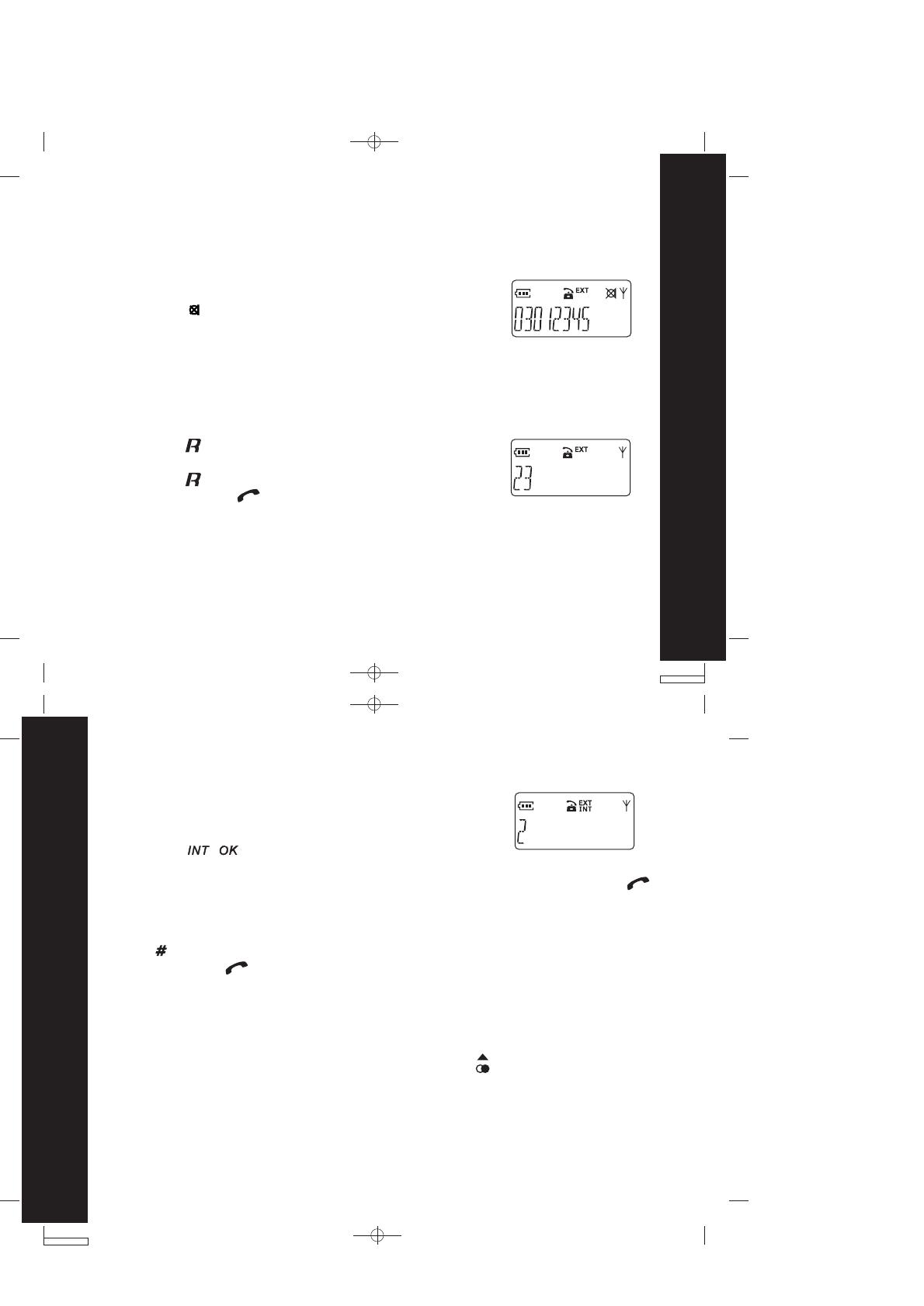
21
Using the Telephone
22
Using the Telephone
Note: 1. The CALL LOG symbol and display indicator only disappear after browsing
through all the entries. 2. It is only possible to enter subscribers in the phone book
who are not already entered.
Press the key to switch the microphone on
or off during a call.
Muting the Microphone
1.
If the telephone is connected to a PBX network, it is possible to put calls on hold and
call other extensions or to forward calls.
Press the key to put the call on hold.
Dial the number of the extensions (e.g. 23).
Press the key once more to take the call
back again or the key to forward the call.
Holding Calls / Forwarding Calls
1.
2.
3.
1.
2.
3.
4.
Press the key and enter the number of the
corresponding handset (e.g. 2) which should be included in the call.
The external caller is kept on hold. As soon as handset 2 takes the call, press
key to transfer the call to handset 2.
Or
The external caller is kept on hold. as soon as handset 2 takes the call, press and
hold key to activate the teleconference.
By pressing the key, any of the handsets can be disconnected from the
teleconference and the other handset continues with the external call.
After having received an external call, it is possible to include
a second handset in the conversation (three-way conference).
Teleconference and Intercom Call Transfering
Entering a Dialing Pause (P)
If the MOTOROLA telephone is connected to a PBX system, it may be
necessary to insert a dialing pause. To do this, press the key after entering the
relevant digit, e.g. 0, for an outside line (0P....). A 'P' appears in the display indicating
a pause. The pause can also be entered when programming numbers in the phone
book.
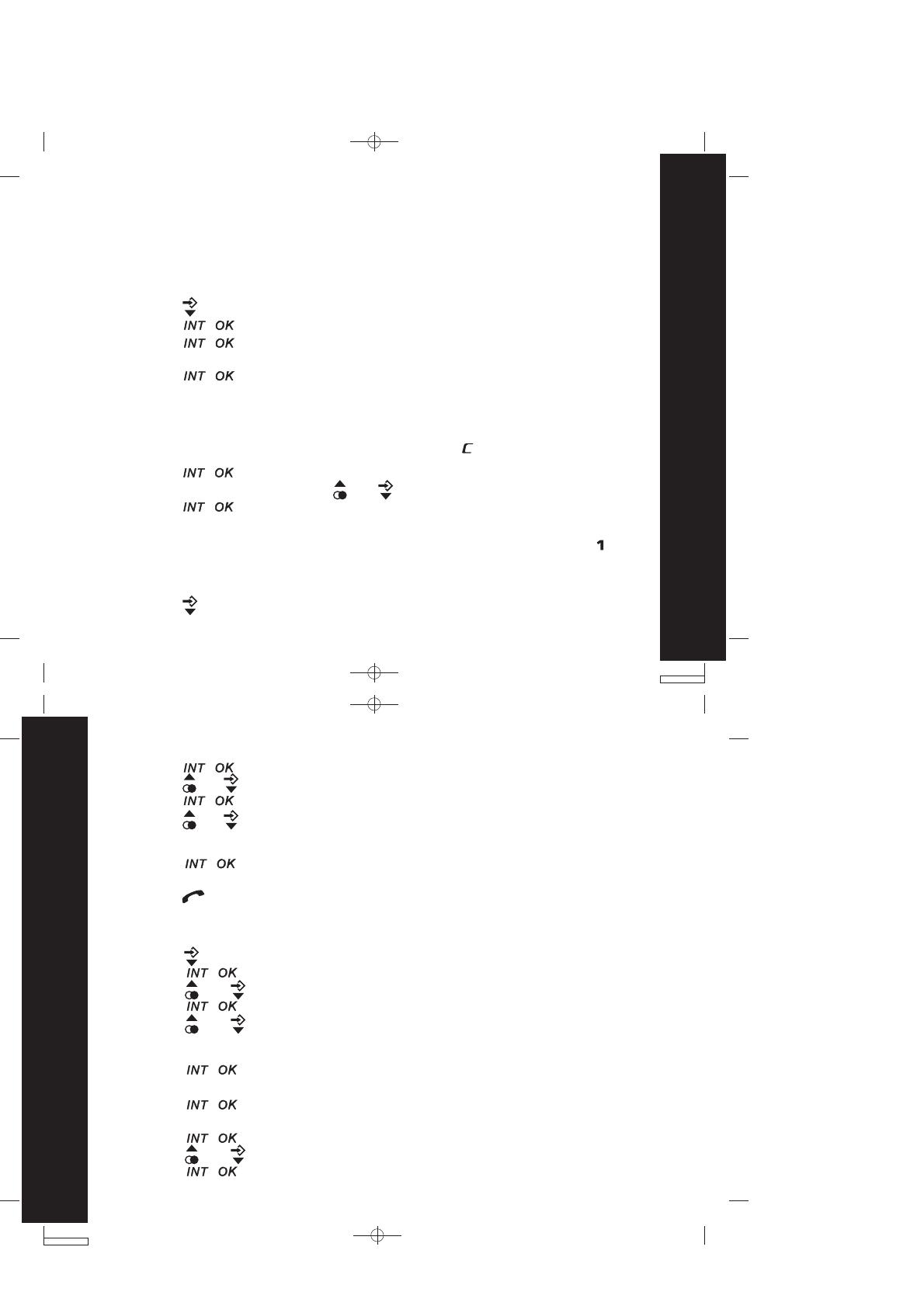
23
Phone Book
24
Phone Book
The MOTOROLA telephone can store up to 30 entries in the phone book with name
and call number.
Phone Book
Press the key repeatedly until PHONE BOOK appears.
Press the key.
Press the or key to select EDIT ENTRY.
Press the key.
Press the or key to select the required entry.
Press the key.
Press the or key to select LIST ENTRY..
Press the key.
Press the or key to select the required entry.
2.
3.
4.
5.
Note: To enter the characters, press the relevant key the corresponding number of
times, 1, 2, 3 or 4 times, according to the position on the key. Press the 5 key three
times for an L. Delete incorrect entries by pressing the key.
Press the key as often as necessary until the PHONE BOOK menu appears.
Press the key.
Press the key.
Enter the number (max. 25 digits).
Press the key.
Enter the name (max.10 characters).
Store Entries
1.
2.
3.
4.
5.
6.
Press the key.
Select the ringing tone with the or key.
Press the key.
7.
8.
9.
Note: If certain phone book entries should appear at the start of a list, e.g. "FIRE",
enter a space before the name "FIRE". The space is entered by pressing the key.
Edit Entries
Press the key repeatedly until PHONE BOOK appears.
View Entries
1.
Note: if there is no entry in the phone book, "MEM EMPTY" will display.
Press the key to view the number.
Or
Press the key to dial the number.
6.
1.
2.
3.
4.
5.
6.
7.
8.
9.
10
11.
12.
Press the key.
Enter the number.
Press the key.
Enter the name.
Press the key.
Press the or key to select the normal ring or VIP ring.
Press the key.
Note: if there is no entry in the phone book, "MEM EMPTY" will display

25
Phone Book
26
Handset Settings
Press the key as often as necessary until the PHONE BOOK menu appears.
Press the or key to select DELETE .
Press the or key to select the phone book entry. Alternatively, enter the
first letter of the name required.
Press the key to confirm .
1.
2.
3.
4.
Delete Entries
Note: The delete process can be stopped at any time prior to confirmation of it by
pressing the key several times. if all the entries should be deleted, select DELETE
ALL instead of DELETE at Pt. 2.
Changing the Ringer Melody (external/internal)
Press the key as often as necessary until the HANDSET menu appears.
Press the key twice.
Use the or key to select the required submenu (EXT RINGER or INT RINGER).
Press the key.
Use the or key to select the required melody.
Press the key to confirm the setting.
1.
2.
3.
4.
5.
6.
It is possible to assign a name to each handset. This name is then displayed when
the phone is in Standby mode.
Entering/Changing Handset Name
Changing the Ringer Volume
Press the key repeqtedly until HANDSET appears.
Press the key twice.
Press the or key to select VOLUME.
Press the key.
Press the or key to select the ringer volume.
(0-5 level, level 0 means ringer off)
Press the key to confirm the setting.
1.
2.
3.
4.
5.
6.
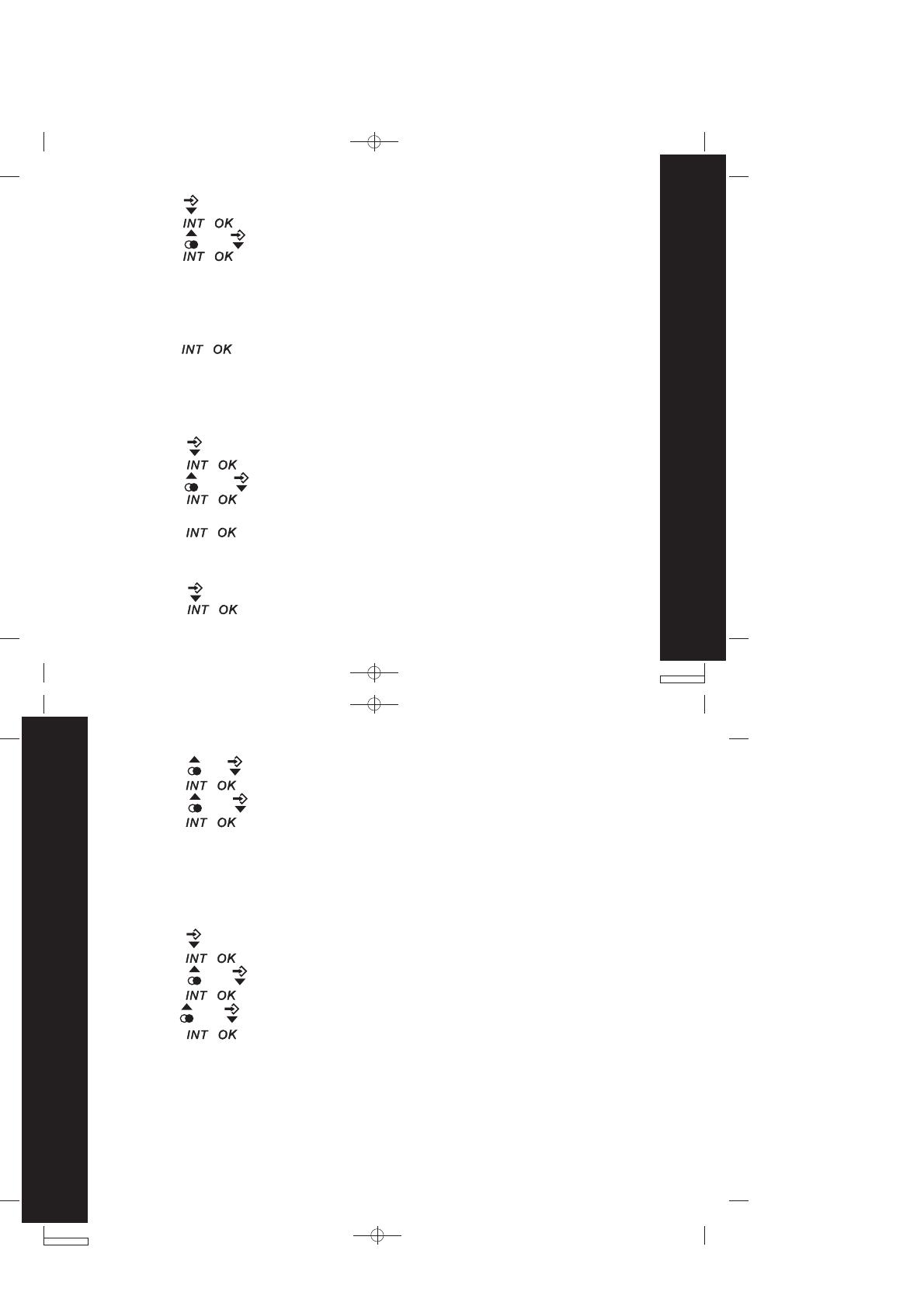
27
Handset Settings
28
Handset Settings
Press the key as often as necessary until the HANDSET menu appears.
Press the key.
Press the or key to select the HS NAME submenu.
Press the key.
Enter/Change the name of the handset (e.g. MOBIL 1).
1.
2.
3.
4.
5.
6. Press the key to confirm.
Note: To enter the characters, press the relevant key the corresponding number of
times, 1, 2, 3 or 4 times, according to the position on the key. Press the
5 key three times for an L, for example.
It is possible to save prefix numbers in the handset. This number is then recalled after
pressing the 0 key for two seconds.
Press the key as often as necessary until the HANDSET menu appears.
Press the key.
Press the or key to select the PREFIX MEM submenu.
Press the key.
Enter the prefix number (e.g. access code of the subscriber you call most frequently).
Press the key to confirm.
Saving a Prefix
1.
2.
3.
4.
5.
6.
Switching the Key Tone On/Off
Press the key as often as necessary until the HANDSET menu appears.
Press the key.
1.
2.
Activating/Deactivating Automatic Call Answering
The automatic call answering function enables the incoming call to be taken immediately
if the handset is removed from the base station. It is not necessary to press the call
key after removing the handset from the base station.
Press the key as often as necessary until the HANDSET menu appears.
Press the key.
Press the or key to select the AUTO ANS submenu.
Press the key.
Use the or key to switch automatic call answering on or off.
Press the key to confirm.
1.
2.
3.
4.
5.
6.
Press the or key to select the KEY TONE.
Press the key.
Press the or key to select the setting.
Press the key to confirm.
3.
4.
5.
6.

29
Handset Settings
30
Handset Settings
Press the key as often as necessary until the HANDSET menu appears.
Press the key.
Press the or key to select the REGISTER submenu.
Press the key.
Press and hold the Page key on the base station until the acknowledgement signal
is heard, then enter the PIN when requested. (Default setting = 0000)
Press the key.
1.
2.
3.
4.
5.
6.
Note: After the connection has been established, the name and number of the handset
(the next available number if less than 4 are already registered) appear in the display
.
Further handsets can be registered on the base station. They must support the GAP
standard, however, it is possible that some of the handset functions will not be available.
Registering Additional Handsets
It is possible to display the duration of a call on the handset. The timer starts when
the conversation begins.
Activating/Deactivating Call Timer
Press the key as often as necessary until the HANDSET menu appears.
Press the key.
Press the or key to select the CALL TIMER submenu.
Press the key.
Use the or key to switch the call timer on or off.
Press the key to confirm the setting.
1.
2.
3.
4.
5.
6.
Press the key as often as necessary until the HANDSET menu appears.
Press the key.
Press the or key to select the DEFAULT.
Press the key.
Press the key to confirm.
Note: The handset is reset to its default settings.
The handsets can be reset to the default settings. In doing so, all the settings which
you have changed are returned to their default values. The phone book entries are
retained.
Default Settings
1.
2.
3.
4.
5.
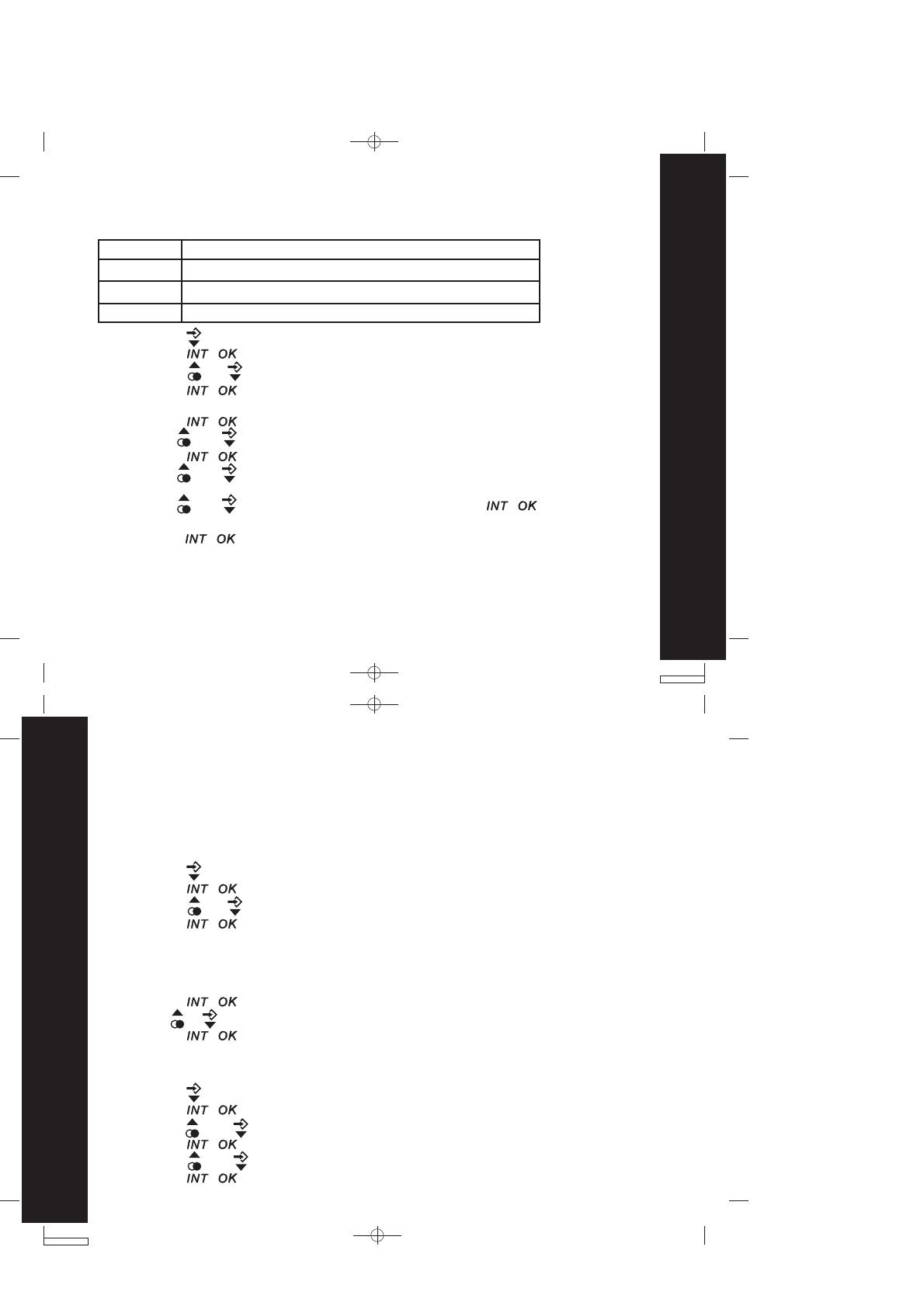
31
Base Station Settings
32
Base Station Settings
The following options are available for selection for barring calls:
Barring Calls
Option
DISABLE
EXTERNAL
NUMBER
Description
All telephone calls are possible.
All external calls are barred.
Define a number which should be barred, e.g. 0190.
Entering/Changing Emergency Number
Emergency numbers are free of any restrictions, i.e. they can still be called even if
barring of any kind is set.
Note: It is impossible to make emergency calls when the keypad lock is enabled.
Press the key as often as necessary until the BASE menu appears.
Press the key.
Press the or as often as necessary to select the BARRING submenu.
Press the key.
Enter the PIN. Note: (Factory setting is 0000).
Press the key.
Use the or key to select the handset which should be barred.
Press the key.
Use the or key to select DISABLE or EXTERNAL.
Press the key.
1.
2.
3.
4.
5.
6.
7.
8.
9.
11.
Example: Three-digit emergency number = 123. All numbers which begin with 123
are dialed even if the unit is only programmed for internal calls.
Before emergency numbers can be used, they must be stored. The emergency numbers
can then be dialed manually or from the phone book if they are stored there.
Two different emergency numbers (maximum of five digits) can be programmed.
Press the key as often as necessary until the BASE menu appears.
Press the key.
Press the or as often as necessary to select the EMERGENCY submenu.
Press the key.
Enter the PIN. Note: (Factory setting is 0000).
1.
2.
3.
4.
5.
Changing the Flash Time
Press the key as often as necessary until the BASE menu appears.
Press the key.
Press the or as often as necessary to select the FLASH TIME submenu.
Press the key.
Press the or key to select the required flash time.
Press the key.
1.
2.
3.
4.
5.
6.
Note: It is recommended to enter emergency numbers in the phone book and to assign
significant names (e.g. "DOC","FIRE").
Press the key.
Use the or key to select the emergency number to be changed and change it.
Press the key.
6.
7.
8.
10.
Use the or key to select NUMBER and press the , then input
the number(up to 5 digits) which you want to barred.
Or
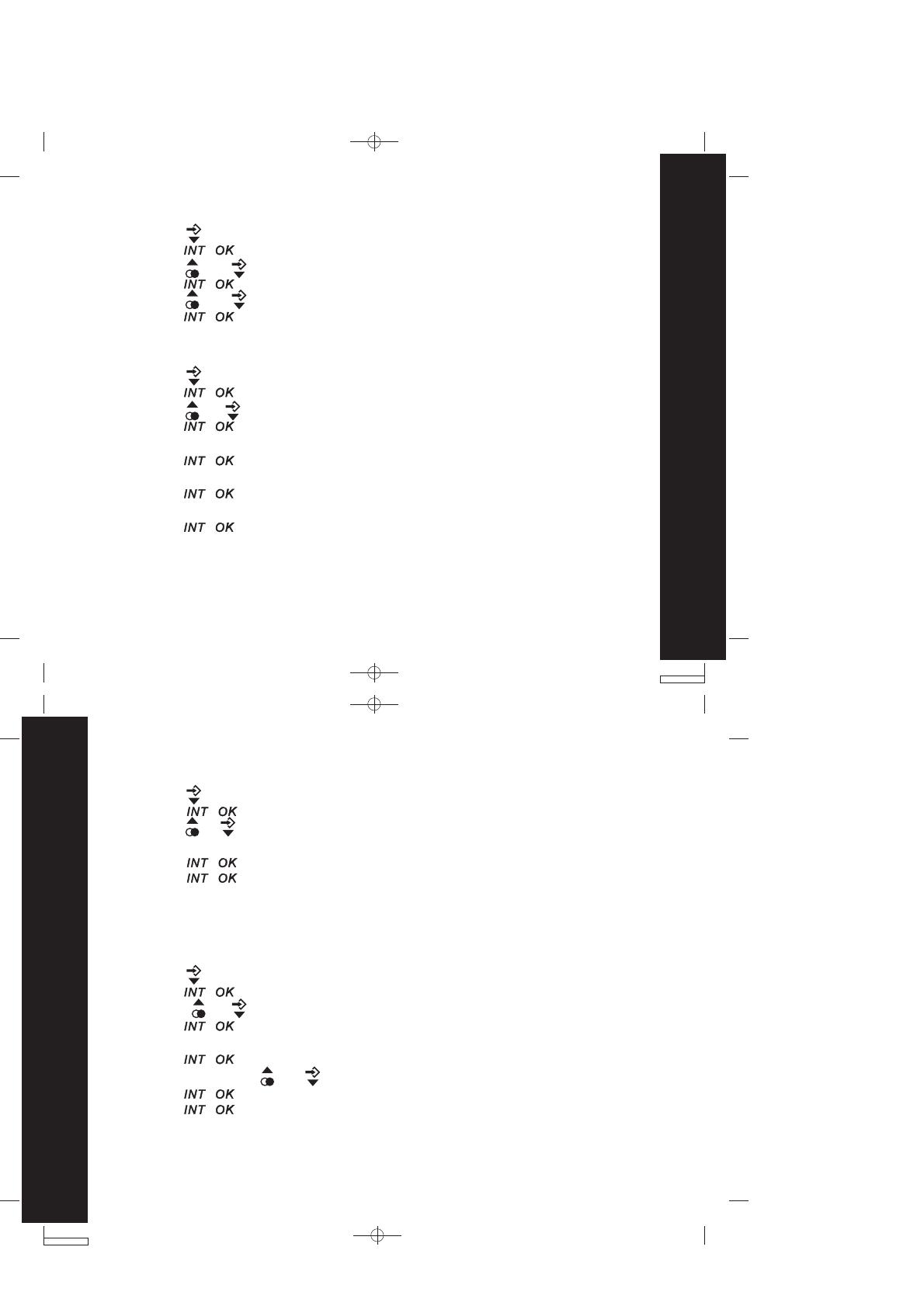
33
Base Station Settings
34
Base Station Settings
Changing the PIN
Press the key as often as necessary until the BASE menu appears.
Press the key.
Press the or as often as necessary to select the CHANGE PIN submenu.
Press the key.
Enter the old PIN (0000).
Press the key.
Enter the new PIN (e.g. 1111).
Press the key.
Enter the new PIN again (e.g. 1111).
Press the key.
1.
2.
3.
4.
5.
6.
7.
8.
9.
10.
Select Dial Mode
Press the key repeatedly until BASE appears.
Press the key.
Press the or key to select DIAL MODE.
Press the key.
Press the or key to select TONE or PULSE.
Press the key to confirm the selection.
1.
2.
3.
4.
5.
6.
Default Settings
Press the key as often as necessary until the BASE menu appears.
Press the key.
Press the or as often as necessary to select the required DEFAULT submenu.
Enter the PIN.
Press the key.
Press the key to confirm.
1.
2.
3.
4.
5.
6.
Press the key as often as necessary until the BASE menu appears.
Press the key.
Press the or as often as necessary to select the DEREGISTER submenu.
Press the key.
Enter the PIN. Note: (Factory setting is 0000).
Press the key.
If necessary, use the or key to select the handset.
Press the key.
Press the key to confirm the selection.
If several handsets are registered on one base station, they can deregister each other
mutually. The last handset cannot be deregistered.
Delete HS
1.
2.
3.
4.
5.
6.
7.
8.
9.
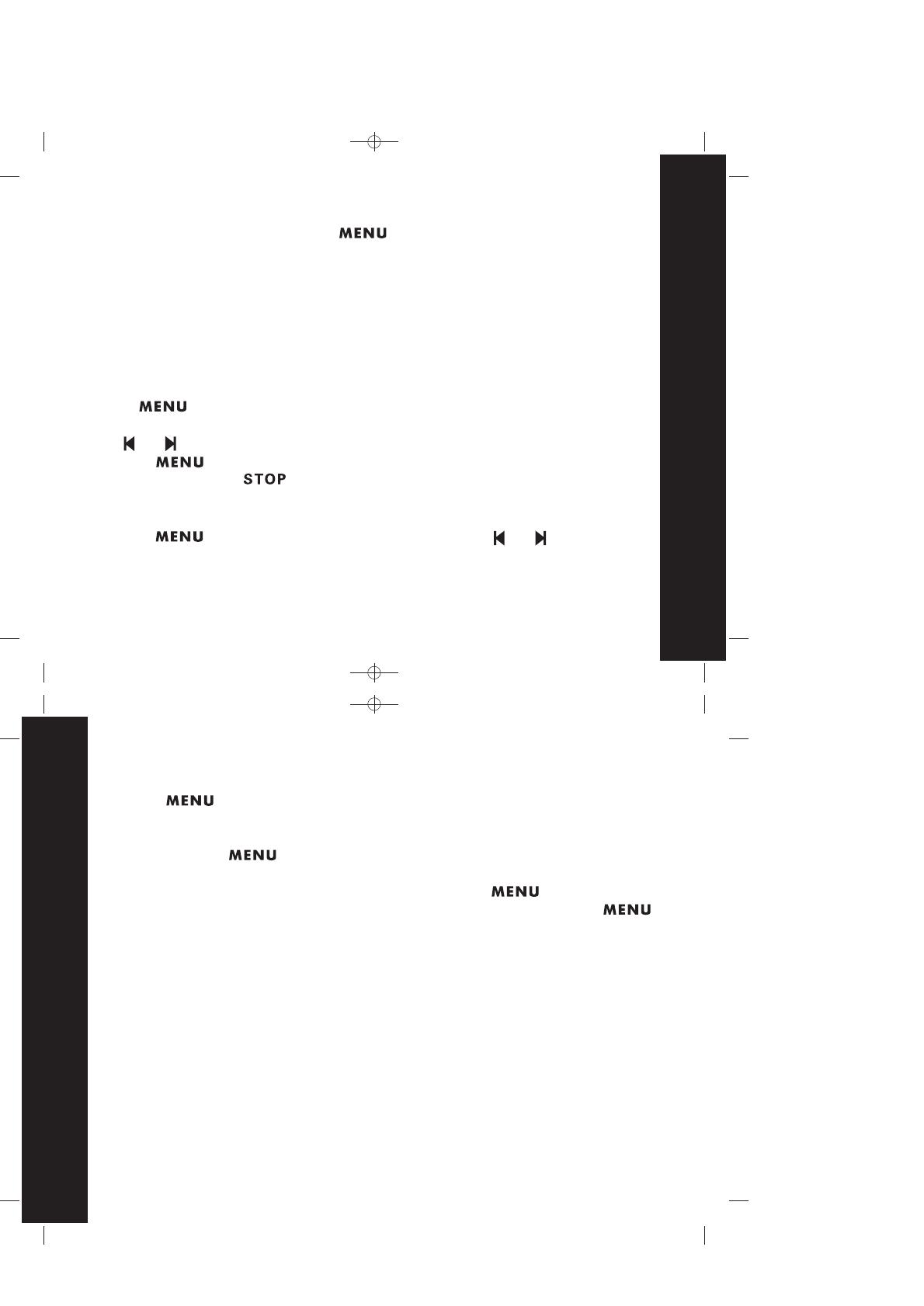
35
Answering Machine Operation
36
Answering Machine Operation
General
1. In the idle (standby) mode, press to program each of the following options:
Turn Answering Machine On / Off
Set the Day and Time
Record your outgoing Announcement
Set your Remote Access code
Set 'Announce Only' On / Off
Turn audible Message Alert On / Off
Set Base ringer On / Off
Set number of Rings to answer
Once the desired option is reached and the current setting is announced, press
or to change the setting.
Press to confirm your setting.
At any time, press to exit setup mode.
Press on the base to set the options. The current setting is announced.
2.
3.
4.
ON
Clock Setting
Follow the steps above to program the current
Da y o f t he w ee k
, then the
Hour,
and then the M inute :
First, program the D ay. As you program, the display shows 'd' and a number, 1 to 7,
representing the day of the week 1 represents Monday; 2 represents Tuesday, and so
on. Press when done.
Next, program the Hour. Be careful that you program pm hour if the current time is
in the afternoon or evening, or an am hour if the current time is after midnight or in
the morning. Press when done.
Next, program the M inute. You'll be programming the 'tens' column first. Your choices
are 0 through 5, as the minutes range from 00 to 59. Press . Now, you are
programming the 'ones' column, where your choices are 0 through 9. Press
to confirm.
Outgoing Announcement
You can record 2 different outgoing announcements: A 1 inviting your caller to leave
a message (Announce Only O F F), and A 2 asking your caller to call back later (Announce
Only ON).
Outgoing Announcement A 1 is played when Announce Only mode is OFF. Callers
can leave a message in this mode. Your answering machine is preset with Announce
Only set to OFF, allowing callers to leave a message.
Outgoing Announcement A 2 is played when Announce Only mode is ON. Callers
cannot leave a message in this mode.
If you do not record your own announcements, your answering system will play a
pre-programmed message to your callers:
Voice prompt language selection
Note: If the mains power to the base is lost, your answer machine will display
"St." (Set time) to remind you adjust the clock when it is switch on.
Switch Answering Machine ON/OFF (preset to ON)
When you first switch on your phone, the answering machine is in the mode.
1. Press . When you hear the announcement, press or to switch
between the On/Off setting.
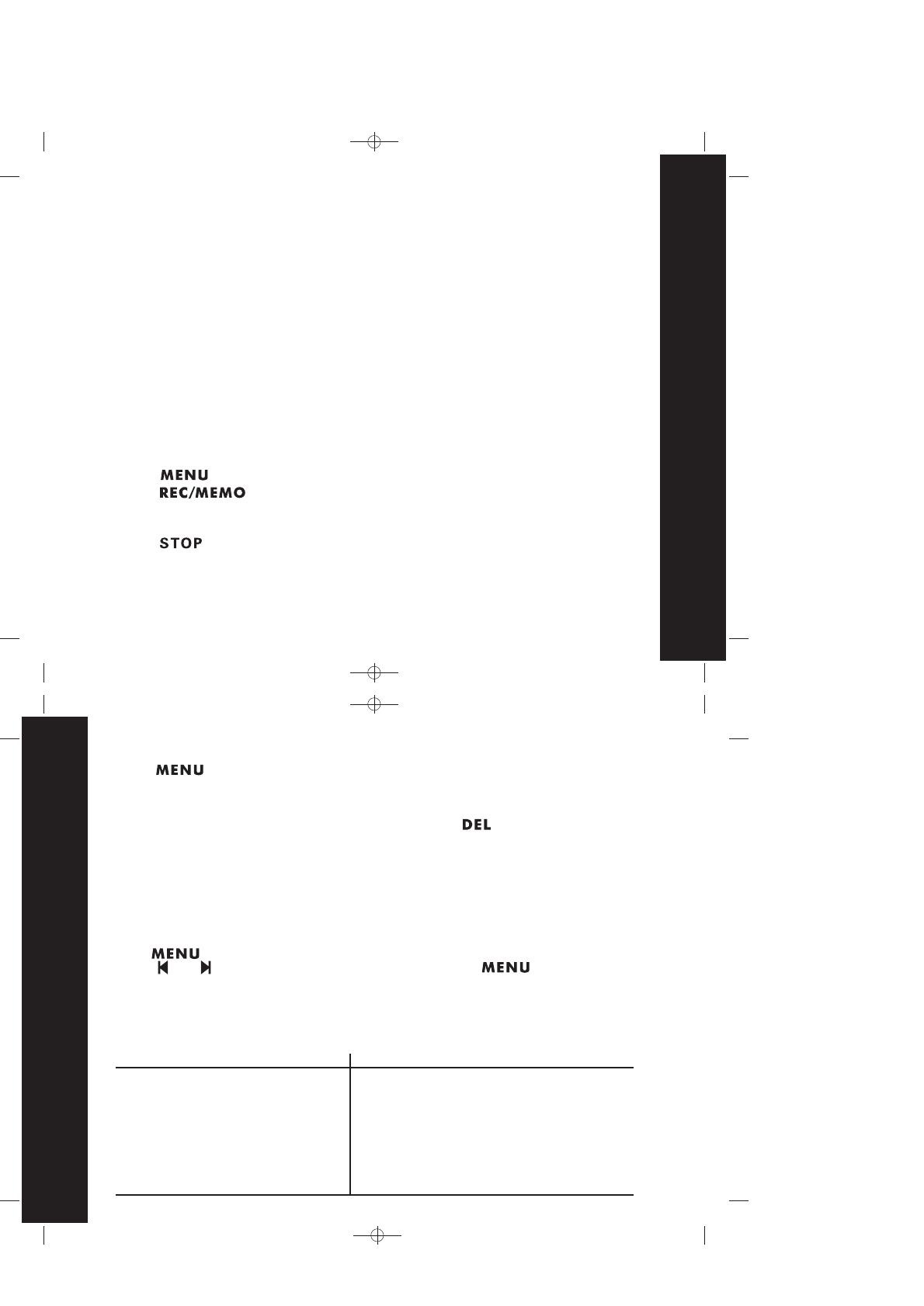
37
Answering Machine Operation
38
Answering Machine Operation
A1: "Please leave your message after the beep."
A2: "I am sorry that I am not available. Please call back later."
Your answering machine has 3 mailboxes so you can separate your messages.
These are marked M1 M2 and M3 on the answering machine.
You assign mailboxes by using your outgoing message to tell callers to press 1, 2
or 3 before they leave their message. The message will be stored in the mailbox
number they select. If no mailbox number is selected, the incoming message is
automatically stored in Mailbox 1.
How to Record Your Announcement
If you have assigned different mailboxes to different people, be sure to tell callers in
your announcement to press
1
"* " ,
"* " or * ". Otherwise, messages
will be stored in Mailbox 1. For example:
"Hello. To leave a message for Bruce, press "* " ; for Deborah, press "*
" ;
2 " 3
2
and for Don,press . Otherwise, leave your message after the beep. Thank you."
"*3"
1
Play messages in a mailbox
Repeat / Play Previous Message
Stop playback or recording
Play Next Message
Delete current message
Record a Memo
Record Announcement
Turn System On /Off
Play Help Menu
IF YOU WANT TO PRESS
1, 2, or 3
4 / Press 4 Twice
5
6
7
8, then choose Mailbox 1, 2, or 3
9, then 5 to Stop
0
*
Remote Operation
1. Call your answering machine from any touch-tone phone.
2. When you hear your outgoing announcement, enter your 4-digit Remote Access code. .
3. You can now perform the following functions:
Set remote access code
Your Remote Access code allows you to retrieve messages, and record memos and
announcements when you're away from your Answering Machine.
The remote access code helps prevent unauthorised people from ringing up your
answering machine and listening to your messages. The code can be any 4-digit number,
from to . The pre-set code is 0000.
1. Press until you hear "Remote access code is..." and the display shows Ac.
2. Press or to set the first digit between 0-9. Press to confirm.
3. Repeat Step 2 until all 4 digits have been set. The machine announces the new code.
00 00
99 99
Mailboxes
To Review/Delete Your Announcement A1/A2
1. Press until you hear 'Announcement One' (Announce Only set to OFF) or
'Announcement Two' (Announce Only set to ON).
2. Press MAIL BOX, you will hear the announcement of A1 or A2 (you can only review the
latest recorded announcement).
3. During playing the announcement of A1 or A2, press to delete the current
announcement and the answering machine will use the default announcement.
Note: The default announcement cannot be deleted.
Recording Announcement A2 (Announce Only set to ON)
Follow the same steps as recording Announcement A1. However, this time you will
hear 'A nnouncement Tw o' since you have set Announce Only to ON.
Recording Announcement A1 (Announce Only set to OFF)
Press until you hear 'A nnouncement One'
Press . You will hear 'Now Recording' followed by a beep. Speak
toward the Base Unit. You have up to 60 seconds for your announcement. Your
announcement must be at least 3 seconds in length.
Press when finished. Your recording will be played automatically. If you're
not satisfied, record your announcement again.
1.
2.
3.
/
