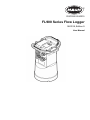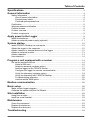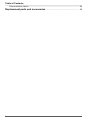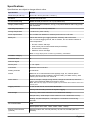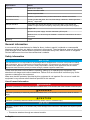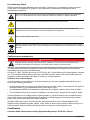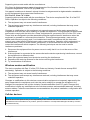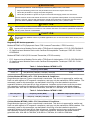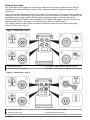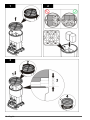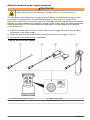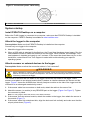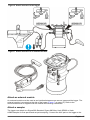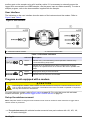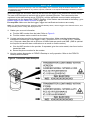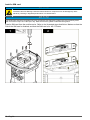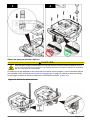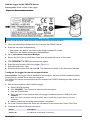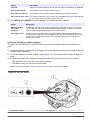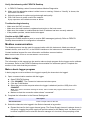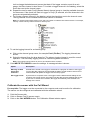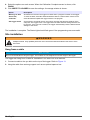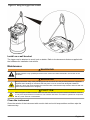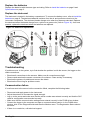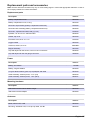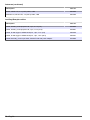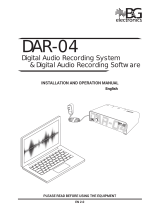Hach FL904 is a flow logger allowing the user to measure flow rate (and many other parameters such as temperature, pressure, or conductivity) in a pipe, open channel or a tank. It has a rugged enclosure rated IP68 suited for harsh outdoor conditions. The device can be powered either by 4 D cell batteries or an external 8-18 V DC power supply. Hach FL904 comes with flexible communication options, it is equipped with an RS232 port, a USB port, and optionally with a 3G or 4G LTE wireless modem and supports Modbus RTU and SMS protocols.
Hach FL904 is a flow logger allowing the user to measure flow rate (and many other parameters such as temperature, pressure, or conductivity) in a pipe, open channel or a tank. It has a rugged enclosure rated IP68 suited for harsh outdoor conditions. The device can be powered either by 4 D cell batteries or an external 8-18 V DC power supply. Hach FL904 comes with flexible communication options, it is equipped with an RS232 port, a USB port, and optionally with a 3G or 4G LTE wireless modem and supports Modbus RTU and SMS protocols.



















-
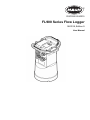 1
1
-
 2
2
-
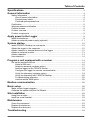 3
3
-
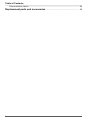 4
4
-
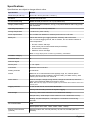 5
5
-
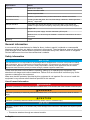 6
6
-
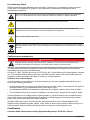 7
7
-
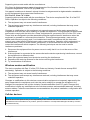 8
8
-
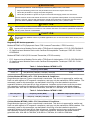 9
9
-
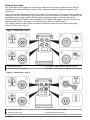 10
10
-
 11
11
-
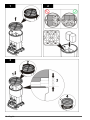 12
12
-
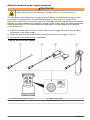 13
13
-
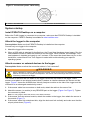 14
14
-
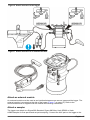 15
15
-
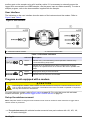 16
16
-
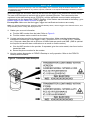 17
17
-
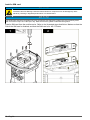 18
18
-
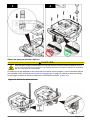 19
19
-
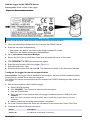 20
20
-
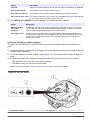 21
21
-
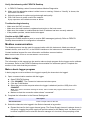 22
22
-
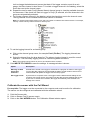 23
23
-
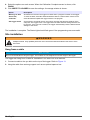 24
24
-
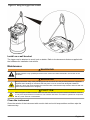 25
25
-
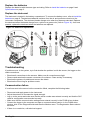 26
26
-
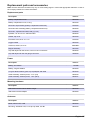 27
27
-
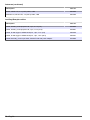 28
28
-
 29
29
-
 30
30
Hach FL904 User manual
- Type
- User manual
- This manual is also suitable for
Hach FL904 is a flow logger allowing the user to measure flow rate (and many other parameters such as temperature, pressure, or conductivity) in a pipe, open channel or a tank. It has a rugged enclosure rated IP68 suited for harsh outdoor conditions. The device can be powered either by 4 D cell batteries or an external 8-18 V DC power supply. Hach FL904 comes with flexible communication options, it is equipped with an RS232 port, a USB port, and optionally with a 3G or 4G LTE wireless modem and supports Modbus RTU and SMS protocols.
Ask a question and I''ll find the answer in the document
Finding information in a document is now easier with AI
Related papers
Other documents
-
Comet R0110E User manual
-
Comet S0110E User manual
-
 Hobo MX2300 Series Data Logger User manual
Hobo MX2300 Series Data Logger User manual
-
BW Technologies GA-SPAK User manual
-
GHM HD32MT.1 Owner's manual
-
Omega MX2202 Owner's manual
-
Multitech MTSMC-LVW3.R2-SP User guide
-
Multitech MTSMC-LAT3-U.R2 User guide
-
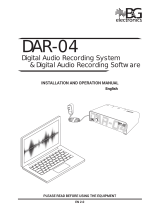 B&G DAR-04 Operating instructions
B&G DAR-04 Operating instructions
-
Dwyer Series HTDL-20/30 User manual