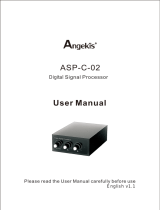Page is loading ...

®
YEFM284237 NB0304-0 Printed in Japan
Imprimé au Japon
Impreso en Japón
Panasonic Consumer Electronics
Company, Division of Matsushita
Electric Corporation of America
One Panasonic Way, Secaucus,
New Jersey 07094
http://www.panasonic.com
Panasonic Sales Company.
Division of Matsushita Electric of
Puerto Rico, Inc. (“PSC”)
Ave. 65 de Infanteria, Km. 9.5
San Gabriel Industrial Park, Carolina,
Puerto Rico 00985
http://www.panasonic.com
Panasonic Canada Inc.
5770 Ambler Drive,
Mississauga, Ontario
L4W 2T3
http://www.panasonic.ca
ENTER
TILT
OPEN
VOLUME
MUTE NAVI DISP
CQ-VD7700U
MODE
OPEN / CLOSE
DISC
POWER ASPECT
P
·
MODE
NAVIGATION
SD CARD
TRACK/
CHANNEL
ASP
IN-DASH 7" WIDESCREEN COLOR LCD MONITOR TV / DVD / SD RECEIVER
OPEN / CLOSE
CQ-VD7700U
TILT
E
N
T
E
R
PWR NAVI MODE MENU
CHAPTER
ASPECT
P-MODE
TRACK
NAVIGATION
STOP
TOP MENU
DVD / SD MENU
ST/ MONO
CH1 CH2
RANDOM
RETURN
OSD
RET
RAND
AUDIO
ANGLE
REP
SUB
SPACE MUTE
VOL
GRP
DISP
123
456
7
A
8
0
9
PAGE
SCAN
PAUSE PLAY
SUBTITLE
REPEAT
SCROLL
TITLE / CHAPTER
VOL
CAR AV
(CQ-VD7700U)
¡Please read these instructions carefully before using this product and keep this manual for future reference.
¡Prière de lire ces instructions attentivement avant d’utiliser le produit et garder ce manuel pour l’utilisation ultérieure.
¡Lea con atención estas instrucciones antes de utilizar el producto y guarde este manual para poderlo consultar en el futuro.
CQ-VD7700U
CQ-VD7500U
TEXT
In-Dash 7” Widescreen Color LCD Monitor TV/DVD/SD Receiver
Moniteur/télé couleur de tableau de bord à ÉCL de 7 po (grand-
écran)/récepteur/lecteur DVD/SD
Reproductor de DVD con receptor SD y monitor LCD de TV en color de pantalla
ancha de 7 pulgadas para el tablero de instrumentos
CQ-VD7700U/VD7500U
Operating Instructions
Manuel d’instructions
Manual de Instrucciones

CQ-VD7700U/VD7500U
2
CQ-VD7700U/VD7500U
3
E
N
G
L
I
S
H
F
R
A
N
Ç
A
I
S
Safety Information
Consignes de sécurité
Il est recommandé de noter, dans l’espace prévu ci-dessous, les numéros de modèle et de série inscrits soit à l’ar-
rière soit sous le fond de l’appareil, et de conserver ce manuel comme mémorandum de l’achat afin de permettre
l’identification de l’appareil en cas de vol.
NUMÉRO DE MODÈLE CQ-VD7700U/VD7500U
NUMÉRO DE SÉRIE
DATE DE L’ACHAT
VENDEUR
Find the model number and serial number on either the back or bottom of the unit. Please record them in the
space below and retain this booklet as a permanent record of your purchase to help with identification in case of
theft.
MODEL NUMBER CQ-VD7700U/VD7500U
SERIAL NUMBER
DATE PURCHASED
FROM
CAUTION!
THIS PRODUCT UTILIZES A CLASS
I
LASER.
USE OF CONTROLS OR ADJUSTMENTS OR PERFOR-
MANCE OF PROCEDURES OTHER THAN THOSE
SPECIFIED HEREIN MAY RESULT IN HAZARDOUS
RADIATION EXPOSURE.
DO NOT OPEN COVERS AND DO NOT REPAIR YOUR-
SELF. REFER SERVICING TO QUALIFIED PERSON-
NEL.
CAUTION:
• PLEASE FOLLOW THE LAWS AND REGULATIONS
OF YOUR STATE, PROVINCE OR COUNTRY FOR
INSTALLATION OF THE UNIT.
• TO REDUCE THE RISK OF FIRE OR ELECTRIC
SHOCK OR PRODUCT DAMAGE, DO NOT EXPOSE
THIS APPLIANCE TO RAIN, SPLASHING, DRIPPING
OR MOISTURE.
The following applies only in the U.S.A.
Part 15 of the FCC Rules
FCC Warning:
Any unauthorized changes or modifications to this
equipment would void the user's authority to operate
this device.
WARNING
NOTICE:
This product has a fluorescent lamp that con-
tains a small amount of mercury. It also con-
tains lead in some components. Disposal of
these materials may be regulated in your
community due to environmental considera-
tions. For disposal or recycling information
please contact your local authorities, or the
Electronics Industries Alliance:
<http://www.eiae.org.>
• TO REDUCE THE RISK FOR FIRE OR ELEC-
TRIC SHOCK AND ANNOYING INTERFER-
ENCE, USE ONLY THE INCLUDED COMPO-
NENTS.
• This unit operates with a 12 V DC negative
ground auto battery system only. Do not
attempt to use it any other system.
• Do not expose unit to direct sunlight or
excessive heat.
• Keep out the SD-Card and batteries of reach
of children.
If swallowed, seek medical advice immedi-
ately.
ATTENTION!
CET APPAREIL EST UN PRODUIT LASER DE LA
CLASSE
I
.
L’UTILISATION DE COMMANDES OU RÉGLAGES OU
L’EXÉCUTION D’OPÉRATIONS AUTRES QUE CELLES
QUI SONT INDIQUÉES DANS CE DOCUMENT
PEUVENT RÉSULTER EN UNE EXPOSITION À UN
RAYONNEMENT DANGEREUX.
N’OUVREZ PAS LES COUVERCLES ET N’ESSAYEZ
PAS D’EFFECTUER VOUS-MÊME DES RÉPARATIONS.
ADRESSEZ-VOUS À UN PERSONNEL QUALIFIÉ POUR
TOUTE RÉPARATION.
ATTENTION:
•
OBSERVEZ LES LOIS ET RÈGLEMENTS DE VOTRE
PROVINCE OU PAYS POUR L’INSTALLATION DE
L’APPAREIL.
•
AFIN DE LIMITER LES RISQUES D’INCENDIE OU
D’ÉLECTROCUTION OU ENCORE D’ENDOMMAGE-
MENT DE L’APPAREIL, N’EXPOSEZ PAS CET
APPAREIL À LA PLUIE, AUX ÉCLABOUSSURES
D’EAU OU À L’HUMIDITÉ.
MISE EN GARDE
• AFIN DE PRÉVENIR TOUT RISQUE D’IN-
CENDIE OU D’INTERFÉRENCES, UTILISER
UNIQUEMENT LES COMPOSANTS FOURNIS.
• Cet appareil ne peut fonctionner que sur
une batterie de 12 V c.c. avec négatif à la
masse. Ne tentez pas de l’utiliser avec une
autre source d’alimentation. Cela pourrait
causer de graves dommages.
• N’exposez pas l’unité à la lumière du soleil
directe ou chaleur excessive.
• Gardez les cartes SD et les piles hors de
portée des enfants.
Si elle a été avalée, faites immédiatement
appel à l'intervention d'un médecin.

5
CQ-VD7700U/VD7500U
E
N
G
L
I
S
H
4
CQ-VD7700U/VD7500U
E
S
P
A
Ñ
O
L
Busque el número del modelo y el número de serie ya sea en la parte trasera o en el fondo de la unidad. Sírvase
anotar dichos números en el espacio siguiente, y mantenga este librete como una anotación permanente de su
compra para ayudar en la identificación en el caso de robo.
NÚMERO DEL MODELO CQ-VD7700U/VD7500U
NÚMERO DE SERIE
FECHA DE COMPRA
NOMBRE DE LA TIENDA
When Car Washing
Do not expose the product, including the speakers and discs, to water or excessive moisture. This could cause electrical
shorts, fire, or other damage.
When Parked
Parking in direct sunlight can produce very high temperatures inside your car. Give the interior a chance to cool down
before switching the unit on.
Use the Proper Power Supply
This product is designed to operate with a 12 V DC, negative ground battery system (the normal system in a North
American car.)
Disc Mechanism
Do not insert coins or any small objects. Keep screwdrivers and other metallic objects away from the disc mechanism and
disc.
Protect the Software
When you leave the car, be sure to eject the disc and SD-card from this unit and remove them from the vehicle.
Use Authorized Servicenters
Do not attempt to disassemble or adjust this precision product. Please refer to the Servicenter list included with this prod-
uct for service assistance.
For Installation
The product should be installed in a horizontal position with the front end up at a convenient angle, but not more than 30˚.
The user should bear in mind that in some areas there may be restrictions on how and where this unit must be installed.
Consult your dealer for further details.
Use This Product Safely
WARNING:
TO AVOID RISK OF SERIOUS INJURY OR POSSIBLE VIOLATION OF LAWS, DO NOT USE WHERE
VISIBLE TO DRIVER FOR ANY PURPOSE OTHER THAN NAVIGATION OR USE WITH REAR VIEW
CAMERA.
When Driving
¡The driver must not operate the color LCD (liquid crystal display) monitor. Operating the color LCD monitor may lead
to carelessness and cause an accident. Stop your car in a safe location when operating the unit.
¡The driver must not watch videos while driving. It may lead to carelessness and cause an accident.
¡Keep the unit at an appropriate sound level. Driving with the sound at a level that prevents you from hearing sounds
outside and around the car may cause an accident.
CAUTION:
Follow local rules and regulations for installing monitor and TV antenna.
Información para su seguridad
PRECAUCIÓN:
ÉSTE UN PRODUCTO LÁSER DE LA CLASE
I
.
LA UTILIZACIÓN DE CONTROLES, EL HASER
AJUSTES O EL SEGUIR PROCEDIMIENTOS DISTIN-
TOS DE LOS ESPECIFICADOS EN ESTE MANUAL
PODRÍA CAUSAR UNA EXPOSICIÓN PELIGROSA A LA
RADIACIÓN.
NO ABRA LAS CUBIERTAS NI HAGA PERARACIONES
USTED MISMO. SOLICITE LOS TRABAJOS DE SERVI-
CIO AL PERSONAL CUALIFICADO.
PRECAUCIONES:
• RESPETE LAS LEYES Y REGULACIONES DE SU
ESTADO, PROVINCIA O PAÍS PARA LA INSTALACIÓN
DEL APARATO.
• PARA REDUCIR EL PELIGRO DE INCENDIOS Y DE
DESCARGAS ELÉCTRICAS ASÍ COMO DE DAÑOS
DEL PRODUCTO, NO LO EXPONGA A LA LLUVIA, A
SALPICADURAS, CONDENSACIÓN DE AGUA NI
HUMEDAD.
Lo siguiente se aplica solamente a los EE.UU.
Parte 15 de los Reglamentos FCC
Advertencia FCC:
Cualesquier cambios o modificaciones sin autor-
ización a este equipo puede anular la autoridad del
usuario para operar este dispositivo.
ADVERTENCIA
AVISO:
Este producto contiene plomo en algunos
componentes.
La eliminación de estos materiales puede
estar reglamentado en su comunidad debido
a las consideraciones ambientales.
Para informarse acerca de la eliminación o
reciclaje comuníquese con las autoridades
locales, o la Alianza de Industrias
Electrónicas: <http://www.eiae.org.>
•PARA EDUCIR EL RIESGO DE INCENDIOS O
SACUDIDAS ELÉCTRICAS< Y PARA EVITAR
LAS INTERFERENCIAS MOLESTAS, UTILICE
SOLAMENTE LOS COMPONENTES INCLUI-
DOS.
• Este unidad sólo funcionará con un sistema
de batería de vehículo de 12 V CC con nega-
tivo a masa.
• No exponga la unidad a la luz directa del
sol ni a calor excesivo.
• Mantenga las tarjetas SD y las pilas ale-
jadas del alcance de los niños.
Existe el peligro de que se la traguen.
Si se la traga alguien, llévelo inmediata-
mente al médico.

7
CQ-VD7700U/VD7500U
E
N
G
L
I
S
H
6
CQ-VD7700U/VD7500U
E
N
G
L
I
S
H
ID Code
Prior to operating this unit, it is advisable to assign a 4-digit ID code for security. (Make sure to use four digits for ID code.)
Once the ID code has been set, the unit cannot be operated if the main power supply is disconnected then re-connected. It
is electronically locked so that a thief can not use the stolen unit unless that person knows the code you have set.
The ID code operation must be performed only by the person to whom the unit belongs.
Generally, it is not necessary to enter the ID code each time when using the unit if it has never been disconnected from the
main power supply (car battery). For the ID code setting procedures, see page 57.
ID Code Input
Enter the ID code after turning on the power and activating the display.
Note: When you fail in entering the ID code, the screen on the right is displayed
and the unit beeps three times. Enter a correct ID code.
If you fail to enter the correct ID code three times consecutively, the power is turned
off. Turn on the power again and enter a correct ID code.
This system is designed so that you cannot see
moving pictures while you are driving.
¡
Park your car in a safe and pull the side brake (parking brake)
lever before watching the monitor.
¡
A rear monitor (option) displays moving pictures while driving.
Note:
Be sure to connect the side brake (parking brake) connection lead. (
a
Installation Instructions)
Success
Caution: Record your registered ID code and keep it in a secure location. If you forget it, you will be unable
to use the unit. If you cannot operate the unit because you forgot the ID code, please consult your nearest Panasonic
Servicenter.
Cautions:
¡Picture might not be displayed, or it might take more time than usual to display picture in low temperature.
Also, movement of picture might become labored, or picture quality might deteriorate in low temperature.
[practicable temperature: 32 °F to 104 °F (0 °C to 40 °C)]
¡Do not press the Touch Panel with hard pointed sticks.
¡
In some cases, noise is generated. It depends on the position or direction of a mobile phone and CB transceiver, etc.
Change the position or direction of the mobile phone and CB transceiver, etc. or keep them away from the unit.
Panasonic welcomes you to our ever growing family of electronic product owners. We know that this product
will bring you many hours of enjoyment. Our reputation is built on precise electronic and mechanical engineer-
ing, manufactured with carefully selected components and assembled by people who take pride in their work.
Once you discover the quality, reliability, and value we have built into this product, you too will be proud to be
a member of our family.
❏ Features
■ Integration of the monitor, TV tuner, FM/AM radio, DVD Video/Audio player, Video
CD player, CD/MP3 player and SD-card player
¡A CD-R and a CD-RW that hold CD-DA data can be reproduced.
¡A CD-ROM, a CD-R and a CD-RW that hold MP3 data can be reproduced.
¡MP3 ID3Tag is supported.
■ SD-card Player (a page 50)
Equipped with 1 SD-Card Slot. You can play MPEG4 Videos, AAC Audios, JPEG still images and Voice(G.726) files on
the SD-Cards. MP3 audio files on the SD-Card cannot be played. (However, MP3 files that were written with SD-
Jukebox in order to use as an SD audio file are playable.)
■ Built-in Dolby Digital decoder, DTS decoder, Dolby Pro Logic II decoder
(only for CQ-VD7700U)
You can enjoy a powerful 5.1 channel surround system by connecting optional center speaker, power amplifier and
sub-woofer.
■ Built-in DSP (only for CQ-VD7700U) (a page 72)
8 sound field (space) and Parametric equalizer.
■ 7-inch wide LCD (Liquid Crystal Display) display
Delivers images of high quality and superb color reproduction.
■ Optical digital output (Only for CQ-VD7500U)
Equipped with an optical digital output. You can realize the 5.1 channel surround system by connecting an optional
digital surround processor to the output.
■ GUI (Graphic User Interface) with touch panel
GUI displays various indicators with colorful symbols to enhance visibility, enjoyment, and operability.
■ Image capture function
Images can be imported from TV, VTR, DVD or Video CD for a wallpaper.
■ 70 W
High power high-efficiency digital power amplifier (only for CQ-VD7700U)
Digital power amplifier transmits power at approx. 90 % efficiency.
■ ID code
4-digit ID code for increased security.
■ External extension terminal
¡2 video inputs
You can connect a car navigation system, VCR and camcorder with this unit if they have a video output type terminal.
¡One video output (on the hide-away unit side)
You can connect an optional monitor for passengers in the rear seat (private mode).
■ CD changer control function
An optional CD changer (CX-DP880U) can be connected.
Note: It is necessary to incorporate the Dual CD Changer Selector CA-CD55 (option) when connecting 2 CD changers.
This book refers to connections to the Panasonic car navigation system that will come onto the market in the future.
Descriptions regarding the car navigation system are boxed with a dotted line.
Use This Product Safely (continued)

9
CQ-VD7700U/VD7500U
8
CQ-VD7700U/VD7500U
E
N
G
L
I
S
H
Components
Differences between 2 models
Note: This operating instruction manual is for 2 models CQ-VD7700U and CQ-VD7500U. All illustrations throughout this
manual represent model CQ-VD7700U unless otherwise specified. The following table describes the differences between
the 2 models.
Features
Model CQ-VD7700U CQ-VD7500U
Maximum Power Output 70 W x 4 ch. + 35 W x 1 ch. 50 W x 4 ch.
Power Amplifier Digital Analog
Center Speaker Output Yes (35 W x 1 ch.) No
Subwoofer Output 1 ch. 2 ch. (MONO)
5.1 ch. decoder (Dolby digital/DTS) Yes No
Optical digital Output No Yes
DSP Functions (Space, Parametric EQ.) Yes No
Graphic EQ. and other audio functions No Yes
F
R
A
N
Ç
A
I
S
Lors du nettoyage du véhicule
N’exposez pas l’appareil, incluant les haut-parleurs et le disque, à l’eau ou à une humidité trop grande. Cela risquerait de
causer des courts-circuits, un incendie ou d’autres dommages.
Lorsque la voiture est stationnée
Le stationnement en plein soleil peut produire des températures très élevées à l’intérieur du véhicule. Laissez l’intérieur du
véhicule refroidir avant d’allumer l’appareil.
Utilisez la bonne source d’alimentation
Cet appareil est conçu pour fonctionner sur un système d’alimentation avec batterie de 12 V c.c. à masse négative (système
standard sur les véhicules de construction nord-américaine).
Mécanisme de lecture de disque
N’insérez pas de pièces de monnaie ou tout autre petit objet. Gardez les tournevis et autres objets métalliques à l’écart du
mécanisme de lecture de disque et des disques.
Protégez le logiciel
Au moment de quitter le véhicule, prenez soin d'éjecter le disque et la carte SD de cet appareil et de les conserver sur soi.
Faites appel aux centres de service après-vente agréés
Ne tentez pas de démonter ou d’ajuster cet appareil de précision. Veuillez consulter la liste des centres de service après-
vente fournie avec cet appareil pour obtenir de l’aide.
Pour l’installation
Cet appareil doit être installé en position horizontale, avec l’extrémité avant inclinée à un angle commode mais ne dépassant pas 30˚.
L’utilisateur doit garder à l’esprit que dans certaines régions il peut y avoir des restrictions spécifiant comment et où
installer cet appareil. Pour plus de détails, contactez votre détaillant.
Utilisez cet appareil de façon sécuritaire
AVERTISSEMENT:
AFIN D’ÉVITER LES RISQUES DE BLESSURE GRAVE OU UNE POSSIBILITÉ D’INFRACTIONS AUX
LOIS, N’UTILISEZ PAS L’APPAREIL DANS LE CHAMP DE VISION DU CONDUCTEUR POUR TOUTE
AUTRE FIN QUE LA NAVIGATION OU POUR L’UTILISATION AVEC UNE CAMÉRA DE VISION
ARRIÈRE.
Au volant:
¡Le conducteur ne doit pas faire fonctionner l’écran couleur à cristaux liquides. Le fonctionnement de l’écran couleur à
cristaux liquides pourrait détourner l’attention du conducteur et entraîner un accident. Lorsque vous faites fonctionner
l’appareil, stationnez votre véhicule dans un endroit sûr.
¡
Le conducteur ne doit pas visionner de vidéos en conduisant. Cela pourrait détourner son attention et entraîner un accident.
¡Maintenez l’appareil à un niveau de son approprié. La conduite avec un niveau de son qui empêche d’entendre les
sons extérieurs et autour du véhicule pourrait entraîner un accident.
PRÉCAUTION:
Respectez les règlements locaux et la réglementation pour installer le moniteur vidéo et l’an-
tenne de télévision.
Note:
¡The number in parenthesis underneath each accessory part name is the part number for maintenance and service.
¡Accessories and their part numbers are subject to modification without prior notice due to improvements.
10. Installation Hardware (screws, cords, etc.) (
a Installation instructions)
1. Display Unit
ENTER
TILT
OPEN
VOLUME
MUTE NAVI DISP
CQ-VD7700U
MODE
OPEN / CLOSE
DISC
POWER ASPECT
P
·
MODE
NAVIGATION
SD CARD
TRACK/
CHANNEL
ASP
IN-DASH 7" WIDESCREEN COLOR LCD MONITOR TV / DVD / SD RECEIVER
OPEN / CLOSE
CQ-VD7700U
TILT
1
2. Hide-away Unit
1
3. Remote Control
Unit
<YEFX9995145>
1
4. Lithium Battery
(CR2025)
1
5. TV Antenna
<YEAA12692A (R)>
<YEAA12693A (L)>
1 set
6. Wiping Cloth
<YEFX9991793>
1
7. Operating
Instructions
<YEFM284237>
XXXXXXXXXXXXXXX
XXXXXXXXXXXXXXXXX
XXXXXXXXXXXXXX
XXXXXXXXXXXXXXXX
OO-OOOOO
1
8. Installation
Instructions
CQ-VD7700U:
<YEFM293264>
CQ-VD7500U:
<YEFM293265>
XXXXXXXXXXXXXXX
XXXXXXXXXXXXXXXXX
XXXXXXXXXXXXXX
XXXXXXXXXXXXXXXX
OO-OOOOO
1
9. Warranty Card, etc.
1 set
Components
E
N
T
E
R
PWR NAVI MODE MENU
CHAPTER
ASPECT
P-MODE
TRACK
NAVIGATION
STOP
TOP MENU
DVD / SD MENU
ST/ MONO
CH1 CH2
RANDOM
RETURN
OSD
RET
RAND
AUDIO
ANGLE
REP
SUB
SPACE MUTE
VOL
GRP
DISP
123
456
7
A
8
0
9
PAGE
SCAN
PAUSE PLAY
SUBTITLE
REPEAT
SCROLL
TITLE / CHAPTER
VOL
CAR AV

17
1
E
N
G
L
I
S
H
CQ-VD7700U/VD7500U
Contents
¢ Safety Information.................................. 2
¢ Use This Product Safely ........................ 5
¢ Features .................................................. 7
¢ Components ........................................... 8
¢ Differences between 2 models.............. 8
¢ Contents................................................ 17
¢ Preparations ......................................... 18
Remote Control, Main Unit
¢ Name of Controls and Functions........ 20
¢ Touch Panel Operation Overview ....... 24
Operation mode, regular mode
¢ Display Mode Changes ........................ 26
¢ Status Bar ............................................. 27
¢ Icons Used in This Manual .................. 27
¢ Indications on the Screen.................... 28
The state of the current output appears, OSD (On
Screen Display) on/off
¢ Discs that can be Played Back............ 29
¢ System Upgrade ................................... 30
¢ General .................................................. 34
Power, source selection (Mode), volume, mute,
display open/close and monitor position adjust-
ment
¢ TV Tuner/VTR (External Devices)........ 36
TV mode, channel setting, direct channel selection,
preset channels, VTR1/VTR2 mode
¢ DVD/Video CD Player ........................... 38
Disc insert/eject, basic operation, chapter/title
selection, useful functions
¢ CD/MP3 Player ...................................... 42
Disc insert/eject, direct folder and file selection,
basic operations, points to remember when record-
ing an MP3 disc
¢ Radio ..................................................... 46
Radio mode, band, tuning, One-touch Selection of
a Station
¢ CD Changer Control............................. 48
CD Changer mode, system expansion, basic
operations
¢ SD-Card Player ..................................... 50
Notes on SD-Card, Playable data, SD-Card insert-
ing, SD mode selection, go to SD Menu, go to SD
Setup Menu, removing the SD-Card
¢ MENU : User Settings .......................... 54
Display unit, beep, guidance, clock, calender, touch
panel, id-code, memory clear
¢ MENU : Display (Screen) Settings ...... 58
Dimmer, picture, LCD dimmer, LCD contrast
¢ MENU : Capture Function.................... 59
Capture, initialize
¢ MENU : Animation Settings................. 60
Animation, color
¢ MENU : Audio Settings ........................ 61
Parametric-EQ, pro logic II, down mix, DR comp, SP
setup, SP level, SP delay, VTR level, graphic-EQ,
bal/fad, sub-woofer, HPF
¢ MENU : DVD Settings........................... 67
Language, display
¢ MENU : Input/output Setting ............... 68
Navi setup, camera setup, VTR skip, video-cont,
rear monitor, BGC
¢ Aspect Ratio ......................................... 71
¢ Sound Settings ..................................... 72
Space, dynamic range compression
¢ About Rear Monitor.............................. 74
Rear monitor set up, private mode
¢ Sub-LCD Display Change .................... 76
¢ Troubleshooting ................................... 78
¢ Maintenance.......................................... 86
¢ Definition of Terms............................... 88
¢ Language Code List ............................. 90
¢ Specifications ....................................... 91

19
3
E
N
G
L
I
S
H
CQ-VD7700U/VD7500U
18
2
E
N
G
L
I
S
H
CQ-VD7700U/VD7500U
Battery Installation (Inserting/Replacing the Battery)
q Remove the battery holder.
Pull the holder by position B while pushing position A
in the direction indicated by the arrow.
w Install the battery on the battery holder.
Set a new battery properly with its (
+
) side facing up as shown in
the figure.
e Insert the battery holder.
Push the battery holder back into its original position.
Back side
Lithium battery
(CR2025: supplied)
Position B
Position A
Battery holder
Preparations (Remote Control)
Preparations (Main Unit)
You should check and prepare your unit before initial use referring to the following steps:
■
Step 1
Check the connecting external devices for input.
❒ VTR1/VTR2
Connected:
Set the VTR input level, etc. (a page 65, 70)
Unconnected:
Set the VTR Skip. (a page 70)
❒ Rear View Camera
Connected:
Check if the reverse lead is connected. (a installation
Instructions)
Execute the Camera SetUp. (a page 69)
Unconnected:
Set the Rear View Camera to off. (a page 69)
❒ Car Navigation
Connected:
Check the connection terminal. (a Installation
Instructions)
Execute the NAVI SETUP. (a page 68)
Unconnected:
Check if “NAVI INPUT” is set to “RGB”. (a page 68)
■
Step 2
Check the connecting external devices for output.
❒ Rear Monitor
Connected:
Execute the Rear Monitor Set Up. (a page 74)
Unconnected:
❒ Subwoofer and External amplifier
Connected:
Check the connection of external amplifier control lead
and subwoofer output. (a Installation Instructions)
Execute “SP SETUP”. (a page 63: CQ-VD7700U)
Unconnected:
Set “SUB•W” to “NO”. (a page 64)
❒ Other speakers
Check the connected speakers.(a Installation Instructions)
Execute “SP SETUP” and “AUDIO” setting (a page 63, 64: CQ-VD7700U, a page 66: CQ-VD7500U)
■
Step 3
Check the other equipment and settings.
❒ ID code setting (a page 57)
❒ Check the Illumination lead connection. (a Installation Instructions)
❒ Display (Screen) Settings (a page 58)
❒ “DISPLAY UNIT” setting (TILT, OPEN/CLOSE) (a page 54)
❒ Clock Setting (a page 55)
❒ DVD Setting (if necessary)
Language Setting (a page 67)
Display Aspect and DVD Software Mode (a page 68)
Battery Notes
¡Battery life: approx. 6 months (at room temperature)
¡Battery handling:
• Do not disassemble, short-circuit or dispose of batteries in a fire as such action may result in explosion or fire.
• Keep out of the reach of children to prevent risk of choking, swallowing, or other injury.
¡Replace old battery:
Follow the local regulations for disposal.
Caution: Improper use of batteries may cause overheating, an explosion or ignition, resulting in injury or a fire.
Change battery as required - battery leakage may damage the unit.
This book refers to connections to the Panasonic car navigation system that will come onto the market in the future.
Descriptions regarding the car navigation system are boxed with a dotted line.

21
5
E
N
G
L
I
S
H
CQ-VD7700U/VD7500U
20
4
E
N
G
L
I
S
H
CQ-VD7700U/VD7500U
Remote Control (General)
Name of Controls and Functions
Aim the remote control at the remote control sensor of the display unit and operate it (a previous
page)
.
E
N
T
E
R
PWR NAVI MODE MENU
CHAPTER
ASPECT
P-MODE
TRACK
NAVIGATION
STOP
TOP MENU
DVD / SD MENU
ST / MONO
CH1 CH2
RANDOM
RETURN
OSD
RET
RAND
AUDIO
ANGLE
REP
SUB
SPACE MUTE
VOL
GRP
DISP
123
456
7
A
8
0
9
PAG E
SCAN
PAUSE PLAY
SUBTITLE
REPEAT
SCROLL
TITLE / CHAPTER
VOL
CAR AV
[PWR]
¡Switches the power on/off.
(a page 34)
[RET] (RETURN)
¡Cancel the direct channel selection.
(a page 36)
[SD] (TOP MENU)
¡Show the SD-Card menu.
¡Goes back to the top menu.
(a page 52)
[A] (ASPECT) (P • MODE)
¡Selects the aspect ratio.
(a page 71)
¡Activates/inactivates private mode.
(a page 75)
[0] to [9]
¡Selects a TV channel directly. (a page 36)
¡Scan [5], for the CD/CD changer mode.
(a page 42, 48)
¡Sets the ID code. (a page 57)
[NAVI] (NAVIGATION)
Activates/inactivates the car
navigation. (a page 26)
[MODE]
¡Switches the power on/off. (a page 34)
¡Changes the modes such as sound and pic-
ture. (a page 34)
[MENU]
¡Shows the menu screen. (a page 54)
¡Shows the BGC menu. (a page 70)
[OSD] (CAPTURE)
¡Displays information about each source on
the screen. (a page 28)
¡Saves your favorite part of a playing picture
as a freeze-frame picture. (a page 59)
[DISP]
¡Changes the display. (a page 26, 76)
[}] [{] (VOL)
¡Adjusts the sound volume. (a page 35)
[MUTE]
¡Mutes the sound temporarily. (a page 35)
[SPACE]
¡Setting the sound field.
(Only for CQ-VD7700U) (a page 72)
[}] [{]
¡Searches for TV stations and memorizes them
automatically. (a page 36)
¡Selects a disc. (a page 48)
¡Selects (vertically) or adjusts an operation or
item.
[]] [[]
¡Selects or searches for a channel, frequency,
track or file. (a page 36, 38, 42, 46, 48)
¡Selects (horizontally) or adjusts an operation
or item.
[ENTER]
¡Selects a band. (a page 46)
¡Searches for broadcast stations and memo-
rizes them automatically. (a page 46)
¡Determines an operation or item.
[DVD/SD MENU]
¡Displays the DVD or the SD-Card
menu. (Operations vary according
to the medium.) (a page 40, 52)
ENTER
TILT
CQ-VD7700U
OPEN / CLOSE
DISC
SD CARD
TRACK/
CHANNEL
Main Unit
(Front Panel Open)
Disc indicator (EJECT button illumination light) (a page 38, 42)
Caution: A disc is in the slot when this is illuminated in blue.
Disc slot
Dimmer
Sensor
(a page 58)
Main Unit
ENTER
TILT
OPEN
VOLUME
MUTE NAVI DISP
CQ-VD7700U
MODE
OPEN / CLOSE
DISC
POWER ASPECT
P
·
MODE
NAVIGATION
SD CARD
TRACK/
CHANNEL
ASP
IN-DASH 7" WIDESCREEN COLOR LCD MONITOR TV / DVD / SD RECEIVER
OPEN / CLOSE
CQ-VD7700U
TILT
[u]
¡Ejects/reloads a disc.
(a page 38, 42)
Note: You should open
the front panel before
ejecting the disc.
[OPEN/CLOSE]
¡Opens/closes the monitor.
(a page 35)
[TILT]
¡Adjust the monitor position.
(a page 35, 54)
¡Tilts the monitor forward
temporarily. (a page 35, 54)
[}] [{] (DISC)
¡Searches for TV stations and
memorizes them automatically.
(a page 36)
¡Selects a folder or a disc.
(a page 42, 48)
¡Selects (vertically) or adjusts
an operation or item.
[]] [[]
(TRACK/CHANNEL)
¡Selects or searches for a chan-
nel, track, file or frequency.
(a page 36, 38, 42, 46, 48)
¡Selects (horizontally) or
adjusts an operation or item.
[ENTER]
¡Selects a band.
(a page 46)
¡Searches for broadcast sta-
tions and memorizes them
automatically. (a page 46)
¡Determines an operation or
item.
[OPEN]
¡Open the Front Panel.
Note: You should open
the front panel before
ejecting the disc.
[VOLUME]
¡Adjusts the sound volume.
(a page 35)
Remote control sensor
[MUTE]
¡Mutes the sound temporarily.
(a page 35)
[NAVI] (NAVIGATION)
¡Activates/inactivates the car navigation.
(a page 68)
[DISP]
¡Changes sub-LSD display. (a page 76)
[MODE] (POWER)
¡Switches on/off the power.
(a page 34)
¡Changes the modes such as
sound and picture.
(a page 34)
SD-Card Slot
(a page 52)
[ASP] (ASPECT)
(P•MODE)
¡Selects the aspect ratio.
(a page 71)
¡Activates/inactivates
the private mode.
(a page 75)
This book refers to connections to the Panasonic car navigation system that will come onto the market in the future.
Descriptions regarding the car navigation system are boxed with a dotted line.

[ENTER]
¡Changes to direct folder selection
mode. (a page 42)
[}] [{] []] [[]
¡Selects an operation or item.
[]] [[]
¡Selects a track or file. (a page 42, 48)
¡Fast forward/fast reverse (a page 42,
48)
[}] [{]
¡Selects a folder. (a page 42)
¡Selects a disc. (a page 48)
23
7
E
N
G
L
I
S
H
CQ-VD7700U/VD7500U
22
6
E
N
G
L
I
S
H
CQ-VD7700U/VD7500U
Remote Control Functions for the DVD audio/video, Video CD
E
N
T
E
R
PWR NAVI MODE MENU
CHAPTER
ASPECT
P-MODE
TRACK
NAVIGATION
STOP
TOP MENU
DVD / SD MENU
ST / MONO
CH1 CH2
RANDOM
RETURN
OSD
RET
RAND
AUDIO
ANGLE
REP
SUB
SPACE MUTE
VOL
GRP
DISP
123
456
7
A
8
0
9
PAG E
SCAN
PAUSE PLAY
SUBTITLE
REPEAT
SCROLL
TITLE / CHAPTER
VOL
CAR AV
Indicates compatible types of Media.
DVD
VIDEO
DVD
AUDIO
VIDEO
CD
[■] (STOP)
¡Stops playback. (a page 38)
[❚❚] (PAUSE)
¡Pause (a page 38)
[B] (PLAY)
¡Playback (a page 38)
[s] [d]
¡Goes to beginning. (a page 38)
¡Fast forward/fast reverse. (a page 38)
¡Slow playback [d].(a page 38)
DVD
VIDEO
DVD
AUDIO
VIDEO
CD
VIDEO
CD
[MODE]
¡Changes the modes such as
sound and picture. (a page 34)
[}] [{] []] [[]
¡Selects an operation or item.
[ENTER]
¡Determines an operation or item.
[RAND] (RANDOM)
¡Random play. (a page 38)
[REP] (REPEAT)
¡Repeats a playback. (a page 38)
[PAGE] (SCROLL)
¡Change the page. (a page 38)
[GRP] (TRACK)
(TITLE/CHAPTER)
¡Selects the group/track. (a page 40)
¡Selects the title/chapter. (a page 40)
DVD
VIDEO
DVD
AUDIO
DVD
VIDEO
DVD
VIDEO
DVD
AUDIO
DVD
AUDIO
DVD
AUDIO
VIDEO
CD
[0] to [9]
¡Selects an item on the menu. (a page 40)
[0] to [9]
¡Selects a title or chapter. (a page 40)
¡Selects a group/track. (a page 40)
DVD
VIDEO
DVD
VIDEO
DVD
AUDIO
VIDEO
CD
[RET] (RETURN)
¡Returns to the previous display.
(a page 40)
¡Inputs the number again. (a page 40)
¡Displays the video CD's menu.
(a page 40)
[DVD/SD MENU]
¡Displays the DVD menu. (Operations vary
according to the media.) (a page 40)
[SUB] (SUB TITLE)
¡Switching the subtitle language.
(a page 41)
[ANGLE]
¡Switching the angle. (a page 41)
[AUDIO]
¡Switching the audio language. (a
page 41)
[AUDIO] (ST/MONO)
¡Switches between stereo or
monaural sound. (a page 41)
DVD
VIDEO
DVD
VIDEO
DVD
VIDEO
DVD
VIDEO
DVD
VIDEO
DVD
VIDEO
VIDEO
CD
DVD
AUDIO
DVD
AUDIO
VIDEO
CD
VIDEO
CD
Name of Controls and Functions (continued)
DVD
VIDEO
VIDEO
CD
Remote Control Functions for the CD/MP3/SD/CD Changer
E
N
T
E
R
PWR NAVI MODE MENU
CHAPTER
ASPECT
P-MODE
TRACK
NAVIGATION
STOP
TOP MENU
DVD / SD MENU
ST / MONO
CH1 CH2
RANDOM
RETURN
OSD
RET
RAND
AUDIO
ANGLE
REP
SUB
SPACE MUTE
VOL
GRP
DISP
123
456
7
A
8
0
9
PAG E
SCAN
PAUSE PLAY
SUBTITLE
REPEAT
SCROLL
TITLE / CHAPTER
VOL
CAR AV
Indicates compatible types of Media.
CD MP3
LOCK
SD
[■] (STOP)
¡Stops playback. (a page 42, 48, 52)
[❚❚] (PAUSE)
¡Pause (a page 42, 48, 52)
[B] (PLAY)
¡Playback (a page 42, 48, 52)
[s] [d]
¡Goes to beginning. (a page 42, 48,
52)
¡Fast forward/fast reverse. (a page 42,
48, 52)
CD MP3
CD Changer
LOCK
SD
LOCK
SD
[MODE]
¡Changes modes such as sound
and picture. (a page 34)
[RAND] (RANDOM)
¡Random play. (a page 42, 48)
[REP] (REPEAT)
¡Repeats a playback. (a page 42, 48,
52)
MP3
MP3CD
CD MP3
LOCK
SD
[1] (CH 1)
¡Selects first CD Changer. (a page 48)
[2] (CH 2)
¡Selects second CD Changer. (a page 48)
* When connecting the dual CD changer selector (CA-CD55 option) and two CD
changers.
[5] (SCAN)
¡Scan in the CD/CD Changer mode. (a page 42, 48)
CD Changer
[DVD/SD MENU]
¡Displays the SD-Card menu. (Operations
vary according to the medium.)
(a page 52)
MP3
CD
LOCK
SD
CD Changer
CD
MP3
LOCK
SD
CD Changer
LOCK
SD
CD
CD Changer
DVD
AUDIO
DVD
AUDIO
DVD
AUDIO
CD Changer
MP3
CD Changer
MP3CD
CD Changer
LOCK
SD

25
9
E
N
G
L
I
S
H
CQ-VD7700U/VD7500U
24
8
E
N
G
L
I
S
H
CQ-VD7700U/VD7500U
Touch Panel Operation Overview
Operation Mode
While in operation mode, You can operate almost all functions of this unit by touching symbols on
the panel.
TILT
CQ-VD7700U
OPEN / CLOSE
OPEN / CLOSE
CQ-VD7700U
TILT
How to show operation mode
When not in operation mode, Touch the center of touch panel [Area A]
to show operation display (see next page).
Notes:
¡When no operation is performed for 10 seconds during the Video playback, the display returns to the regular mode.
¡In audio mode (CD/MP3/RADIO/CD Changer), the operation mode remains till the [OPERATION OFF] button is pressed.
Return to the regular mode
To return to the regular mode, touch [OPERATION OFF].
Example: TV mode
The Guidance display
appears for 4 seconds
(
a page 26).
Touch a symbol to operate. When there is no
operation symbol to operate, touch , ,
or to show.
Example: Mode Selection:
Example: DVD operation symbols
TILT
CQ-VD7700U
OPEN / CLOSE
OPEN / CLOSE
CQ-VD7700U
TILT
Regular Mode
While in regular mode, You can operate basic functions of this unit by touching areas to on
the panel. Each area has following control functions.
Example: GUIDANCE ON
(a page 55)
TILT
CQ-VD7700U
OPEN / CLOSE
OPEN / CLOSE
CQ-VD7700U
TILT
Area A
Regular mode:
Shows operation display.
Note: To return the regular mode, press
[OSD] or touch [OPERATION OFF].
Area D
TV/Radio mode:
Next Preset Frequency/Channels
MP3 mode:
Next Folder
CD Changer mode:
Next disc
Area C
TV/Radio mode:
Goes to next fre-
quency or channel.
Seek
DVD/VCD/CD/MP3/C
D Changer mode:
Next Chapter/track/
File
Fast forward
Area B
TV/Radio mode:
Goes to previous frequen-
cy or channel.
DVD/VCD/CD/MP3/CD
Changer mode:
Previous Chapter/track/
File
Fast reverse
Area E
TV/Radio mode:
Previous preset
Frequency/Channels.
Seek
MP3 mode:
Previous Folder
CD Changer mode:
Previous Disc
B C
D
E
A
Notes on the Touch Panel
Before operation
¡Clean the surface of the touch panel. (a page 86)
Operation
¡Use only your fingers to operate the touch panel.
¡Do not press the panel forcefully.
¡Do not scratch the panel by fingernails or any hard objects.
¡Do not use a pen or other sharp implements to operate the touch panel.
¡Do not bump the front panel.
a Failure to observe the above may damage or break the glass on the surface of the touch panel.
TILT
CQ-VD7700U
OPEN / CLOSE
OPEN / CLOSE
CQ-VD7700U
TILT
Touch the center of touch panel.
Operations on the touch panel
Touch operation buttons (Symbols) to opearte.
TILT
CQ-VD7700U
OPEN / CLOSE
OPEN / CLOSE
CQ-VD7700U
TILT

27
11
E
N
G
L
I
S
H
CQ-VD7700U/VD7500U
26
10
E
N
G
L
I
S
H
CQ-VD7700U/VD7500U
Display Mode Changes Status Bar
This unit has 10 types screens. The following operations allow you to change among screens.
■
TV, DVD Video/Audio, VTR 1/2, SD-Card
Operating mode Regular mode
[OPERATION
OFF]
[OSD]
Remote
Panel
Area A
[NAVI]
(NAVIGATION)
[NAVI]
(NAVIGATION)
■
CD, MP3, Radio, CD Changer
■
Navigation
Operating mode
Calender Full Screen
[DISP]
[DISP]
[DISP]
[DISP]
[OPERATION OFF]
[OSD]
Area A
Animation
Capture
Full Screen
Calender Window
Navi mode Play mode
ID 3 Tag data (only for MP3)
[OSD]
Capture Window
The status bar provides various information during the playback.
The status bar will inform you of a change in the unit whenever it occurs.
E
N
T
E
R
PWR NAVI MODE MENU
CHAPTER
ASPECT
P-MODE
TRACK
NAVIGATION
STOP
TOP MENU
DVD / SD MENU
ST/ MONO
CH1 CH2
RANDOM
RETURN
OSD
RET
RAND
AUDIO
ANGLE
REP
SUB
SPACE MUTE
VOL
GRP
DISP
123
456
7
A
8
0
9
PAGE
SCAN
PAUSE PLAY
SUBTITLE
REPEAT
SCROLL
TITLE / CHAPTER
VOL
CAR AV
[OSD]
Volume level
(CQ-VD7700U)
Preset Equalizer Number (a page 62, 66)
Current Source ( : Sound : Video)
Disc Indicator
P·MODE indicator (a page 75)
Current selected chang-
er number when two CD
changers are connect-
ed. (a page 48)
Icons Used in This Manual
Guidance display
appears for 4 seconds
You can let the guidance display set
to off. (a page 55)
This manual uses some icons to explain touch panel operation as follows:
Remote
Panel
¡Operation unit
These icons represent the unit used to perform an operation.
: Operations on the touch panel
: Operations on the remote control or the display unit
This book refers to connections to the Panasonic car navigation system that will come onto the market in the future.
Descriptions regarding the car navigation system are boxed with a dotted line.

29
13
E
N
G
L
I
S
H
CQ-VD7700U/VD7500U
28
12
E
N
G
L
I
S
H
CQ-VD7700U/VD7500U
Indicators on the Screen Discs that can be Played Back
Prohibition
Input is not possible
because a sound-
track, subtitle lan-
guage or angle num-
ber which was not
recorded on the disc
has been selected or
because the user has
attempted to perform
an operation which is
not supported.
Additional Information
Source type, various
settings, etc.
Note: Displaying contents and their positions partly vary with each mode. Refer to the description of each mode for details.
You can switch between OSD-ON and OSD-OFF regarding the mode information when watching a picture.
Example:
DVD Video Mode
(OSD on a see below)
Mode Display/Operating buttons
The current mode and operable touch buttons appear.
Mode Display temporarily hiding
You can hide the mode display temporarily during some
visual related operations such as DVD menu operation.
(During playback)
Touch [Area A]
Touch [OPERA-
TION OFF]
Press [OSD] .
Remote
Panel
Information of Each
Mode
Playing elapsed time,
title, preset list, etc.
Note:On-Screen Display can be toggled between on and off only in the TV, VTR1/2, DVD video, DVD audio, VCD and SD-
Card modes. (When the captured image is set as a wallpaper in the CD, MP3, RADIO and CD changer, pressing [OSD]
switches captured images.)
The State of the Current Output Appears
OSD (On-Screen Display) On/off
OSD on
OSD off
❒ Region Management Information
This product is designed and manufactured to respond to the Region Management
Information that is recorded on a DVD disc. If the Region number described on the
DVD disc does not correspond to the Region number of this product, this product
cannot play the disc.
The Region number for this product is “1” and “ALL”.
❒ The following discs cannot be played back on this product.
¡DVD-ROM ¡DVD-R ¡DVD-RAM ¡DVD+RW ¡DVD-RW ¡SVCD
¡VSD ¡CVD ¡CD-G ¡CD-ROM (except MP3)
¡CD-RW (except MP3 and CD-DA) ¡CD-R (except MP3 and CD-DA) ¡SACD ¡photo CD
¡CDV ¡Divx Video Discs ¡CD-EXTRA (audio-only playback possible)
¡Discs recorded in PAL format, others
¡DVDs with a region number other than “1” or “ALL”
¡Playing back a photo CD disc with this unit could damage the data that is recorded on the disc.
4
:
3
1
ALL
12
46
❒ Symbols used on jackets (Examples of such symbols include)
¡Number of subtitle languages
¡Number of audio tracks
¡Number of angles
Screen size (H:V aspect ratio)
The numbers indicate the number of lan-
guages, tracks, angles, etc., recorded on the
disc.
¡4:3 standard size
¡Letterbox
¡16:9 wide size
: Play back in letterbox format on a stan-
dard screen (4:3).
: Play back in “Pan & Scan” (a page 88)
format on a standard screen (4:3).
Note: The size of the image that is displayed on the screen
depends on the screen mode (“Aspect Ratio”
a
page 71),
and on the screen size for the content on the disc.
2
3
(a page 88)
Example:
LB
LB16
:
9
PS16
:
9
2
Notes:
¡About CD-Rs, CD-RWs and SD-Card refer to “Notes on CD-Rs/RWs” and “Notes on SD-Card”. (a page 50, 87)
¡Some copy-protected music CDs are not playable.
NTSC
LPCM (CD-DA),
MP3
Disc
DVD audio/
video
Video CD
CD
5” (12 cm)
1
ALL
Mark (logo) Disc size
Video format Region No.
TEXT
Audio format
LPCM, PPCM,
MPEG1, MPEG2,
dts,
Dolby Digital
LPCM, MPEG1
Touch this.
Hide
Appear
Touch this
to appear.
Mode
Display

31
15
E
N
G
L
I
S
H
CQ-VD7700U/VD7500U
30
14
E
N
G
L
I
S
H
CQ-VD7700U/VD7500U
ENTER
TILT
OPEN
VOLUME
MUTE NAVI DISP
CQ-VD7700U
MODE
OPEN / CLOSE
DISC
POWER ASPECT
P
·
MODE
NAVIGATION
SD CARD
TRACK/
CHANNEL
ASP
IN-DASH 7 INCH WIDE COLOR LCD TV / DVD / SD RECEIVER
OPEN / CLOSE
CQ-VD7700U
TILT
System Upgrade (CQ-VD7700U)
ENTER
TILT
OPEN
VOLUME
MUTE NAVI DISP
CQ-VD7700U
MODE
OPEN / CLOSE
DISC
POWER ASPECT
P
·
MODE
NAVIGATION
SD CARD
TRACK/
CHANNEL
ASP
IN-DASH 7 INCH WIDE COLOR LCD TV / DVD / SD RECEIVER
OPEN / CLOSE
CQ-VD7700U
TILT
CQ-VD7700U
Power amplifier
CQ-VD7700U
Recommended system: 5.1-channel Surround System
This unit has a built-in 5-channel amplifier. The procedure for setting up a 5.1-channel surround
system in order to play DVD software in a way that creates a “you are there” feel in a car is
described below.
Front Speakers: CJ-DVD177
Use the left and right front speakers (such as
speakers that are built into the front door).
Center Speaker: EAB-CF2
Install in the middle of the dashboard, near the
monitor.
Surround Speakers: CJ-SS162
Use the left and right rear speakers (such as speakers
that are built into the rear door or the rear deck)
Subwoofer: CJ-SW38
Because the audio imaging is not nearly as dependent
on the position where the subwoofer is installed as it
is with the other speakers, the subwoofer can be
installed anywhere that is convenient. (A separate
power amplifier for the subwoofer is needed.)
¡Details on wiring:
a Installation Instructions
¡Speaker settings:
a page 63-64
¡Details on wiring:
a Installation Instructions
Advanced system
Connecting the devices shown below allows you to enjoy a wonderful world consisting of a
wide variety of pictures and sounds.
About Rear Monitor (a page 74)
You can have different pictures and sound on the
front monitor and rear monitor at the same time.
Private Mode (a page 75)
You can mute the sounds from the rear speakers if
necessary.
(Example: The case of using CY-V7100U with the
headphones)
P
a
n
a
s
o
n
i
c
Camcorder Rear View
Camera
Note: Even if you are using this unit without installing a center speaker, surround speakers, or a subwoofer, it is still nec-
essary to adjust the speaker settings in order to adjust the sound balance. (a page 63)
INTELLIGENT SYSTEM
BS G-CODE
POWER
VCR
Refer to
“Connection with
VCR or
Camcorder”
(a Installation
Instructions).
Refer to
“Connection
with Rear View
Camera”
(a Installation
Instructions).
Rear Monitor
Main Unit Monitor
CD Changer: CX-DP880U
Refer to “CD
Changer
Control”
(a page 48).
OverHead Monitor:
CY-VMX6800U
CY-V7100U
PHONES
Headrest Monitor:
CY-V7100U, etc.
Refer to “Connection with Rear Monitor”
(a Installation Instructions)
Refer to “Connection
with Headrest Monitor”
(a Installation
Instructions)
Note: Two CD Changers can be connect-
ed at once by incorporating with CA-CD55
(option).

33
17
E
N
G
L
I
S
H
CQ-VD7700U/VD7500U
32
16
E
N
G
L
I
S
H
CQ-VD7700U/VD7500U
ENTER
TILT
OPEN
VOLUME
MUTE NAVI DISP
CQ-VD7500U
MODE
OPEN / CLOSE
DISC
POWERNAVIGATION
SD CARD
TRACK/
CHANNEL
IN-DASH 7 INCH WIDE COLOR LCD TV / DVD / SD RECEIVER
ASPECT
P
·
MODE
ASP
OPEN / CLOSE
CQ-VD7500U
TILT
System Upgrade (CQ-VD7500U)
ENTER
TILT
OPEN
VOLUME
MUTE NAVI DISP
CQ-VD7500U
MODE
OPEN / CLOSE
DISC
POWERNAVIGATION
SD CARD
TRACK/
CHANNEL
IN-DASH 7 INCH WIDE COLOR LCD TV / DVD / SD RECEIVER
ASPECT
P
·
MODE
ASP
OPEN / CLOSE
CQ-VD7500U
TILT
CQ-VD7500U
Power amplifier
CQ-VD7500U
Recommended system: 4.1-channel Surround System
This unit has a built-in 4-channel amplifier. The procedure for setting up a 4.1-channel
surround system in order to play DVD software in a way that creates a “you are there” feel in a
car is described below.
Front Speakers: CJ-DVD177
Use the left and right front speakers (such as
speakers that are built into the front door).
Surround Speakers: CJ-SS162
Use the left and right rear speakers (such as speakers
that are built into the rear door or the rear deck)
Subwoofer: CJ-SW38
Because the audio imaging is not nearly as dependent
on the position where the subwoofer is installed as it
is with the other speakers, the subwoofer can be
installed anywhere that is convenient. (A separate
power amplifier for the subwoofer is needed.)
¡Details on wiring:
a Installation Instructions
¡Speaker settings:
a page 66
¡Details on wiring:
a Installation Instructions
Note: When a DVD audio disc is
playing, no digital audio data
comes out on the optical output.
Advanced system
Connecting the devices shown below allows you to enjoy a wonderful world consisting of a
wide variety of pictures and sounds.
About Rear Monitor (a page 74)
You can have different pictures and sound at the
front monitor and rear monitor at the same time.
Private Mode (a page 75)
You can mute the sounds from the rear speakers if
necessary.
(Example: The case of using CY-V7100U with the
headphones)
P
a
n
a
s
o
n
i
c
Camcorder Rear View
Camera
Note: Even if you are using this unit without installing surround speakers or a subwoofer, it is still necessary to adjust the
speaker settings in order to adjust the sound balance.
INTELLIGENT SYSTEM
BS G-CODE
POWER
VCR
Refer to
“Connection with
VCR or
Camcorder”
(a Installation
Instructions).
Refer to
“Connection
with Rear View
Camera”
(a Installation
Instructions).
Rear Monitor
Main Unit Monitor
CY-V7100U
PHONES
Headrest Monitor: CY-V7100U,
etc.
Refer to
“Connection with
Headrest Monitor”
(a Installation
Instructions)
CD Changer: CX-DP880U
Note: Two CD Changers can be
connected at once by incorporating
with CA-CD55 (option).
S
O
U
R
C
E
S
E
L
VOL
S
O
U
R
C
E
1
2
3
4
D
R
C
O
M
P
POSI
S
P
C
D
IM
M
U
T
E
A
C
3
0
0
s
u
p
e
r
b
r
i
g
h
t
m
u
l
t
i
-
c
o
l
o
r
d
i
s
p
l
a
y
&
3
0
w
P
o
w
e
r
A
m
p
l
i
f
i
e
r
f
o
r
C
e
n
te
r
S
p
e
a
k
e
r
D
IGIT
A
L
PR
O
LO
G
IC
D
I
G
A
T
A
L
S
U
R
R
O
U
N
D
P
R
O
C
E
S
S
O
R
P
O
S
I
T
I
O
N
D
IM
M
E
R
S
P
AC
E
PWR
Refer to “CD
Changer
Control”
(a page 48).
Digital Surround Processor:
CY-AC300
Refer to “Connection with Digital
Surround Processor” (a Installation
Instructions)
ENTER
TILT
OPEN
VOLUME
MUTE NAVI DISP
CQ-VD7500U
MODE
OPEN / CLOSE
DISC
POWERNAVIGATION
SD CARD
TRACK/
CHANNEL
IN-DASH 7 INCH WIDE COLOR LCD TV / DVD / SD RECEIVER
ASPECT
P
·
MODE
ASP
OPEN / CLOSE
CQ-VD7500U
TILT
ENTER
TILT
OPEN
VOLUME
MUTE NAVI DISP
CQ-VD7500U
MODE
OPEN / CLOSE
DISC
POWERNAVIGATION
SD CARD
TRACK/
CHANNEL
IN-DASH 7 INCH WIDE COLOR LCD TV / DVD / SD RECEIVER
ASPECT
P
·
MODE
ASP
OPEN / CLOSE
CQ-VD7500U
TILT

ENTER
TILT
OPEN
VOLUME
MUTE NAVI DISP
CQ-VD7700U
MODE
OPEN / CLOSE
DISC
POWERNAVIGATION
SD CARD
TRACK/
CHANNEL
IN-DASH 7" WIDESCREEN COLOR LCD MONITOR TV / DVD / SD RECEIVER
ASPECT
P
·
MODE
ASP
ENTER
TILT
MUTE MODE
ENTER
35
19
E
N
G
L
I
S
H
CQ-VD7700U/VD7500U
34
18
E
N
G
L
I
S
H
CQ-VD7700U/VD7500U
E
N
T
E
R
PWR NAVI MODE MENU
CHAPTER
ASPECT
P-MODE
TRACK
NAVIGATION
STOP
TOP MENU
DVD / SD MENU
ST/ MONO
CH1 CH2
RANDOM
RETURN
OSD
RET
RAND
AUDIO
ANGLE
REP
SUB
SPACE MUTE
VOL
GRP
DISP
123
456
7
A
8
0
9
PAGE
SCAN
PAUSE PLAY
SUBTITLE
REPEAT
SCROLL
TITLE / CHAPTER
VOL
CAR AV
PWR
MUTE
MODE
(a page 36)
(a page 38, 42)
(a page 50)
General
(a page 46)
(a page 37)
(a page 37)
(a page 48)
TV
DVD/VCD (Video CD)/CD/MP3
Radio(AM/FM)
VTR1
VTR2
SD-Card (MPEG4/MP3/AAC/JPEG)
* Selectable only when a CD changer is connected.
[MUTE]
[]
(OPEN/CLOSE)
[MODE] (POWER)
TILT
CQ-VD7700U
OPEN / CLOSE
OPEN / CLOSE
CQ-VD7700U
TILT
[TILT]
[]][[]
(Adjust)
[VOLUME]
Power
Turn your car's ignition key to ACC or ON position.
ON: press [MODE] (POWER) on the display unit.
Press [PWR] or [MODE] on the remote control.
OFF: press [MODE] (POWER) again for more than
2 seconds on the display unit.
Press [PWR] again or [MODE] again for more
than 2 seconds on the remote control.
Source selection (Mode)
Press [MODE] to change the mode.
[PWR] (Power)
[MODE]
[MUTE]
[
}] [{] (VOL)
CH-C (CD Changer Control)*
Mode change on the Touch Panel
Touch and then touch a symbol in the .
A
B
Volume
[}] (VOLUME) :up
[
{] (VOLUME) :down
(on the remote control)
Setting Range:
–82 dB to 0 dB 0 to 40 (step)
default:
–
40 dB 18 (step)
(CQ-VD7700U) (CQ-VD7500U)
Note: The sound level for each source is stored in memory.
Mute
MUTE ON: press [MUTE].
MUTE OFF: press [MUTE] again.
Display Open/Close
OPEN
: press
[]
(OPEN/CLOSE).
CLOSE
: press
[]
(OPEN/CLOSE) again.
(After returning the lateral angle to the
neutral position.)
Notes:
¡
When the display unit is opened or closed, a loud beep
sounds three times.
¡
If the unit stops halfway, press
[]
(OPEN/CLOSE) again
to draw it all the way in.
¡Opening/closing the display can be done when the power
is off.
Tilt Angle
q
Press and hold [TILT] on the display unit for more
than 2 seconds.
w
Press []] or [[] to adjust. Setup is the same as
from MENU. Refer to “MENU: User Settings” for
details. (a page 54)
Notes:
¡
Vertical angle (TILT) is saved in the memory, so when the
display unit is drawn out next, it is automatically set at
the angle and in the position adjusted before.
¡After adjusting its angle, also adjust the brightness to
make it easy for you to watch. (
a page 58)
¡The car model and installation conditions may impose
some restrictions on the adjustment of the monitor's
angle.
Folding Down the Display
Temporarily
Fold Down: press [TILT] on the display unit.
Raise: press [TILT] again on the display unit.
Note: Even when the unit power is off, you can fold down
the display temporarily.
Warning:
Do not touch the unit while the display
is moving. Inserting hands, fingers or foreign
objects into the unit can cause injuries and
damage to the unit.
Cautions:
¡
Avoid physical shock to the monitor.
¡Do not place any object on the display unit, or subject
it to undue force.
¡Do not move the display forcibly.
¡
The monitor movable range may be limited by the type of
car, a position where the display is mounted, etc.
Remote Control Sensor
Example: DVD VIDEO
A
B
Up
Down
or
[] ] [[ ]
(adjust)

ENTER
TILT
OPEN
VOLUME
MUTE NAVI DISP
CQ-VD7700U
MODE
OPEN / CLOSE
DISC
POWER ASPECT
P
·
MODE
NAVIGATION
SD CARD
TRACK/
CHANNEL
ASP
IN-DASH 7" WIDESCREEN COLOR LCD MONITOR TV / DVD / SD RECEIVER
OPEN / CLOSE
CQ-VD7700U
TILT
ENTER
MODE
21
E
N
G
L
I
S
H
CQ-VD7700U/VD7500U
36
20
E
N
G
L
I
S
H
CQ-VD7700U/VD7500U
Note: To go back to regular mode, press [OSD] (OSD OFF) or touch [OPERATION OFF].
❑
Preset Channels
This function can search for channels automatically. Up to 18 channels can be stored.
Auto Preset Memory
Press and hold [}] or [{] for more than 2 seconds.
[}]: the search starts from ch. 2 and proceeds successively.
[{]: the search starts from ch. 69 in reverse succession.
Touch and hold for more than 2 seconds. Search starts from ch.2 successively.
¡A stored channel can be renewed every time you store another channel.
¡The unit may receive a channel that has poor-quality images depending on broadcasting conditions.
¡The search returns to the start position if there is no receivable channel.
Preset Channel Calling
Press [}] or [{] to select the channel.
Touch a preset channel number on the touch panel. (Example: channel number 17. Touch .)
Panel
Remote
Panel
Remote
You can view the images and listen to the sounds from the connected external devices in the VTR1 mode and VTR2 mode
respectively.
VTR1/VTR2 Mode
Press [MODE] to change to VTR1 or VTR2 mode.
Touch or .
Notes:
¡You can set up the system so that the VTR mode is not select-
ed (VTR skip). (a page 70)
(VTR set to NAVI INPUT is not skipped even if VTR skip is set
to on.)
¡VTR1 and VTR2 terminals are not used for the Panasonic car
navigation system (available in future). Refer to “Installation
Instructions” and “NAVI SETUP” for setting. (a page 68)
Panel
Remote
Example:
: Camcorder
: VCR
VTR1
VTR2
VTR1-IN
VTR2-IN
For details (a Installation Instructions)
CQ-VD7700U
Hide-away Unit
TV Tuner/VTR (External Devices)
TV Mode
Press [MODE] to change to TV mode.
Touch .
Channel Setting
[[] (CHANNEL): up
[]] (CHANNEL): down
Press and hold [[] (CHANNEL) or
[]] (CHANNEL) for more than 0.5 seconds.
Seeking will start.
Direct Channel Selection
Enter a channel number by pressing [0] to [9].
Example: Channel Number 17
Press [1] and [7].
Not available.
Panel
Remote
Panel
Remote
1
2
It is necessary to install the supplied antenna to receive TV broadcasts. Refer to the description on mounting the TV
antenna. (
a
Installation Instructions)
E
N
T
E
R
PWR NAVI MODE MENU
CHAPTER
ASPECT
P-MODE
TRACK
NAVIGATION
STOP
TOP MENU
DVD / SD MENU
ST/ MONO
CH1 CH2
RANDOM
RETURN
OSD
RET
RAND
AUDIO
ANGLE
REP
SUB
SPACE MUTE
VOL
GRP
DISP
123
456
7
A
8
0
9
PAGE
SCAN
PAUSE PLAY
SUBTITLE
REPEAT
SCROLL
TITLE / CHAPTER
VOL
CAR AV
1 2 3
4 5 6
7 8
0
9
MODE
OSD
[MODE]
[] ] [[ ]
(CHANNEL)
[}] [{]
[0] to [9]
(Direct channel
selection)
[MODE]
[] ] [[ ] (CHANNEL)
[}] [{]
Current channel number
Sub-LCD
(a page 76)
Mode selection
Operation off
Preset channel
calling
Auto preset memory
Channel selection
TV Tuner
VTR
37
When not in operation mode, Touch the center of touch panel [Area A] to show operation display. (a page 24)
[OSD]

ENTER
TILT
OPEN
VOLUME
MUTE NAVI DISP
CQ-VD7700U
MODE
OPEN / CLOSE
DISC
POWERNAVIGATION
SD CARD
TRACK/
CHANNEL
IN-DASH 7" WIDESCREEN COLOR LCD MONITOR TV / DVD / SD RECEIVER
ASPECT
P
·
MODE
ASP
39
23
E
N
G
L
I
S
H
CQ-VD7700U/VD7500U
38
22
E
N
G
L
I
S
H
CQ-VD7700U/VD7500U
Go to Beginning
Indicates compatible disc types.
: next track (chapter)
:
beginning of the current track (chapter)
Previous track (chapter) (Touch twice.)
[d]: next track (chapter)
[s]:
beginning of the current track (chapter)
Previous track (chapter) (Press twice.)
❑
Basic Operation
Operations vary according to the disc. For details, refer to the guide
provided with the disc.
Note: When there are no operation buttons
you want to operate, touch .
Operations
Panel Remote
Fast Forward/
Fast Reverse
Touch and hold
: fast forward
: fast reverse
Press and hold
[d]: fast forward
[s]: fast reverse
Stop
Touch .
Touch , and playback resumes where
(Stop) was touched. To cancel resume,
touch again while stopping.
Press [3] (STOP).
Press [5] (PLAY) again, and play will
resume from the point where [3] (STOP)
was pressed. (Continued playback function)
To cancel continued playback, press [3]
(STOP) again in the stop mode.
Pause
Touch .
To resume playback, touch or .
Press [y] (PAUSE).
To resume playback, press [5] (PLAY) or
[y](PAUSE) again.
Slow
Playback
Touch and hold during pause, and play-
back is at about 1/3 normal speed.
Touch to resume normal playback.
Touch to pause again.
Press and hold [d] in the pause mode.
Playback is at about 1/3 normal speed.
To resume normal playback, press [5]
(PLAY).
To pause, press [y](PAUSE) again.
Repeat
Play
Touch .
Touch again to cancel.
Press [REP] (REPEAT).
Press [REP] (REPEAT) again to cancel.
Random
DVD
AUDIO
DVD
AUDIO
Touch .
Touch again to cancel.
Press [RAND] (RANDOM).
Press [RAND] (RANDOM) again to cancel.
Page
Touch to change the still image. Press [PAGE] (SCROLL) to change the still
image.
Note: When playing a DVD video, there are cases where it is not possible to return to
the start of a chapter that spans 2 titles. (a page 88)
Release to resume playback.
The speed changes if the button is held down as follows (except DVD AUDIO).
Regular speed /1.5 times (DVD Video) /10 times (DVD Video) /20 times
Note: Reverse slow playback is not possible.
Random playback is done in the same group.
DVD
VIDEO
DVD
AUDIO
VIDEO
CD
DVD
VIDEO
DVD
AUDIO
VIDEO
CD
DVD
VIDEO
DVD
AUDIO
VIDEO
CD
DVD
VIDEO
DVD
AUDIO
VIDEO
CD
DVD
VIDEO
VIDEO
CD
DVD
VIDEO
DVD
AUDIO
VIDEO
CD
DVD
VIDEO
DVD
AUDIO
VIDEO
CD
DVD/Video CD Player
Video CD mode displayDVD mode display
Audio format
(a page 88)
Mode display
Operation buttons Shows next operation buttons
Chapter number
Mode display Playing time
Title number
Operating buttons Sound setting
[u] (Eject)
(lights when a disc is in the slot)
[3] (STOP)
[y] (PAUSE)
[5] (PLAY)
[s][d]
(a page 39)
[REP]
(REPEAT)
[MODE]
E
N
T
E
R
PWR NAVI MODE MENU
CHAPTER
ASPECT
P-MODE
TRACK
NAVIGATION
STOP
TOP MENU
DVD / SD MENU
ST/ MONO
CH1 CH2
RANDOM
RETURN
OSD
RET
RAND
AUDIO
ANGLE
REP
SUB
SPACE MUTE
VOL
GRP
DISP
123
456
7
A
8
0
9
PAGE
SCAN
PAUSE PLAY
SUBTITLE
REPEAT
SCROLL
TITLE / CHAPTER
VOL
CAR AV
MODE
RAND
REP
PAGE
CAR AV
MODE
ENTER
C
Q
-
V
D
7
7
0
0
U
[OPEN]
[MODE]
[]][[]
(a page 39)
[PAGE]
(SCROLL)
Label side
Caution: When the disc is inserted or ejected, to
prevent disc scratches never exert any downward
force on the disc.
Notes:
¡Due to limitations of certain discs, some DVD video and
Video CD discs may not operate as described in these
Operating Instructions. Refer to the disc jacket for fur-
ther details.
¡This unit does not support DVD and Video CD karaoke
functions.
Disc Insert
¡Press [OPEN] to open the front panel.
¡Insert the disc horizontally and gently.
¡Push the front panel up to close it.
¡
The mode that supports the disc is selected, and playback starts.
¡The audio/video format is automatically identified.
(a page 88)
¡When the menu screen appears, see “DVD Menu/Video
CD Menu” on page 40.
When a DVD or Video CD is in the player, press [MODE]
or touch a symbol to change to DVD or Video CD player
mode and playback starts.
Notes:
¡Do not insert a disc when disc indicator or eject
button lights because a disc is already loaded.
¡
The power will be turned on automatically when a disc is loaded.
¡You can play a disc even if the monitor is closed.
¡The sound may be interrupted for a few moments while
the audio format is being identified.
Disc Eject
¡Press [OPEN] to open the front panel.
¡Press [u] to stop playback and eject the disc.
(Press [u] again to reload the disc.)
Note: If you leave a disc in the slot for more than 30 sec-
onds after its ejection, the disc will be automatically
reloaded after a loud beep is emitted three times.
Cautions:
¡Please refer to page 87 for disc-related matters.
¡Do not insert foreign matter into the disc slot.
Sub-LCD
(a page 76)
[RAND]
(RANDOM)
When not in operation mode, Touch the center of touch panel [Area A] to show operation display. (a page 24)

41
25
E
N
G
L
I
S
H
CQ-VD7700U/VD7500U
40
24
E
N
G
L
I
S
H
CQ-VD7700U/VD7500U
Notes:
¡If no operation is performed for 5 seconds,
the display returns to the regular mode.
¡This unit can perform playback only in 2-
channel stereo for the 192 kHz DVD audio
format.
Use the “Prologic II” function for the multi-
channel playback with this format.
¡It may not be possible to switch the lan-
guage unless the unit is at the DVD menu
(a page 40) or is at the DVD settings.
(a page 67)
¡The language on the DVD settings takes pri-
ority when the power is turned on or the
disc is loaded. (a page 67)
¡The number of languages depends on the
disc. Some discs have only one language or
have no language.
¡About DVD Video/Audio Wide Dynamic
Range (a page 73)
Indicates compatible disc types.
DVD
VIDEO
DVD
AUDIO
VIDEO
CD
Switching the
Subtitle Language
Touch . (only for DVD VIDEO) Press [SUB] (SUBTITLE) during playback.
❑
Useful Functions
Operations
Panel Remote
VIDEO
CD
It is possible to change the subtitle language during play if multiple languages are
recorded on the disc.
Note: There may be a brief delay before the subtitles appear.
Switching the
Audio Language
Touch . Press [AUDIO] during playback.
It is possible to change the audio language during play if multiple audio languages are
recorded on the disc.
Switching the
Angle
Touch . (only for DVD VIDEO) Press [ANGLE] during playback.
For DVDs which contain scenes which have been shot simultaneously from a number of
different angles the same scene can be viewed from each of these different angles dur-
ing play.
Switching
between Stereo
and Monaural
Touch . Press [AUDIO] (ST/MONO).
It is possible to switch the audio between
stereo sound and monaural sound (L or R).
DVD
VIDEO
DVD
AUDIO
DVD
VIDEO
DVD
AUDIO
DVD
VIDEO
DVD
AUDIO
: the left channel audio is output on both the left and right speakers.
:
the right channel audio is output on both the left and right speakers.
: stereo sound
STEREO
MONO.R
MONO.L
Note: Operation symbols will be change whenever they are touched.
Note: When there are no play buttons you
want to operate, touch .
E
N
T
E
R
PWR NAVI MODE MENU
CHAPTER
ASPECT
P-MODE
TRACK
NAVIGATION
STOP
TOP MENU
DVD / SD MENU
ST/ MONO
CH1 CH2
RANDOM
RETURN
OSD
RET
RAND
AUDIO
ANGLE
REP
SUB
SPACE MUTE
VOL
GRP
DISP
123
456
7
A
8
0
9
PAGE
SCAN
PAUSE PLAY
SUBTITLE
REPEAT
SCROLL
TITLE / CHAPTER
VOL
CAR AV
RET
AUDIO
ANGLE
SUB
GRP
1 2 3
4 5 6
7 8
0
9
CAR AV
[0] to [9]
(Title/chapter/track
/group Number)
(a page 40)
[DVD/SD MENU]
(a page 40)
[ANGLE]
[AUDIO]
(ST/MONO)
[RET] (RETURN)
[]][[] [}] [{]
[ENTER]
[SUB]
(SUBTITLE)
[GRP]
(TRACK/TITLE/
CHAPTER)
(a page 40)
DVD/Video CD Player(continued)
DVD Menu/
Video CD Menu
Use this menu during
playback to select content,
audio, subtitle, etc., from
a menu (the DVD/Video
CD menu) that is unique
to each disc.
q Touch . : DVD
Touch . : VCD
w Touch ,,, to select
the desired menu.
e Touch .
Touch to return the previous display.
q Press [DVD/SD MENU] .
(For the Video CD menu, press [RET]
(RETURN).)
w Press []], [[], [}] or [{] to select
the desired menu.
For a DVD/Video CD with playback con-
trol (a page 88), press [0] to [9].
e Press [ENTER].
To return the previous display, press [RET]
(RETURN).
❑
Chapter/Title Selection
Operations
During playback
Panel
During playback
Remote
Title Menu
If the DVD has multiple
titles recorded on it, it is
possible to select the pre-
ferred title from the title
menu to start playback.
q Touch and hold for more than 2
seconds.
w Touch ,,, to select
the desired title.
e Touch .
Touch to return the previous display.
q Press and hold [DVD/SD MENU] for
more than 2 seconds.
w Press []], [[], [}] or [{] to
select the desired title.
For a DVD with playback control
(a page 88), press [0] to [9].
e Press [ENTER].
To return the previous display, press [RET]
(RETURN).
Starting Playback
from a Specific
Chapter/Title/
Group/Track
q Touch to select input mode.
w Touch to to input desired
title/chapter/group/track number.
To input the number again, touch .
e Touch or . Playback will
start.
q Press [GRP] (TRACK/TITLE/CHAPTER)
to select the input mode. The mode
changes as shown at right every time
[GRP] (TRACK/TITLE/CHAPTER) is
pressed.
w Press [0] to [9] to input desired
title/chapter/group/track number.
To input the number again, press [RET]
(RETURN).
e Press [GRP] (TRACK/TITLE/CHAPTER).
Playback will start automatically.
DVD
VIDEO
VIDEO
CD
DVD
VIDEO
DVD
VIDEO
DVD
AUDIO
DVD VIDEO:
Regular Mode Chapter Number Input Title Number Input
DVD Audio:
Regular Mode Track Number Input Group Number Input
Notes:
¡For VCD mode, press the numerical key to enter a number directly.
¡If no operation is performed for 8 seconds after you have touched [GRP], the display
returns to regular mode.
¡If the title/chapter/track/group number is inputted and no operation is performed for 2
seconds, playback will start from the number of the title/chapter/track/group entered.
blinks when the
title/track selecting
blinks when the chapter/
group selecting
DVD
AUDIO
Playing bonus groups
Some discs contain bonus
groups. If a password screen
appears after selecting a
group, enter the password
with the numbered buttons.
Refer also to the disc’s jacket.

ENTER
TILT
OPEN
VOLUME
MUTE NAVI DISP
CQ-VD7700U
MODE
OPEN / CLOSE
DISC
POWERNAVIGATION
SD CARD
TRACK/
CHANNEL
IN-DASH 7" WIDESCREEN COLOR LCD MONITOR TV / DVD / SD RECEIVER
ASPECT
P
·
MODE
ASP
Repeat
Play
or
*
[REP]
(REPEAT)
Touch/Press.
Touch/Press again to cancel.
Current
File
Touch/Press.
Touch/Press again to cancel.
Current
Folder
Touch/Press and hold for more than 2 seconds.
Touch/Press and hold again to cancel.
Scan Play
The first 10 seconds
of each track/file
will be played.
[5] (SCAN) Touch/Press.
Touch/Press again to cancel.
43
27
E
N
G
L
I
S
H
CQ-VD7700U/VD7500U
42
26
E
N
G
L
I
S
H
CQ-VD7700U/VD7500U
Indicates compatible disc types.
Go to Beginning
[d]
[s]
Next track/file
Beginning of the current track/file
Previous track/file (Touch/press twice.)
❑
Basic Operations
Operations
Panel Remote
Note: It is possible to press []] [[] on the display unit instead of [s] [d] on the remote control
.
Fast Forward/
Fast Reverse
[d]
[s]
Touch/Press and hold.
Fast forward
Fast reverse
Release to resume playback.
Folder
Selection
[}]
[
{]
Next folder
Previous folder
When the file list is displayed:
[
}]: previous folder
[
{]: next folder
Title
Scroll
[PAGE]
(SCROLL)
Touch/Press.
Stop
[3]
(STOP)
Touch/Press.
Pause
[y]
(PAUSE)
Touch/Press.
To resume playback, Touch/Press /[5] (PLAY) or
/[y](PAUSE) again.
CD
MP3
CD MP3
CD MP3
CD MP3
MP3
MP3
CD
MP3
CD
CD
CD MP3
CD/MP3 Player
[u] (Eject)
(lights when a disc is in the slot)
CD/MP3 mode display
Operation Buttons
Disc Insert
q Press [OPEN] to open the front panel.
w Insert a disc horizontally and gently.
When a CD or MP3 disc is in the player, press [MODE] or
touch a symbol to change to CD or MP3 disc player mode
and playback starts.
Notes:
¡Do not insert a disc when disc indicator or eject
button lights because a disc is already loaded.
¡The power will be turned on automatically when a disc is
loaded.
¡You can play a disc even if the monitor is closed.
¡To prevent disc scratches, never exert the downward force
on the disc when inserting or ejecting.
Disc Eject
¡Press [OPEN] to open the front panel.
¡Press [u] to stop playback and eject the disc.
(Press [u] again to reload the disc.)
Note: If you leave a disc in the slot for more than 30 sec-
onds after its ejection, the disc will be automatically
reloaded after a loud beep is emitted three times.
Cautions:
¡Please refer to page 87 for disc-related matters.
¡Do not insert foreign matter into the disc slot.
¡Do not pinch your finger or hand in the front panel.
Folder and File Selection
q
Touch (folder name) to select a folder.
, : scrolls up/down the file list by 1 page.
, : scrolls up/down the file list by 1 line.
w Touch (file name) to play.
q Press [ENTER] during playback.
w Press []], [[] , [}] or [{] to select a folder.
[]][[]: movement among different levels of trees
[}] [{]: movement in the same tree
e Press [ENTER].
Remote
Panel
Note: It is not possible to display the whole tree and file
list in a folder.
For “Folder selection order/MP3 file playback order”.
(a page 45)
: MP3 file
: Folder
(Lighted up symbols
include MP3 files.)
MP3
Mode display Track Number Playing time
Play Setting
Sound
Setting
Title/text
scroll
[3] (STOP)
[y] (PAUSE)
[5] (PLAY)
[s][d]
(a page 43)
[RAND]
(RANDOM)
[REP]
(REPEAT)
[MODE]
E
N
T
E
R
PWR NAVI MODE MENU
CHAPTER
ASPECT
P-MODE
TRACK
NAVIGATION
STOP
TOP MENU
DVD / SD MENU
ST/ MONO
CH1 CH2
RANDOM
RETURN
OSD
RET
RAND
AUDIO
ANGLE
REP
SUB
SPACE MUTE
VOL
GRP
DISP
123
456
7
A
8
0
9
PAGE
SCAN
PAUSE PLAY
SUBTITLE
REPEAT
SCROLL
TITLE / CHAPTER
VOL
CAR AV
MODE
RAND
REP
PAGE
CAR AV
[OPEN]
[MODE]
[] ] [[ ] (Track/file)
[}] [{] (Folder)
Label side
Caution: When the disc is
inserted or ejected, to pre-
vent disc scratches never
exert any downward force on
the disc.
[]][[]
(Track/file)
[}] [{]
(Folder)
[PAGE]
(SCROLL)
*Touch Panel symbols will change to indicate current mode.
(see previous
page)
Random
Play
or
[RAND]
(RANDOM)
Touch/Press.
Touch/Press again to cancel.
All
Files
Touch/Press.
Touch/Press again to cancel.
All Files in the
Current Folder
Touch/Press and hold for more than 2 seconds.
Touch/Press and hold again to cancel.
MP3
CD
*
Sub-LCD
(a page 76)
ENTER
C
Q
-
V
D
7
7
0
0
U
When not in operation mode, Touch the center of touch panel [Area A] to show operation display. (a page 24)
MODE
ENTER

45
29
E
N
G
L
I
S
H
CQ-VD7700U/VD7500U
44
28
E
N
G
L
I
S
H
CQ-VD7700U/VD7500U
Folder selection order/MP3 file playback order (Example)
Notes:
¡This unit counts the number of folders irrespective
of the presence or absence of MP3 file.
¡If the selected folder does not contain any MP3
files, the nearest MP3 files in the order of playback
will be played.
¡Playback order may be different from other MP3
players even if the same disc is used.
¡“ROOT” appears when displaying the root folder’s
folder name.
Root Folder
(Root Directory)
Folder Selection
File Selection
Tree 1 Root Tree 2 Tree 3
2
1
3
4
5
q
w
e
r
6
16
~
In the order
In the order
q
r
~
: []][[]
: [}][{]
Tree 1 Root Tree 2
13
2
4
5
: MP3 files are included : No MP3 files
Playing Folder
Current playing file
Folder in the next
lower level of tree
Supported file systems and file names
Maximum number of files/folders
¡Maximum number of trees: 8
¡Maximum number of folders: 254 (Root folder is not included.)
¡Maximum number of files: 512
Note: If the number of files and folders exceeds the number mentioned above, successful playback may not be
performed.
Copyright
It is prohibited by copyright laws to copy, distribute and deliver copyrighted materials such as music without the approval
of the copyright holder except to enjoy yourself personally.
No warranty
Above description complies with our investigations as of December 2003. There is no warranty for reproducibility and dis-
playability of MP3.
Note: MP3 encoding software and writing software are not supplied with this model.
ISO 9660 Level 1/Level 2
Joliet*
Romeo
Apple Extension to ISO 9660
Supported file system Displayable folder names and file names
Name files and folders in accordance with the standard of each file system.
Refer to the instructions of writing software for details.
¡This player can display file names of up to 31 ASCII characters set in scroll
mode.
* Up to 15 letters can be displayed when scrolling in the Joliet system.
According to the standard, “á”, “ç”, etc. can be used. However, this unit can
not display those letters.
¡The unit recognizes only the ASCII character set. Chinese characters, accented
French characters and accented Spanish characters will be converted into aster-
isks.
CD/MP3 Player (continued)
This player allows you to play MP3 files recorded on CD-ROMs, CD-Rs
(Recordable), CD-RWs (Rewritable).
¡It is recommended that you set the bit rate to “128 kbps or more” and “Fixed”.
¡Bit rate of 8 kbps for MPEG-2 and sampling frequency of 16 kHz for MPEG-2 can not be reproduced.
¡VBR (Variable Bit Rate) is not supported.
¡The playback sound quality differs depending on the encoding software and the bit rate. For details refer to the user
manual of your encoding software.
■ Converting (encoding) audio data to an MP3 file
¡Do not record files other than MP3s or unnecessary folders on a disc. If many folders or files other than MP3s
are recorded on a disc, it may take some time before playback starts.
¡Use ISO 9660 file system (Extension of the ISO 9660 file systems are included.) (a page 45). APPLE HFS file
system is not supported. If files do not conform to ISO 9660 file system, they may not play normally, or the file or
folder names may not be displayed correctly.
¡Make sure to add the “.mp3” extension to each MP3 file name. A file with a different file name extension or none
at all will not play.
¡Although Multi session recording is supported, the use of Disc-at-Once is recommended. Make sure to close the
session when you finished recording on a disc.
¡Discs recorded by the packet writing software are not supported.
¡A playlist function is not supported. Record files and folders in the order in which you want them to be played.
Some writing software lets you specify the recording order by adding a prefix in the range of “01” - “99”, etc. to the
file name. For details refer to the user manual of your writing software.
Notes:
¡You may encounter trouble in playing MP3s or displaying the information of MP3 files recorded with certain writing
software or CD recorders (CD-R/RW drives).
¡If a disc contains both MP3 and CD-DA, only CD-DA data is reproduced properly. (MP3 files are played but no sound
is output).
■ Recording MP3 files on a CD-R/RW
What is MP3?
MP3, short for MPEG-1 Audio Layer 3, MPEG-2 Audio Layer 3 LSF (Low Sampling Frequency), is a standard for compress-
ing digital video data adopted for video CDs and similar media. It is one of the audio compression systems covered by
MPEG's (Motion Picture Experts Group) digital audio compression standards. What it does is reduce the number of bytes
in a song without detracting from the sound quality by eliminating big sound waves within the sound range that are imper-
ceptible to the human ear. This compression allows you to reduce the contents of a conventional music CD by a factor of
around 10. This means that you can record the contents of 10 music CDs on a single CD-R or CD-RW. (The figures refer
to data recorded on a 650 MB CD-R or CD-RW at a fixed bit rate of 128 kbps and a sampling frequency of 44.1 kHz.)
Points to Remember When Recording an MP3 Disc
Warning: Never assign the “.mp3” file name extension to a file that is not in the MP3 format. This may produce
noise from the speakers and cause speaker damage and can damage your hearing.
/