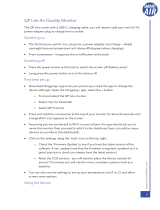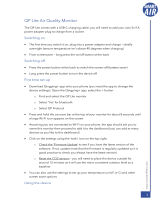Page is loading ...

User Manual
Air Quality Guide

2 3
Table of contents Meet the AirVisual Pro
Congratulations!
You are about to take the rst step to
controlling the air you breathe!
The AirVisual Pro is a comprehensive
solution to optimizing health and well-
being through clean and fresh air.
By combining laser technology and
articial intelligence, your AirVisual Pro
is able to deliver immediate and accurate
air quality levels, as well as intuitive
recommendations based on both your
indoor and outdoor environments.
Use the AirVisual Pro to see invisible
threats in your air and understand where
they come from.
Learn more: airvisual.com
Want to know your indoor and outdoor
air quality on the go?
Get the app!
Search: AirVisual
airvisual.co m/app
Air Quality Guide
Meet the AirVisual Pro ....................................3
Temperature & humidity .................................4
PM2.5 introduction ..........................................5
Air Quality Index (AQI) ....................................6
Air Q ualit y Index ( AQI) icons .............................7
CO
2
introduction ...............................................8
CO
2
icons ........................................................... 9
User Manual
AirVisual Pro controls ...................................10
Status bar.........................................................11
Home screen - offline ....................................12
Home screen - online ....................................13
Indoor screen - online ....................................14
Forecast screen - online ...............................15
Recommendations screen ......................... ..16
Icons index.......................................................17
FAQs
Add an A irV isual Pro..........................................18
View PM2.5 concentration ......................19
Wi-Fi connection .......................................20
Historical data ............................................21
Factory reset .............................................22
Automatic switch on/off ..... ....................23
Serial number .............................................24
Run an experiment ....................................25
Care & maintenance.......................................26
The Air Quality Community ......................... 27

4 5
WHAT IS
PM2.5?
SOURCES
HEALTH
RISKS
PM2.5 refers to particulate matter in the air with a diameter
of 2.5 micrometers or less. Due to its size, PM2.5 is considered
the most hazardous pollutant to human health as it can
be absorbed into the bloodstream via the lungs.
Outdoor: vehicles, wood burning, industrial activities
and other forms of combustion.
Indoor: leaky windows and doors, stove top cooking,
replaces, incense, cleaning products and fragrances.
Short term: eye and nose irritation, irregular
heartbeats, chest pain and sorethroat.
Long term: asthma, emphysema,
lung
damage, cancer, strokes, heart attacks
and premature death.
PM2.5 introduction
Temperature & humidity
Temperature and humidity are often overlooked. Cold, dry environments, however,
may cause respiratory irritations and eczema exacerbation, while overly humid
environments can produce dust mites and mold.
The diagram below is a rough guide for explaining the relationship between tempera-
ture and humidity, and the long-term related effects.
Lung irritation;
Eczema
exacerbation;
Ease of virus
transmission
Ideal level for
comfort & health
Dust mites
Mold
35
30
25
20
15
10
20 30 40 50 60 70 80 90 100
Temperature °C
Relative Humidity %

6 7
Air Quality Index (AQI)
AQI, or Air Quality Index, is a system for
reporting the severity of air quality levels
in a way that is easy to understand.
The index ranges from 0 to 500, where
h i g h e r i n d e x v a l u e s i n d i c a t e h i g h e r
levels of air pollution.
AQI is computed in different ways
around the world. The United States and
China, however, represent the two most
widely used AQI systems. Your AirVisual
Pro supports both systems.
Chinese and USA AQI scales are comparable
for values above 200. For lower values,
the US AQI is more stringent.*
* AirVisual recommends following the US AQI.
Air Quality Index (AQI) icons*
Good
0 - 50
Little to no health risk
Moderate
51 - 100
Sensitive individuals may
experience irritations
Unhealthy for
Sensitive Groups**
101 - 150
Sensitive groups should limit
outdoor exertion
Unhealthy
151 - 200
Harmful for sensitive groups,
reduced outdoor activity
for
everyone
Very Unhealthy
201 - 300
Everyone can be affected.
Avoid heavy outdoor activity
Hazardous
301 +
Serious risks of respiratory
effects. Everyone should
avoid outdoor activities
* Following the US EPA Standards for Particle Pollution to calculate AQI
**Sensitive groups include people with respiratory or heart disease, children and the elderly
AQI
Air Quality Index

8 9
CO
2
introduction
WHAT IS
CO
2
?
CO
2
(carbon dioxide) is a naturally occurring, odorless gas that occurs
outdoors in concentrations between 380 (rural) and 500 ppm
(urban).
Because humans exhale carbon dioxide (CO
2
), concentrations of CO
2
in
occupied indoor spaces are higher than concentrations
outdoors. High
CO
2
means you need fresh air!
SOURCES
HEALTH
RISKS
Outdoors: burning fossil fuels, such
as gas and oil - transport, industry,
electricity generation
Indoors: human respiration
High CO
2
levels rarely cause long term
health effects. In the short term, however, it is attributed to headaches,
drowsiness, decreased productivity and difculty concentrating.
More importantly, high CO
2
is an indication of stagnant air which
tends to have less oxygen, and more bacteria, mold and other
harmful particles, like VOCs.
The fan and its color represent your indoor CO
2
levels. Any color beyond green is an
indication to open your window to get clean, fresh air (assuming outdoor air is clean).
Good
CO
2
< 700 ppm *
Ideal comfort level
Moderate
701 - 1,000 ppm
May experience odors
High
1,001 - 1,500 ppm
General drowsiness
Unhealthy
1,501 - 2,500 ppm
Fatigue and reduced
concentration
Very Unhealthy
2,501 - 5,000 ppm
Headaches and adverse
health effects expected
Hazardous
5,001 - 10,000 ppm
Quickened breathing, nausea
Health effects valid for long term exposure
* ppm: Parts Per Million
CO
2
icons

10 11
Status bar
Get a quick overview of your air quality on the top of each screen.
OFFLINE DEVICE
(or no selected monitoring station)
ONLINE DEVICE
Humidity
AQI
Time
CO
2
Temperature
CO
2
AQI
Selected
outdoor AQI
Outdoor temp
& weather
Time
AirVisual Pro controls
• Switch the AirVisual Pro on/off with a 3-second press
• Enter/exit the device’s sleep mode with a quick press
• Go back in the menu settings with a quick press
Power / Sleeping Mode / Back
Menu / OK
• Access your AirVisual Pro’s menu and settings
• Make selections in the menu
Up / Down / Left / Right
• Navigate through your AirVisual Pro’s settings
• Navigate between slideshow screens

12 13
Home screen - offline
Familiarize yourself with the offline home screen. This display provides all the
information you need to achieve the perfect balance of clean and fresh air.
AQI icon
AQI value
AQI history
(last 24H)
CO
2
gauge
CO
2
value
(ppm)
CO
2
history
(last 24H)
Device name
Home screen - online
When connected to Wi-Fi, the home screen display will shift so that the left side
depicts collected AirVisual Pro data, and the right side depicts outdoor air quality
information.
Device name
AQI icon
AQI value
AQI history
(last 24H)
Outdoor AQI
icon & value
Selected
outdoor
station
Outdoor AQI
history
(last 24H)

14 15
Indoor screen - online
This screen provides indoor air quality data including CO
2
concentration,
temperature and humidity.
CO
2
gauge
value
(ppm)
Pro temperature
(°F/°C)
CO
2
history
(last 24H)
Device name
Relative
humidity (%)
Forecast screen - online
Know before you go! Use the air pollution and weather forecast to guide your
schedule of outdoor activities so that you can maximize comfort and well-being.
Selected
outdoor
location
Timeline
Outdoor AQI
forecast
Weather
forecast

16 17
Recommendations screen
The recommendations screen provides practical insights to help optimize your
health and comfort.
Advice icons
Advice text
Wi-Fi status
Battery status
Time & date
Icon index
Open your windows to bring
in fresh, clean air
Enjoy your outdoor activities
Run an air purier to lower
indoor pollution
Connected to Wi-Fi and the
internet
Connected to Wi-Fi but not to
the internet
Close your windows
Avoid outdoor activities
Wear a mask outside
Not connected to Wi-Fi
Battery charging

18 19
FAQs - Add an AirVisual Pro
How can I view my AirVisual Pro’s data remotely?
AirVisual.com: Select ‘Sign in’ on the menu bar
> Login with your email address and password
> Click on your name and then “Add a Device”
> Follow the instructions
AirVisual App: Select the + button in the app > ‘Add a Device’ > Follow the
instructions
There are two ways to connect your AirVisual Pro:
You can stay connected and view your AirVisual Pro’s readings anywhere, anytime
by registering your AirVisual Pro on our dedicated data platform, powered by AirVisual.
Registering your AirVisual Pro allows you to:
- Access your data on the go
- Control settings remotely
- Share your data with others
How can I view PM2.5 concentrations?
If you wish, it is possible to display PM2.5 concentration along with AQI readings.
To access this setting go to the main menu by pressing the ‘OK’ button, then navigate
to Display > Units > AQI > ‘PM2.5 concentration’, select ‘Display’ > ‘Save and exit’.
You will now be able to view PM2.5 concentrations below the AQIs on your device’s
home screen.
FAQs - View PM2.5 concentration

20 21
1) To setup Wi-Fi using the device click the ‘OK’ button and navigate to
How can I connect my AirVisual Pro to Wi-Fi?
2) To setup Wi-Fi using the AirVisual app click on the
+ icon in the app.
Select ‘Congure my Device’s Wi-Fi’ and follow the instructions.
FAQs - Wi-Fi connection
The AirVisual Pro gives you the option to connect to Wi-Fi using either the device,
or the mobile application (handy for users with private/hidden networks or long
Wi-Fi passwords).
Network > Wi-Fi, and then select your desired network. Click the
How can I download my AirVisual Pro’s historical data?
Your AirVisual Pro’s complete history of air quality data is available for download.
This data can be used as you wish to gain further insight.
To access the data, rst make sure your AirVisual Pro is connected to the local
network (the same network as your computer), and then go to the settings menu
by clicking the ‘OK’ button, and navigate to Network > Access Pro data
For more information and support, visit support.airvisual.com and read the article
“Download the AirVisual Pro’s data using Samba.”
FAQs - Historical data
center “OK” button to arrive at the password screen.

22 23
How can I reset or clear data stored on the AirVisual Pro?
Air quality measurements are saved to your AirVisual Pro’s memory. At any time you
can reset your AirVisual Pro to its factory settings to wipe this data.
To do so, go to the settings menu by clicking the ‘OK’ button and then navigate to
About > Factory Reset
Choose the option “Reset settings & clear data.”
FAQs - Factory reset
Save energy and extend your sensor’s lifetime* by setting up the Auto power ON / OFF
(sleep mode).
Go to the settings menu by clicking the ‘OK’ button, then navigate to
Performance > Power saving
Can I set the screen to switch on/off automatically?
FAQs - Automatically switch on/off
Adjust the times to when you want your AirVisual Pro to automatically power on and
off. Click the “Save & exit” button when nished.
* Your AirVisual Pro will continue to take measurements in sleep mode.

24 25
Where can I nd my AirVisual Pro’s serial number?
You may be asked for your AirVisual Pro’s serial number either when activating your
device or receiving help from AirVisual’s customer service.
Your serial number can be found in two places:
1) On a sticker on the back of your AirVisual Pro.
2) In the About settings. To nd it, press the center menu button on your
Pro, then go to About > Device info.
FAQs - Serial number FAQs - Run an experiment
Tips for running an air quality experiment:
The AirVisual Pro is a great tool for running experiments. Here are a few friendly tips
for getting started:
1) Take measurements continuously so that the AirVisual Pro reacts to
changes in air quality within seconds. Go to Performance > Sensor
mode and select ‘Continuous’.
2) Import your data to a spreadsheet to perform your analyses. For
detailed instructions on this process visit airvisual.com/contact and
read the article “Download the AirVisual Pro’s data using Samba”.

26 27
DO
DON’T
Put the AirVisual Pro on a flat,
stable surface
Clean the AirVisual Pro using a
slightly damp cloth
Connect the AirVisual Pro to
an electrical outlet
Extend the sensor’s lifetime by
using power saving mode
Expose to direct sunlight (even
indoors)
Expose to water (e.g. rain)
The AirVisual Pro is not
waterproof
Expose to strong wind
Expose to extreme heat
(e.g. don’t place on a heater)
Care & maintenance
The Air Quality Community
AirVisual reports data for more than 10,000 locations worldwide. Yet, still many
places lack local air quality monitoring stations.
By placing your AirVisual Pro outdoors you can become an air quality data source
for your local community.
Together, we can raise air quality awareness and provide the global air quality data
needed for people, businesses and governments to implement change. Visit us
online for more information: airvisual.com

28
Have a question about your AirVisual Pro?
Contact us at airvisual.com/contact
/