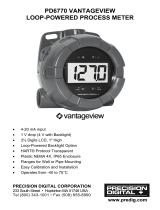Page is loading ...

PD6800 Explosion-Proof Loop-Powered Process Meter
Instruction Manual
PRECISION DIGITAL CORPORATION
233 South Street • Hopkinton MA 01748 USA
Tel (800) 343-1001 • Fax (508) 655-8990
www.predig.com
• Fully-Approved Explosion-Proof Loop-Powered Meter
• 4-20 mA Input with
±0.03% Accuracy
• 3.0 Volt Drop (6.0 Volt Drop with Backlight)
• Easy Field Scaling in Engineering Units without Applying an Input
• 0.7" (17.8 mm) 5 Digits Upper Display
• 0.4" (10.2 mm) 7 Alphanumeric Characters Lower Display
• Display Mountable at 0°, 90°, 180°, & 270°
• SafeTouch
TM
Through-Glass Button Programming
• HART
®
Protocol Transparent
• Loop or External DC-Powered Backlight Standard
• Operating Temperature Range: -40 to 75°C (-40 to 167°F)
• FM Approved as Explosion-Proof / Dust-Ignition Proof / Flame-Proof
• CSA Certified as Explosion-Proof / Dust-Ignition Proof / Flame-Proof
• ATEX and IECEx Certified as Flame-Proof and Protection by Enclosure
• Conformal Coated PCBs for Dust and Humidity Protection
• Password Protection
• 32-Point Linearization, Square Root Extraction and Programmable Exponent Function
• Wide Viewing Angle
• Flanges for Wall or Pipe Mounting
• Explosion-Proof, IP68, NEMA 4X Die-Cast Aluminum Enclosure
• Two 3/4" NPT Threaded Conduit Openings (One Plug Installed)
• 2" U-Bolt Kits Available
• 3-Year Warranty

PD6800 Explosion-Proof Loop-Powered Process Meter
Instruction Manual
2
Disclaimer
The information contained in this document
is subject to change without notice. Precision
Digital Corporation makes no representations
or warranties with respect to the contents hereof;
and specifically disclaims any implied warranties
of merchantability or fitness for a particular
purpose.
• Read complete instructions prior to installation
and operation of the meter.
• Risk of electric shock or personal injury.
• This product is not recommended for life support
applications or applications where malfunctioning
could result in personal injury or property loss.
Anyone using this product for such applications
does so at his/her own risk. Precision Digital
Corporation shall not be held liable for damages
resulting from such improper use.
• Failure to follow installation guidelines could
result in death or serious injury. Make sure only
qualified personnel perform the installation.
• Never remove the meter cover in explosive
environments when the circuit is live.
• Cover must be fully engaged to meet
flameproof/explosion-proof requirements.
WARNING
Cancer and Reproductive Harm - www.P65Warnings.ca.gov
Limited Warranty
Precision Digital Corporation warrants this
product against defects in material or
workmanship for the specified period under
“Specifications” from the date of shipment from
the factory. Precision Digital’s liability under this
limited warranty shall not exceed the purchase
value, repair, or replacement of the defective unit.
See Warranty Information and Terms &
Conditions on www.predig.com
for complete
details.
© 2020 Precision Digital Corporation.
All rights reserved.
Introduction
The PD6800 is a rugged, explosion-proof loop-
powered meter fully featured for demanding
applications in hazardous areas or in the harshest
environmental conditions. The meter derives all its
power from the 4-20 mA loop. It is programmed using
the four SafeTouch through-glass buttons, without
removing the cover, and can be scaled with or without
a calibration signal. The numeric display will read up
to 99999 and the alphanumeric display can be
programmed to show any combination of numbers
and letters up to seven characters long for use as
engineering units, the process identification tag or a
display for the calculated volume when using for level
applications. The backlight lets you see the display
under any lighting condition and can be powered from
either the 4-20 mA loop or from a separate DC power
supply.
The enclosure is provided with two threaded conduit
holes and integrated pipe or wall mounting slotted
flanges.
Ordering Information
Model
Description
PD6800-0K0
Explosion-Proof Loop-Powered Process
Meter with Backlight
Accessories
Model Description
PDA0001 3/4" M-NPT to F-M20 Reducer
PDA0002 3/4" M-NPT to 1/2" F-NPT Reducer
PDA1024-01 24 VDC Power Supply for DIN Rail
PDA6846
Steel 2" U-Bolt Kit. All Material: Zinc
Plated Steel; (1) U-Bolt for 2" Pipe with
(2 each) Washers, Lock Washers, and
Nuts.
PDA6846-SS
Stainless Steel 2" U-Bolt Kit. All
Material: Stainless Steel; (1) U-Bolt for
2" Pipe with (2 each) Washers, Lock
Washers, and Nuts.
PDA-SSTAG
Custom Stainless Steel Tag (see
website for convenient ordering form)

PD6800 Explosion-Proof Loop-Powered Process Meter
Instruction Manual
3
Table of Contents
Introduction ......................................................................................................... 2
Ordering Information .......................................................................................... 2
Specifications ..................................................................................................... 5
General ............................................................................................................ 5
Input ................................................................................................................ 5
Product Ratings and Approvals .................................................................... 6
Electromagnetic Compatibility ...................................................................... 6
Safety Information .......................................................................................... 6
Installation........................................................................................................... 7
Unpacking ....................................................................................................... 7
Pre-Installed Conduit Plug ............................................................................ 7
Mounting ......................................................................................................... 7
Dimensions ..................................................................................................... 7
Cover Jam Screw ........................................................................................... 8
Connections ................................................................................................... 8
Wiring Diagrams ............................................................................................. 9
Setup and Programming .................................................................................. 10
Overview ....................................................................................................... 10
SafeTouch Buttons ...................................................................................... 10
SafeTouch Button Tips and Troubleshooting ............................................. 10
Buttons and Display ..................................................................................... 11
Main Menu Display Functions & Messages ............................................... 12
Main Menu ..................................................................................................... 12
Setting Up the Meter (SETUP) ....................................................................... 12
Setting Numeric Values ............................................................................. 13
Setting the Decimal Point (Dec.Pt) ............................................................. 13
Programming the Meter (Prog) .................................................................. 13
Scaling the Meter (SCale) .......................................................................... 13
Calibrating the Meter (Cal) ........................................................................ 14
Minimum Input Span .............................................................................. 14
Re-Calibrating the Internal Calibration Reference (ICaL) ...................... 14
Setting the Tag Display (tag) ................................................................ 14
Setting Up the Password (PASSWRD) ........................................................... 15
Locking the Meter ...................................................................................... 15
Making Changes to a Password Protected Meter ...................................... 15
Disabling Password Protection .................................................................. 15
Service Feature (SERVICE) ........................................................................... 15
Advanced Features Menu ............................................................................ 16
Advanced Features Menu & Display Messages ......................................... 16
Indication (INDICAT) .................................................................................. 17
Alarm (alrnm) ............................................................................................ 17
Advanced Function Selection (
FUNCTN
)
....................................................... 17
Multi-Point Linearization (lnear)................................................................ 17
Multi-Point Scaling (SCALE) ........................................................................ 18
Multi-Point Calibration (CAL) ....................................................................... 18
Square Root Linearization (Squar) ............................................................ 18
Low-Flow Cutoff (CUTOFF) .......................................................................... 18
Programmable Exponent Linearization (Prog.E) ......................................... 19
Input Signal Filter (FILTER) ........................................................................ 20
Internal Calibration (ICAL) .......................................................................... 20
Error Message (SPAN ERROR) ..................................................................... 20
Information (INFO) ...................................................................................... 20

PD6800 Explosion-Proof Loop-Powered Process Meter
Instruction Manual
4
Operation........................................................................................................... 20
Front Panel Buttons Operation ................................................................... 20
Maximum & Minimum Readings (MAXIMUM & MINIMUM) ............................. 20
Reset Meter to Factory Defaults.................................................................. 21
Factory Defaults & User Settings................................................................ 21
Troubleshooting ............................................................................................... 21
Troubleshooting Tips ................................................................................... 21
Quick User Interface Reference ...................................................................... 23
EU Declaration of Conformity .......................................................................... 24
Table of Figures
Figure 1. Enclosure Dimensions – Front View ................................................... 7
Figure 2. Enclosure Dimensions – Side Cross Section View ........................... 7
Figure 3. Connector Board .................................................................................. 8
Figure 4. Connections without Backlight ........................................................... 9
Figure 5. Connections with Loop-Powered Backlight ....................................... 9
Figure 6. Connections with Externally-Powered Backlight
................................ 9

PD6800 Explosion-Proof Loop-Powered Process Meter
Instruction Manual
5
Specifications
Except where noted all specifications apply to operation at +25°C.
General
Display
Five digits
(-9999 to 99999)
0.70" (17.8 mm) high,
7-segment, automatic
lead zero blanking.
Seven characters
0.4" (10.2 mm) high,
14-segment.
Symbols
High & Low Alarm,
Password Lock
Display
Orientation
Display may be mounted at 90° increments
up to 270° from default orientation.
Display
Assignment
Lower display may be assigned to custom
unit or tag.
Display
Update Rate
Ambient > -25°C: 2 Updates/Second
Ambient < -25°C: 1 Update/5 Seconds
Backlight
White; Loop-powered or externally powered.
Backlight can be enabled or disabled via
alternative wiring of terminal block. Loop-
powered backlight brightness will increase as
the input signal current increases. Externally
powered backlight has consistent brightness.
Externally
Powered
Backlight
Voltage
Range:
Maximum Power
9-36
VDC
9
VDC
12
VDC
24
VDC
36
VDC
0.2 W
0.25 W
0.5 W
0.75 W
Display
Overrange
Display flashes 99999
Display
Underrange
Display flashes -9999
Programming
Method
Four SafeTouch through-glass buttons when
cover is installed. Four internal pushbuttons
when cover is removed.
Noise Filter
Programmable LO, med, HI, or OFF
Recalibration
Recalibration is recommended at least every
12 months.
Max/Min
Display
Max/Min readings reached by the process
are stored until reset by the user or until
power to the meter is turned off.
Advanced
Function
Linear, square root, or programmable
exponent
Password
Programmable password restricts
modification of programmed settings.
Non-Volatile
Memory
All programmed settings are stored in non-
volatile memory for a minimum of ten years
if power is lost.
Normal Mode
Rejection
64 dB at 50/60 Hz
Environmental
Operating temperature range: -40 to 75°C
Storage temperature range: -40 to 75°C
Relative humidity: 0 to 90% non-condensing
Connections
Screw terminals accept 12 to 22 AWG wire
Enclosure
Explosion-proof die cast aluminum with glass
window, corrosion resistant epoxy coating,
color: blue. NEMA 4X, 7, & 9, IP68.
Two ¾" NPT threaded conduit openings.
One ¾" NPT metal conduit/stopping plug with
12 mm hex key fitting installed.
Mounting
May be mounted directly to conduit.
Two slotted flanges for wall mounting or
NPS 1½" to 2½" or DN 40 to 65 mm pipe
mounting. See Dimensions on page 7.
Overall
Dimensions
5.65" x 5.25" x 4.86" (W x H x D)
(144 mm x 133 mm x 124 mm)
Weight
5.00 lbs (80 oz, 2.27 kg)
Warranty
3 years parts and labor. See Warranty
Information and Terms & Conditions on
www.predig.com for complete details.
Input
Input
4-20 mA
Accuracy
±0.03% of calibrated span ±1 count,
square root & programmable exponent
accuracy range:
10-100% of calibrated span.
Maximum
Voltage Drop &
Equivalent
Resistance
Without Backlight
or with Externally
Powered Backlight
With Loop-
Powered
Backlight
3.0 VDC @ 20 mA
6.0 VDC @ 20 mA
150 Ω @ 20 mA
300 Ω @ 20 mA
Temperature
Drift
50 PPM/°C from -40 to 75°C ambient
Multi-Point
Linearization
2 to 32 points
Programmable
Exponent
User selectable from 1.0001 to 2.9999
for open channel flow
Low Flow
Cutoff
0-99999 (0 disables cutoff function)
Point below at which display always
shows zero.
Decimal Point
User selectable decimal point
Minimum Span
Input 1 & Input 2: 0.10 mA
Calibration
Range
An Error message will appear if input 1
and input 2 signals are too close together.
Input
Range
Minimum Span
Input 1 & Input 2
4-20 mA
0.10 mA
Input
Overload
Over current protection to 2 A max.
HART
Transparency
The meter does not interfere with existing
HART communications; it displays the
4-
20 mA primary variable and it allows the
HART communications to pass through
without interruption.
The meter is not affected if a HART
communicator is connected to the loop.
The meter does not display secondary
HART variables.

PD6800 Explosion-Proof Loop-Powered Process Meter
Instruction Manual
6
Product Ratings and Approvals
FM
Explosion-proof for use in:
Class I, Division 1, Groups B, C and D
Dust-ignition proof for use in:
Class II/III, Division 1, Groups E, F and G; T6
Flame-proof for use in:
Class I, Zone 1, AEx d Group IIC; T6
Protection by Enclosure:
Zone 21, AEx tb IIIC; T85°C
Ta = -40 to 75°C.
Enclosure: Type 4X, IP66.
Certificate number: 3040391
CSA
Explosion-proof for use in:
Class I, Division 1, Groups B, C and D
Dust-ignition proof for use in:
Class II/III, Division 1, Groups E, F and G; T6
Flame-proof for use in:
Zone 1, Ex d IIC T6
Ta = -40 to 75°C.
Enclosure: Type 4X & IP66/IP68.
Certificate number: 2325749
ATEX
II 2 G D. Flame-proof for use in:
Zone 1, Ex d IIC T6 Gb
Protection by Enclosure for use in:
Dust Atmospheres (Zone 21)
Ex tb IIIC T85°C Db IP68.
Ta = -40°C to +75°C
Certificate number: Sira 10ATEX1116X
IECEx
Flame-proof for use in:
Zone 1, Ex d IIC T6 Gb
Protection by Enclosure for use in:
Dust Atmospheres (Zone 21)
Ex tb IIIC T85°C Db IP68.
Ta = -40°C to +75°C
Certificate number: IECEx SIR 10.0056X
Special Conditions for Safe Use:
Use suitably certified and dimensioned cable entry
device and/or plug. The equipment shall be installed
such that the supply cable is protected from mechani-
cal damage. The cable shall not be subjected to ten-
sion or torque. If the cable is to be terminated within
an explosive atmosphere, then appropriate protection
of the free end of the cable shall be provided.
Year of Construction:
This information is contained within the serial number
with the first four digits representing the year and
month in the YYMM format.
For European Community: The PD6800 must be
installed in accordance with the ATEX directive
94/9/EC, and the product certificate Sira
10ATEX1116X.
Electromagnetic Compatibility
Emissions
EN 61326:2013
Safety requirements for measurement,
control, and laboratory use – Industrial
Group 1 Class A ISM emissions
requirements
Radiated
Emissions
Class A
Immunity
EN 61326:2013
Safety requirements for measurement,
control, and laboratory use
ESD
±4 kV contact,
±8 kV air
RFI –
Amplitude
Modulated
80-1000 MHz @ 10 V/m,
1.4-2.0 GHz @ 3 V/m,
2.0-2.7 GHz @ 1 V/m,
80% AM (1 kHz)
EFT
±2 kV DC mains, ±1 kV other
Telco Surge
±1 kV
CRFI
3 V, 0.15-80 MHz, 1 kHz 80% AM
Safety Information
• Read complete instructions prior to installation
and operation of the meter.
• Installation and service should be performed only
by trained service personnel. Service requiring
replacement of internal components must be
performed at the factory.
• Disconnect from supply before opening
enclosure. Keep cover tight while circuits are
alive. Conduit seals must be installed within 18"
(450mm) of the enclosure.
• Verify that the operating atmosphere of the meter
is consistent with the appropriate hazardous
locations certifications.
• If the meter is installed in a high voltage
environment and a fault or installation error
occurs, high voltage may be present on any lead.

PD6800 Explosion-Proof Loop-Powered Process Meter
Instruction Manual
7
Installation
For Installation in USA: The PD6800 must be in-
stalled in accordance with the National Electrical
Code (NEC) NFPA 70.
For Installation in Canada: The PD6800 must be in-
stalled in accordance with the Canadian Electrical
Code CSA 22.1. All input circuits must be derived
from a CSA approved Class 2 source.
For European Community: The PD6800 must be in-
stalled in accordance with the ATEX directive 94/9/EC
and the product certificate Sira 10ATEX1116X.
• Disconnect from supply before opening
enclosure. Keep cover tight while circuits are
alive. Conduit seals must be installed within
18" (450mm) of the enclosure.
Wiring connectors are accessed by opening the en-
closure. To access electrical connectors, remove the
2 captive screws, then disconnect the ribbon cable
from the display module and set the display module
aside.
Unpacking
Remove the meter from box. Inspect the packaging
and contents for damage. Report damages, if any, to
the carrier.
If any part is missing or the meter malfunctions,
please contact your supplier or the factory for assis-
tance.
Pre-Installed Conduit Plug
The PD6800 is supplied with one pre-installed conduit
plug for installations that do not require the use of
both conduit entries. The conduit/stopping plug in-
cludes an internal hexagonal socket recess for
removal. The conduit plug and its factory installation
are included in all hazardous area approvals of this
product.
• In hazardous areas, conduit and conduit/stopping
plugs require the application of non-setting
(solvent free) thread sealant. It is critical that all
relevant hazardous area guidelines be followed for
the installation or replacement of conduit or plugs.
Mounting
The PD6800 has two slotted mounting flanges that
may be used for pipe mounting or wall mounting.
Alternatively, the unit may be supported by the
conduit using the conduit holes provided. Refer to
Figure 1 and Figure 2.
• Do not attempt to loosen or remove flange bolts
while the meter is in service.
Dimensions
All units: inches [mm]
Figure 1. Enclosure Dimensions – Front View
Figure 2. Enclosure Dimensions –
Side Cross Section View
3.35 (85.1)
2.25 (57.1)
(8.2)
5.25 (133.4)
(143.5)
5.65
0.32
3.35 (85.0)
4.15 (105.5)
3.22 (81.9)
(123.5)
4.86

PD6800 Explosion-Proof Loop-Powered Process Meter
Instruction Manual
8
Cover Jam Screw
The cover jam screw should be properly installed
once the meter has been wired and tested in a safe
environment. The cover jam screw is intended to
prevent the removal of the meter cover in a
flameproof environment without the use of tools.
Using a M2 hex wrench, turn the screw clockwise until
the screw contacts the meter. Turn the screw an
additional 1/4 to 1/2 turn to secure the cover.
Caution: Excess torque may damage the threads
and/or wrench.
Connections
To access the connectors, remove the enclosure
cover and unscrew the two captive screws that fasten
the display module. Disconnect the ribbon cable and
remove the display module. Signal connections are
made to a four-terminal connector in the base of the
enclosure. Grounding connections are made to the
two ground screws provided on the base – one
internal and one external.
SIGNAL +
4-20 mA signal input positive
terminal connection
SIGNAL -
4-20 mA signal return/negative
terminal connection when not
using loop powered backlight.
BACKLIGHT +
+9-36 VDC when powering
backlight from external supply.
BACKLIGHT -
4-20 mA signal return/negative
terminal when using the
installed loop powered backlight
or ground/negative when power-
ing backlight from external
supply.
Refer to Figure 3 for terminal positions.
• Observe all safety regulations. Electrical wiring
should be performed in accordance with all
agency requirements and applicable national,
state, and local codes to prevent damage to the
meter and ensure personnel safety.
• Static electricity can damage sensitive
components.
• Observe safe handling precautions for
static-sensitive components.
• Use proper grounding procedures/codes.
• If the meter is installed in a high voltage
environment and a fault or installation error
occurs, high voltage may be present on any lead
or terminal.
Figure 3. Connector Board
SAFE-TOUCH
BUTTONS
BACKLIGHT
POWER
UNLOCK LOCK
LOOP
9-36 VDC
+
-
+
-
SIGNAL BACKLIGHT

PD6800 Explosion-Proof Loop-Powered Process Meter
Instruction Manual
9
Wiring Diagrams
Signal connections are made to a four-terminal
connector mounted in the base of the enclosure per
Figure 3. Connector Board. The enclosure also
provides one internal and one external earth
grounding screw.
For installations that don’t use the backlight, the
maximum voltage drop is 3 V and connections are
made per Figure 4.
For installations that use the backlight powered from
the meter, the maximum voltage drop is 6 V and
connections are made per Figure 5.
For installations that use the backlight powered from
an external source, the maximum voltage drop is 3 V
and connections are made per Figure 6.
Figure 4. Connections without Backlight
Figure 5. Connections with Loop-Powered Backlight
Loop-powered backlight brightness will increase as
the input signal current increases. If constant back-
light brightness is desired, the backlight should be
powered by an external source.
Figure 6. Connections with Externally-Powered Backlight
It is possible to use the same transmitter (signal loop)
power supply for the externally powered backlight.
The backlight circuit will draw 25 mA in addition to the
loop circuit.
4-20 mA
Transmitter
UNLO CK LOCK
+
-
+
-
SIGNAL BACKLIGHT
Power
Supply
SAFE-TOUCH
BUT TONS
LOOP9-36
VDC
BACKLIGHT
POWER
4-20 mA
Transmitter
+
-
+
-
SIGNA L BACKLIGHT
Slide Switch to
LOOP
UNLO CK LOCK
SAFE-TOUCH
BUT TONS
LOOP9-36
VDC
BACKLIGHT
POWER
Power
Supply
4-20 mA
T
ransmitter
+
-
+
-
SIGNA L BACKLIGHT
Slide Switch to
9-36 VDC
Power Supply
UNLO CK LOCK
SAFE-TOUCH
BUT TO NS
LOOP9-36
VDC
BACKLIGHT
POWER
Power
Supply

PD6800 Explosion-Proof Loop-Powered Process Meter
Instruction Manual
10
Setup and Programming
There is no need to recalibrate the meter for milliamps
when first received from the factory.
The meter is factory calibrated for milliamps prior to
shipment. The calibration equipment is traceable to NIST
standards.
Overview
Setup and programming is done through the infrared
through-glass SafeTouch buttons or using the
mechanical buttons when uncovered. There are two
slide switches located on the connector board. One is
used to select backlight power and the other is to lock
or unlock the SafeTouch Buttons.
After all connections have been completed and
verified, connect the ribbon cable to the display mod-
ule, fasten the display module to the base, install
enclosure cover, and then apply power.
SafeTouch Buttons
The PD6800 is equipped with four sensors that oper-
ate as through-glass buttons so that it can be pro-
grammed and operated without removing the cover
(and exposing the electronics) in a hazardous area.
These buttons can be disabled for security by select-
ing the LOCK setting on the switch located on the
connector board in the base of the enclosure. To ac-
tuate a button, press one finger to the glass directly
over the marked button area. When the cover is re-
moved, the four mechanical buttons located next to
the sensors are used. The sensors are disabled when
a mechanical button is pressed and will automatically
be re-enabled after 60 seconds of inactivity.
SafeTouch Button Tips and
Troubleshooting
The SafeTouch buttons are designed to filter normal
levels of ambient interference and to protect against
false triggering, however, it is recommended that the
SafeTouch buttons be disabled (slide switch to LOCK)
if there is an infrared interference source in line-of-
sight to the display.
SafeTouch Button Tips:
• To remove cover with power applied (safe area
only), or to clean the window, select SERVICE in
the main menu before opening the cover. This
will temporarily disable the SafeTouch buttons for
60 seconds to prevent inadvertent use. Use the
mechanical buttons while the meter is open.
• To the extent possible, install the display facing
away from sunlight, windows, reflective objects
and any sources of infrared interference.
• Keep the glass window clean.
• Tighten the cover securely.
• Use a password to prevent tampering.
After all connections have been completed and
verified, apply power to the loop.
• SafeTouch buttons will not work if two or more
buttons are detected as being pressed simultane-
ously. As a result, be careful to avoid triggering
multiple buttons or reaching across one button
location to press another.

PD6800 Explosion-Proof Loop-Powered Process Meter
Instruction Manual
11
Buttons and Display
Button
Symbol
Description Symbol Status
Menu
HI
High
Alarm Set
Right
arrow/
Reset
LO
Low Alarm
Set
Up arrow/
Display
Password
Enabled
Enter
Menu Button
• Press the Menu button to enter or exit the
Programming Mode at any time.
• Press and hold the Menu button for five seconds
to access the Advanced features of the meter.
Right / Reset Button
• Press the Right arrow button to move to the next
digit or decimal position during programming.
Up / Display Button
• Press the Up arrow button to scroll through the
menus, decimal point, or to increment the value
of a digit.
Enter Button
• Press the Enter button to access a menu or to
accept a setting.
The meter displays various functions and messages
during setup, programming, and operation. The
following table shows the main menu functions and
messages in the order they appear in the menu.
ENTER
DISPLAYRESET
MENU
MENU
RESET
DISPLAY
ENTER

PD6800 Explosion-Proof Loop-Powered Process Meter
Instruction Manual
12
Main Menu Display Functions &
Messages
The meter displays various functions and messages
during setup, programming, and operation. The fol-
lowing table shows the main menu functions and
messages in the order they appear in the menu.
Display
Parameter
Action/Setting
SETUP
Setup Enter Setup menu
DeC..pt
Decimal point
Enter Decimal Point
menu
PRog
Program
Enter the Program
menu
sCalE
Scale Enter the Scale menu
Cal
Calibrate Enter the Calibrate
menu
Inpt1
Input 1 Calibrate input 1 signal
or program input 1 value
DspL1
Display 1 Program display 1 value
Inpt2
Input 2 Calibrate input 2 signal
or program input 2 value
DsPl2
Display 2 Program display 2 value
Span
Error
Span
Error
Error, calibration not
successful, check signal
tag
Tag/Units Enter the Tag/Units
Menu
ON
Tag On Enable Tag/Units
OFF
Tag Off Disable Tag/Units
PASSWRD
Password Enter the Password
menu
UNLOCKD
Unlocked Program password to
lock meter
LOCKED
Locked Enter password to
unlock meter
99999
-99999
Flashing
display
Overrange condition
Underrange condition
SERVICE
Service
Select before
removing/installing
cover for service or to
clean the glass window
Main Menu
The main menu consists of the most commonly used
functions: Setup, Password, and Service.
Press MENU button to enter Programming Mode then
press the Up Arrow button to scroll through the main
menu.
• Press MENU, at any time, to exit and return to
Run Mode. Changes made to settings prior to
pressing Enter are not saved.
• Changes to the settings are saved to memory
only after pressing Enter.
• The display moves to the next menu every time a
setting is accepted by pressing Enter.
Setting Up the Meter (SETUP)
Press the Enter button to access any menu or press
Up arrow button to scroll through choices. Press the
Menu button to exit at any time.

PD6800 Explosion-Proof Loop-Powered Process Meter
Instruction Manual
13
Setting Numeric Values
The numeric values are set using the Right and Up
arrow buttons. Press Right arrow to select next digit
and Up arrow to increment digit.
The digit being changed blinks.
Press the Enter button, at any time, to accept a set-
ting or MENU button to exit without saving changes.
The decimal point is set using the Right or Up arrow
button in the Setup-decimal point menu.
Setting the Decimal Point (Dec.Pt)
Decimal point may be set with up to four decimal
places or with no decimal point.
Pressing the Right arrow moves the decimal point
one place to the right until no decimal point is dis-
played. Pressing the Up arrow moves the decimal
point one place to the left.
Programming the Meter (Prog)
The meter may either be scaled (SCALe) without
applying an input or calibrated (Cal) by applying an
input. The meter comes factory calibrated to NIST
standards, so for initial setup, it is recommended to
use the (SCALe) function. The Program menu contains
the Scale (SCALe) and the Calibrate (Cal) menus.
Process inputs may be scaled or calibrated to any
display within the range of the meter.
Note: The Scale and Calibrate functions are exclusive
of each other. The meter uses the last function pro-
grammed. Only one of these methods can be em-
ployed at a time. The Scale and Calibrate functions
can use up to 32 points (default is 2). The number of
points should be set in the Advanced Features menu
under the Multi-Point Linearization (lnear) menu se-
lection prior to scaling and calibration of the meter,
see Advanced Features Menu, page 16.
Scaling the Meter (SCale)
The 4-20 mA input can be scaled to display the
process in engineering units.
A signal source is not needed to scale the meter;
simply program the inputs and corresponding display
values.
For instructions on how to program numeric
values see Setting Numeric Values, page 13.
04.000
Select Next Digit
04.000 05.000
Increment Digit Accept Setting
Press and Hold Up arrow
to auto-increment digits
Select Decimal Point
Accept Setting
dec.Pt
SeTUP
DD.DDD
DEC.PT
DDD.DD
DEC.PT
Or

PD6800 Explosion-Proof Loop-Powered Process Meter
Instruction Manual
14
Calibrating the Meter (Cal)
To scale the meter without a signal source refer
to Scaling the Meter (SCale) on page 13.
The meter can be calibrated to display the process in
engineering units by applying the appropriate input
signal and following the calibration procedure.
The use of a calibrated signal source is strongly
recommended.
1. Press the Up arrow button to scroll to the
Calibration menu (cAL) and press Enter.
2. The meter displays Inpt1. Apply a known
signal and press Enter.
The display will flash while accepting the
signal.
3. After the signal is accepted, the meter displays
dspl1 Press Enter.
Enter a corresponding display value for the
signal input, and press Enter to accept.
4. The meter displays Inpt2. Apply a known
signal and press Enter.
The display will flash while accepting the
signal.
5. After the signal is accepted, the meter displays
dspl2. Press Enter.
Enter a corresponding display value for the
signal input and press Enter to accept.
After completing calibration the save? display will
need to be acknowledged using the Enter key before
calibration will take effect.
Minimum Input Span
The minimum input span is the minimum difference
between input 1 and input 2 signals required to com-
plete the calibration or scaling of the meter. The mini-
mum span is 0.10 mA.
If the minimum span is not maintained, the meter re-
verts to input 2, allowing the appropriate input signals
to be applied.
Re-Calibrating the Internal
Calibration Reference (ICaL)
The Internal Calibration (ICAL) menu, located in the
Advanced features menu, is used to recalibrate the
internal calibration reference. Recalibration is
recommended at least every twelve months. Refer to
Internal Calibration (ICAL), page 20 for instructions.
Setting the Tag Display (tag)
The meter can be set to display a combination of
seven alphanumeric characters for engineering units
(e.g. GALLONS) or for identification (e.g. TANK 3). Press
Right arrow to select next unit and Up arrow to
increment unit.
The unit being changed blinks.
Press the Enter button, at any time, to accept a set-
ting or Menu button to exit without saving changes.
Press and hold Up arrow to auto-scroll characters.
tag
SeTUP
ON
TAG
TAG
ABCDEFG
OFF
TAG
TAG
ABCDEFG
TAG
ACCDEFG
Accept
Setting
Accept
Setting

PD6800 Explosion-Proof Loop-Powered Process Meter
Instruction Manual
15
Setting Up the Password
(
PASSWRD)
The Password menu is used to program a five-digit
password to prevent unauthorized changes to the
programmed parameter settings. The lock symbol is
displayed to indicate that settings are protected.
Locking the Meter
Enter the Password menu and program a five-digit
password.
For instructions on how to program numeric values
see Setting Numeric Values, page 13.
Record the password for future reference. If appropri-
ate, it may be recorded in the space provided.
Model:
Serial Number:
Password:
__ __ __ __ __
Additional parameters, not needed for most applica-
tions, are programmed with the Advanced Features
menu; see the Advanced Features Menu on page 16.
Making Changes to a Password
Protected Meter
If the meter is password protected, the meter will dis-
play the message LOCKED when the Menu button is
pressed. Press the Enter button while the message is
being displayed and enter the correct password to
gain access to the menu. After exiting the program-
ming mode, the meter returns to its password pro-
tected condition.
Disabling Password Protection
To disable the password protection, access the
Password menu and enter the correct password
twice, as shown below. The meter is now unprotected
until a new password is entered.
If the correct five-digit password is entered, the meter
displays the message UNLOCKD (unlocked) and the
protection is disabled until a new password is
programmed.
If the password entered is incorrect, the meter
displays the message LOCKED for about two seconds,
and then it returns to Run Mode. To try again, press
Enter while the Locked message is displayed.
Did you forget the password?
The password may be disabled by entering a
master password. If you are authorized to make
changes, enter the master password 50865 to
unlock the meter.
Service Feature (SERVICE)
Select SERVICE from the main menu to temporarily
disable the SafeTouch buttons to prevent inadvertent
use. Buttons will automatically resume operation after
60 seconds. The display blinks the message SERVICE
during this period. This should be used when cleaning
the window and when installing or removing the cover
while power is applied (in a safe area only).
The service menu is not shown when the Safe Touch
buttons are disabled using the slide switch located on
the connector board.
00000
passWRD
Program
Password
passWRD LOCKED
Run
Mode
Enter
Password
3024.7
GALLONS
Run Mode
LOCKED
00000
LOCKED
SETUP
00000
PASSWRD
PASSWRD
UNLOCKD
Re-Enter
Password
UNLOCKD
Run Mode

PD6800 Explosion-Proof Loop-Powered Process Meter
Instruction Manual
16
Advanced Features Menu
To simplify the setup process, functions not needed
for most applications are located in the Advanced
Features menu. Press and hold the MENU button for
five seconds to access the Advanced features menu.
Advanced Features Menu &
Display Messages
The following table shows the Advanced features
menu functions and messages in the order they ap-
pear in the menu.
Display Parameter Action/Setting
INDICAT
Indicate Enter Indication (Alarm)
menu
OFF
Off Disable alarm
Alrnm
Alarm Enter alarm indication
menu
SeT
Set Point Program set point
ReseT
Reset Point Program reset point
Funct
Function Enter advanced function
menu
Lnear
Linear Set linear scaling
Squar
Square Root
Set square root
extraction
Prog.E
Programmable
Exponent
Set programmable
exponent
CUTOFF
Low-Flow
Cutoff
Set low-flow cutoff
FILTER
Filter
Set noise filter
OFF
Filter Off
Disable noise filter
LO
Filter Low
Set noise filter to low
setting
NmED
Filter Medium
Set noise filter to medium
setting
HI
Filter High
Set noise filter to high
setting
ICAL
Internal
Calibration
Enter internal reference
calibration
INFO
Meter
Information
Show software number
and version, or reset to
factory defaults
SFT
Software
Software number
ver
Software
Version
Software version
RESET
DFALTS?
Reset Defaults Restore factory default
parameter settings
3024.7
GALLONS
Run Mode
INDICAT
FUNCTN
fILTER
ICAL
INFO
Press Enter/Ack to Access
Menu or to
Accept Setting
Press Up to Scroll Menu and
to Increment Digit Value
Press Right to Select Next Digit
Press Menu to Exit at any Time
Hold for five seconds

PD6800 Explosion-Proof Loop-Powered Process Meter
Instruction Manual
17
Indication (INDICAT)
The Indication menu is used to enable and set up a
high or low alarm indication on the screen. When
alarm indication is enabled, the HI and LO symbols
are used accompanied by a flashing display.
Alarm (alrnm)
• High alarm trip point: program set point
above reset point.
• Low alarm trip point: program set point
below reset point.
• Alarm deadband is determined by the differ-
ence between set and reset points. Minimum
deadband is one display count. If set and
reset points are programmed the same,
output will reset one count below set point.
To acknowledge the alarm, press the Enter button
once for acknowledge prompt and a second time
to confirm.
Advanced Function Selection (
FUNCTN
)
The Advanced Function menu is used to select the
advanced function to be applied to the input: linear,
square root, or programmable exponent. The multi-
point linearization is part of the linear function
selection.
Meters are set up at the factory for linear function with
2-point linearization. The linear function provides a
display that is linear with respect to the input signal.
Multi-Point Linearization (lnear)
Up to 32 linearization points can be selected under
the Linear function. The multi-point linearization can
be used to linearize the display for non-linear signals
such as those from level transmitters used to meas-
ure volume in odd-shaped tanks or to convert level to
flow using weirs and flumes that require a complex
exponent. These points are established via direct en-
try (SCALE) or with a live calibration signal source
(CAL).
PD6800 Displaying Volume in Round Horizontal Tank
Using Multi-Point Linearization Feature
INDICAT
ALRNm
INDICAT
off
INDICAT
set
ALARM
Enter
Set Point
16.000
SET
reset
ALARM
Enter
Reset Point
16.000
RESET
Accept
Setting
Accept
Setting

PD6800 Explosion-Proof Loop-Powered Process Meter
Instruction Manual
18
Multi-Point Scaling (SCALE)
The multi-point scaling is entered after selecting the
number of points (noPtS). The input signal levels
(InP 1-32) for up to 32 points, along with the corre-
sponding meter reading (dSP 1-32) should be en-
tered for each linearization point.
Multi-Point Calibration (CAL)
The meter can be calibrated using a current source
instead of using input scaling. This process will
override previously programmed scaling points.
Apply a live signal using a known accurate signal
source (InP 1-32) and then enter the corresponding
meter reading (disp 1-32) for that input signal level.
The use of a calibrated signal source is strongly
recommended.
Important Navigation Note
After entering the last display value, the linearization entries
must be saved (
SAUE?
) before they are put into effect. However,
you may move past this selection using the Up arrow key if you
need to go back and correct and earlier entry. Once confident in
the entries, you must navigate back to the Save menu screen
(
SAUE?
) and press the Enter key to save the changes.
Square Root Linearization (Squar)
The square root function can be used to linearize the
signal from a differential pressure transmitter and
display flow rate in engineering units.
PD6800 Displaying Flow Rate by Extracting Square Root
from DP Transmitter Signal.
Low-Flow Cutoff (CUTOFF)
The low-flow cutoff feature allows the meter to be
programmed so that the often-unsteady output from a
differential pressure transmitter, at low flow rates,
always displays zero on the meter. The default cutoff
is zero to prevent negative readings, but this may be
overridden to allow them.
The cutoff value may be programmed from 0 to
99999. Below the cutoff value, the meter will display
zero. Selecting either square root or programmable
exponent will set the cutoff value to 0. Program the
cutoff value to 0 to disable.

PD6800 Explosion-Proof Loop-Powered Process Meter
Instruction Manual
19
Programmable Exponent
Linearization (Prog.E)
The programmable exponent can be used to linearize
the signal from level transmitters in open-channel flow
applications using weirs and flumes.
The PD6800, in combination with an ultrasonic level
transmitter, makes for an economical way to measure
and display open channel flow rate in most weirs and
flumes. A guide such as the ISCO Open Channel
Flow Measurement Handbook can provide the user
with all the information needed: the exponent used in
the flow equation for the desired flow units and the
flow rate for any given head height. For example, to
display the open channel flow rate from a 3" Parshall
flume, the ISCO handbook advises the exponent is
1.547 and at the maximum head height of 3.0 feet,
the flow rate is 3.508 MGD.
3" Parshall Flume Discharge Table
Formula: CFS = 0.9920 H
1.547
GPM = 445.2 H
1.547
MGD = 0.6411 H
1.547
Where: H = Head in feet
Table 12-3
Head
(Feet)
CFS
GPM
MGD
3.00 5.428 2436 3.508
ISCO Open Channel Flow Measurement Handbook, 3
rd
edition
With this information the PD6800 should be pro-
grammed in the following fashion. This setup as-
sumes the level transmitter is programmed to output
20 mA at the maximum head height of 1.10 feet; but
any mA value at a head height with a known flow rate
may be used.
Function
Desired
Programming
Open
Channel
Flow
3" Parshall
flume
Set Programmable Expo-
nent to 1.547
Flow Rate
Millions of
Gallons per
Day (MGD)
Set 4 mA = 0
20 mA = 3.508
Display
Display Flow
Rate
Set upper display for flow
rate display and lower
display units/tag for MGD.
To display both flow rate and total, consider Precision
Digital’s Model PD6820 Flow Rate Totalizer
.

PD6800 Explosion-Proof Loop-Powered Process Meter
Instruction Manual
20
Input Signal Filter (FILTER)
The noise filter is available for unusually noisy signals
that cause an unstable process variable display. The
noise filter averages the input signal over a certain
period. The filter level can be set to low (LO), medium
(nmed), high (HI), or off (OFF). The higher the filter
setting, the longer the averaging time and so the
longer the display may take to find its final value.
The filter contains a noise filter bypass feature so that
while small variations in the signal will be filtered out,
large, abrupt changes to the input signal are
displayed immediately.
Internal Calibration (ICAL)
There is no need to recalibrate the meter for milliamps
when first received from the factory.
The meter is factory calibrated for milliamps prior to
shipment. The calibration equipment is traceable to NIST
standards.
The internal calibration allows the user to scale the
meter without applying a signal. The use of a cali-
brated signal source is necessary to perform the
internal calibration of the meter. Check calibration
of the meter at least every 12 months.
Notes:
The signal source must have a full-scale accuracy of
0.002% or better between 4 and 20 mA in order to main-
tain the specified accuracy of the meter.
Allow the meter to warm up for at least 15 minutes before
performing the internal calibration procedure.
The Internal calibration menu is part of the Advanced
features menu.
Press and hold the MENU button for 5 seconds to
enter the Advanced features menu. Press the Up
arrow button to scroll to the Internal Calibration menu
(ICAL) and press Enter.
Error Message (SPAN ERROR)
An error message indicates that the calibration
process was not successful. After the error message
is displayed, the meter will revert to input 2 calibration
settings. The error message might be caused by
inadvertently leaving the signal at the previous level
or not maintaining the minimum span. Press the Menu
button to cancel the current calibration process if
necessary.
Information (INFO)
The Internal calibration menu is part of the Advanced
features menu. It shows software identification num-
ber and version number. To determine the software
version of a meter:
Go to the Information menu (INFO) and press Enter
button.
Continue pressing Enter to scroll through the soft-
ware release number and software version.
Following the information display, the meter will exit
the Advanced features menu and return to run mode.
Operation
Front Panel Buttons Operation
Button
Symbol
Description
Press to enter or exit
Programming Mode or exit
Max/Min readings
Press to reset Max/Min
readings
Press to display Max/Min
readings alternately
Press to display Max or Min
reading indefinitely while
displaying Max or Min
The meter displays 4.000 mA. Apply a 4.000 mA
signal and press Enter. The display flashes for a
moment while the meter is accepting the signal.
After the signal is accepted, the meter displays 20.000
mA. Apply a 20.000 mA signal and press Enter. The
display flashes for a moment while the meter is
accepting the signal.
Maximum & Minimum Readings
(
MAXIMUM & MINIMUM)
The maximum and minimum (peak & valley) readings
reached by the process are stored in the meter since
the last reset or power-up. The meter shows MAXIMUM
or MINIMUM to differentiate between run mode and
max/min display. Press Enter to remain in Max/Min
display mode. If Enter is not pressed, the Max/Min
display readings will time out after ten seconds. The
meter will return to display the actual reading.
MENU
RESET
DISPLAY
ENTER
/