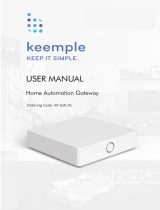Page is loading ...

User's Manual
GV-Recording Server
RS-UM-A

© 2020 GeoVision, Inc. All rights reserved.
Under the copyright laws, this manual may not be copied, in whole or in part, without the
written consent of GeoVision.
Every effort has been made to ensure that the information in this manual is accurate.
GeoVision, Inc. makes no expressed or implied warranty of any kind and assumes no
responsibility for errors or omissions. No liability is assumed for incidental or consequential
damages arising from the use of the information or products contained herein. Features and
specifications are subject to change without notice.
GeoVision,
Inc.
9F, No. 246, Sec. 1, Neihu Rd.,
Neihu District, Taipei, Taiwan
Tel: +886-2-8797-8377
Fax: +886-2-8797-8335
http://www.geovision.com.tw
Trademarks used in this manual: GeoVision, the GeoVision logo and GV series products
are
trademarks of GeoVision, Inc. and Windows are registered trademarks of Microsoft
Corporation.
September 2020

i
Preface
Welcome to the GV-Recording Server User’s Manual.
This Manual is designed for the following version:
Product Version
GV-Recording Server / GV-Video Gateway V2.0.0
GDPR Practice
For details on how GeoVision Inc. is committed to helping users become GDPR (General Data
Protection Regulation) compliant, visit the GDPR Consent Request
.

ii
Contents
Preface........................................................................... i
GDPR Practice .............................................................. i
Naming and Definition.................................................vi
Chapter 1 Introduction............................................... 1
1.1 System Requirements..............................................................................................6
1.1.1 Minimum System Requirements.................................................................... 6
1.1.2 GV-USB Dongle............................................................................................ 7
1.1.3 Compatible Versions of GeoVision Applications............................................ 8
1.1.4 Recommended Hard D
isk Requirements...................................................... 9
1.1.5 Recommended Network R
equirements....................................................... 10
1.1.6 Requirements for Connecti
ng to GV-Backup Center................................... 11
Chapter 2 Installation................................................12
2.1 Installing GV-Reco
rding Server..............................................................................12
2.2 Starting GV-Recording Server................................................................................13
Chapter 3 Getting Started.........................................16
Chapter 4 Active and Passive Mode ........................21
4.1 Active C
onnection ..................................................................................................22
4.2 Passive C
onnection................................................................................................22
Chapter 5 Administrator Mode .................................25
5.1 Information.............................................................................................................27
5.1.1 Camera Connectio
n Information.................................................................. 27
5.1.2 Storage Information..................................................................................... 29
5.1.3 Client Connecti
on Information..................................................................... 30
5.1.4 Server Information....................................................................................... 30
5.2 Camera ..................................................................................................................31
5.2.1 Install Camera............................................................................................. 31
5.2.2 Camera Setting........................................................................................... 36

iii
5.2.3 Motion Detection......................................................................................... 44
5.3 Server.....................................................................................................................4
6
5.3.1 Service........................................................................................................ 46
5.3.2 Install Wizard .............................................................................................. 46
5.3.3 General S
etup............................................................................................. 47
5.3.4 Storage Path............................................................................................... 49
5.3.5 Video Gatew
ay............................................................................................ 50
5.3.6 Notification.................................................................................................. 53
5.4 Network..................................................................................................................55
5.4.1 Network....................................................................................................... 55
5.4.2 Port Setting................................................................................................. 57
5.4.3 Mail Service ................................................................................................ 58
5.4.4 Remote ViewLog......................................................................................... 60
5.4.5 SNMP ......................................................................................................... 61
5.5 Advanced M
anagement..........................................................................................62
5.5.1 E-map......................................................................................................... 62
5.5.2 GIS.............................................................................................................. 65
5.5.3 VSM............................................................................................................ 66
5.5.4 Backup Center............................................................................................ 68
5.5.5 Failover Server............................................................................................ 69
5.5.6 GV-PoE Switch ........................................................................................... 70
5.5.7 GV-Cloud C
enter......................................................................................... 71
5.5.8 Live Stream Sharing.................................................................................... 72
5.5.9 User Account .............................................................................................. 74
5.5.10 Advanced Query ....................................................................................... 75
Chapter 6 User Mode.................................................76
6.1 Single Live View.....................................................................................................77
6.1.1 Control
Panel.............................................................................................. 78
6.1.2 Snapshot of a
Live Video ............................................................................ 79
6.1.3 Video Reco
rding.......................................................................................... 79
6.1.4 Picture-in-Picture and P
icture-and-Picture View.......................................... 80
6.1.5 PTZ Control................................................................................................. 82
6.1.6 Visual PTZ.................................................................................................. 83
6.1.7 Image E
nhancement................................................................................... 84
6.1.8 GPS Tracking.............................................................................................. 85
6.2 Multi-Channel Liv
e View.........................................................................................87
6.3 Emap Query...........................................................................................................88

iv
6.4 Remote Playback...................................................................................................89
6.4.1 Event List Query.......................................................................................... 89
6.4.2 Preview Query ............................................................................................ 90
6.5 Composite Information Query.................................................................................91
6.6 System Log Query..................................................................................................92
6.7 Behavior Log Query
................................................................................................93
6.8 Login / Logout Query..............................................................................................94
6.9 Stat Chart...............................................................................................................95
6.10 System Analy
sis Report .......................................................................................96
Chapter 7 Connections with Clients ........................97
7.1 Connecting with
GV-DVR / NVR.............................................................................97
7.2 Connecting with M
ulti View...................................................................................100
7.3 Connecting with M
ulticast.....................................................................................102
7.4 Connecting w
ith GV-VMS.....................................................................................103
7.5 Connecting with R
emote ViewLog........................................................................106
7.6 Connecting with GV
-Control Center......................................................................108
7.7 Connecting with GV
-Mobile Server.......................................................................109
7.8 Connecting with GV-Edg
e Recording Manager ....................................................111
Chapter 8 Useful Utilities........................................112
8.1 Windows Loc
kup..................................................................................................112
8.1.1 The GV-Desktop Screen............................................................................112
8.1.2 The GV-Desktop Screen............................................................................113
8.2 Recording Server M
anagement Tool....................................................................115
8.2.1 GV-Recording Server Manag
ement Tool Main Screen...............................115
8.2.2 Adding GV-Recording Server Hosts...........................................................116
8.2.3 System Anal
ysis Report.............................................................................117
Specifications...........................................................118
Appendix...................................................................119
A. Settings for Internet Explorer 8 or later....................................................................119
B. RTSP Protocol
Support...........................................................................................120
C. Installing the Internal USB Dongle..........................................................................121

v
D. How to Avoid Netw
ork Bottleneck...........................................................................123
E. How to Repair the
Storage Path..............................................................................124
F. Installing .Net Framework 3.5 for
Windows Server 2012 and Windows 8................125
G. Setting Live Streaming on YouTube.......................................................................128

vi
Naming and Definition
GV-Backup Center GeoVision Backup Center software provides a secure and
affordable remote backup solution for GV-Recording Server
and other GV-Software / IP Devices. A GV-Backup Center
can only connect to one GV-Recording Server at a time.
GV-Control Center GeoVision Control Center is a central monitoring software
that allows you to remotely monitor and see live view from
multiple GV-DVR / NVR / VMS, GV-Recording Server and
GV-IP Devices.
GV-Failover Server GV-Failover Server is a video backup server that enables you
to automate recording backups upon the failed recording of
GV-Recording Server.
GV-GIS GeoVision Geographic Information System is designed for
vehicle tracking and location verification.
GV-Multi View GeoVision multi-channel viewing software that allows you to
view up to 36 channels through the network.
GV-Redundant Server GV-Redundant Server is a video backup server. It keeps an
extra copy of your recordings from GV-Recording Server.
GV-Remote ViewLog GeoVision viewing software that allows you to play back
recorded files remotely.
GV-DVR / NVR GeoVision Analog and Digital Video Recording Software. The
GV-DVR / NVR also refers to Multicam System, GV-NVR
System and GV-Hybrid DVR System at the same time.
GV-VMS GeoVision video management system that records up to 64
channels of GeoVision and/or third-party IP devices.
GV-Video Gateway GeoVision video streaming server is capable of receiving up
to 256 channels from various IP video devices and
distributing up to 600 channels to clients.
GV-Vital Sign Monitor GeoVision Vital Sign Monitor is a central monitoring software
that receives text alert upon events from multiple GV-DVR /
NVR, GV-Recording Server and GV-IP Devices.

Introduction
1
1
Chapter 1 Introduction
The GV-Recording Server is a video streaming server designed for large-scale video
surveillance deployments. It can receive and record up to 256 channels from various IP video
devices. Through an intuitive Web interface, each IP camera can be configured to record
video continuously, upon motion detection, upon I/O trigger or according to a schedule.
In addition, it can simultaneously distribute up to 600 channels to its clients which include
GV-DVR / NVR / VMS, GV-GIS (geographic information system), GV-Mobile Server, GV-
Control Center (central monitoring system), Multi View (viewing software) and GV-Eye. GV-
Recording Server can also send text notifications to one GV-VSM (Vital Sign Monitor) when
alert conditions occur. Using the GV-Recording Server, the desired frame rates can be
reached while the CPU loading and the bandwidth usage of IP video devices are significantly
reduced.
Any PC to view the images
and search the event log
256 CH 600 CH
Receives
GV-Mobile Server
GV-DVR / NVR / VMS
GV-Control Center
Transmits
GV-Edge Recording Manager
GV-Backup Center
GV-Cloud Center
3
rd
party SW (RTSP)
GV-GIS
GV-Failover Server
GV-Redundant Server
GV-IP Camera
3
rd
party
ONVIF / PSIA devices
GV-Video Server
GV-Eye for iOS / Android
GV-Vital Sign Monitor
Figure 1-1

2
In some areas or countries, you may like to install 3G wireless Internet module (e.g.
GPRS/UMTS) on the GV-Video Server or GV-Compact DVR but have a problem in obtaining
a public IP address from the ISP. The Passive connection method of GV-Recording Server
can solve the public IP issue by accepting the connection request from the GV-Video Server
or GV-Compact DVR, and then distribute the video streaming to clients.
GV-Recording Server provides users with a secure and affordable remote backup solution
with its support for GV-Backup Center, GV-Failover Server and GV-Redundant Server.

Introduction
3
1
GV-Backup Center
GV-Backup Center can automatically store a copy of recordings at an offsite location. If a
disaster strikes where the GV-Recording Server is located, the recording data remain safe at
the backup site. A GV-Backup Center can only connect to one GV-Recording Server at a
time. For connection setting, see 5.5.4 Backup Center.
Figure 1-2
GV-Failover Server
GV-Failover Server is a video backup server that records up to 128 IP streams from the host
GV-Recording Server when any of the following conditions occurs: (1) the host GV-
Recording Server starts up without recording; (2) the file recycling fails; (3) there is an error
in the hard drive; (4) there is a disconnection of IP cameras connected to the GV-Recoding
Server; (5) the host GV-Recording Server fails to operate properly. GV-Failover Server
currently does not support CH129~256 of GV-Recording Server. For connection setting, see
5.5.5 GV-Failover Server.
Figure 1-3

4
GV-Redundant Server
Similar to GV-Failover Server, GV-Redundant Server is also a video backup server. The
main difference is that it keeps an extra copy of recordings from up to 128 IP channels
connected to the GV-Recording Server. GV-Redundant Server currently does not support
CH129~256 of GV-Recording Server For connection setting, see 5.5.5 Failover Server.
GV-Redundant Server
IP Camera
(GeoVision & third party)
Recording
Recording
Total : 128 Channels
GV-Recording Server
Figure 1-4
Note: Passive connection is currently not supported for GV-IP devices to GV-Failover /
Redundant Server.

Introduction
5
1
Features
Simultaneously receiving and recording up to 256 IP channels
Distributing of up to 600 IP channels to clients
Video gateway between IP devices and receiving clients (GV-DVR / NVR / VMS, GV-
Control Center, GV-GIS, GV-Mobile Server, Multi View, GV-Edge Recording Manager
and GV-Eye)
Support for third-party IP video devices (such as Sony, Axis, VIVOTEK, Panasonic,
HikVision, Arecont Vision)
Support for ONVIF, PSIA and RTSP protocols
Different recording policies for each channel to record continuously, upon motion
detection, upon I/O trigger or by schedule (recording upon I/O trigger are only for GV-IP
devices)
Video playback using Remote ViewLog
Web interface to remotely configure and monitor GV-Recording Server using Internet
Explorer, Firefox, Google Chrome and Safari
Passive and active connection methods with IP video devices (passive connection only
for up to 128 channels and is only supported by GV-IP devices)
Solution for Mobile DVR (GV-Video Server, GV-Compact DVR) to obtain a public IP
address
Bandwidth monitoring
Two-way audio communication (only for GV-IP devices through active connection)
Remote event monitoring through GV-Vital Sign Monitor
Remote backup through GV-Backup Center, GV-Failover Server and/or GV-Redundant
Server
IP device monitoring, event search and remote playback through GV-Cloud Center
Smart streaming
Support for live streaming of GV-IP cameras on YouTube
Support for 31 languages

6
1.1 System Requirements
The following is system requirements to run the GV-Recording Server.
1.1.1 Minimum System Requirements
The PC used to install GV-Recording Server must meet the following minimum system
requirements:
OS
64-bit Windows 7 / 8 / 8.1 / 10 / Server 2008 R2 / Server 2012 R2
CPU
Core i7 8700, 3.2 GHz
Memory
GV-Video Gateway: 6 GB Dual Channels
GV-Recording Server: 16 GB Dual Channels
Installation
1 GB
Hard
Disk
OS
32 GB
Browser
Internet Explorer 8 to 11
Firefox 26.0
Google Chrome 31.0.1650.63
Safari 5.1.7
LAN
Gigabit Ethernet x 1~6
Software
.Net Framework 3.5
Hardware
GV-Video Gateway: Internal or external GV-USB Dongle
GV-Recording Server: Internal GV-USB Dongle
Note:
1. The 1 GB hard disk requirement is for installation of GV-Recording Server only. To see
hard disk requirements for recording, see 1.1.4 Recommended Hard Disk
Requirements for more details.
2. The browsers supported by GV-Recording Server are Internet Explorer, Firefox,
Google Chrome, and Safari. You can access single live view by using Firefox and
Internet Explorer. Only Internet Explorer is supported for playing back recorded files.
3. To see how to install the internal GV-USB Dongle, refer to Appendix C. Install the
Internal USB Dongle.

Introduction
7
1
1.1.2 GV-USB Dongle
It is required to insert the GV-USB Dongle to the server for the GV-Recording Server
software to be enabled. The GV-USB Dongle supports connection for up to 256 IP channels.
You can select a dongle with GV-Video Gateway functions only or a GV-Recording Server
dongle to access all functions.
GV-Video Gateway dongle supports both third-party IP devices and GV-IP devices, and
comes in two types, internal and external dongles. For GV-Recording Server, you can select
an internal dongle to enable GV-IP video devices only or a dongle to include both third-party
IP devices and GV-IP devices.
GV-Video Gateway Only (without recording functions):
Free License
N/A
Max. License
256 channels
Increment for Each License
Third-party IP devices (Includes GV-IP video devices):
128, 256 IP channels
Optional Combinations
N/A
Dongle Type
Internal or external
GV-Recording Server (full functions available):
Free License
N/A
Max. License
256 channels
Increment for Each License
1. GV-IP video devices only: 8, 16, 32, 36, 40, 44, 48,
52, 56, 60, 64, 68, 72, 76, 80, 84, 88, 92, 96, 100, 104,
108, 112, 116, 120, 124, 128, 132, 136, 140, 144, 148,
152, 156, 160, 164, 168, 172, 176, 180, 184, 188, 192,
196, 200, 204, 208, 212, 216, 220, 224, 228, 232, 236,
240, 244, 248, 252, 256 IP channels.
2. Third-party IP devices (Includes GV-IP video
devices): 8, 16, 32, 36, 40, 44, 48, 52, 56, 60, 64, 68,
72, 76, 80, 84, 88, 92, 96, 100, 104, 108, 112, 116,
120, 124, 128, 132, 136, 140, 144, 148, 152, 156, 160,
164, 168, 172, 176, 180, 184, 188, 192, 196, 200, 204,
208, 212, 216, 220, 224, 228, 232, 236, 240, 244, 248,
252, 256 IP channels.
Optional Combinations
N/A
Dongle Type
Internal

8
Note: The internal GV-USB dongle can provide the Hardware Watchdog function to the GV-
Recording Server by restarting the computer when Windows crashes. To install the internal
GV-USB Dongle, refer to Appendix C. Install the Internal USB Dongle.
1.1.3 Compatible Versions of GeoVision Applications
The GV-Recording Server is only compatible with the following version:
GV-Backup Center: version 1.1.2 or later
GV-Cloud Center: version 1.0 or later
GV-Control Center: version 3.7.0 or later (V3.6.0 or earlier only support 128 CH)
GV-DVR / NVR, Multi View, Multicast: version 8.5.6 or later (for 64 CH)
GV-Edge Recording Manager for Windows: version 2.0 [coming soon] (V1.0.0 or
earlier only support 128 CH)
GV-Edge Recording Manager for Mac: version 1.2.0 [coming soon] (V1.0.0 or earlier
only support 128 CH)
GV-Eye: version 2.7.4 or later (V2.7.3 or earlier only support 128 CH)
GV-GIS: version 3.1.1 or later
GV-Mobile Server: version 1.3 or later (for 64 CH)
GV-Redundant Server and Failover Server: version 2.0 [coming soon] (V1.1.0.0 or
earlier only support 128 CH)
GV-Vital Sign Monitor: version 8.5.9 or later (for 128 CH)
GV-VMS: version 14.10 or later (for 64 CH)
Note: The GV-Recording Server cannot be installed on the same PC as GV-DVR / NVR /
VMS.

Introduction
9
1
1.1.4 Recommended Hard Disk Requirements
The maximum channels per hard disk for motion recording and the recommended hard disk
requirements for 24 hours of round-the-clock recording are listed as below.
Res. Bitrate FPS Codec
Max. CH per HDD and
required HDD size
Required
HDD size
(recording
256 CH, 24
hr)
Recommended
HDD requirements
1.3
MP
0.83
Mbps
32 CH / 280 GB 2.3 TB
2 MP
1.6
Mbps
32 CH / 540 GB 4.4 TB
3 MP 2 Mbps 32 CH / 693 GB 5.6 TB
1 TB 7200 RPM
HDD x 8
4 MP
2.21
Mbps
22 CH / 747 GB 9 TB
5 MP
2.41
Mbps
30 fps
22 CH / 814 GB 9.8 TB
8 MP
3.5
Mbps
20 fps
H.265
22 CH / 1190 GB 14.3 TB
1 TB 7200 RPM
HDD x 12
Note:
1. The number of hard drives required varies depending on the write speed of the hard drive
and the hard disk size required varies depending on the recorded file size. The
recommended hard disk requirement is just for your reference.
2. The hard disk requirements above are applicable to GV-DVR / NVR / VMS and GV-IP
Devices only.

10
1.1.5 Recommended Network Requirements
The server's transmitting capacity varies depending on the number of Gigabit connections.
The number of Gigabit network cards required to receive 256 channels and transmit 600
channels are listed below according to the resolution of the source video.
Gigabit Network Cards Required
Resolution Bitrate FPS Codec
Receiving 256 CH Transmitting 600 CH
1.3 MP
0.83
Mbps
Gigabit network card x 1
(up to 600 CH per card)
2 MP
1.6
Mbps
3 MP
2
Mbps
4 MP
2.21
Mbps
Gigabit network card x 1
(up to 256 CH per card)
Gigabit network card x 2
(up to 300 CH per card)
5 MP
2.41
Mbps
30
fps
8 MP
3.5
Mbps
20
fps
H.265
Gigabit network card x 2
(up to 128 CH per card)
Gigabit network card x 3
(up to 200 CH per card)
The deployment of Gigabit connections for transmitting and receiving is suggested as
illustrated below. Ensure to run every Gigabit connection on a different network in order to
reduce the lag on any network connection.
2 / 3 / 4 MP Source Video

Introduction
11
1
5 / 8 MP Source Video
Note:
1. To avoid network bottleneck, each network card must be assigned a different IP
address and subnet mask. Refer to Appendix D. How to Avoid Network Bottleneck for
details.
2. The network requirements above are applicable to GV-DVR / NVR / VMS and GV-IP
Devices only.
1.1.6 Requirements for Connecting to GV-Backup Center
When GV-Recording Server is connected with GV-Backup Center, the recordings of all the
channels connected to GV-Recording Server will be backed up. Before you establish the
connection, note the following:
˙ To back up the recordings of all 256 channels from 1 unit of GV-Recording Server, the
GV-Backup Center must be installed with at least 6 hard disks.
˙ Each GV-Backup Center can only connect to one GV-Recording Server at a time.
For details on connecting GV-Backup Center, see 5.5.4 GV-Backup Center.

12
Chapter 2 Installation
2.1 Installing GV-Recording Server
It is recommended to install the GV-Recording Server on a dedicated computer or server.
Before installing GV-Recording Server, you need to plug the GV-USB Dongle to the
computer, and then install the dongle driver and Microsoft .Net Framework.
You can install the driver and the GV-Recording Server from GeoVision website
.
1. To install USB driver, select Driver, F/W, Patch from the drop-down list and click the
Download icon
of GV-Series Card Driver / GV-USB Devices Driver.
2. To install GV-Recording Server, select Primary Applications from the drop-down list
and click the Download icon
of GV-Recording Server / GV-Video Gateway.
Figure 2-1
3. To download and install .Net Framework 3.5, go to: http://www.microsoft.com/en-
us/download/details.aspx?id=21.
Note: If you are using Window 8 or Windows Server 2012, see How to install .Net
Framework 3.5 for Windows Server 2012 and Windows 8 in Appendix F before proceeding
to the next step.
/