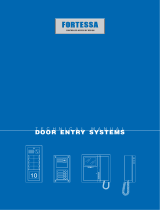Page is loading ...

Software Manual
Issue 1

Table of Contents
1. Getting Started _________________________________________ 1
Symbols Used in this Manual _____________________________________________________________________________ 1
PC Specification _______________________________________________________________________________________ 1
Logging In as a Different User ____________________________________________________________________________ 2
Adding Doors and Cards Using the Setup Wizard ____________________________________________________________ 3
The Doors Fortessa Interface _____________________________________________________________________________ 8
Toolbar _____________________________________________________________________________________________ 8
Task Panel ___________________________________________________________________________________________ 8
System List __________________________________________________________________________________________ 8
System Tree __________________________________________________________________________________________ 8
Adding, Changing and Deleting Items ______________________________________________________________________ 9
Adding Items _________________________________________________________________________________________ 9
Changing Items ______________________________________________________________________________________ 10
2. Updating Cards in Doors Fortessa _______________________ 11
Adding a Card ________________________________________________________________________________________ 11
Restricting Card Access by Door _________________________________________________________________________ 13
Restricting Card Access by Time _________________________________________________________________________ 15
Restricting Card Access by Date _________________________________________________________________________ 18
Customising Card Manager _____________________________________________________________________________ 22
Creating Custom Fields ________________________________________________________________________________ 23
Changing the Card Manager Display ______________________________________________________________________ 25
Using Card Data Import to Add or Update Cards ____________________________________________________________ 27
Quickly Search for Cards _______________________________________________________________________________ 30
Performing an Advanced Card Search ____________________________________________________________________ 31
Creating a Card Report _________________________________________________________________________________ 32
Using Change Wizard to Update Cards ____________________________________________________________________ 35
Disabling Cards Using Dormant Card Policy _______________________________________________________________ 36
Adding a Photo to a Cardholder __________________________________________________________________________ 37
Creating a Card Design _________________________________________________________________________________ 39
Printing a Card Design _________________________________________________________________________________ 44
3. Viewing System Activity ________________________________ 47
Viewing Current Activity ________________________________________________________________________________ 47
Creating a Custom Report ______________________________________________________________________________ 48
Creating an Alarm _____________________________________________________________________________________ 51
Responding to an Alarm ________________________________________________________________________________ 52
Creating a Floor Plan ___________________________________________________________________________________ 54
Viewing an Alarm on a Floor Plan ________________________________________________________________________ 57
4. Advanced Door Features _______________________________ 58
Adding a New Door ____________________________________________________________________________________ 58
Updating a Door Using Sync Centre ______________________________________________________________________ 61
Release a Door During the Day __________________________________________________________________________ 63
Viewing Door Status ___________________________________________________________________________________ 65
Opening and Closing a Door from Doors Fortessa __________________________________________________________ 67
Changing the Controller Volume _________________________________________________________________________ 69
Resetting a Door’s Memory _____________________________________________________________________________ 70

5. Administrator Functions ________________________________ 72
Restricting Access to Doors Fortessa _____________________________________________________________________ 72
Backing up and Restoring Data __________________________________________________________________________ 75
Creating a backup ____________________________________________________________________________________ 75
Restoring a backup ___________________________________________________________________________________ 76
Checking for Software Updates __________________________________________________________________________ 78
Performing a manual check _____________________________________________________________________________ 78
Installing updates _____________________________________________________________________________________ 79
1. Printing Roll Call Reports and Creating Time Sheets ________ 81
Using Space Zones ____________________________________________________________________________________ 81
Creating a Roll Call Report _____________________________________________________________________________ 81
Creating a Time Sheet __________________________________________________________________________________ 84
Using “Anti-Passback” to Encourage Correct System Usage _________________________________________________ 86
Creating an Anti-Passback Zone _________________________________________________________________________ 86
Logging Cardholders In and Out of a Zone _________________________________________________________________ 89
2. Appendix A - Registration__________ Error! Bookmark not defined.
Registering the Doors Fortessa Software __________________________________________________________________ 91
Entering a Licence Key ________________________________________________________________________________ 91
Safety Notes __________________________________________________________________________________________ 92


1
1. Getting Started
Symbols Used in this Manual
This is a step in the current task
Highlights an area of the Doors Fortessa interface
This feature is only available to an Administrator
This feature is only available in the Professional version
PC Specification
RAM
Minimum: 512 MB
Recommended: 1 GB or higher depending on the operating system
Hard Disk space
800 MB free space
Processor
Pentium III Compatible or higher
Minimum: 500 MHz
Recommended: 1 GHz or higher
Internet Requirements
Microsoft Internet Explorer 6.0 SP1 or later (prerequisite for .NET Framework)
Prerequisite software
Microsoft .NET Framework 2.0
SQL Server Setup requires Microsoft Data Access Components (MDAC) 2.8 SP1
or later. You can download MDAC 2.8 SP1 from this Microsoft Web site.
Supported operating systems
Windows Vista Business
Windows Vista Enterprise
Windows Vista Ultimate
Windows XP professional SFORTESSA
Windows Server 2003 Enterprise Edition SP1
Windows Small Business Server 2003 Standard Edition SP1
Windows Small Business Server 2003 Premium Edition SP1
Windows 2000 Professional Edition SP4
Windows 2000 Server Edition SP4
Windows 2000 Advanced Edition SP4
Trade mark acknowledgment: These product names are registered trademarks or
trademarks of Microsoft Corporation in the United States and/or other countries.

2
Logging In as a Different User
From the login screen, select Use a different login.
Select the desired user.
Enter the password. Click
to log in.

3
Adding Doors and Cards Using the Setup Wizard
After logging in for the first time, the Setup Wizard is shown. This provides a simple way to locate doors and add cards to the
system.
Start the wizard by clicking Next.
Search for doors, or select skip to move on to adding cards.

4
Doors Fortessa will check the available hardware channels. For additional IP addresses, use the “Add IP Address” button.
Please note:
FORTESSA.net controllers located on your subnet will automatically be found.
IP addresses for controllers located on a different subnet must be added using the “Add IP Address” button.
For automatically found channels “Change IP Address” button will update the IP Address of both the
FORTESSA.net device and any associated controllers.
For manually added channels, “Change IP Address” will simply change the address to search on.
Information about the server and subnet is displayed when adding or changing an IP address.

5
Newly located doors will be added to the list. A message will appear when the scan is complete.
Select Yes to begin adding cards, or No to skip and complete the wizard.

6
Enter the details of the cardholder. Present a card to the Registration Reader or Door if required. Click
Add Card Details. Repeat to add all required cards. Note that all available cards do not need to be added in at this time.
Review the list of newly added cards. Click Next.

8
The Doors Fortessa Interface
Toolbar
Click the toolbar to perform common tasks such as:
Adding and removing items
Printing and exporting reports
Task Panel
Shows information on the current section
Provides shortcuts to useful tasks for that section.
System List
Gives details of the currently selected item
System Tree
Shows the available areas of the Doors Fortessa software

11
2. Updating Cards in Doors Fortessa
Adding a Card
Select Card from the New list on the Toolbar
Enter the Card ID (this is an 8 digit number printed on the card), or select to present a card to a door or desktop reader.

12
Enter the Cardholder Name. Tick Enabled and select All Doors from the Access Level list.
Click OK. The card will now open all doors.

13
Restricting Card Access by Door
An Access Level is a group of doors. These can be applied to cardholders to restrict and allow access to areas of your building.
Create a new access level by right-clicking Access Levels from the System Tree, and selecting Add New Access Level.
Enter the access level name and tick the required doors. In the below example, only the Main Entrance door is included.

14
Find the card by selecting Card Manager, then All. Right-click the card, and select View Details.
Select the newly created “Main Entrance Only” access level from the list. Click OK to save.

15
Restricting Card Access by Time
Time zones can be applied to access levels to restrict access to cardholders at certain times of the day.
Create a new Time Zone by clicking Time Zones from the System Tree, and selecting Add new time zone from the
Information bar.
Enter the time zone name. Attach an Element to the time zone by clicking Add.
Enter the required start and end times, and the days this element applies to. Click OK.
/