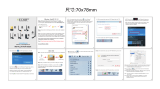Page is loading ...

Set Up Guide
USING YOUR MOOD PROFUSION® iO FOR
SIMPLE • PERSONALIZED • UNLIMITED • ECONOMICAL • LICENSED
Connect
Set Up
Listen
1
2
3
MOOD:

Welcome
Thank you for choosing Mood to provide your Pandora® listening
experience for your business!
WHAT’S IN THE BOX?
1 ProFusion iO Pandora player
2 Remote control and batteries
3 External power adaptor
4 Ethernet cable
5 RCA Audio Video cable
6 Edup External WiFi adaptor
7 Window appliqué
WHAT YOU WILL NEED
• A working amplifier/speaker system
• An open/active broadband internet connection (LAN, DSL, cable)
• Mobile device, laptop, or desktop computer
1
3
2
2 Need Help? Call 800 929.5407 or visit pandora.moodmedia.com/get-support
4
5
7
6

ProFusion iO Pandora
A QUICK LOOK AT
THE FRONT
THE BACK
NOTE: Video connection does not apply for the Pandora for Business service.
Main Power Button
Status LightsRemote Sensor
Video Outputs
Audio Outputs
USB
Ethernet
Power Adaptor InputReset Button
ProFusion iO Pandora Quick Start Guide 3

Remote Control
NOTE:
Please review the
Online User Guide at
pandora.moodmedia.
com/get-support
for detailed
information on
using the remote
control.
Standby Toggle
Volume Up/Down
I Don’t Like This Track
Play
I Like This Track
Activates ProFusion Discovery
for Mood Controller
Pause
Skip Track
Change Stations
Mute/Unmute
4 Need Help? Call 800 929.5407 or visit pandora.moodmedia.com/get-support

ProFusion iO Pandora Quick Start Guide 5
1 Connect
If you do not have an existing music player you may skip steps 3 and 4.
1 Please refer to the cautionary information sheet included with your ProFusion
iO Pandora before proceeding.
2 Adjust the volume on your amplifier or amplified speakers down completely. Then
turn off your amplifier, old music player, and/or amplified speakers. You’ll be prompted
to increase the volume later.
3 Disconnect the power and remove all cables from the old player.
4 Remove the old music player and its power supply.
5 Place your Profusion iO Pandora in an area with adequate ventilation space.
6 Connect the cables in this order:
A: Ethernet cable to your player and to your available Ethernet port.
B: White RCA cable to Zone 1/L, red RCA cable to Zone 2/R, and the other end to your
amplifier. If your old music player used RCA cables to connect to the amplifier, you may
be able to reuse them.
C: The external power adaptor to your player.
CAUTION: Certain parts may cause electrical shock and injury.
IMPORTANT: Please note these important operational instructions and
clarications.
BA
C

1 Connect (continued)
7 Plug the other end of the external power adaptor into an ‘always on’ wall outlet.
NOTE: If a wall switch controls the outlet you are using, please ensure the switch is always on.
8 Press the Main Power Button on the back of your player to the ‘On’ position.
2 Set Up
OPTION A: MOBILE APP SETUP
The Mood Controller App makes setting up your Pandora for Business ProFusion
media player as simple and easy as possible. Control the music and your player
directly from the app.
WHAT YOU’LL NEED
1 Mood Controller App - download from the AppStore or Google Play.
2 USB WiFi Adaptor (included).
3 Pandora for Business ProFusion iO Device.
4 Profusion iO Remote Control (Included).
5 A Pandora account - don’t worry if you do not have one yet. You will be prompted to create
one during the setup process.
TO BEGIN SETUP
1 Plug the USB WiFi Adapter into the USB slot located on the back of the ProFusion iO,
then power on the device.
2 Download and open the app on your mobile device.
3 Press and Hold the blue button on the iO remote control until the Link Light
begins to ash.
4 Follow the step by step directions to connect your ProFusion to your network, activate the
device, and begin controlling the the music.
6 Need Help? Call 800 929.5407 or visit pandora.moodmedia.com/get-support

OPTION B: LAPTOP / DESKTOP SETUP
NOTE: You will need Java installed on your computer. Google Chrome no longer supports Java,
you will need to use an alternate browser to complete this setup option.
WHAT YOU’LL NEED
1 Internet access and one of the following browsers: Internet Explorer,
Firefox, or Safari
2 You will need to have Java installed on your computer. If you don’t have Java, visit
http://www.java.com/en/download/manual.jsp to download a version for your
operating system.
Mac Users: If you are running OSX 10.x, you will need to visit www.java.com/en/
download/index.jsp and download the latest version of Java. Mac Computers do not
come with Java pre-loaded so you will need to download this.
NOTE: The most updated version of the browser is recommended.
3 A Pandora account - don’t worry if you do not have one yet. You will be prompted to create
one during the setup process.
TO BEGIN SETUP
1 Connect your player to the network via a wired connection for inital setup.
2 Using a computer on the same network as the player, go to
pandora.moodmedia.com/activate and click Discover.
ProFusion iO Pandora Quick Start Guide 7

8 Need Help? Call 800 929.5407 or pandora.moodmedia.com/get-support
2 Set Up (continued)
3 Accept the security certicate and run the application.
4 Your player and its IP address will appear as a link. Click on the link.
NOTE: If your player does not appear, follow the instructions in Option B to manually
discover your player’s IP address.
5 Accept the security certicate.
NOTE: You will receive notice that the site/certicate is untrusted or invalid. This is
because it’s a self-signed certicate. It is safe to accept this local certicate.
6 You will see the login page for the Online Control Panel. Bookmark this page for quick
access to your Online Control Panel.
7 Enter the default user name and password listed below:
User: admin
Password: 23646
8 Then, click Login.

ProFusion iO Pandora Quick Start Guide 9
ACTIVATE YOUR ACCOUNT
1 Click Activate on the right side of the screen.
2 A dialog box will display a link and your activation code. Click on the link and your
activation code will be entered automatically on the next screen.
3 Follow the links to activate your player. You will be asked to create a new Pandora
account or login to an existing account.
a. If you do not have an existing account at www.pandora.com then you must create an
account. This requires an email address, password, age and gender. You must then
create a station. At that point you will have to manually return to the login screen
(step 4) and log back in.
b. If you already have a Pandora radio account then simply put in your email and password,
hit “Continue” on the next page and you will be returned to the playback screen.

10 Need Help? Call 800 929.5407 or visit pandora.moodmedia.com/get-support
4 Once the activation and sign up process is complete, click Continue and you will
return to the Online Control Panel.
5 Select a station and play.
6 Turn on your amplier and increase the volume in small increments until you
reach your desired listening level.
NOTE: Due to normal dierences between any previous music player and your new
ProFusion iO you may need to try dierent volume settings on your amplier.
ProFusion iO volume is set to 100% from the factory, so adjust your system
slowly and carefully.
TEST CONNECTION
1 Click Administration in the top right corner of the screen and then select the Update tab.
2 Click Test Connection. It may take a few minutes for the four digit install PIN to be
displayed. A message will be displayed if any errors exist.
NOTE: If you receive an error message, please contact us at 800 929.5407.
3 Your Ethernet connection has been successfully connected. Click Zone in the top
right corner of the screen and you are ready to begin using Pandora for Business.
3 Listen
Create a new station under the Stations tab or select an existing station in the Station
dropdown menu in the top left corner. You should hear your station playing within a few
minutes.
NOTE: The player is automatically set with the Explicit Content lter enabled. If you would
like to disable the lter, please refer to the Online User Guide for detailed instructions at
pandora.moodmedia.com/get-support.
Refer to the Online User Guide at pandora.moodmedia.com/get-support if you would like
to learn more about the features of your ProFusion iO Pandora.
If you have any questions or comments, please call us toll-free at
800 929.5407 or visit our website at pandora.moodmedia.com/get-
support.

ProFusion iO Pandora Quick Start Guide 11
4 Zone: Controls Playback
1 Playback control (circled area below)
a. Thumbs up/down
b. Pause
c. Skip
d. Volume control
e. Standby mode
2 Stations:
a. Manage Stations – Play, delete or rename current stations
b. Create Station – Create a new station based o of a track, artist or genre
c. Browse Genre Stations – Browse stations by genre
3 Track History: Shows the most recent songs played
4 Schedule Control: Create a custom schedule (works the same as on a regular Profusion)
5 Administration: Controls device prole
a. Device Information – Displays device ID, Cong. Version and MAC address
b. Network – View and edit network settings (See FAQ’s for more info).
c. Update – Force an update
d. Settings – Set the date and time and whether playback is in mono or stereo
e. Users – Enable and modify the dierent user proles. (See FAQ’s for more info).
f. Pandora – Deactivate the player and turn on/o the explicit content lter.

January 20, 2016 2:20 PM
Copyright © 2016 Mood Media Corporation. All rights reserved.
PANDORA, the PANDORA logo, and the PANDORA trade dress are trademarks
or registered trademarks of Pandora Media, Inc. Used with permission.
/