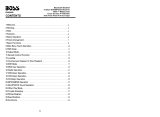Page is loading ...

E1015
User Manual
Pleare read this manual before using and
save this manual for future reference.


1
WELCOME
Thank you for enjoying our series of digital car A/V product.
To properly use this product, please go through this instruction manual for installation
and operation, put it in a safe place for future use!
WARNING
1.Please keep the disk slot clean, wipe it off when there is some dirty on it, please wipe
off the dirty on disk before slot it into the unit. If dirty on disk go into the slot with disk,
that will lead unit to slow slot or cannot read disk. In fact ,that is not quality problem.
Please ask professional to clean the laser. That will bring you some inconvenience.
2.Playing disk for long time or high volume level will influence the lift of unit. To protect
this unit, please work with radio, middle level volume level during long time use.
3.This unit is set up by precision parts. Please do not open the unit or adjust any parts
inside unit by yourself.
4.Please do not touch LCD display by hard object to protect in form scratch.
5.To avoid accident caused by scatterbrain, driver should not operate this unit or watch
its screen. If needed, please park the car in a safe play before operation.
6.This unit is for 12V and negative ground system car, please do not connect it directly in
24V truck or bus.
NOTE: We keep improving this product, if there is any change, forgive us do not
announce.

2
MODE
Sound,image
12CM
12CM
12CM
12CM
DVD
VCD
MP3
CD
Note: 1. This unit is compatible with MP4/DVD/VCD1.0/2.0/3.0 version,
DVD, CD-R, CD-RW, MP3, WMA, JPEG.
2. When play DVD, VCD, MP3, CD disc, display will auto identify
the disk and show corresponding word. When appear on
display, that means no that function, please choose other function.
Detailed operation please refer to other related instructions.
NOTE
● This unit can play the following disc:
ICON
CONTENT
DISC SIZE
Sound,image
Sound only
Sound only
●It may lead to accident if you are going to change unit.
●Playing disk during car run on bumpy road will damage laser. Playing substandard disk
or damage disk will damage laser.
●The environment of inside car is not good, too much dirty, please clean the laser by
laser cleanser timely.
●Do not work under terribly hot or cold environment, please ensure the temperature in
car is in -20℃~60℃.
●During operation, if appear on LCD, that means unit do not support that function,
operation is invalid.
●When unit is showing some abnormal, please refer to TROUBLE SHOOTING in this
instruction manual, If you cannot find any solution, please press RESET to resume to
initial status.
47
SPECIFICATIONS:
Power supply..........................................................................................................DC 12V
Power range...............................................................................................10.8-16.0V DC
Max operate current.....................................................................................................10A
Ground system.........................................................................................Negative ground
FM tuner
Frequency range...........................................................................................87.5-108MHz
Signal/Noisse ratio......................................................................................................55dB
Stereo separation............................................................................................(1KHz)30dB
Search station volt.............................................................................................20-30dBuv
Distortion rate.............................................................................................................1.5%
AM tuner
Frequency range..........................................................................................522-1620KHz
Limit noise sensitivity..................................................................................................32dB
DVD PLAYER
Signal/Noise ratio.......................................................................................................70dB
Frequency response......................................................................................20Hz-20KHz

3
FEATURES
DVD PLAYER
1. International advanced MPEG-4 DECODE TECHNOLOGY
2. COMPATIBLE WITH MP4 (AVI/DIVX/5.X), DVD(DVD-R/DVD-RW),
VCD, SVCD, CD-RW, WMA, MP3 JPG
3. Multiple subtitles, angles, languages supporting, Child lock function
4. 4 CHANNEL AUDIO OUTPUT MODE
5. PAUSE, PLAY, UP/DOWN, STOP, ZOOM, PBC FUNCTION
6. FM/AM RADIO TUNER
30 RADIO STATION (18FM, 12AM)
BLUETOOTH FUNCTION
1. Bluetooth wireless transfers
2. Support displaying bluetooth paring and connection status, call status and caller's ID
3. Robust performance, fast connection, accurate and sensible search of devices in range
4. Support A2DP, AVRCP, HS/HF for handing calls and playing music.
LCD DISPLAY
1. 7inch, 16:9 TFT LCD display
2. Touch screen
3. Auto adotoried panel
4. Angle of turn adjustable
46
WIRING DIAGRAM
This player is equipped with ISO standard connector, please follow below instruction:
● Red - ACC ON (+12V) ● Grey/Grey black - Right front speaker anode/cathode
● Yellow - Battery anode (+12V) ● White/White black - Left front speaker anode/cathode
● Black - Ground line ● Purple/Purple black - Right rear speaker anode/cathode
● Blue - Power Antenna Control line ● Green/Green black - Left speaker anode/cathode
● Orange - Backsight camera power
control line
● Pink - Braking line

4
BASIC OPERATION
1.SOURCE ON/OFF
Press SOURCE button on panel or PWR button on remote control shortly to power on,
Press SOURCE button on panel or PWR button on remote control longer to power off.
2.PLAYING SOURCE CHOOSE
Press SOURCE button on remote control, unit will switch source of playing as
following sequence:
RADIO → DVD → AUX → TV→Bluetooth
1)During switch mode, TFT LCD display will show the name of mode in English;
2)You can't switch to CDC and GPS mode by SOURCE button, content as follows:
RADIO
DVD
AUX
TV
Bluetooth
3.MUTE CONTROL
Press MUTE button on panel or MUTE button on remote control shortly to turn off
sound output, press again to back to sound output.
4.VOLUME ADJUSTMENT
1)Press VOL+/VOL- button on panel, VOL+/VOL- button on remote control or touch
button on display to adjust volume level.
2)The tone of volume is 0-39.
TONE MODE ADJUSTMENT (SEL)
Press SEL button on remote control shortly or touch area or SEL button on panel to
choose your desired tone mode:
VOL→BAL→TRE→L/R
F/R
NOTE:
1)At DVD playing state, MBP & User will be automatically activated.
2)After 5 seconds you choose desired mode, do not adjust volume button, the mode
will auto to back to status before adjustment.
45
TROUBLE SHOOTING
PROBLEM
CAUSE
SOLUTION
Can not power on
Check whether power fuse
melt or not
Some factor cause MPU wrong
operation
Change fuse same as the old one
Press RESET button on the panel by pen
point, then, power on
After ignition
switch off, setting
information all lose
Wrong connection between
ignition line ACC and power
line anode pole BAIT
Reconnect line
Remote control no
function
No enough power supply
from battery
Change battery of remote control
Poor performance
of radio station
Improper set of length of
antenna, poor connection of
antenna grounding
Check whether antenna is connected or not,
or poor connection
Can not load disc
There is a disc in deck
Check grounding is connected or not
Can not play disc
Disc is scratched
Put wrong side of disc into unit
Lens has dirty
Change new disc
Clean lens by lens clean disc
Slot in the disk with sign side up
Can not switch
language/subtitle
There is only one language/
subtitle in disc
If disk is not with multi-language/subtitle, it
cannot switch language/subtitle
No image
Video line between unit and
TV is not properly connected
Reconnect lines

5
5.RESET
1) If unit is dad abnormal status appear because of wrong operation, press RES
button on panel by penpoint, unit will resume work.
2) After reset, all setting will resume to setting before leaving factory.
PANEL ARRANGEMENT
8.AUX IN JACK
9.USB PORT
10.REL BUTTON
11.Reception window on remote
control selection button
12.SD port
1.SRC BUTTON
2.MUTE BUTTON
3.OPEN BUTTON
4.VOL- BUTTON
5.VOL+ BUTTON
6.UP BUTTON
7.DN BUTTON
44
OTHER PLAY MODE
AUX IN:
AUX IN OPERATION
1) Press “Source” button on remote control or touch “AUX” on the touch screen, switch
to
AUX mode.
2) Make video input plug connect to AUX video input outlet, audio input connect to
AUX audio input outlet.
3)This unit only supply 1pcs video input & 1 pair audio input.
CCD (Car backsight function)
1) If there is a car back
camera on your car, please connect car back control line “BACK” to your car camera
control terminal, and connect video input line to the video output terminal of your car
camera.
2) When car is back, the unit will auto switch to CCD mode, and there is a “ ”
appeared on the screen.
3) You can set CCD image according to your car's own position in general setting mode.

6
2.Panel button control instruction
1.SRC(Power button/audio mode switching button)
Press this button to power on. Press it shorty to switch audio source mode. At AUX IN
mode,press it longer to power off.
2.MUTE/TFT ON/OFF BUTTON
Press this button shortly to turn off volume output,press again to resume former volume
level.
Press this button longer to turn on/off TFT LCD display.
3.OPEN BUTTON
In other audio source,press this button to slide up or down display.At that time,load disk,
unit will play it and close the display.If there is a disk inside,unit will auto eject disk.
4.VOL- BUTTON
Press this button to reduce the volume.
5.VOL+ BUTTON
Press this button to increase the volume.
6.UP BUTTON
Short press this button to make the monitor glide up steply.
Long press this button to make the monitor glide up to the toppest position.
7.DN BUTTON
Short press this button to make the monitor glide down steply.
Long press this button to make the monitor glide down to the lowest position.
8.AUX IN audio input jack)
External connected audio input.
9.MINI USB PORT
The audio and wiedo documents can be red by mini USB port which is with standard
high speed USB port.
10.Release button
Press this button can take off the control panel.
11.REMOTE CONTROL RECEIVER
It can receive infrared massage of remote control.
12.SD slot
Using hight speed 2.0 port which can read many big capacity MP3.MP4 format file.
43
Operations and Settings for the Bluetooth Function
1.Features of the Bluetooth function
1)You can use the function buttons on the unit to receive a call or dial a phone number.
2)You can directly use the hand-free microphone to talk on the phone.
3)You can use the build-in volume control switch to adjust the volume at will.
4)You can switch between the Bluetooth hand-free mode and the cell phone mode.
5)You can use your voice to dial a new number (valid only for cell phones with voice
dialing function).
6)With the Bluetooth function, you can use the Bluetooth microphone in the car to talk
with your folks and friends without having to hold your cell phone, so that your hands
are dedicated for driving, which is safer and law-observing. In the mean time, magnetic
radiation from the cell phone is avoided.
2.Bluetooth match conditions
You can shortly touch the Bluetooth function key under the main menu to directly
access the Blueetooth interface.
With a cell phone that supports the function of Blueetooth wireless connection, you can
establish a connection between your cell phone and the automobile-loaded unit under the
Bluetooth mode to achieve date exchange and synchronization.
3.Matching and connections between the cell phone and the Bluetooth of the unit
Set your cell phone to the Bluetooth mode, and use the cell phone to search equipments.
After the Bluetooth equipment of the unit is searched, the cell phone will ask you for the
Bluetooth password. Press the unit matching setup button , and enter the Bluetooth
password (0000) and confirm it, and then the cell phone will ask you whether you
authorize
the connection with this equipment or not. Please select “YES”, and the cell phone will be
automatically connected with the said Bluetooth equipment within 30 seconds. “OK LINK”
will be displayed on the Bluetooth interface to show that a connection between the cell
phone and the Bluetooth device has been successfully established. Under and mode
(radio, TV, DVD, etc.), if there is an incoming call to your cell phone which has been
stably
connected to the Bluetooth device of the unit, the unit will switch from other mode to the
Bluetooth mode after the cell phone rings for about 10 seconds. Current mode will be
automatically restored after hang-up.

7
Slot indicator light
RESET Light
RESET button
Disk slot
42
Hand-free button: After a phone number is keyed in, press this button to call
the user of this phone number. When there is an incoming call. Press this button
to connect this call.
Hang-up button: When there is an incoming call, press this button to hang up
or refuse to connect it.
Delete button: When a wrong digit is keyed in, press this button to delete the
wrong digit.
Number keys: You can use these number keys to enter a phone number.
Phone number display: The phone number that you have just entered is Displayed
here.
Contact book mode switching
You can touch this button under the Bluetooth mode to select the next mode.
Touch this function key to search the dialed numbers. Each time
This key is touched, the cursor will move to the next dialed number.
Touch this function key to search the received numbers. Each time
This key is touched, the cursor will move to the next received number.
Touch this function key to search the missed numbers. Each time
This key is touched, the cursor will move to the next missed number.

8
MAIN MENU TOUCH OPERATION
DVD
USB/SD
BLUETOOTH
RADIO
TV
GPS
IPOD
CCD
AUX INPUT
PATTERN SET
41
1.Bluetooth hand-free/cell phone switching
2.Voice dialing function
3.Contact book mode switching
4.Matching function during Bluetooth connection
5.Hand-free key
6.Hang-up key
7.Delete key
8.Phone number display
9.Number keys
10.Return to the main screen
BLUETOOTH TOUCH OPERATION
Functions and Descriptions
Bluetooth hand-free/cell phone switching
If you touch this switching button at the upper-left corner of the screen under the
Bluetooth hand-free mode, the speaker will beep and the hand-free mode will be
switched to the cell-phone mode.
Voice dialing function
If you touch the “Voice dial” button at the lower-left corner of the screen under the
Bluetooth hand-free mode and the cell-phone mode, you will hear the keying tone, and
you can go ahead with the voice dialing function according to the cell-phone instructions.
Eg, if you wish to call someone, you can pronounce his/her name stored in the cell
phone, then ,the name of the person to be called will be played by the speaker, and the
telephone number of this person will be displayed on the screen and automatically dialed.
To cancel voice dialing
If you wish to disable the voice dialing function in the voice dialing mode, you can press
the “Voice dialing” key again, and this function will be disabled after you hearing the
keying tone.

9
OSD SETUP
Exit
RDS on/off optional
Stunde
Minute
Car backsight left/right
image selection
Links
Rechts
Radio frequency setting
Time setting
Note:When you touch each button,there
is blue background and yellow words on
the screen
Note:There are 3 buttons automatically changed according to your setting change in radio
state when you activate or exit RDS,Changes are as following:
PTY LOUD, TA EQ, AF ST.
TIME DISPLAY AND ADJUST
Time display: Touch main menu into adjust mode, press time setup button, the
corresponding function will be display in yellow words.
(1)Press ”+” on hour to add hour, press “-” to reduce hour;
(2)Press ”+” on minute to add minute, press “-” to reduce minute.
NOTE: Touch the correspondence function, will be display in green background.
The unit include two times system: Europe time (24 hour setup), America time (12
hour setup), when show the AM mark it indicate morning time, when appear the PM
mark, it show the time of afternoon.
Remark:This unit is with RDS function, it will automatically adjust the time when you
activate RDS function of have received RDS radio channels. At no received RDS radio
channels or AM state,you should adjust the time.
40
TV
Touch TV mode of the menu or press SOURCE button on remote control to switch to
TV mode, auto scan and store channels.
Press AMS/RPT button on remote control or SCAN touch button on display to auto
scan TV channels. The range of scan if full TV channel. The channels will auto store into
number button in sequence.
1. Switch channel
1) Press SEEK + / SEEK- button on panel or SEEK + / SEEK- on remote control or /
touch button on display, unit will skip to previous or next stored channel.
2) Press number button on remote control, unit will skip to appointed channel, for
example, press 6 button, unit will skip to 6 channel. Press 10+, “_ _” will appear on left
top corner of display, press number button 3,9, unit will skip to 39 channel.
2.Manual tuning TV channel
1) Press and hold SEEK + button on panel, SEEK + button on remote control, or
touch button on display to scan TV channel in increase direction.
2) Press and hold SEEK - button on panel, SEEK - button on remote control, or
touch button on display to scan TV channel in descending direction.
3.TV sound system switch
Press the AUDI button on the touch screen to switch TV sound system. The sequence is
as follows:
PAL I→PAL DK →PAL BG →PAL I
4.Blue screen
The display will be blue when there is no signal.

10
Modus einstellen
Brightness adjust: press this
button to adjust panel brightness
Volume adjust: press VOL -
/ VOL + button to adjust
volume
Saturation adjust; to adjust
multicolor saturation
Exit setup
Contrastness adjust: press
this button to adjust black
and white of panel
Sharp adjust: press this button to
adjust sharp sound high and low
Bass adjust: press this button to
adjust bass volume
Adjust front and
rear speaker
Adjust left and
right speaker
Return previous
menu
EQ mode
Rock POP
Aus Rock
Tonality adjust: to adjust
panel definition
Clangorous effects: press
once off clangorous,
press again to come back
Resume standard video
39
TV MODE
Channel
choosing
Disc open
/close
Press this function to
adjust angel of LCD
display
Back main
menu
Enter
TV system: Press
PAL I SECAM DK PAL M
NTSC M N PAL I
Function choosing: Please
see picture(3) for detailed
operation
Press this button to
select next channel
Press up and
down to switch
channel
Press this button to
turn back previous
channel
Audio system change:
Press from
PAL I PAL DK
PAL BG
One press down to
receive frequency
One press up to
receive frequency
Auto search and
store channel
Mute
on/off

11
REMOTE CONTROL FUNCTION
1.POWER
Press once to switch on, press again to
switch off.
2.MUTE button
Press once to turn off audio output,
press again to resume volume level.
5.EQ button
Press this button to choose POP, ROCK,
EQ off.
6.SEEK + ( ) / SEEK ( ) button
Press this button to manual turning, speed
or quick back, previous song and next song.
7.VOL + ( → ) / VOL - ( ← )
Press this button to increase or decrease
volume level.
8.SEL button
Press this button to choose sound feature.
9.LOUD button
Press this button to startup LOUD function.
10.BAND/P/N button
In radio mode, press this button to choose
band. In VCD, DVD mode, press this button
to choose AUTO, PAL or NTSC system.
11.LOC / RDM button
In radio mode, press this button to switch
between local and direction. In VCD, CD
mode, press this key to randomly play.
12.STOP button
Press this button to stop playing.
13.PLAY /PAUSE button
Press this button to switch between play
and pause. In stop mode, press this button
to play.
14.ST/ PROG button
In radio mode, press this button to choose
stereo or mono station. In audio mode, it
can help STOP button to programmed play.
3.DSP
Press this button to show the time.
4.SOURCE button
Press this button to choose audio sources.
POWER ON/OFF
MUTE
TIME DISPLAY
SOURCE
EQ
SEEK+/SEEK-
VOL+/VOL-
SEL
LOUD
BAND/P/N
LOC/RDM
STOP
PLAY/PAUSE
ST/PROG
0-10+
AMS/RPT
TITLE
AUDIO
SET PLAYING TIME
SUBTITLE
PBC/MENU
UP/DOWN / L / ENTER
SLOW
ANGLE
SET UP
OSD
ZOOM
MENU
38

12
15.0 - 10 + button
Press this button to choose desired song,
section, preset stations.
th
* Decimal numbers, for example the 19
song, press 1,9 button;
* Centesimal numbers, for example, the
th
120 song, press 1,2,0 button.
16.AMS / RPT button
In radio mode, press this button to
browse stored stations. In audio mode,
press this button to play repeatedly.
17.TITLE button
In DVD mode, press this button to play
back to the top menu of disk.
18.AUDIO button
In DVD mode, press this button to switch
language of dialogue. In VCD mode,
press this button to choose left track,
tight track, and stereo.
19.SET playing time
In DVD mode, press this button, you can
define playing time.
20.SUBTITLE button
In DVD mode, press this button to switch
language of subtitle.
21.PBC button
In VCD mode, press this button to display
all song menu, work with number button
to choose songs.
22.UP, DOWN, LEFT, RIGHT, ENTER
button
In DVD mode, press this button to move
cursor up, down, left, right to choose item
in menu. Press enter button to confirm
choice.
23.SLOW button
In audio mode, press this button to slow
backward and slow forward.
24.ANGLE button
In DVD mode, press this button to change
play angle.
25.SETUP button
In audio mode, press this button to choose
different set items.
26.OSD display
Press this button to display the title chapter
and the left time.
27.ZOOM button
In DVD/VCD mode, press this button to
ZOOM in. In CD/MP3/USB/SD mode, press
this button to choose EQ.
28.MENU button
Press button to back to the main menu.
BATTERY CHANGE
When control distance of remote control
become shorter or no function, please
change
battery. Please confirm polarity before
change.
Put battery into controller.
Insert battery holder into controller.
37

13
Note: When loading a disc, touch screen function can not be used.
LOADING
This white bar shows the
rate of process of loading
a disc.
36
MUSIC SURROUNDINGS SETTING

14
DISC PLAY TOUCH OPERATION
Touch this area
to enter & exit
main menu.
At MP3 playing state, press this
button can move the cursor to
left/right/up/down and select the
songs which in the system menu
At DVD state, press
this area, it will
appear touch
functions icon
Touch option:
next song;
previous songs;
adjust monitor angles;
Pls refer to Pic 5 when touch “SET”
button; There is a yellow remind
when touch any button.
You can select “X →X →X →X →X
→ ” to speed up when you press this
button .You can select “X →X →X
→X →X → ”to backward when you
press this button .
2 4 8 16 20
Play
2 4 8
16 20 Play
Under the DVD
pattern this button
may return to the
top layer menu
35
PROGRAM
PLAY DELETE
PROGRAM
PLAY DELETE
10.CD program play
In CD mode, you can set the sequence of playing by the program function, the operation
is as follow:
When CD is playing, press ST/PROG button, then the display shows:
Input the NO. of the song you want to program by the remote control, program the first
song, input your desired song, for example, the sixth song, and press number button 6
on the remote control. Program the second song, press button move the cursor to
2 . Input your desired song, for example, the ninth song, press number button 9 on
the remote control. Press button to program play.
Back to the normal mode, press the ST/PROG button , then press button,
Note: This function can only be worked by the remote control.
11.MP3 program play
In MP3 mode, you can set the sequence of playing by the program function, the
operation is as follow:
When MP3 is playing, press ST/PROG button, then the display shows:
Then, input desired song by remote control.
For example: Program the first song, input 01, press button move the cursor to the
second lattice, input desired song, for example the third song. Program the second song,
press button, work with button, move the cursor to 2 . Input 01, press button
move the cursor to the second lattice, input desired song, for example, the sixth song
(press 6). Press button to program play.
Back to the normal mode, press the ST/PROG button , then press button,
Note: This function can only be worked by the remote control.

15
DVD MODE
AUDIO SETTING ON TOUCH SCREEN
Audio selection:
VOL →BAS →TRE →BAL→FAD
When using this function, the
position will have a groove for
nothing.
Loud choosing: this function is
defined open, when it is touched at
the first time, the loud function will
be closed, at the same time, yellow
light disappear.
EQ mode: Touch the button
everytime from
ROCK POP
OFF ROCK
The best listening
position choosing
Bass choosing: when
touched the button will be
yellow, touch this button to
exit, touch it again to
resume..
34
CD/MP3 BASIC OPERATION
Slot in CD/MP3 disc unit will play it automatically. If disc is in slot, press DVD touch
button on main menu can to play.
CD/MP3
CD disc:
MP3 disc: Directory repeat
2.Speed forward / backward play
Press SEEK + / SEEK - button on remote control, or / touch button on display to
speed forward or backward playing.
Note: Hold above button a bit longer to operate.
3.Previous / next song play
In playing mode, press SEEK + / SEEK - on remote control, or / touch button on
display to choose previous/next song.
4.Pause play
In playing mode, press button on remote control, or touchbutton on display to
pause. Press again to back to normal play.
5.Stop play
In playing mode, 1) Press button on remote control to enter the pause mode, the
position will be stored in unit. At that time, press button on remote control or touch
button on display to resume playing at the stored position.
2) Press button on remote control twice to enter into stop mode, here, press
button on remote control or touch button on display, unit will play from the first song.
6.OSD
In playing mode, short press OSD on remote control to show all information of present
disk.
7. Randomly play
In CD mode, press LOC/RDM button on remote control, to instantly play each song.
Press again to back to the normal play.
8. EQ mode
1) This function can only be worked by remote control.
2) When playing CD/MP3, press the “ZOOM” button on the remote control, you can
choose the sound mode.
9.OPEN
Press OPEN button on panel to eject disc3) When enter this function, press the button
/ / / to move the course to select sound mode which in the system menu, after your
selection position will show red color to indicate the confirmation.
1. Repeatedly play
In mode, press AMS/RPT button on remote control, to startup following, repeat
Single song repeat→ Repeat play off.
Single song repeat→ → Repeat play off.

16
VIDEO SETTING ON TOUCH SCREEN
You can choose: Brightness,
contrastness, color, sharpness,
adjust the image effect according
to your favor, at the same time,
there will be blue light for noting.
Video mode: When using this
function, the position will have
a groove for nohing.
Image mode: You can choose the area in
the broken line on the panel, standard,
defined, soft, accord what you meed to
choose, when choosing the function, the
bule backsight will disappear.
33
PROGRAM
PLAY DELETE
15. PBC (MENU) play
In VCD mode, press this button then play the PBC and display will show whole menu in
disk, work with number button to choose song. When you are playing either song of the
PBC, and you want to stop to select another song, press the button to turn off.
Note:
1) This function can be worked by the control.
2) PBC is suitable for the SVCD and VCD 2.0 disc.
3) In PBC mode, you can not press number button only to choose song.
16. VCD program playing
In VCD mode, you can set playing sequence of songs by program play function. The
program playing operation steps are as follows:
In VCD mode, press ST/PTOG button, display will show;
Input the songs which you want to programmed by the number buttons on remote
control.
Fr example: Program the first song, input your desires song, for example, the fourth
song, and press number button 4 on the remote control. Program the second song,
press button move the cursor to 2 . Input your desired song, for example, the
eighth song, press number button 8 on the remote control. Press button to program
play.
Back to the normal mode, press the ST/PROG button, then press button.
Note: This function can only be worked by the remote control.

17
RDS USER OPERATION
Press this button
to close sound
output, re-press
this button to
resume sound.
Press this button each time, it
will automatically execute the
following operation in an
order of FM1 → FM2 → FM3 →
AM1 → Am2
Short press on this button to decrease
radio frequency; longer press on this
button to seek radio channels
frequency decreased direction.
Short press on this button to
increase radio frequency; longer
press on thisbutton to seek radio
channels frequency increased
direction.
Press TA, when TA is on, it
means the unit is automatically
track RDS radio channels.
Press PTY, when PTY is on, it
means there is strong RDS
signals output.
Press this button to choose
radio channels' name, please
refer to details user manual.
Press “SEL” to adjust other
functions, please refer to pic 3.
For details of RDS operation, please refer to other instruction
Press this button to
adjust angles of the
monitor.
In the radio state, press “APS” button,
it will automatically seek radio
channels in the whole band and preset
the strongest radio channels.
Touch this
area to enter
& exit main
menu
32
8. OSD
In playing mode, short press OSD on remote control to show all information of present
disc.
9.Number button
In VCD mode, press 0-9 number button to input song. For example, you want to choose
th th
13 song, press 10+ button, and then press 3 button once to play 13 song.
Note: This function can only be worked by the remote control.
11. Randomly play
In VCD mode, press LOC/RDM button on remote control, to instantly play each song.
Press again to back to the normal play.
Note: When VCD disk, if PBC is on, RDM will not work.
Links → Rechts → Stereo →Links
.OPEN
Press OPEN button on panel to eject disc.
10. Repeatedly play
In playing mode, press AMS/RPT button on remote control, to startup following, repeat
function. Single song repeat→ Repeat play off.
Note:
1) When playing VCD disc, if PBC is on, no repeat function.
2) After unit is power off or mode is switched to other playing mode except VCD mode,
if you switch back to VCD mode, repeat playing will be cancelled.
12.Scan play
In playing mode, instantly play each song for 15 seconds to scan your desired song.
1) Press 3/INT touch button on display to scan and play from the first song.
2) When heard you desired song, press those button to cancel scan playing, back to
normal playing.
13.Switch Track
In VCD mode, press AUDIO button on remote control to switch track as following
sequence:
14

18
RDS
1.EON (RDS Mark)
Indicate main unit is on auto tracking RDS mode.
2.AF (RDS Auto Tracking Mark)
Indicate radio is auto tracking RDS channel.
3.TA (RDS Signal Increasing Output)
Indicate RDS channel have signal increasing output.
4.TP (RDS Channel Stereo Mark)
Indicate RDS channel is on stereo playing mode.
5.POP.M (RDS Channel Mark)
Indicate RDS channel name.
I.RDS Tracking System
Press AF button in FM mode, and then press / last 2 minutes, RDS will auto
search channel up and down, it will stop searching when RDS channel be founded, but
“AF” will keep remaining on the screen and waits for the next traffic emergency report.
II.RDS Tracking on Playing Mode
In playing mode, “AF” tracking system keeps on opening and waits for traffic emergency
report.
1)PTY: RDS button, press once will show music mode POP, press 1-6 function
memory button, every group have 2 channel.
POP M ROCK M EASY M LIGHT M CLASSICS M
OTHER M JAZZ COUNTRY NATION
2)Press PTY button twice and then press 1-6 function memory button, every button
have 3 channel.
NEWS AFFAIRS INFORMATION SPORT
EDUCATION DRAMA CULTURE SCIENCE
CHILDREN SOCIETT TELIGION PHONING TRAVEL
Note: RDS channel in broken line is available.
AF: RDS auto search button, in radio mode also can press this button shortly auto
tracking RDS channel, press this button shortly can cancel RDS function.
TA: In RDS mode, press this button can output TA signal, and check RDS channel is
exist or not, if no RDS signal TFT will show “NO. TA. TP”.
31
VCD BASIC OPERATION
Slot in VCD disc, unit will play it automatically. If disc is in slot, press DVD touch button
on main menu can to play.
1.Pause play
In playing mode, press button on remote control, or touchbutton on display to
pause. Press again to back to normal play.
2.Stop play
In playing mode, 1) Press button on remote control to enter the pause mode, the
position will be stored in unit. At that time, press button on remote control or touch
button on display to resume playing at the stored position.
2) Press button on remote control twice to enter into stop mode, here, press
button
on remote control or touch button on display, unit will play from the first song.
3.Speed forward / backward play
In playing mode, press SEEK + button on remote control, or touch button on display
to speed play.
When you need quick back, press SEEK - button on remote control, or touch button on
display to quick back play.
Note: Hold above button a bit longer to operate.
4.Previous / next song play
In playing mode, press SEEK + / SEEK - on remote control, or / touch button on
display to choose previous/next song.
5.Switch system
In playing mode, short press the BAND/P/N button on remote control, to select PAL,
AUTO, NTSC TV system.
Note: This function can only be worked by the remote control.
6.Slow play
Press SLOW button on remote control to slow play. The level of slow playing is as follows.
Sequence is :
SLOW 1/2 →SLOW 1/3 →SLOW 1/4 → SLOW1/5
PLAY ← SLOW 1/7 ← SLOW1/6
Note: This function can only be worked by the remote control.
7.Zoom in / Zoom out
Press ZOOM button on remote control to zoom in / zoom out the picture. The levels are as
follows:
ZOOM IN 2 →ZOOM IN 3 →ZOOM IN 4 →ZOOM IN 1/2
ZOOM IN OFF ←ZOOM IN 1/4 ←ZOOM IN 1/3
Note:
1. This function can only be worked by the remote control.
2. Image which is zoomed in can be moved by up/down/left/right cursor to move.
3. Image which is zoomed out cannot be moved.
1/26