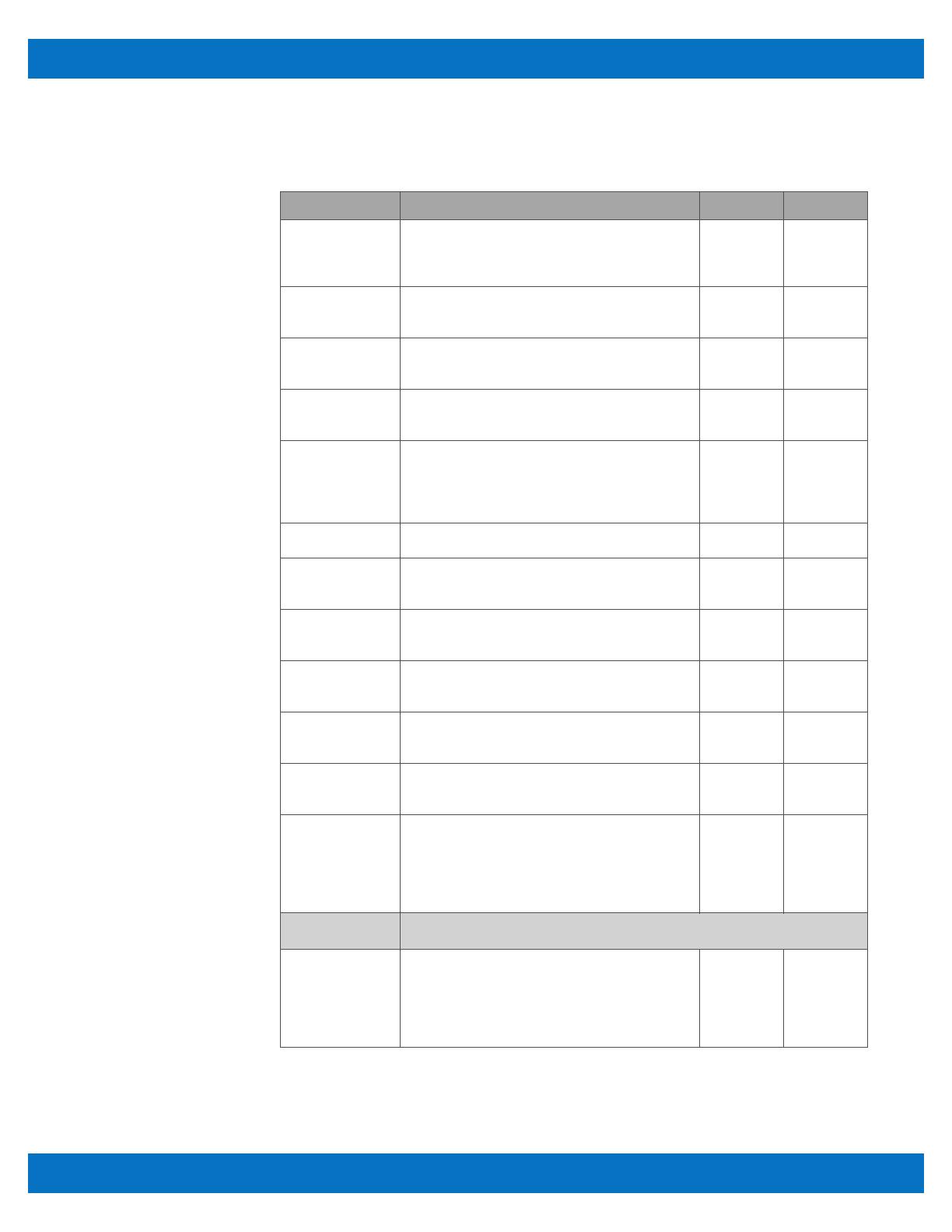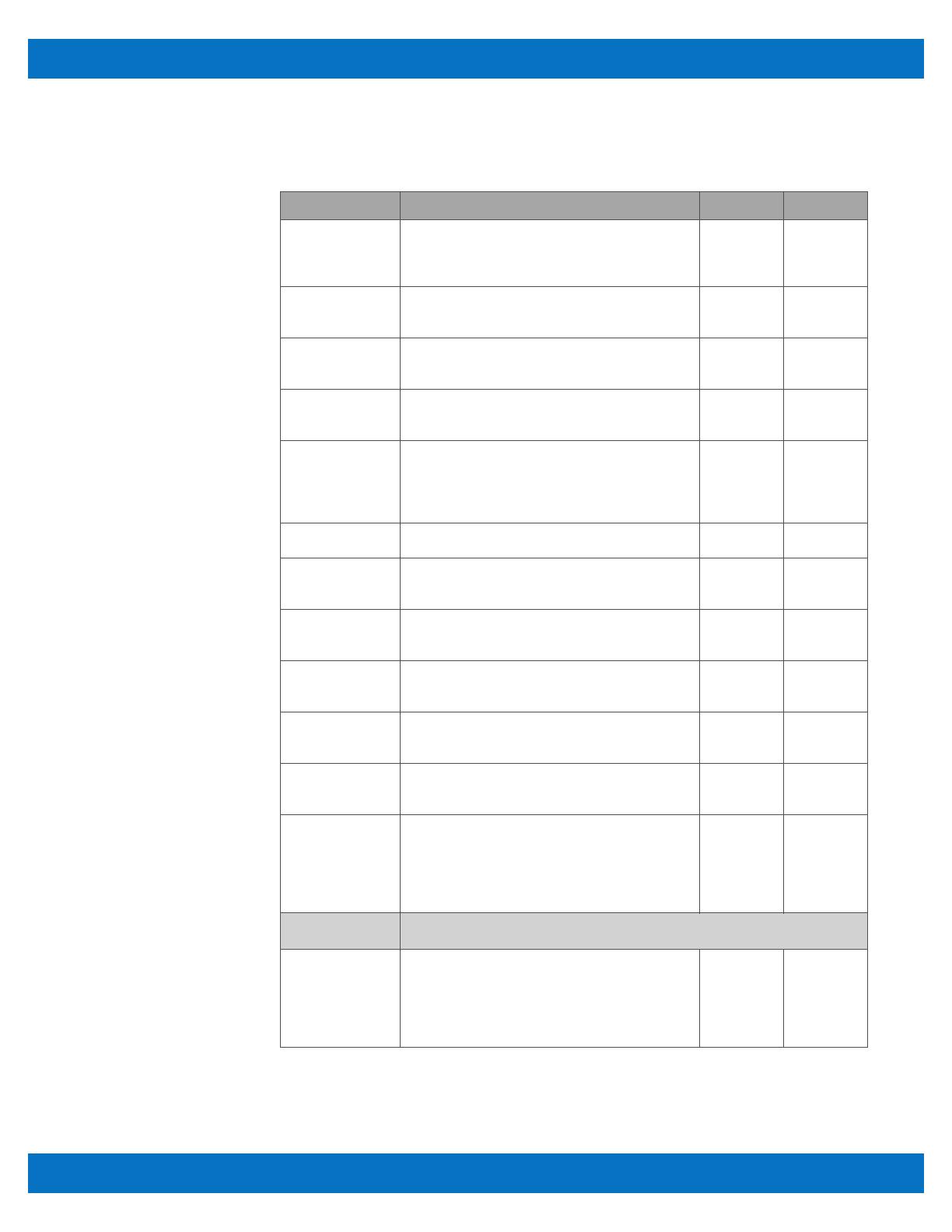
SBC35-427/BIOS Settings
v1.0 www.winsystems.com Page 15
4.3.8 Thermal
Configure ACPI parameters for operating system thermal management.
Feature Description Choices Default
Automatic
Thermal Reporting
Permits the BIOS to automatically configure
critical, passive, and active trip points to ACPI
enabled operating systems. Set to Disable for
manual configuration.
Enable,
Disable
Disable
Critical Trip Point Controls the temperature of the ACPI Critical Trip
Point, which is the point at which the OS shuts the
system off.
15 to 125 C 125 C
Passive Trip Point Controls the temperature of the ACPI Passive Trip
Point, which is the point at which the OS begins
throttling the processor.
15 to 111 C,
Disable
111 C
Active Trip Point Controls the temperature of the ACPI Active Trip
Point, which is the point at which the OS turns the
fan on.
15 to 110 C 60 C
DPTF Enables/disables Intel Dynamic Platform and
Thermal Framework (DPTF), which provides
various platform level power and thermal
management technologies that enable quiet and
cool platform designs.
Enable,
Disable
Disable
DPTF Processor Enables/disables the Processor Participant Device. Enable,
Disable
Enable
Active Thermal
Trip Point
Controls the temperature of the ACPI Active
Thermal Trip Point. A value of 0 causes the DPTF
driver to disable the trip point.
0 to 127 90
Passive Thermal
Trip Point
Controls the temperature of the ACPI Passive
Thermal Trip Point. A value of 0 causes the DPTF
driver to disable the trip point.
0 to 127 100
S3/CS Thermal Trip
Point
Controls the temperature of the ACPI Critical
Thermal Trip Point for entering S3 or CS. A value of
0 causes the DPTF driver to disable the trip point.
0 to 127 110
Hot Thermal Trip
Point
Controls the temperature of the ACPI Hot Thermal
Trip Point. A value of 0 causes the DPTF driver to
disable the trip point.
0 to 127 110
Critical Thermal
Trip Point
Controls the temperature of the ACPI Critical
Thermal Trip Point. A value of 0 causes the DPTF
driver to disable the trip point.
0 to 127 105
Thermal Sampling
Period
Specifies the polling interval in 10ths of seconds. A
value of 0 tells the driver to use interrupts. The
granularity of the sampling period is 0.1 seconds.
For example, if the sampling period is 30 seconds,
then _TSP needs to report 300; if the sampling
period is 0.5 seconds, then choose 5.
0 to 100 0
DPTF Policies Controls the temperature of the ACPI Active Trip Point, which is the point at
which the OS turns the fan on.
• Active Policy Enables/disables the Active Policy algorithm,
which cools a platform through the removal of
heat instead of limiting the power or performance
of the device. Usually a platform fan is run at
various speeds in response to the thermal
conditions.
Enable,
Disable
Enable