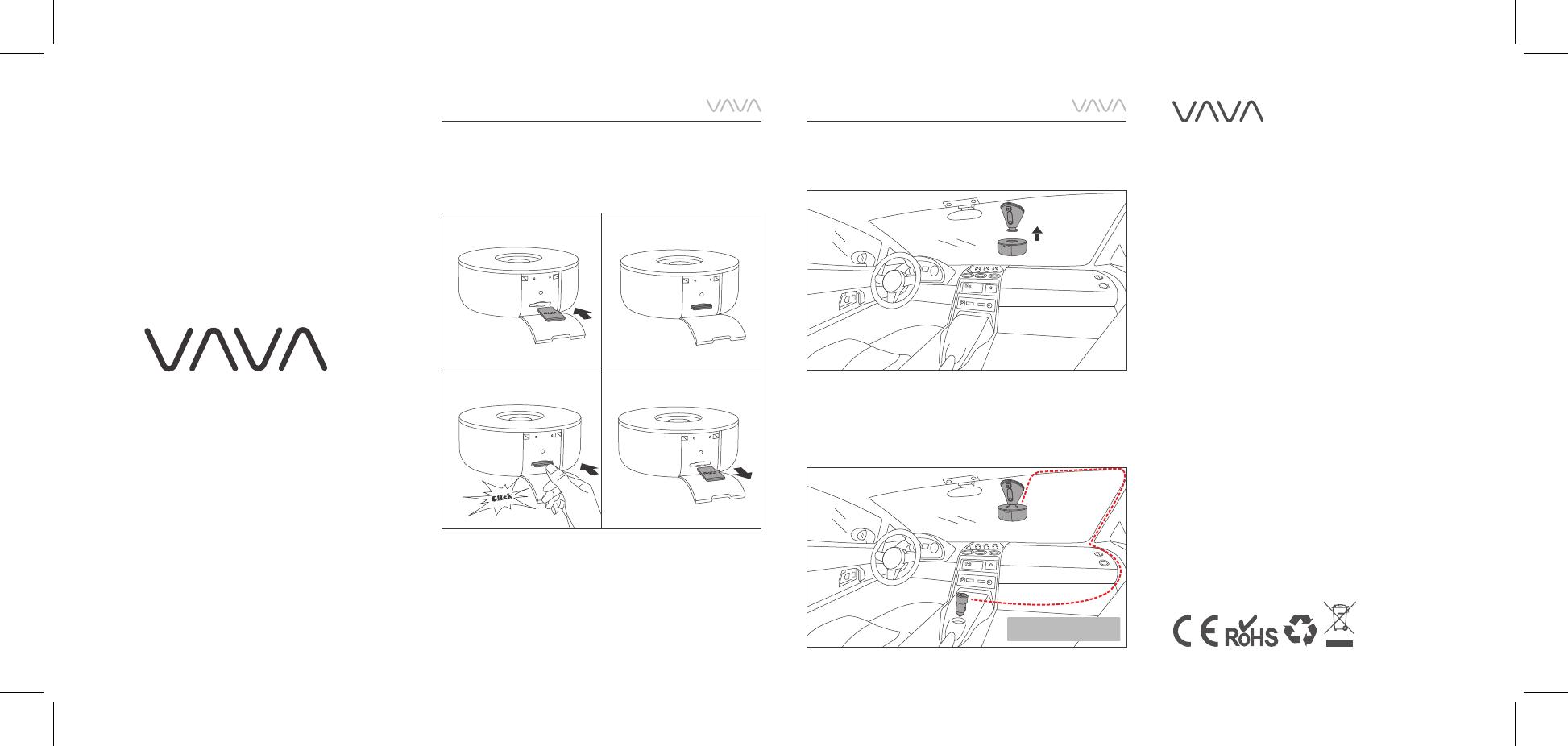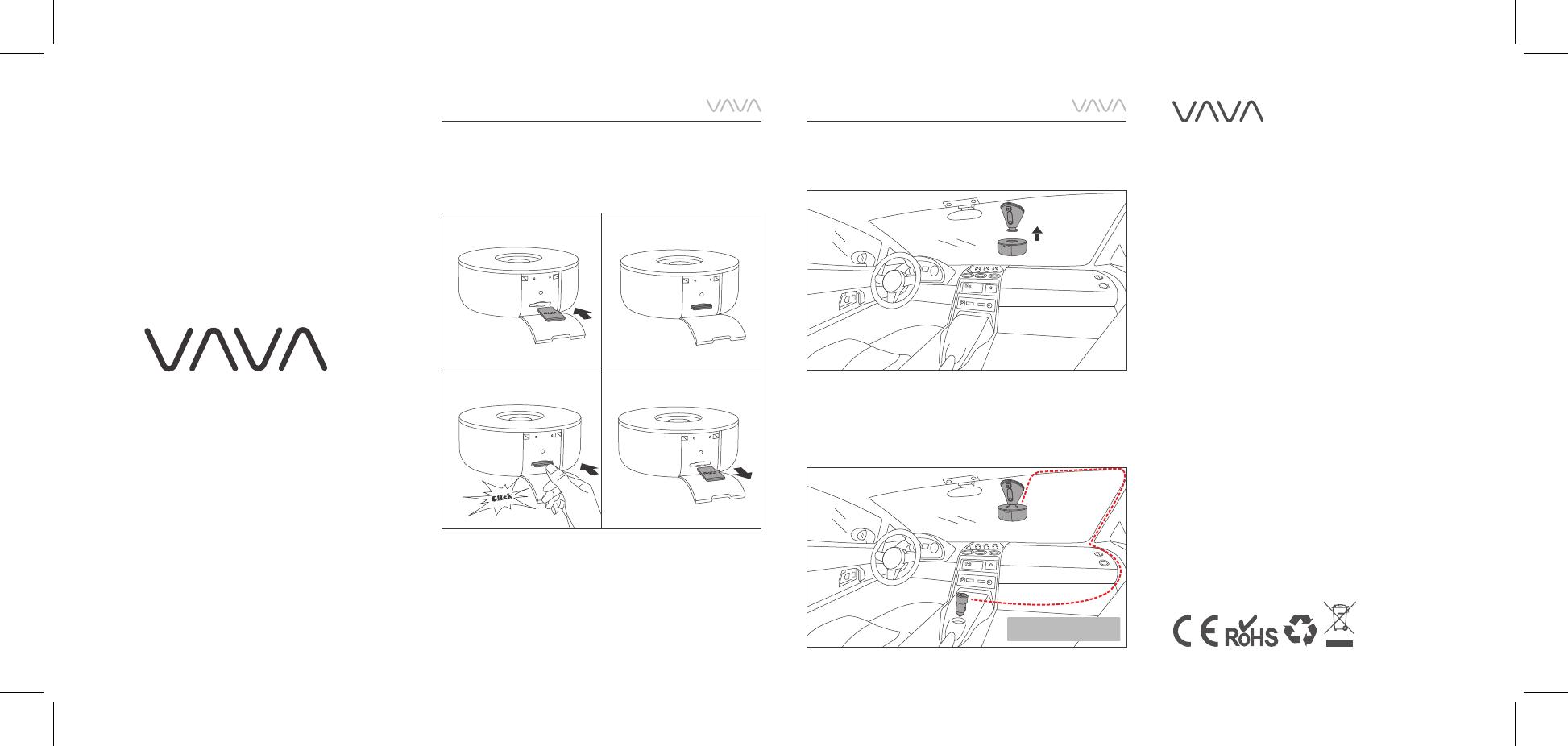
Model: VA-VD002
VAVA Dash Cam
Quick Installation Guide
Micro SD Card Installation
1) Insert the micro SD card into the card slot.
2) To remove the card, gently push it until it clicks
and pull it out of the slot.
Dash Cam Installation
1) Stick the car mount (with VAVA Dash Cam) onto
your car windshield (ideally right in the middle).
2) Connect the Dash Cam to the Car Charger.
Run the cable as instructed.
Note: Be sure to keep it
away from the airbag area.
ASIA PACIFIC
E-mail: support.jp@vava.com(JP)
JP Importer: SUNVALLEY JAPAN
Address: 104-0032 318-6 PMO
9F
EUROPE
E-mail:
support.uk@vava.com(UK)
support.de@vava.com(DE)
support.fr@vava.com(FR)
support.es@vava.com(ES)
support.it@vava.com(IT)
NORTH AMERICA
E-mail: support@vava.com
Tel: 1-877-969-8282 (Monday-Friday: 9:00 – 17:00 PST)
MANUFACTURER
Manufacturer : Shenzhen NearbyExpress Technology
Development Co.,Ltd.
Address: Floor 7, Building E, Galaxy World Phase II,
Shenzhen, China
Learn more about the EU Declaration of Conformity:
https://www.vava.com/pages/user-manual
www.vava.com
MADE IN CHINA
VA-VD002_V1.2_EN