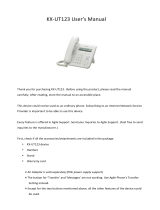Precautions & Safety Instructions
The following instructions help use Aastra 6730i properly and prevent
accidents. Failure to follow these instructions would void the product’s
warranty and accident may happen.
• Immediately unplug the device from the power supply if there is a strange
smell and smoke. Don’t use the device and immediately contact the dealer
for repair. Do not disassemble or modify. The device may malfunction,
cause electric shock and fire.
• Do not insert metal and keep the device dry. The device may malfunction,
cause electric shock and fire.
• Do not touch the device when lightning occurs. Doing so may cause an
electrical shock. Don’t place near a flammable material. This may cause
fire or explosion.
• Holding the phone on wet hands may cause electric shock. Don’t place the
device in an extreme hot or cold place. Sudden temperature change may
cause malfunction of the device.
• Do not place in a damp, dusty or direct sunlight. This may trigger an
explosion of the device. Place in an even and stable location.
• Do not place the phone and earpiece near an absorbent and magnet
material. This may cause malfunction.
Troubleshooting
Please check the troubleshooting procedure before requesting a repair. If the
Initialization Method
Clear all data initialization process. You must set all the required information to
start initializing your service again.
1. Note the (000B82000xxxx) MAC address located at the bottom of the unit.
2. Press the [MENU] button and select [Config]. Then, select [Factory Reset]
and confirm by selecting [OK].