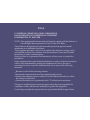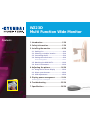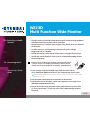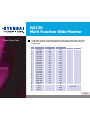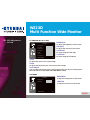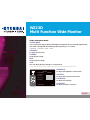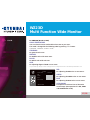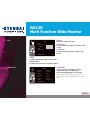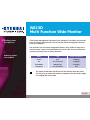NEXT
User’s Guide
Type No. L22C0E081
Model. W223D
Multi Function Wide Monitor

U.S.A.
U.S.FEDERAL COMMUNICATIONS COMMISSION
RADIO FREQUENCY INTERFERENCE STATEMENT
INFORMATION TO THE USER
NOTE : This equipment has been tested and found to comply with the limits for a
Class B digital device pursuant to Part 15 of the FCC Rules.
These limits are designed to provide reasonable protection against harmful
interference in a residential installation.
This equipment generates, uses, and can radiate radio frequency energy and, if
not installed and used in accordance with the instructions, may cause harmful
interference to radio communications.
However, there is no guarantee that interference will not occur in a particular
installation.
If this equipment does cause harmful interference to radio or television reception,
which can be determined by turning the equipment off and on, the user is
encouraged to try to correct the interference by one or more of the following
measures:
Reorient or relocate the receiving antenna.
Increase the separation between the equipment and receiver.
Connect the equipment into an outlet of a circuit different from that to which
the receiver is connected.
Consult the dealer or an experienced radio/TV technician for assistance.
Changes or modification not expressly approved by the party responsible for
compliance could void the user's authority to operate the equipment.
Connecting of peripherals requires the use of grounded shielded signal cables.

W223D
Multi Function Wide Monitor
1. Introduction ........................................1/26
2. Safety Information .............................1/26
3. Installing the monitor ........................4/26
3-1. Packing List .............................................4/26
3-2. Selecting a suitable location .................5/26
3-3. Connecting the PC ..................................5/26
3-4. Setting the refresh rate ..........................9/26
Preset Timing Table .............................................10/26
3-5. Watching the DVD/HDTV .....................11/26
3-6. User’s Environment ..............................12/26
4. Adjusting the picture .......................14/26
4-1. Using the On Screen Display ..............15/26
4-2. Direct access buttons ............................15/26
4-3. OSD Adjustments .................................16/26
5. Display power
management ............. 22/26
Reducing power consumption ...................................22/26
6. Troubleshooting ...............................23/26
7. Specifications ...................................26/26
Contents

W223D
Multi Function Wide Monitor
1/25
1. Introduction
This manual contains instructions for installing and operating
HYUNDAI IT CORP. W223D.
HYUNDAI IT CORP. W223D is a highly ergonomic color display unit.
• 22” Viewable WSXGA
+
LCD
• High quality screen re-scaling capability
• 100-240V AC input voltage
• VESA DPMS (Display Power Management Signaling)
• VESA DDC1/2B compatibility
• Advanced digital On-Screen-Display controls
• Digital Signal Input by DVI-1.0 Compatibility
• HDMI Signal Input by HDMI-1.3 Compatibility
• Fast and accurate auto adjustment
• Most advanced image scaling
• Supporting VESA Flat Panel Monitor Physical Mounting Interface
2. Safety Information
This Monitor has been engineered and manufactured to assure your safety.
You can prevent serious electrical shock and other hazards by keeping in
mind the following:
Do not place anything wet on the monitor or
the power cord. Never cover the ventilation
openings with anymaterial and never touch
them with metallic or inflammable materials.

W223D
Multi Function Wide Monitor
2/25
Avoid operating the monitor in extreme heat,
humidity or areas affected by dust.
Temperature : 5~40°C
Humidity : 30~80RH
Be sure to turn the monitor off before plugging
the power cord into the socket. Make sure that
the power cord and the other cords are securely
and rightly connected.
Overloaded AC outlets and extension cords are
dangerous, as are frayed power cords and broken
plugs, which may cause electric shock or fire.
Call your service technician for replacement.
Do not use sharp tools such as a pin or a pencil
near the monitor, as they may scratch the LCD
surface.
Do not use a solvent, such as benzene, to clean
the monitor, as it will damage the LCD surface.

W223D
Multi Function Wide Monitor
3/25
Apparatus shall not be exposed to dripping or splashing and that no
objects filled with liquids, such as vases, shall be placed on the apparatus.
Shall be connected to a MAINS socket outlet with a protective earth
connection.
The disconnected device shall remain readily operable.
Cleaning and Maintenance
• To avoid to risk of electric shock, do not disassemble the Cabinet of display unit.
The Cabinet is not user-serviceable. Remember to unplug the display unit from
the power outlet before cleaning.
• Do not use alcohol (methyl, ethyl or isopropyl) or any strong dissolvent. Do not
use thinner or benzene, abrasive cleaners or compressed air.
• Do not wipe the screen with a cloth or sponge that could scratch the surface.
• To clean your antistatic screen, use water and a special microfiber screen
cleaning tissue used in optical lens cleaning, or lightly dampen a soft, clean cloth
with water or a mild detergent.
• If the instructions above do not help in removing stains, contact an authorized
service agent.

W223D
Multi Function Wide Monitor
4/25
3. Installing the monitor
3-1. Packing List
The following items should be found in the packaging.
Power Cord
UK Japan
Signal Cable
America/Canada Europe
DVI Cable
South Africa Australia
Audio Cable
Korea
HDMI Cable
(Option)
USB Cable
(Option)
Compact Disc
!
Above power cord can be changed upon different voltage areas.
Please contact your dealer if anything is missing or damaged.
Other power cord except the cord packed in the product or longer than 3m
may affect EMC of the product in operating condition.

W223D
Multi Function Wide Monitor
5/25
3-2. Selecting a suitable
location
• Place the monitor at least 30cm from other electrical or heat-emitting equipment
and allow at least 10cm on each side for ventilation.
• Place the monitor in a position where no light shines directly onto or is reflected
on the screen.
• To reduce eye strain, avoid installing the display unit against a bright
background such as a window.
• Position the monitor so that the top of the screen is no higher than eye level.
• Position the monitor directly in front of you at a comfortable reading distance.
(around 45 to 90cm)
3-3. Connecting the PC
!
Before you start cabling your monitor, check that the power
is off on all units. To avoid any possibility of electric shock,
always connect your equipment to properly earthed outlets.
• 15 pin D-sub / DVI-D /
HDMI
1. Insert the other 15-pin/DVI-D/HDMI signal cable connector into the
15-pin VGA/DVI-D/ HDMI connection on your computer and screw it down.
When using DVI to HDMI cable connection, you must use audio connection and set “DVI to HDMI
AUDIO” menu to On.
2. Plug the power cord connection to connection on the monitor.
3. Plug the other end of the power cord to your computer's main supply or to a
100V-240V earthed electrical outlet.
4. Turn on the monitor using the power switch and check that the power LED is
on. If not, repeat steps 1,2,3 and 4 or refer to the Troubleshooting section of
this guide.

W223D
Multi Function Wide Monitor
6/25
• Way to Connect
5. Turn on the power to the computer. The picture will appear within about 10
seconds. Adjust the picture to obtain optimum picture quality. See section adjusting
the picture in this guide for more information.

W223D
Multi Function Wide Monitor
7/25
• Headphone This monitor has an audio system including two micro loudspeakers. Each
of two micro loudspeakers has a 3W(max.) output power. This system also
supports a headphone output jack.
!
This system has been tuned to get a best tone quality which an audio input level is
under 500mv rms. If the input level is more than 500mv rms, you must tune down
the audio input as the audio output tone may be distorted.
Speaker

W223D
Multi Function Wide Monitor
8/25
3-4. Setting the refresh rate
Follow the instructions below to set your refresh rate in
Windows 98/ME/XP/2000/VISTA.
1. Go to the configuration window(Start-Settings-Configuration window).
2. Double click on the ‘Display’ icon.
3. Click on the ‘Settings’ tab.
4. Click on the ‘Advanced’ button.
5. Click on ‘Adapter’ and select 60Hz from the list.
6. Click on ‘Apply’ to accept the selected value.

W223D
Multi Function Wide Monitor
9/25
Preset Timing Table
!
If the signal from the system doesn't equal to the preset timing mode, adjust the
mode with reference to the user guide of videocard because the screen may not
be displayed.
No. Resolution H-Freq.(KHz) V-Freq.(Hz)
Supported Mode
Analog DVI
1
640 X 350 31.4 70.0 •
2
720 X 400 31.4 70.0 •
3
640 X 480 31.4 59.9 • •
4
640 X 480 37.5 75.0 •
5
800 X 600 35.1 56.2 •
6
800 X 600 37.8 60.3 • •
7
800 X 600 46.8 75.0 •
8
832 X 624 49.7 74.5 •
9
1024 X 768 48.3 60.0 •
10
1024 X 768 56.4 70.0 •
11
1024 X 768 60.0 75.0 • •
12
1152 X 864 67.5 75.0 •
13
1152 X 870 68.6 75.0 •
14
1280 X 960 60.0 60.0 • •
15
1280 X 1024 63.9 60.0 • •
16
1280 X 1024 79.9 75.0 •
17
1680 X1050 64.7 60.0 • •
18
1600 X 1200 75.0 60.0 • •
19
1920 X 1200 84.0 59.9 • •
20
480 i/p 60
Video Mode
21
576 i/p 50
22
720 p 50/60
23
1080 i/p 50/60

W223D
Multi Function Wide Monitor
10/25
3-5. Watching the
DVD/HDTV
• Connecting component
cable
• Connect component cable (Y, Pb, Pr) between output terminal (Y, Pb, Pr) of DVD
player and input terminal (Y, Pb, Pr) of DVD on the rear of W243D.
(Connect cable and terminal in the matching color)
• Connect Audio cable between Audio output terminal of DVD player and Audio
input terminal of DVD Audio on the rear of W243D.
(Connect cable and terminal in the matching color)
Output terminal mark (Y, Pb, and Pr) of DVD player may be written as Y, B-Y,
R-Y/Y-Cb-Cr / Y-Pb-Pr.( It depends on DVD player)

W223D
Multi Function Wide Monitor
11/25
30°
30°
3-6. User’s Environment
Recommended Ergonomic User’s Environment.
• Viewing angle of the monitor should be between 0~30 degree.
• Supports Pivot (Option)
The screen can be vertically rotated by
90 degrees. This reduces the inconvenience
of having to drag scrollbars and roll mouse
wheels when working with documents or
surfing the web.
*
In case that pivot function is not supported
from the graphic card in your pc, you could
use pivot function by downloading the
program through internet.

W223D
Multi Function Wide Monitor
12/25
Kensington Security
(Locking) Slot
• This display unit supports a Kensington-type security device to secure your monitor.
Kensington lock is not included.
• To purchase and install the Kensington locking device, please refer to the following
contact information.
* Kensington Technology Group
· Address : 2000 Alameda de las Pulgas 2F san mateo, California 94403-1289
· Tel : +1 650 572 2700 · Fax : +1 650 572 9675 · Web-site : www.kensington.com
VESA MOUNT’G
• This display unit supports VESA FPMPMI standard for 100mmx100mm screw
mounting by giving 4 screw holes inside the base stand of the unit.
• For buying VESA Flat Panel Monitor Mounting Devices, please contact following
information.
* Ergotron, Inc.
· Address : Ergotron Europe Kuiperbergweg 50 1101 AG Amsterdam the Netherlands
· Tel : +3 1 20 696 60 65 · Fax : +3 1 20 609 04 59 · E-mail : [email protected]
Desk Mount Wall Mount

W223D
Multi Function Wide Monitor
13/25
4. Adjusting the picture
You can adjust the screen display by using the buttons located below
the screen.
MUTE VOLUMESOURCEAUTO ADJUST
The second Menu from the OSD can't be chosen in digital-mode.
PI CTU RE
BR IGHTN ESS 90
CO NTRAS T 60
H. POSIT ION 50
V.P OSITION 50
PH ASE 76
CL OCK 50
AU TO ADJUS T
19 20x12 00 60 Hz
VG A

W223D
Multi Function Wide Monitor
14/25
4-1. Using the On Screen
Display
To make adjustments in the On Screen Display, follow these steps:
1. Push the MENU button to call the OSD to the screen.
2. Push the
or button to choose the group you want to adjust. The selected group
is highlighted.
3. Push the SELECT button.
4. Push the
or button to choose the item you want to adjust.
5. Use the - or + button to adjust the selection.
6. Push the MENU button to return to the previous menu if you are in a submenu.
7. You can push the MENU button to make the menu disappear.
4-2. Direct access buttons
AUTO ADJUST
At first display a full screen such as Window's background.
Push the SELECT (AUTO) button to adjust the shape of
screen automatically.
VOLUME
Use the + button to select the Volume adjustment.
Adjust with
–
or + button.
MUTE
Use the button - to switch the sound off temporarily.
SOURCE
Use the button
to switch the other input from current input.
(VGA -> COMPONENT -> DVI -> HDMI)
+
–
SELECT
V G A
C O M P O N E N T
D V I
H D M I
<INPUT SELECT>

W223D
Multi Function Wide Monitor
15/25
4-3. OSD Adjustments
• PICTURE
PC ANALOG (D-SUB 15 PIN)
BRIGHTNESS
To adjust the brightness of the screen.
CONTRAST
To adjust the contrast of the screen.
H.POSITION
To move image left and right.
V.POSITION
To move image up and down.
PHASE
To adjust the noise of the screen image.
CLOCK
To adjust the horizontal size of the entire screen image.
AUTO ADJUST
You can adjust the shape of the screen automatically into the full screen pattern.
(Not operational in DVI, HDMI and COMPONENT mode)
DVI MODE
BRIGHTNESS
To adjust the brightness of the screen.
CONTRAST
To adjust the contrast of the screen.
PI CTU RE
BR IGHTN ESS 90
CO NTRAS T 6 0
H. POSIT ION 50
V.P OSITION 50
PH ASE 76
CL OCK 50
AU TO ADJUS T
19 20x12 00 60 Hz
VG A
PI CTU RE
BR IGHTN ESS 90
CO NTRAS T 50
19 20x12 00 60 Hz
DV I

W223D
Multi Function Wide Monitor
16/25
HDMI, COMPONENT MODE
PICTURE MODE
You can select the type of picture which best corresponds to your viewing requirements.
The mode is changed in the following order by pressing - or + button.
STANDARD ->DYNAMIC ->MILD ->USER
STANDARD
For general Color tone.
DYNAMIC
To be Sharper image.
MILD
To be Smoother image.
USER
User can adjust directly settings of a screen menu.
* If you make any changes to these settings, the picture mode is automatically switched to User.
BRIGHTNESS
To adjust the brightness of the screen.
CONTRAST
To adjust the contrast of the screen.
SATURATION
To adjust color density.
SHARPNESS
To adjust sharpness of screen.
PI CTU RE
PI CTURE MODE STANDAR D
BR IGHTN ESS 90
CO NTRAS T 50
SATU RATION 50
SH ARPNE SS 1 2 3 4 5
19 20x12 00 60 Hz
HD MI

W223D
Multi Function Wide Monitor
17/25
• COLOR
PC ANALOG (D-SUB 15 PIN)
COLOR TEMPERATURE
You can select the most comfortable colour tone to your eyes.
The mode is changed in the following order by pressing - or + button.
STANDARD ->REDDISH ->BLUISH ->USER
STANDARD
For general Color tone.
REDDISH
For Reddish color with warm tone.
BLUISH
For Bluish color with cool tone
USER
For adjusting degree of RGB as user wants
* If you make any changes to these settings, the Color Temperature mode is automatically switched to User.
RED
For adjusting the RED color as user wants.
GREEN
For adjusting the GREEN color as user wants.
BLUE
For adjusting the BLUE color as user wants.
AUTO COLOR
TO adjust the horizontal size of the entire
screen image. (Not operational in DVI, HDMI
and COMPONENT mode)
CO LOR
CO LOR T EMP S TA NDARD
RE D 48
GR EEN 45
BL UE 48
AU TO COLO R
19 20x12 00 60 Hz
VG A
Page is loading ...
Page is loading ...
Page is loading ...
Page is loading ...
Page is loading ...
Page is loading ...
Page is loading ...
Page is loading ...
-
 1
1
-
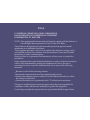 2
2
-
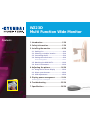 3
3
-
 4
4
-
 5
5
-
 6
6
-
 7
7
-
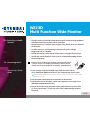 8
8
-
 9
9
-
 10
10
-
 11
11
-
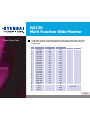 12
12
-
 13
13
-
 14
14
-
 15
15
-
 16
16
-
 17
17
-
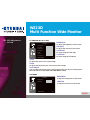 18
18
-
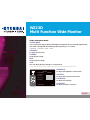 19
19
-
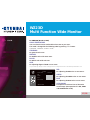 20
20
-
 21
21
-
 22
22
-
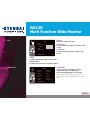 23
23
-
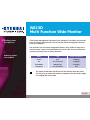 24
24
-
 25
25
-
 26
26
-
 27
27
-
 28
28
Hyundai PJIL22C0E081 User manual
- Category
- TVs & monitors
- Type
- User manual
Ask a question and I''ll find the answer in the document
Finding information in a document is now easier with AI
Related papers
-
Hyundai L24C0F080 User manual
-
Hyundai W240S User manual
-
Hyundai W220D User manual
-
Hyundai 2D/3D User manual
-
Hyundai PJIL21DPFAL0 User manual
-
Hyundai S465D User manual
-
Hyundai ImageQuest LM1510A User manual
-
Hyundai W220T Datasheet
-
Hyundai HT24FOMBK01 24FOM Series Monitor User manual
-
Hyundai DDL2223WD Datasheet
Other documents
-
V7 L17FM Datasheet
-
Inter-Tech 88885125 Datasheet
-
V7 S20PD Datasheet
-
V7 L19GM 19 Datasheet
-
Envision G22LWK Owner's manual
-
Medion LED-Backlight LCD-Monitor AKOYA P55018 MD 20408 User manual
-
Blaupunkt COBP32M75H User manual
-
Envision EN-7220 User manual
-
 DAEWOO ELECTRONICS F109A1 User manual
DAEWOO ELECTRONICS F109A1 User manual
-
Dell 2709W - UltraSharp - Widescreen LCD Monitor User manual