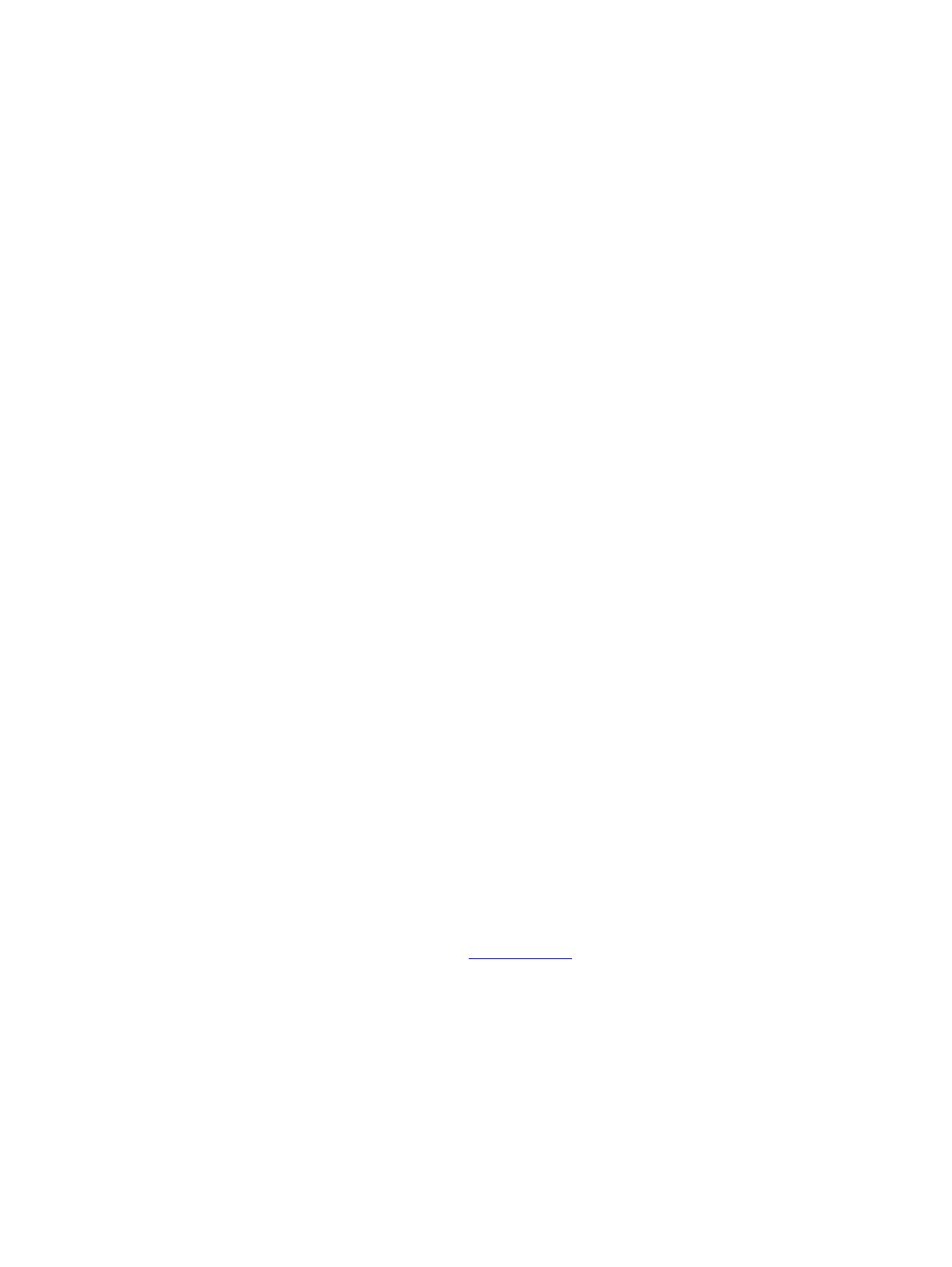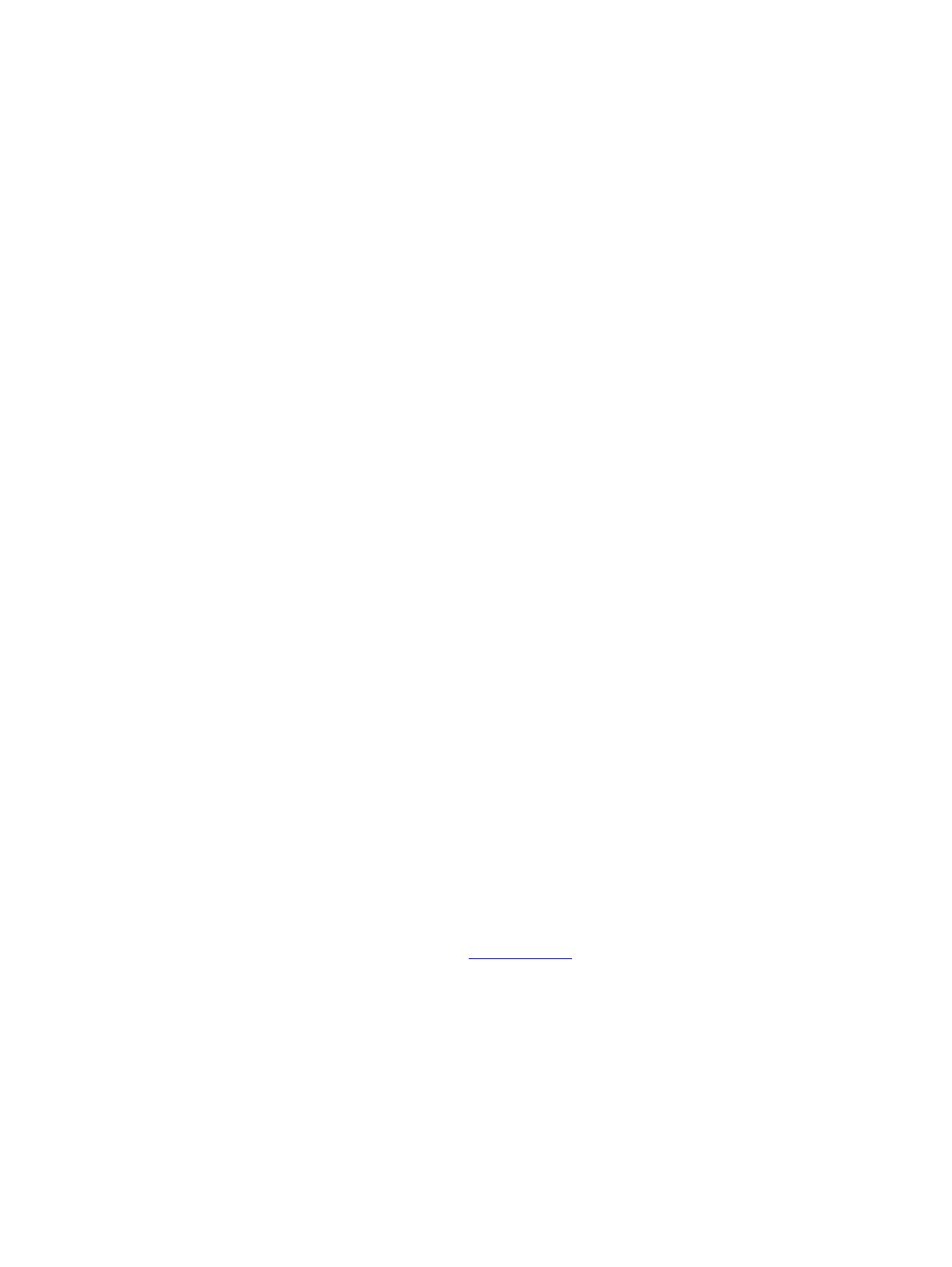
2
● If you must replace a capacitor, insert new parts carefully to avoid a short circuit caused by the near
pin.
● Do not get the board wet. Water and moisture can cause a short circuit that causes malfunctions.
● To avoid damage, be sure to use lead-free solder.
● When soldering, work quickly to avoid overheating the circuit board.
● Keep the soldering iron tip clean and well tinned when replacing parts.
● After repair, perform a close inspection of the circuit board to confirm it is in good condition.
● After repair, perform a function test to confirm the power supply is working properly.
ERP Lot5 requirement
1. A professional repairer must have the technical competence to repair electronic displays and comply with
the applicable regulations for repairers of electrical equipment in the Member States where the repairer
operates. Reference to an official registration system as professional repairer, where such a system exists in
the Member States, shall be accepted as proof of compliance.
2. A professional repairer must have insurance that covers liabilities resulting from repairs, regardless of
whether required by the Member State.
RoHS (2002/95/EC) requirements
Applied to all countries that require RoHS.
The RoHS (Restriction of Hazardous Substance in Electrical and Electronic Equipment Directive) is a legal
requirement by the EU (European Union) for the global electronics industry sold in the EU and other countries.
Any electrical and electronics products launched in the market after June 2006 should meet this RoHS
requirement. Products launched in the market before June 2006 are not required to be compliant with RoHS
parts. If the original parts are not RoHS complaint, the replacement parts can be non-ROHS complaint. If the
original parts are RoHS compliant, the replacement parts MUST be RoHS complaint.
If product service or maintenance requires replacing parts, confirm the RoHS requirement before replacement.
General descriptions
This manual contains general information. There are two levels of service:
Level 1: Cosmetic/appearance/alignment service
Level 2: Circuit board or standard parts replacement
Firmware updates
Firmware updates for the monitor are available at support.hp.com. If no firmware is posted, the monitor does
not need a firmware update.
Before returning the repaired product to the customer
Perform an AC leakage current check on exposed metallic parts to be sure the product is safe to operate without
the potential of electrical shock. Do not use a line isolation transformer during this check.
Measurements that are not within specified limits present a possible shock hazard. You must check and repair
the product before returning it to the customer.