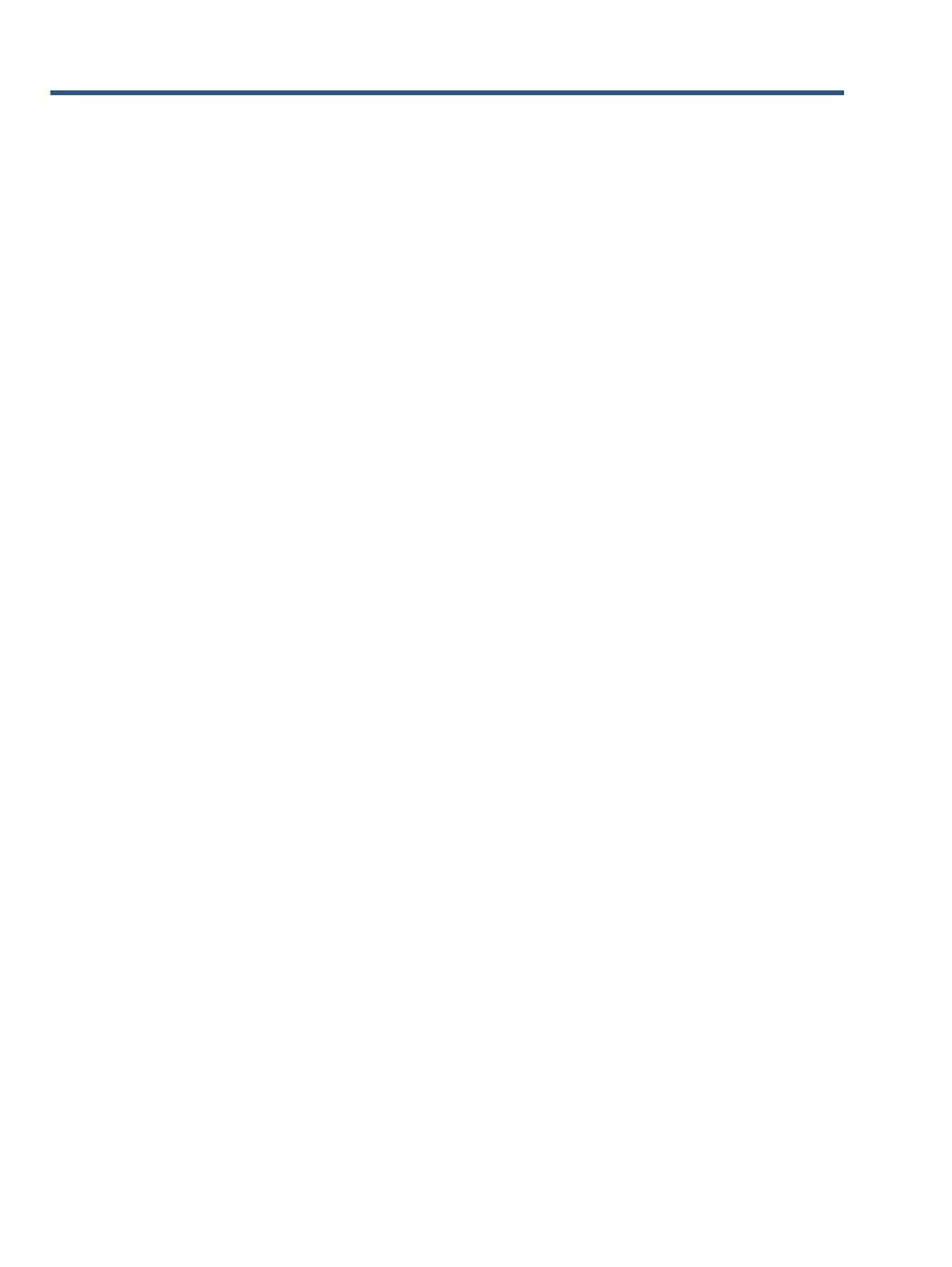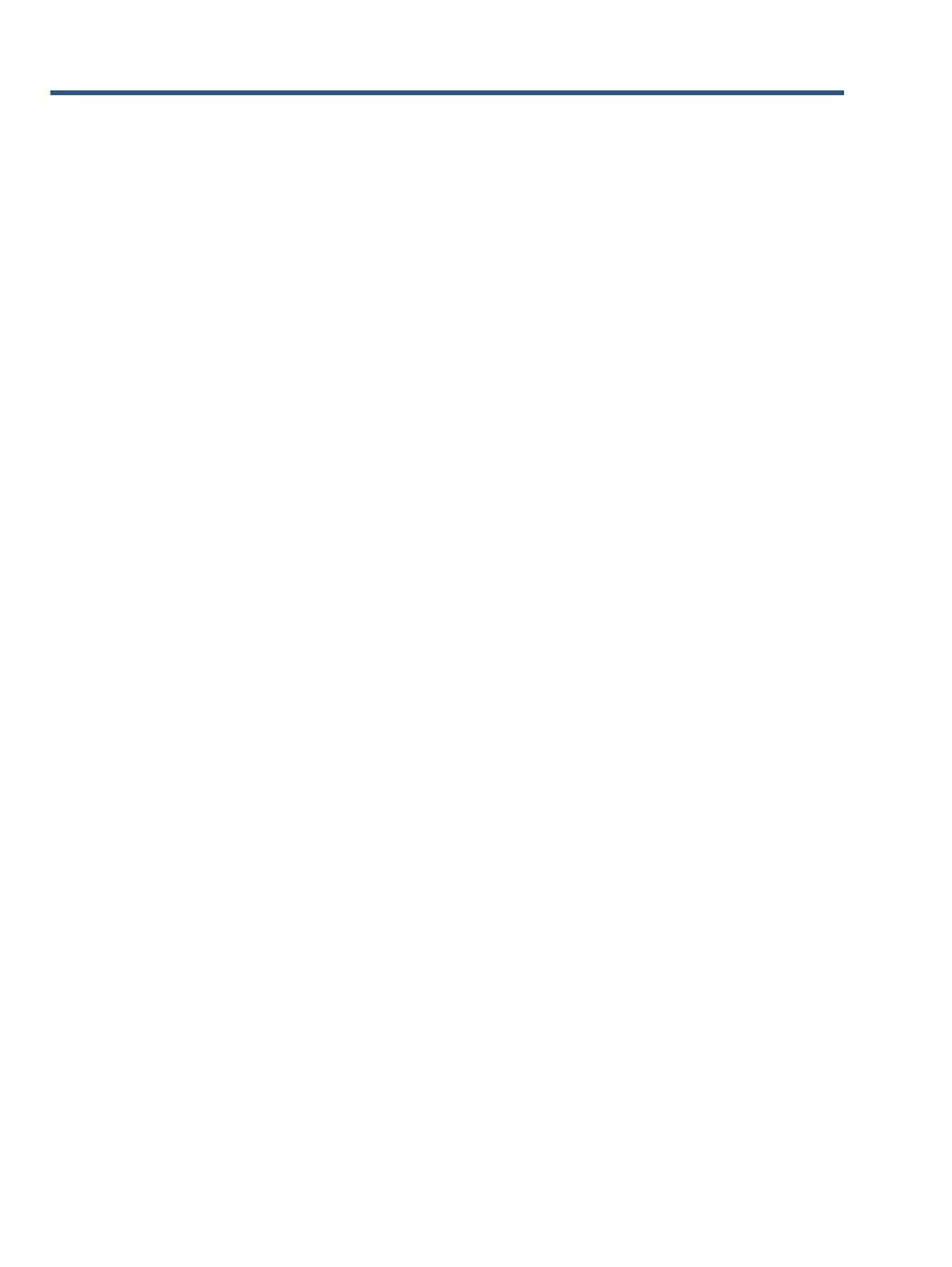
4
Monitor features
This chapter provides an overview of the monitor’s features.
Features
Depending on the model, your monitor might include the following features:
● 68.6 cm (27-inch) diagonal viewable area with 2560×1440 resolution, plus full-
screen support for lower resolutions
● 100% coverage of sRGB and BT.709, 99% coverage of Adobe RGB, 93%
coverage of DCI-P3, and 72% of BT.2020
● LCD (liquid crystal display) with an active matrix, thin-film transistor (TFT)
panel.
● Ability to accurately remap the color gamut of the display (within the supported
color gamut of the panel) to enable the selection of the color space and very
accurately set the RGB primaries, white point, and grayscale response for
consistent and repeatable colors
● Very high color and luminance stability (with typical use)
● Calibrated color space factory presets for DCI P3 D65, BT.709, BT.2020,
sRGB D65, sRGB D50, Adobe RGB D65, and Adobe RGB D50 so the display
is ready to use for color-critical applications with minimal setup
● Recalibrateable color presets that allow you to recalibrate to a standard or
custom color space by specifying the color primaries, white point,
gamma/EOTF, luminance, and name (via StudioCal XML)
● Option to reset to Factory Calibration settings or User Calibration settings to
easily restore the display to the factory or user settings
● Built-in support for the X-Rite i1Display Pro, X-Rite i1 Pro, Klein Instruments
K10-A, Photo Research PR-6xx/7xx, Colorimetry Research CR-250, and
Konica Minolta CA-310 measurement devices
● Updatable display firmware to enable HP to quickly and easily provide
solutions to identified problems and provide custom solutions
● Four re-assignable front bezel Function buttons to quickly select the most
commonly used operations
● Wide viewing angle to allow viewing from a sitting or standing position, or
moving from side-to-side
● Adjustable tilt, height, and swivel capabilities
● Removable stand for flexible display panel mounting solutions
● 100 mm integrated VESA mounting
● Two video signal inputs to support DisplayPort digital with one cable provided
● Two video signal inputs to support HDMI digital with one cable provided
● Analog audio output for headphones
● Integrated KVM (Keyboard/Video/Mouse) switch with keyboard-based input
switching