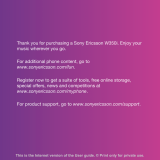N
o
t
f
o
r
C
o
m
m
e
r
c
i
a
l
U
s
e
E
r
i
c
s
s
o
n
M
o
b
i
l
e
C
o
m
m
u
n
i
c
a
t
i
o
n
s
A
B
12 Display Information and Key Functions
Note! Each menu has got its own symbol. See “Menu Graphics” on page 21.
The table below explains the key functions.
Note! For information about the key functions in the menus, see “Moving
through the Menus” on page 23.
Ciphering indicator Ciphering is currently not being
provided by the network.
Home zone indicator You are in your home zone.
Does not appear on all networks.
Key Functions
Key Use
Flip release button To open the flip and answer incoming calls.
(To end a call, close the flip.)
YES
To make calls and answer calls.
To voice dial, press and hold the key.
To enter the Call List from standby.
To choose a menu, sub-menu or setting.
NO
To turn the phone on or off, press and hold the key in
standby.
To end a call.
To reject a call.
To go back one level in the menus, to exit a setting or to
leave a setting unchanged.
To get back to standby mode, press and hold the key.
and
To enter the menu system.
To move (scroll) through menus, lists and text.
C (Clear)
To erase numbers and letters from the display.
To mute the microphone during a call, press and hold
down the key.
To set the phone silent, press and hold the key from
standby.
To delete an item from a list.
Number keys To enter the digits 0-9.
The 0 key enters the international prefix (+) if held down.
To call your Voice Mail, press and hold the 1 key.
To enter the phone book, press and hold any of the
numbers 2-9.
To move through menus using shortcuts.
To enter letters, for example when writing an SMS.
To enter *.
To shift between upper- and lower-case letters.
# (Hash)
To enter #.
Volume key
upwards and
downwards
To increase or decrease the volume of the earpiece or
handsfree loudspeaker during a call.
To reject an incoming call, quickly slide the key twice.
To voice dial, slide and hold the key when the flip is open
To move through the menus.
To open the flip without answering a call, slide and hold
the key while pressing the flip release button.
To enter the Status menu.