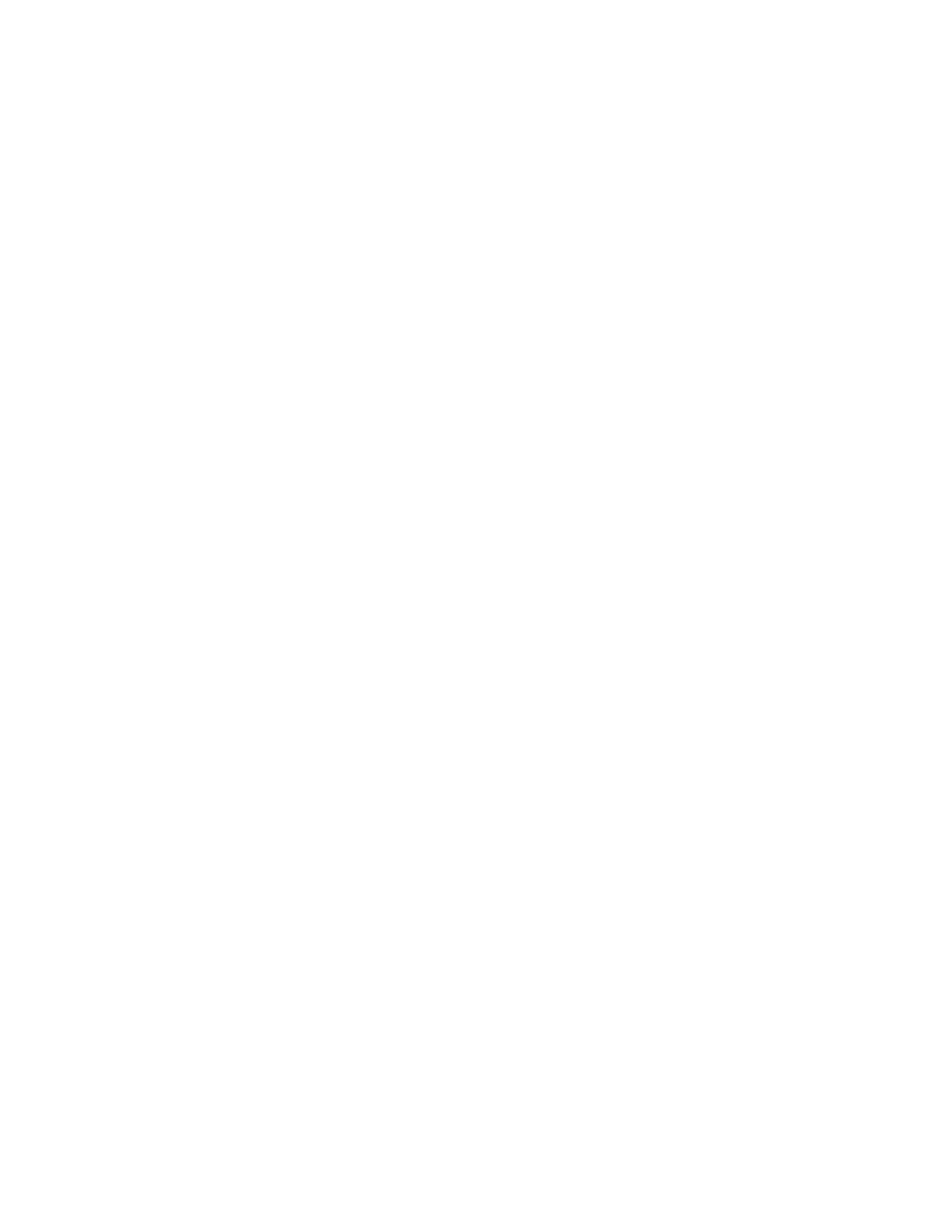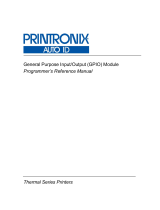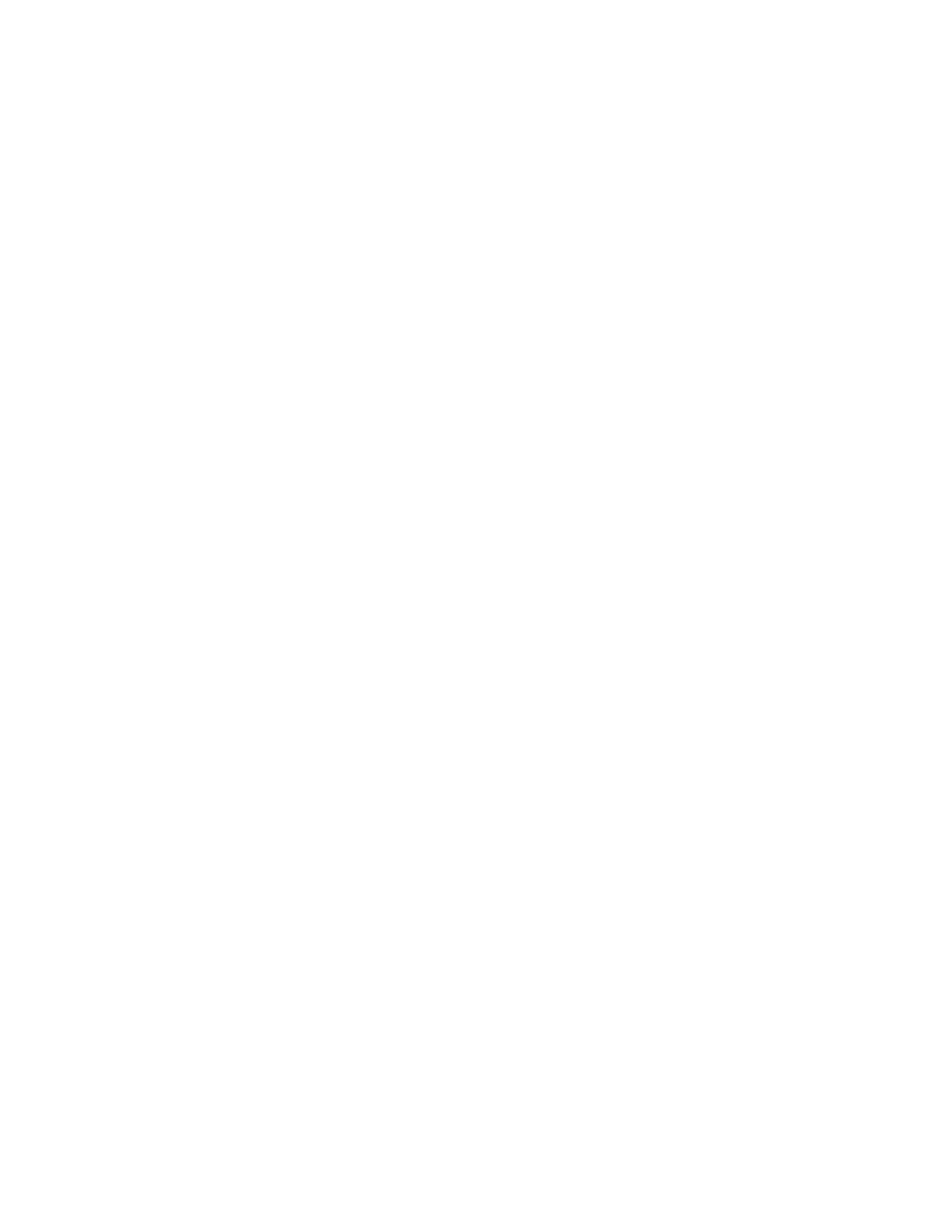
Software License Agreement
CAREFULLY READ THE FOLLOWING TERMS AND CONDITIONS BEFORE USING THIS PRODUCT.
INSTALLATION INDICATES YOUR ACCEPTANCE OF
THESE TERMS AND CONDITIONS.
PROMPTLY REMOVE
ALL FILES RELATED TO THIS PRODUCT FROM YOUR HOST PLATFORM
SHOULD YOU DISAGREE WITH ANY OF
THE TERMS OR CONDITIONS LISTED BELOW.
1. “Software” shall mean the digitally encoded, machine- readable data and program. The term “Software Product”
includes the Software identified on the distribution media and any accompanying documentation. The term
“Distribution Media” refers to any method by which the Software Product is delivered to the end user, including but
not limited to Floppy Disks, CD-ROM, Magnetic Tape and On-Line distribution via the Internet. The Software
Product
is licensed (not sold) to you, and Printronix
®
, LLC. either
owns or licenses from other vendors who own, all copyright, trade secret, patent and other proprietary rights in
the Software Product.
2. You agree to accept a non-exclusive license to use the Software identified on the distribution media solely for your
own customary business or personal purposes.
3. To protect the proprietary rights of Printronix, LLC., you agree to maintain the Software Product and other
proprietary information concerning the Software Product in strict confidence and to establish reasonable
procedures regulating access to and use of the software.
4. You agree not to duplicate or copy the Software except that
you may make one backup copy. You agree that any
such copy shall contain the same proprietary notices as those appearing on the original.
5. You shall not sublicense, sell, lease, or otherwise transfer
all or any portion of the Software Product separate from
the printer(s), without the prior written consent of Printronix, LLC.
6. You may not modify or prepare derivative works of the Software Product. You may not transmit the Software
Product over a network, by telephone, or electronically using any means; or reverse engineer, decompile or
disassemble the Software.
7. You may transfer the Software Product with the printer(s), but only if the recipient agrees to accept the terms and
conditions of this Agreement. Your license is automatically terminated if you transfer the Software Product and
printer(s).
8. This License shall continue until terminated. This license may be terminated by agreement between you and
Printronix, LLC. or by Printronix, LLC. if you fail to comply with the terms of this License and such failure is not
corrected within thirty (30) days after notice. When this License is terminated, you shall either return to the place
you obtained them, or destroy, the printer and all copies of
the Software and documentation.
9. Printronix, LLC. warrants that for ninety (90) days after delivery, the Software will perform in accordance with
specifications published by Printronix, LLC., and that the distribution media will be free from defects in material
and workmanship. Printronix, LLC. does not warrant that the Software is free from all bugs, errors and
omissions.
THE PARTIES AGREE THAT ALL OTHER WARRANTIES,
EXPRESS OR IMPLIED, INCLUDING
WARRANTIES OF
FITNESS FOR A PARTICULAR PURPOSE AND MERCHANTABILITY ARE
EXCLUDED.
10. Your exclusive remedy and the sole liability of Printronix, LLC. in connection with the Software is replacement of
defective distribution media upon their return to Printronix, LLC. Printronix, LLC. will not be liable for any loss or
damage caused by delay in furnishing a Software Product or any other performance under this Agreement.
Printronix does not w arrant that the functions contained in the Software will meet your requirements or
that the operation of
the Software will be uninterrupted or error free.
Printronix reserves the right to make changes and/or improvements in the Software without notice at any
time.
IN NO EVENT WILL PRINTRONIX, LLC. BE LIABLE FOR
LOST PROFITS, LOST DATA, BUSINESS
INTERRUPTIONS
OR ANY OTHER DIRECT, INDIRECT, INCIDENTAL OR CONSEQUENTIAL
DAMAGES ARISING OUT OF THE USE OF OR INABILITY TO USE THIS PRODUCT, EVEN IF
PRINTRONIX HAS BEEN ADVISED OF THE POSSIBILITY OF
SUCH DAMAGES, OR ANY DAMAGES
CAUSED BY ABUSE OR MANIPULATION OF THE SOFTWARE. SOME STATES
DO NOT ALLOW