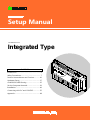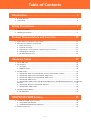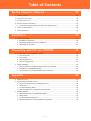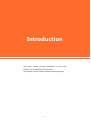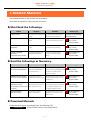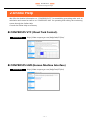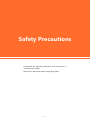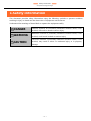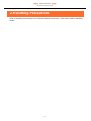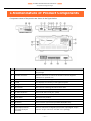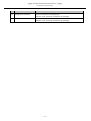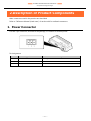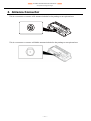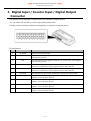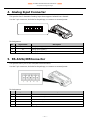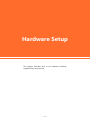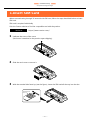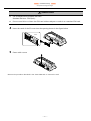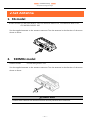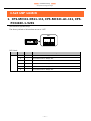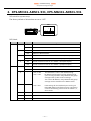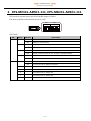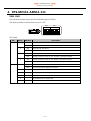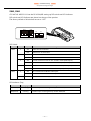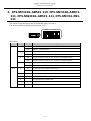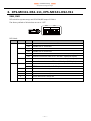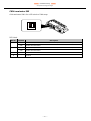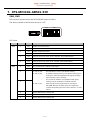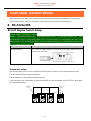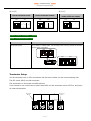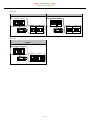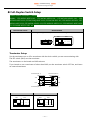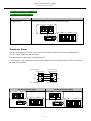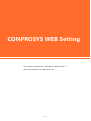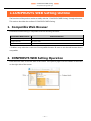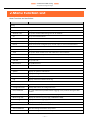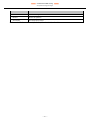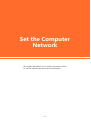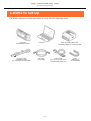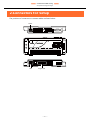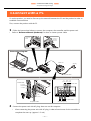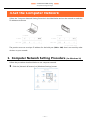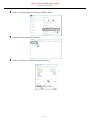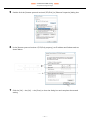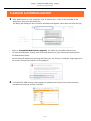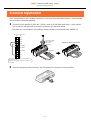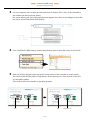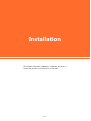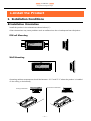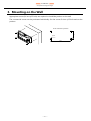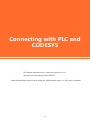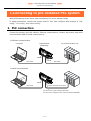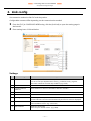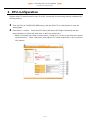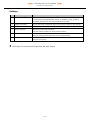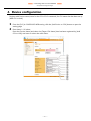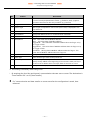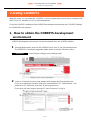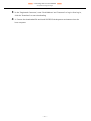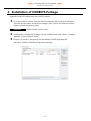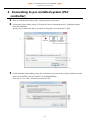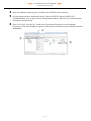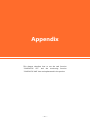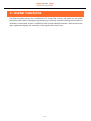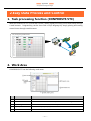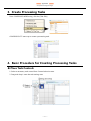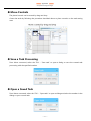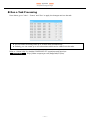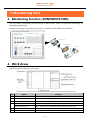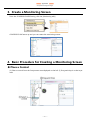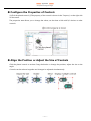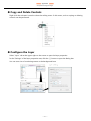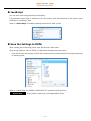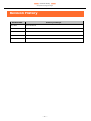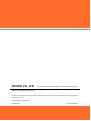Contec CPS-MG341G-ADSC1-111 Owner's manual
- Type
- Owner's manual

Setup Manual
CONTENTS
CONPROSYS series
Integrated Type
Introduction .................................................................. 4
Safety Precautions ...................................................... 7
Product Nomenclature and Function................ 10
Hardware Setup......................................................... 17
CONPROSYS WEB Setting ..................................... 35
Set the Computer Network ................................... 39
Installation ................................................................... 49
Connecting with PLC and CODESYS .................. 55
Appendix ...................................................................... 68

— 2 —
Table of Contents
Introduction ....................................................................... 4
1. Related Manuals ...................................................................................................................................................... 5
2. Online Help ............................................................................................................................................................... 6
Safety Precautions ............................................................. 7
1. Safety Information.................................................................................................................................................. 8
2. Handling Precautions ............................................................................................................................................ 9
Product Nomenclature and Function ............................ 10
1. Nomenclature of Product Components ..................................................................................................... 11
2. Description of Product Components ........................................................................................................... 13
1. Power Connector ........................................................................................................................................... 13
2. Antenna Connector ...................................................................................................................................... 14
3. Digital Input / Counter Input / Digital Output Connecter ............................................................ 15
4. Analog Input Connecter ............................................................................................................................. 16
5. RS-422A/485Connector .............................................................................................................................. 16
Hardware Setup ............................................................... 17
1. Insert SIM Card ..................................................................................................................................................... 18
2. Set Antenna ........................................................................................................................................................... 20
1. 3G model .......................................................................................................................................................... 20
2. 920MHz model............................................................................................................................................... 20
3. Set DIP switch........................................................................................................................................................ 21
1. CPS-MC341-DS11-111, CPS-MC341-A1-111, CPS-PC341EC-1-9201 ...................................... 21
2. CPS-MC341-ADSC1-931, CPS-MG341-ADSC1-931 ........................................................................ 22
3. CPS-MC341-ADSC1-111, CPS-MG341-ADSC1-111 ........................................................................ 23
4. CPS-MC341-ADSC2-111 ............................................................................................................................ 24
5. CPS-MC341G-ADSC1-110, CPS-MC341G-ADSC1-111, CPS-MG341G-ADSC1-111, CPS-MC341-
DS1-111 ................................................................................................................................................................... 26
6. CPS-MC341-DS2-111, CPS-MC341-DS2-911 .................................................................................... 27
7. CPS-MC341G-ADSC1-930 ......................................................................................................................... 29
4. Set Data Transfer Mode .................................................................................................................................... 30
8. RS-422A/485 ................................................................................................................................................... 30
CONPROSYS WEB Setting ............................................... 35
1. CONPROSYS WEB Setting Outline ................................................................................................................ 36
1. Compatible Web Browser .......................................................................................................................... 36
2. CONPROSYS WEB Setting Operation.................................................................................................... 36
2. Menu Function List ............................................................................................................................................. 37

— 3 —
Table of Contents
Set the Computer Network ............................................ 39
1. Items to Set Up ..................................................................................................................................................... 40
2. Connectors for Setup ......................................................................................................................................... 41
3. Connect with a PC ............................................................................................................................................... 42
4. Set the Computer Network.............................................................................................................................. 43
1. Computer Network Setting Procedure (for Windows 10) ............................................................. 43
5. Check Communication ...................................................................................................................................... 46
6. Check Operation .................................................................................................................................................. 47
Installation ........................................................................ 49
1. Install the Product ............................................................................................................................................... 50
1. Installation Conditions ................................................................................................................................ 50
2. Mounting on/Removing from a DIN Rail ............................................................................................ 53
3. Mounting on the Wall ................................................................................................................................. 54
Connecting with PLC and CODESYS .............................. 55
1. Connecting to pre-installed PLC system .................................................................................................... 56
1. PLC connection .............................................................................................................................................. 56
2. Link config........................................................................................................................................................ 57
3. CPU configuration......................................................................................................................................... 59
4. Device configuration.................................................................................................................................... 61
2. Using CODESYS .................................................................................................................................................... 63
1. How to obtain the CODESYS development environment ............................................................. 63
2. Installation of CODESYS Package............................................................................................................ 65
3. Connecting to pre-installed system (PLC controller) ...................................................................... 66
Appendix .......................................................................... 68
1. Useful functions ................................................................................................................................................... 69
2. Easy Data Process and Control ....................................................................................................................... 70
1. Task processing function (CONPROSYS VTC)..................................................................................... 70
2. Work Area ........................................................................................................................................................ 70
3. Create Processing Tasks .............................................................................................................................. 71
4. Basic Procedure for Creating Processing Tasks ................................................................................. 71
3. Monitoring Edit .................................................................................................................................................... 75
1. Monitoring function (CONPROSYS HMI) ............................................................................................. 75
2. Work Areas ...................................................................................................................................................... 75
3. Create a Monitoring Screen ...................................................................................................................... 76
4. Basic Procedure for Creating a Monitoring Screen ......................................................................... 76

— 4 —
Introduction
This setup manual provides information on the basic
settings and installations of the product.
This chapter lists the related manuals and the purposes.

—
Introduction
—
Setup Manual Integrated Type
— 5 —
1. Related Manuals
The manuals related to the product are listed below.
Read them as necessary along with this document.
Must Read the Followings.
Name
Purpose
Contents
How to get
Product Guide
Must read this after opening the
package.
This lists the product configuration
and describes the precautions.
Included in the package
(Printed matter)
Setup Manual
Read this when setting up the
product.
This describes the required items for
setup and configuration procedure.
Download from
the Contec
website (PDF)
Reference Manual
(Hardware)
Read this when operating the
product.
This describes the hardware aspects
such as functions and settings.
Download from
the Contec
website (PDF)
Reference Manual
(Software)
(or System Setup Guide)
Read this when setting up the
"CONPROSYS WEB Setting"
This describes how to set each
function of "CONPROSYS WEB
Setting".
Download from
the Contec
website (PDF)
Read the Followings as Necessary.
Name
Purpose
Contents
How to get
CONPROSYS Cloud Data
Service 2 (CDS2) Manual
Read this to understand the
outline of the CONPROSYS
Cloud Data Service 2.
This describes the outline and
specification of the CONPROSYS Cloud
Data Service 2 as well as how to
operate the product.
Download from
the Contec
website (PDF)
CONPROSYS Cloud Data
Service 2 Concise Manual
Read this when using the
CONPROSYS Cloud Data Service
2.
This describes the procedure to start
monitoring measured data in Cloud
Data Service 2.
Download from
the Contec
website (PDF)
CONPROSYS Java Applet
Application Guide
(For firmware version 2.00
or earlier)
Read this when using the
system setting function of Java
Applet application version.
This describes how to create a
monitoring page and processing task
with the system setting function in
Java Applet application version.
Download from
the Contec
website (PDF)
SIM Card Manual
(With 3G model)
Read this when using the
product with SIM card.
This describes the procedure to start
sending data to Cloud server from
M2M controller.
Download from
the
Contec
website (PDF)
Download Manuals
Download the manuals accordingly from the following URL.
Download
https://www.contec.com/download/

—
Introduction
—
Setup Manual Integrated Type
— 6 —
2. Online Help
We offer the detailed information on “CONPROSYS VTC” for assembling processing tasks such as
calculation and control as well as on “CONPROSYS HMI” for operating and editing the monitoring
screen through the Online Help.
Consult the Online Help as necessary.
CONPROSYS VTC (Visual Task Control).
Online Help
http://data.conprosys.com/help/task/V1/en/
CONPROSYS HMI (Human Machine Interface)
Online Help
http://data.conprosys.com/help/hmi/V1/en/

— 7 —
Safety Precautions
Understand the following definitions and precautions to
use the product safely.
Never fail to read them before using the product.

—
Safety Precautions
—
Setup Manual Integrated Type
— 8 —
1. Safety Information
This document provides safety information using the following symbols to prevent accidents
resulting in injury or death and the destruction of equipment and resources.
Understand the meanings of these labels to operate the equipment safely.
DANGER
DANGER indicates an imminently hazardous situation which, if not
avoided, will result in death or serious injury.
WARNING
WARNING indicates a potentially hazardous situation which, if not
avoided, could result in death or serious injury.
CAUTION
CAUTION indicates a potentially hazardous situation which, if not
avoided, may result in minor or moderate
injury or in property
damage.

—
Safety Precautions
—
Setup Manual Integrated Type
— 9 —
2. Handling Precautions
Refer to [Handling Precautions] in the “Reference Manual (Hard ware)” of the each model for handling
details.

— 10 —
Product Nomenclature
and Function
This chapter describes product component names and their
functions, pin assignment of each connector.

—
Product Nomenclature and Function
—
Setup Manual Integrated Type
— 11 —
1. Nomenclature of Product Components
Component names of the product are shown in the figure below.
No.
Name
Function
1
Power Connector
This is a connector for power. Use the 3-pin connector included in
the package.
2
Antenna Connector
This is a connector to connect an antenna. Use the supplied
connector or optional one.
3
SIM Card Slot
This is a slot for inserting SIM card.
4
3G LED
This displays the intensity of the signal reception.
5
Debug Connector
Do not use this.
6
SD Card Slot
This a slot for inserting SD card to store data.
7
USB Port
This is a TYPE-A USB port.
8
RS-232C Serial Port
This is a RS-232C serial port. (male)
9
LED Indicator
This indicates status of the product.
10
Reset Switch
This resets the product.
11
Shutdown Switch
This shuts down the product.
12
DIP Switch
This is used for system setup and RS-422A/485 setup.
13
LAN Port
This is a connector for LAN.
14
Digital Input/Counter
Input/Digital Output
Connector
This is a connector for digital input/counter input/digital output.
(Use the 10-pin connector included in the package)
CPS-MC341-ADSC2-111

—
Product Nomenclature and Function
—
Setup Manual Integrated Type
— 12 —
No.
Name
Function
15
Analog Input Connector
This is a connector for analog input.
(Use the 3-pin connector included in the package)
16
RS-422A/485 Connector
This is a connector for RS-422A/485 communication.
(Use the 5-pin connector included in the package)

—
Product Nomenclature and Function
—
Setup Manual Integrated Type
— 13 —
2. Description of Product Components
Main connectors used in the product are described.
Refer to “Reference Manual (Hard ware)” of each model for unlisted connectors.
1. Power Connector
Use the 3-pin connector, included in the package, to connect to external power.
Pin Assignment
Pin No.
Signal Name
Description
1
FG
Frame ground
2
V-
Ground
3
V+
24VDC

—
Product Nomenclature and Function
—
Setup Manual Integrated Type
— 14 —
2. Antenna Connector
This is a connector to connect a 3G antenna included in the package or an optional one.
This is a connector to connect a 920MHz antenna included in the package or an optional one.

—
Product Nomenclature and Function
—
Setup Manual Integrated Type
— 15 —
3. Digital Input / Counter Input / Digital Output
Connecter
This product has 4 channels of digital Input and 2 channels of digital output.
You can switch DI2 and DI3 to counter input and operate them.
Use the 10-pin connector, included in the package, to connect to external power.
Pin Assignment
No.
Name
Function
1
DI_ACOM
This pin is left unconnected.
2
DI0
This indicates the input signals of channel 0. It connects the output signals
from the other devices.
3
DI1
This indicates the input signals of channel 1. It connects the output signals
from the other devices.
4
DI2/CNT0
This indicates digital input signals of channel 2 and counter signals of
channel 0. It connects the output signals from the other devices.
5
DI3/CNT1
This indicates digital input signals of channel 3 and counter signals of
channel 1. It connects the output signals from the other devices.
6
DI_BCOM
This indicates the ground and shares with 4 channels of input signals.
7
DO0+
This indicates the output signals (+) of channel 0. It connects the input
signals (+) from the other devices.
8
DO0-
This indicates the output signals (-) of channel 0. It connects the input
signals (-) from the other devices.
9
DO1+
This indicates the output signals (+) of channel 1. It connects the input
signals (+) from the other devices.
10
DO1-
This indicates the output signals (-) of channel 1. It connects the input
signals (-) from the other devices.

—
Product Nomenclature and Function
—
Setup Manual Integrated Type
— 16 —
4. Analog Input Connecter
This product has 2 channels of analog input that supports isolated inter-channel.
Use the 3-pin connector, included in the package, to connect to external power.
Pin Assignment
No.
Signal Name
Description
1
AI+
Analog input signals (+).
2
AI-
Analog input signals (-).
3
AGND
Analog ground.
5. RS-422A/485Connector
This product has 1 port of RS-422A/485 communication.
Use the 5-pin connector, included in the package, to connect to external power.
Pin Assignment
No.
Signal Name
Description
1
TX+
Transmission data (+)
2
TX-
Transmission data (-)
3
RX+
Receptions data (+)
4
RX-
Receptions data (-)
5
SG
Signal ground
1
2
3
1
2
3

— 17 —
Hardware Setup
This chapter describes how to set hardware including
supplied items and switches.

—
Hardware Setup
—
Setup Manual Integrated Type
— 18 —
1. Insert SIM Card
When communicating through 3G network with SIM card, follow the steps described below to insert
SIM card.
SIM card is required individually.
Visit the Contec website to find the compatible card with the product.
Website
https://www.contec.com/
1 Unfasten the screw of the cover.
(Card cover is attached to the product upon shipping).
2 Slide the card cover to remove it.
3 With the terminal side faced up (see the figure), insert the SIM card all the way into the slot.
Terminal side
face up

—
Hardware Setup
—
Setup Manual Integrated Type
— 19 —
CAUTION
Use a standard size (miniSIM) SIM card.
Standard SIM size : 25x15(mm)
Do not use a Micro or Nano size SIM card with an adapter to make it as a standard SIM card.
4 Insert the catch of the SD cover into the opening shown in the figure below.
5 Fasten with a screw.
*Reverse the procedure described in the "Insert SIM card "to remove the card.
Catch

—
Hardware Setup
—
Setup Manual Integrated Type
— 20 —
2. Set Antenna
1. 3G model
Product model: CPS-MC341G-ADSC1-110, CPS-MC341G-ADSC1-111, CPS-MG341G-ADSC1-111,
CPS-MG341G-ADSC1-930
Set the supplied antenna to the antenna connector. Turn the antenna in the direction of the arrow
shown to fasten.
2. 920MHz model
Product model: CPS-MC341Q-ADSC1-111
Set the supplied antenna to the antenna connector. Turn the antenna in the direction of the arrow
shown to fasten.
CAUTION
Double-check whether the antenna has been securely fastened and connected.
Page is loading ...
Page is loading ...
Page is loading ...
Page is loading ...
Page is loading ...
Page is loading ...
Page is loading ...
Page is loading ...
Page is loading ...
Page is loading ...
Page is loading ...
Page is loading ...
Page is loading ...
Page is loading ...
Page is loading ...
Page is loading ...
Page is loading ...
Page is loading ...
Page is loading ...
Page is loading ...
Page is loading ...
Page is loading ...
Page is loading ...
Page is loading ...
Page is loading ...
Page is loading ...
Page is loading ...
Page is loading ...
Page is loading ...
Page is loading ...
Page is loading ...
Page is loading ...
Page is loading ...
Page is loading ...
Page is loading ...
Page is loading ...
Page is loading ...
Page is loading ...
Page is loading ...
Page is loading ...
Page is loading ...
Page is loading ...
Page is loading ...
Page is loading ...
Page is loading ...
Page is loading ...
Page is loading ...
Page is loading ...
Page is loading ...
Page is loading ...
Page is loading ...
Page is loading ...
Page is loading ...
Page is loading ...
Page is loading ...
Page is loading ...
Page is loading ...
Page is loading ...
Page is loading ...
Page is loading ...
Page is loading ...
-
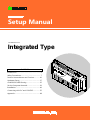 1
1
-
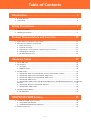 2
2
-
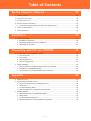 3
3
-
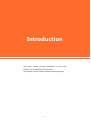 4
4
-
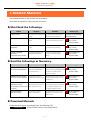 5
5
-
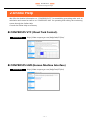 6
6
-
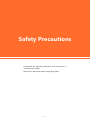 7
7
-
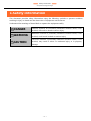 8
8
-
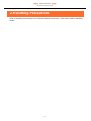 9
9
-
 10
10
-
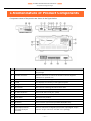 11
11
-
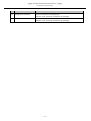 12
12
-
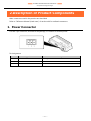 13
13
-
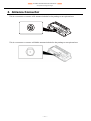 14
14
-
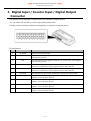 15
15
-
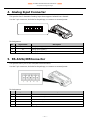 16
16
-
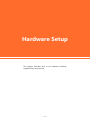 17
17
-
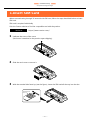 18
18
-
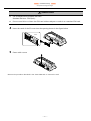 19
19
-
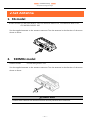 20
20
-
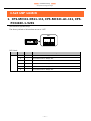 21
21
-
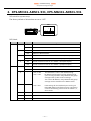 22
22
-
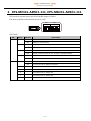 23
23
-
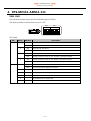 24
24
-
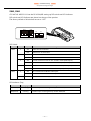 25
25
-
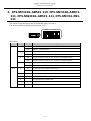 26
26
-
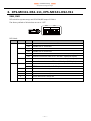 27
27
-
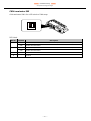 28
28
-
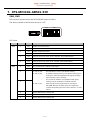 29
29
-
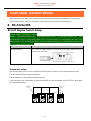 30
30
-
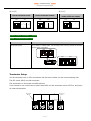 31
31
-
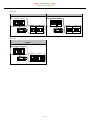 32
32
-
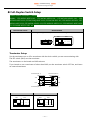 33
33
-
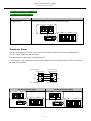 34
34
-
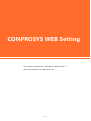 35
35
-
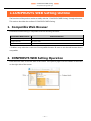 36
36
-
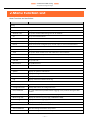 37
37
-
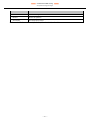 38
38
-
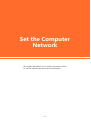 39
39
-
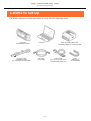 40
40
-
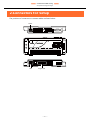 41
41
-
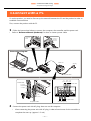 42
42
-
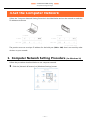 43
43
-
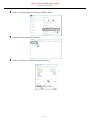 44
44
-
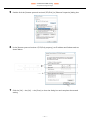 45
45
-
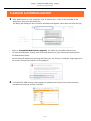 46
46
-
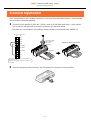 47
47
-
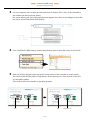 48
48
-
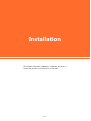 49
49
-
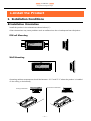 50
50
-
 51
51
-
 52
52
-
 53
53
-
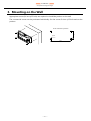 54
54
-
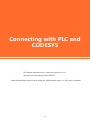 55
55
-
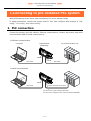 56
56
-
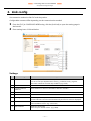 57
57
-
 58
58
-
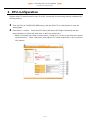 59
59
-
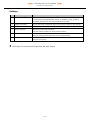 60
60
-
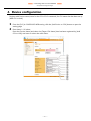 61
61
-
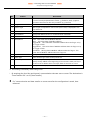 62
62
-
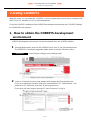 63
63
-
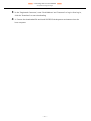 64
64
-
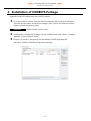 65
65
-
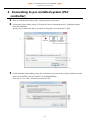 66
66
-
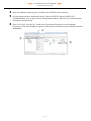 67
67
-
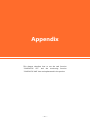 68
68
-
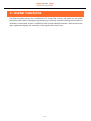 69
69
-
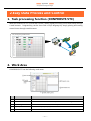 70
70
-
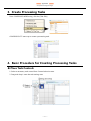 71
71
-
 72
72
-
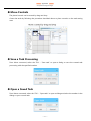 73
73
-
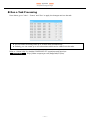 74
74
-
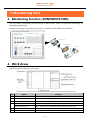 75
75
-
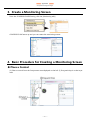 76
76
-
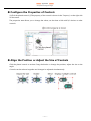 77
77
-
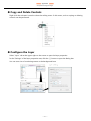 78
78
-
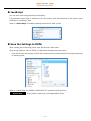 79
79
-
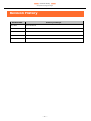 80
80
-
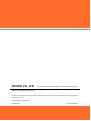 81
81
Contec CPS-MG341G-ADSC1-111 Owner's manual
- Type
- Owner's manual
Ask a question and I''ll find the answer in the document
Finding information in a document is now easier with AI
Related papers
-
Contec CPS-PC341MB-ADSC1-9201 Owner's manual
-
Contec CPS-MG341G-ADSC1-930 Owner's manual
-
Contec CPS-PC341MB-ADSC1-9201 Reference guide
-
Contec CPS-MC341-ADSC1-111 Reference guide
-
Contec CPS-MG341G-ADSC1-930 Reference guide
-
Contec CPS-MC341G-ADSC1-110 Reference guide
-
Contec CPS-MC341G-ADSC1-110 Reference guide
-
Contec CPS-MC341-DS2-911 Reference guide
-
Contec CPS-MC341-DS1-111 Reference guide
-
Contec CPS-MC341-A1-111 Reference guide
Other documents
-
POWERSHIELD Modbus Card for UPS Technical Manual
-
CARLO GAVAZZI XAP10RSEXX User manual
-
Black Box RS422/485 User manual
-
ICP M2M-720-A User manual
-
weintek cMT+CODESYS and Remote I/O Quick Start
-
IFM AE3100 Owner's manual
-
Mitsubishi Electric NC Visualizer User manual
-
Hioki IM3533 User manual
-
weintek EasyBuilder500 Owner's manual
-
M-system WL40MW1KR User manual