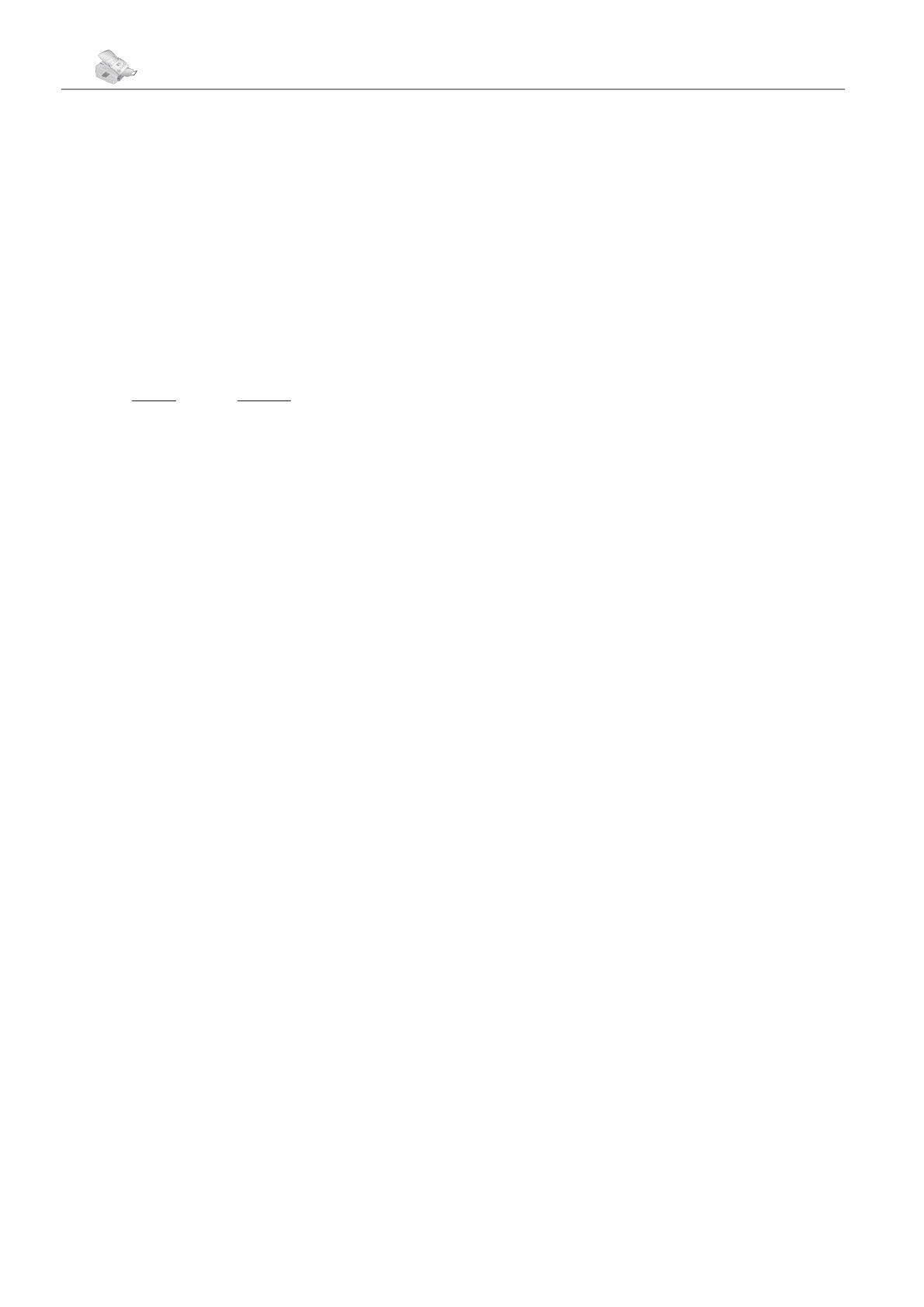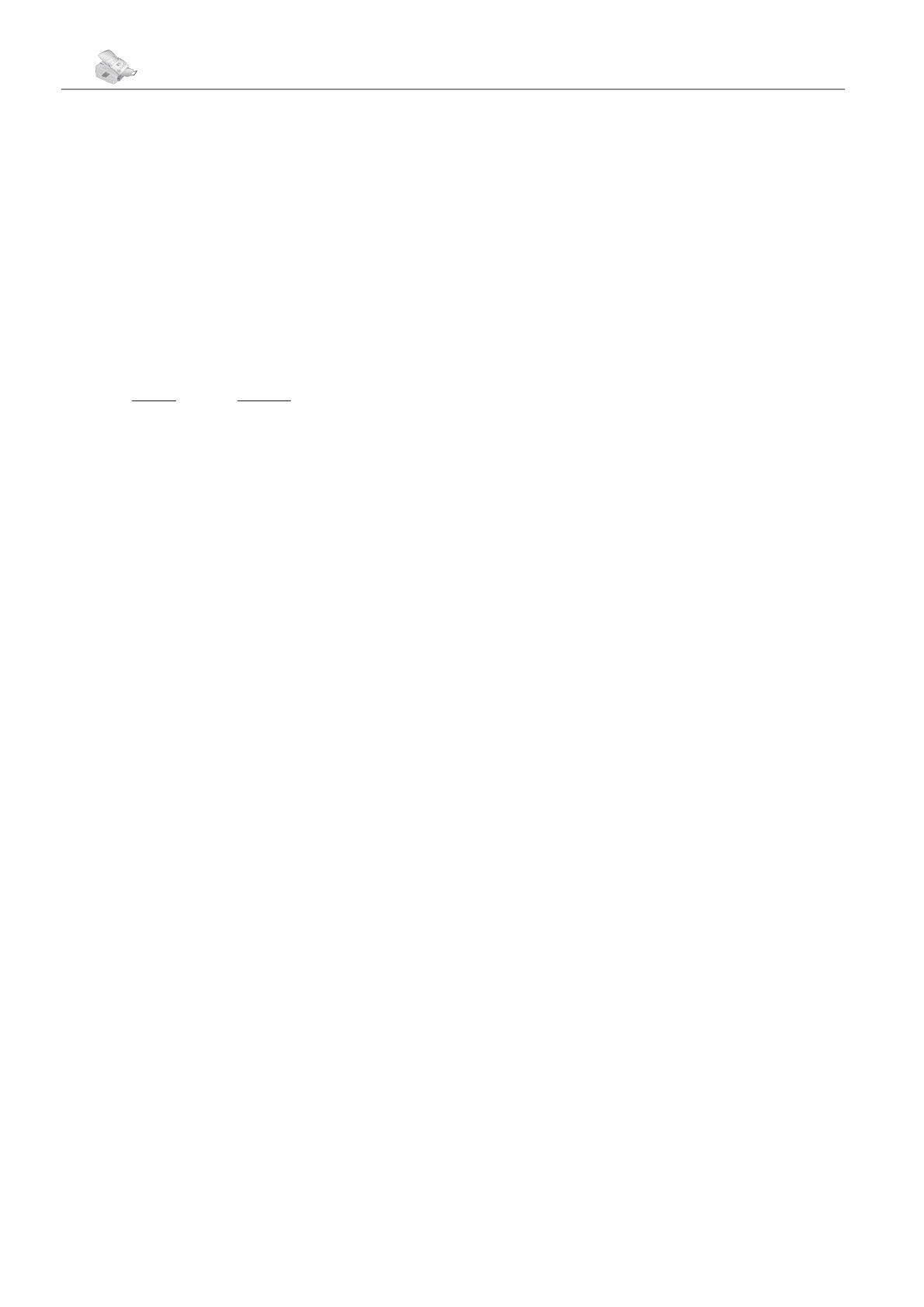
8 Chapter Safety Notes
Safety Notes
9
Chapter Safety Notes
English
if not installed and used in accordance with the cus-
tomer documentation, may cause harmful interference
to radio communications. Operation of this equipment
in a residential area is likely to cause harmful interfer-
ence in which case the user is required to correct the
interference at their own expense. Changes and modi-
cations to this equipment not specically approved
by Xerox may void the user’s authority to operate this
equipment.
PRODUCT SAFETY WARRANTY
is product is certied by the following Agency using
the Safety standards listed.
Agency Standard
UL UL60950-1 1st (2003) (USA/Canada)
TUV IEC60950-1 Edition 1 (2001)
is product was manufactured under a registered
ISO9001 Quality system.
REGULATORY INFORMATION
CE Mark: e CE mark applied to this product symbol-
izes Xerox’s declaration of conformity with the following
applicable Directives of the European Union as of the
dates indicated:
January 1, 1995: Council Directive 72/23/EEC amend-
ed by Council directive 93/68/EEC, approximation of
the laws of the member states related to low voltage
equipment.
January 1, 1996: Council directive 89/336/EEC, ap-
proximation of the laws of the member states related to
electromagnetic compatibility.
March 9, 1999: Council Directive 99/5/EC, on radio
equipment and telecommunications terminal equipment
and the mutual recognition of their conformity.
A full declaration of conformity, dening the relevant di-
rectives and referenced standards, can be obtained from
your authorized local dealer.
Warning: In order to allow this equipment to oper-
ate in proximity to Industrial Scientic and Medical
(ISM) equipment, the external radiation from the ISM
equipment may have to be limited or special mitigation
measures taken.
FOR FAX FUNCTION
USA
Fax Send Header Requirements:
e Telephone
Consumer Protection Act of 1991 makes it unlawful
for any person to use a computer or other electronic
device, including a Machine, to send any message un-
less such message clearly contains in a margin at the top
or bottom of each transmitted page or on the rst page
of the transmission, the date and time it is sent and an
identication of the business or other entity, or other in-
dividual sending the message and the telephone number
of the sending machine or such business, other entity or
individual. e telephone number provided may not be
a 900 number or any other number for which charges
exceed local or long distance transmission charges. In
order to program this information into your machine,
refer to customer documentation and follow the steps
provided.
Data Coupler Information: is equipment complies
with Part 68 of the FCC rules and the requirements
adopted by the Administrative Council for Terminal At-
tachments (ACTA). On the rear of this equipment is a
label that contains, among other information, a product
identier in the format US:AAAEQ##TXXXX. If re-
quested, this number must be provided to the Telephone
Company. A plug and jack used to connect this equip-
ment to the premises wiring and telephone network
must comply with the applicable FCC Part 68 rules
and requirements adopted by the ACTA. A compliant
telephone cord and modular plug is provided with this
product.
You may safely connect the machine to the follow-
ing standard modular jack: USOC RJ-11C using the
compliant telephone line cord (with modular plugs)
provided with the installation kit. See installation in-
structions for details. e Ringer Equivalence Number
(REN) is used to determine the number of devices that
may be connected to a telephone line. Excessive RENs
on a telephone line may result in the device not ring-
ing in response to an incoming call. In most but not all
areas, the sum of RENs should not exceed ve (5.0).
To be certain of the number of devices that may be
connected to a line, as determined by the total RENs,
contact the local Telephone Company. For products
approved after July 23, 2001, the REN for this product
is part of the product identier that has the format US:
AAAEQ##TXXXX. e digits represented by ## are
the REN without a decimal point (e.g., 03 is a REN of
0.3). For earlier products, the REN is separately shown
on the label. If this Xerox equipment causes harm to the
telephone network, the Telephone Company will notify
you in advance that temporary discontinuance of ser-
vice may be required. But if advance notice is not prac-
tical, the Telephone Company will notify the customer
as soon as possible. Also, you will be advised of your
right to le a complaint with the FCC if you believe it is
necessary. e Telephone Company may make changes
in its facilities, equipment, operations or procedures
that could aect the operation of the equipment. If this
happens, the Telephone Company will provide advance
notice in order for you to make necessary modica-
tions to maintain uninterrupted service. If trouble is
experienced with this Xerox equipment, for repair or
warranty information, please contact the appropriate
service center; details of which are displayed either on
the machine or contained within the User Guide. If the
equipment is causing harm to the telephone network,
the Telephone Company may request that you discon-
nect the equipment until the problem is resolved.