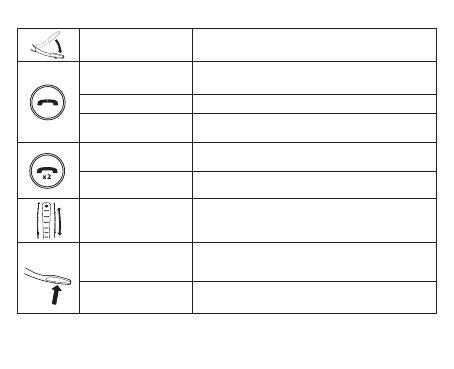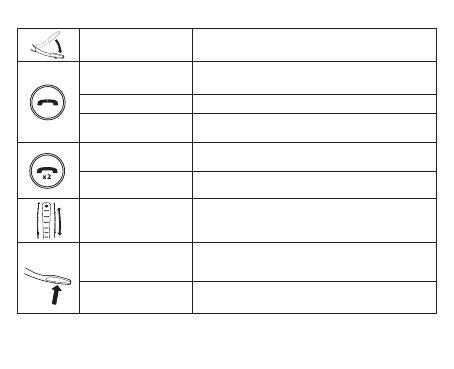
On/o Open or close the ip boom-arm
Answer call
Open the ip boom-arm, or tap the
Call button if the boom-arm is open
End call Close the boom-arm, or tap the Call button
Talk time status
When not on a call, tap the Call button to hear the
remaining talk time
Reject call
Double-tap the Call button when there is an incoming
call
Redial last number Double-tap the Call button when not on a call
Adjust speaker volume
Slide a nger up/down the Volume
touch-sensitive panel
Voice commands
Tap the Voice and Mute microphone button when not
on a call, until you hear 'Say a command'. Say 'What can
I say?' for a list of voice commands
Mute microphone
Tap the Voice and Mute microphone button during
a call
4
3 HOW TO USE