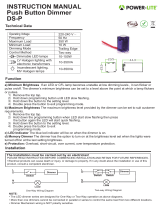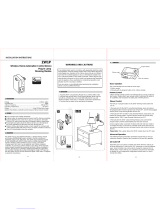Page is loading ...

FIBARO DIMMER 2
FGD-212
CONTENTS
#1: Description and features 4
#2: Supported loads 5
#3: FIBARO Bypass 2 (FGB-002) 7
#4: Installation 8
#5: Adding/removing the device 11
#6: Operating the device 12
#7: Calibration 15
#8: Power and energy consumption 16
#9: Associations 17
#10: Z-Wave range test 18
#11: Error modes 19
#12: Additional functionality 21
#13: Advanced parameters 22
#14: Specications 33
#15: Regulations 34
v1.3 - rmware 3.5
OPERATING
MANUAL
EN


3
Important safety information
Read this manual before attempting to install the device!
Failure to observe recommendations included in this manual
may be dangerous or cause a violation of the law. The manufacturer,
Fibar Group S.A. will not be held responsible for any loss or damage
resulting from not following the instructions of operating manual.
!
Danger of electrocution!
Dimmer 2 is designed to operate in electrical home installa-
tion. Faulty connection or use may result in re or electric shock.
All works on the device may be performed only by a qualied and
licensed electrician. Observe national regulations.
Even when the device is turned o, voltage may be present at its ter-
minals. Any maintenance introducing changes into the conguration
of connections or the load must be always performed with disabled
fuse
General information about
the FIBARO System
FIBARO is a wireless smart home automation system, based on the
Z-Wave protocol. All of available devices can be controlled through
a computer (PC or Mac), smartphone or tablet. Devices are not only
receivers, but can also repeat the signal, increasing the Z-Wave
network’s range. It gives advantage over traditional wireless systems
that require direct link between transmitter and receiver, as a result the
construction of the building could aect network’s range negatively.
Every FIBARO network has its unique identication number (home
ID). Multiple independent networks can exist in the building without
interfering. Transmission security of FIBARO System is comparable to
wired systems.
Z-Wave technology is the leading solution in smart home automation.
There is a wide range of Z-Wave devices that are mutually
compatible, independently of manufacturer. It gives the system the
ability to evolve and expand over time. For more information visit:
www.baro.com.

4
DESCRIPTION AND FEATURES
Main features of FIBARO Dimmer 2:
• Compatible with any Z-Wave or Z-Wave Plus Controller,
• Controlled by FIBARO Home Center or any other Z-Wave controller,
• Advanced microprocessor control,
• Implemented algorithm of smart light source detection,
• Auto-adjustment of the appropriate control mode to connected
load,
• Active power and energy metering functionality,
• Soft start function,
• Memory of the last lighting level settings,
• Works with various types of switches – momentary, toggle,
three-way, etc.
• Active element: semiconductor electronic switch,
• To be installed in wall switch boxes of dimensions allowing for
installation, conforming to provisions of applicable regulations,
• FGD-212 is an extension unit.
Remotely controlled light dimming module is designed to work with
various types of light sources. It may be connected to two-wire or
three-wire conguration so it can operate with or without neutral
lead. FIBARO Dimmer 2 can switch or dim connected light source
either through radio waves or through the wall switch connected
directly to it.
New FIBARO Dimmer 2 is equipped with an algorithm of smart light
source detection which makes conguration easier and ensures high
compatibility of the device. It may be used as a switch with non-
dimmable light sources (in 3-wire connection).
#1: Description and features
FIBARO Dimmer 2 is a fully
compatible Z-Wave Plus device.
NOTE
This device may be
used with all devices
certied with Z-Wave
certicate and should
be compatible with
such devices pro-
duced by other manu-
facturers.
i

5
SUPPORTED LOADS
As a dimmer it operates under the following loads:
• 230V operated conventional incandescent and halogen light
sources
• 12V operated ELV halogen lamps and dimmable LED bulbs (with
electronic transformers)
• 12V operated MLV halogen lamps (with ferromagnetic
transformers)
• dimmable LED bulbs
• dimmable compact uorescent CFL tube lamps
• supported dimmable light sources (power factor > 0.5) with
minimal power of 5VA using FIBARO Bypass 2 (depending on the
type of load)
Without dimming function it may work with:
• compact uorescent CFL tube lamps with electronic ballast
• uorescent tube lamps with electronic ballast
• LED bulbs (power factor > 0.7)
• supported light sources (power factor > 0.5) with minimal power
of 5VA using FIBARO Bypass 2 (depending on the type of load)
#2: Supported loads
Applied load and the Dimmer 2 itself may be damaged if
the applied load is inconsistent with the technical speci-
cations!
When connecting FIBARO Dimmer 2 act in accordance with the
following rules:
• Do not connect loads greater or less than those recommended,
• Do not connect dierent types of light sources simultaneously,
• Do not connect the power supply without a load,
• Do not connect more than one transformer with Dimmer 2 output,
• When using magnetic transformer load it with 50% of its nominal
power at minimum,
• Minimize number of electronic transformers in a circuit, noises
caused by them in electrical grids may aect Dimmer’s operation.
!
CAUTION
FIBARO Dimmer 2
supports only com-
pact uorescent tube
lamps and uorescent
tube lamps with elec-
tronic ballast. Do not
connect other types
of uorescent lamps!
!
NOTE
You will nd more
about FIBARO Bypass
2 in chapter #3 on
page 7.
i

6
SUPPORTED LOADS
Supported load types 220-240V~
Resistive loads
Conventional incandescent
and halogen light sources
50-250W
Resistive-capacitive loads
Fluorescent tube lamp (com-
pact / with electronic ballast),
electronic transformer, LED
50-200VA
Resistive-inductive loads
Ferromagnetic transformers
50-220VA
FIBARO Dimmer 2 uses dierent operating modes to control follow-
ing types of loads:
• „Trailing edge” for resistive loads (R)
• „Trailing edge” for resistive-capacitive loads (RC)
• „Leading edge” for resistive-inductive loads (RL)
NOTE
Some types of the LED
bulbs and compact
uorescent lamps are
designed to work in
leading edge operat-
ing mode.
i
Recommended values of power for supported loads:

7
FIBARO BYPASS 2 FGB002
#3: FIBARO Bypass 2 (FGB-002)
FIBARO Bypass 2 (FGB-002) is a device designed to work with FIBARO
Dimmer 2 (FGD-212). It should be used in case of connecting LED
bulbs or energy saving compact uorescent lamps. FIBARO Bypass 2
prevents ickering of the LED lights and glowing of the turned o
compact uorescent lamps.
In the case of 2-wire connection, FIBARO Bypass 2 allows to reduce
minimum power of load required by the Dimmer 2 for correct
operation. FGB-002 provides powering of the Dimmer 2 in case
of controlling the low loads of minimum power down to 5VA (for
cosφ>0.5).
Device installation:
1. Switch o the mains voltage (disable the fuse).
2. Connect the Bypass 2 in accordance with „Installation” on page 8.
3. Follow the Dimmer 2 installation.
4. Force the calibration procedure with FIBARO Bypass 2 using
RED menu position (see „Operating the device” on page 12) or
through setting parameter 13 to 2 (see „Advanced parameters” on
page 22).
Power supply:
Operational temperature:
Dimensions (L x W x H):
Power consumption:
100-240 V~ 50/60 Hz
0-35°C
31 x 21,6 x 13 mm
< 1,4 W
Specications:
CAUTION
In the case of 2-wire
connection do not
connect load below
minimal power with-
out FGB-002.
!
CAUTION
Dimmer 2 was de-
signed to work only
with FGB-002. Con-
necting other devices
may cause damage to
the Dimmer 2.
!
CAUTION
Bypass 2 works only
with Dimmer 2 in tra-
iling edge mode. Do
not connect the By-
pass to the Dimmer
operating in leading
edge mode.
!
CAUTION
Bypass 2 is sensitive
to the frequent chan-
ges of the state of
Dimmer 2 (alternate
switching on and off).
Significant changes in
brightness should not
be performed more
than once per second.
!

8
INSTALLATION
#4: Installation
Connecting the FIBARO Dimmer 2 in a manner inconsistent
with manual may cause risk to health, life or material
damage.
When connecting FIBARO Dimmer 2 act in accordance with the
following rules:
• Connect only in accordance with one of the diagrams,
• Dimmer 2 should be installed in a wall switch box compliant with a
relevant national safety standards and with depth no less than 60mm,
• Electrical switches used in installation should be compliant with the
relevant safety standards,
• Length of wires used to connect the control switch should not
exceed 20m.
!
Installation of the FIBARO Dimmer 2:
1. Switch o the mains voltage (disable the fuse).
2. Open the wall switch box.
3. Connect with one of following the diagrams:
B
DIMMER
Notes for the diagrams:
L - terminal for live lead
S1 - terminal for switch no. 1 (has the option of
entering the device in learning mode)
S2 - terminal for switch no. 2
Sx - terminal for power supply to the switch con-
nected to the Dimmer 2
N - terminal for neutral lead
- output terminal of the Dimmer 2 (controlling
connected light source)
B - service button (used to add/remove the device
and navigate the menu)

9
INSTALLATION
B
BYPASS
DIMMER
L
N
B
BYPASS
DIMMER
L
N
DIMMER DIMMER
L
N
B
B
L
N
single switch double switch
Wiring diagram no. 2 - 3-wire connection
2-wire connection
Wiring diagram no. 3 - connecting FGB-002
3-wire connection
DIMMER DIMMER
L
N
B
B
L
N
single switch double switch
Wiring diagram no. 1 - 2-wire connection
NOTE
Switch connected to
the S1 terminal is a
master switch. It acti-
vates the basic func-
tionality of the Dim-
mer 2 (turning the
light on/o, dimming)
and starts the learning
mode (Add/Remove).
The switch connected
to the S2 terminal is an
optional switch and
pushing it without
changing the congu-
ration parameters will
not aect the status of
the device. Function-
ality of the switches
can be reversed by
adjusting advanced
parameter (see „Ad-
vanced parameters”
on page 22).
i

10
INSTALLATION
4. After verifying correctness of connection switch on the mains
voltage,
5. Wait around 30s for the calibration process to end (see „Calibra-
tion” on page 15), light may blink during the process,
6. After successful calibration the device will be turned o by default,
7. Add the device to the Z-Wave network (see „Adding/removing the
device” on page 11),
8. Turn o the mains voltage, then arrange the device and its anten-
na in a wall switch box,
9. Close the wall switch box and turn on the mains voltage.
B
DIMMER
Wiring diagram no. 5 - momentary wall switches
connection
NOTE
It is not recommend-
ed to install dierent
types of wall switches
(momentary, toggle,
etc.) in a 3-way con-
nection.
i
Wiring diagram no. 4 - 3-way switch connection
B
DIMMER
1 3
P
13
P2
1 3
P
Tips for arranging the antenna:
• Locate the antenna as far from metal elements as possible
(connecting wires, bracket rings, etc.) in order to prevent
interferences.
• Metal surfaces in the direct vicinity of the antenna (e.g. ush
mounted metal boxes, metal door frames) may impair signal
reception!
• Do not cut or shorten the antenna - its length is perfectly matched
to the band in which the system operates.
NOTE
After switching on the
mains voltage LED
indicator will signal
Z-Wave network in-
clusion state with a
colour:
GREEN - device added
RED - device not added
RED/GREEN ALTER-
NATELY- Z-Wave error
i

11
ADDING/REMOVING THE DEVICE
#5: Adding/removing the device
Adding (Inclusion) - Z-Wave device learning mode, allowing to add
the device to existing Z-Wave network.
To add the device to the Z-Wave network:
1. Place the Dimmer 2 within the direct range of your Z-Wave
controller.
2. Identify switch no. 1 (turns the light on) or the B-button (located
on the device’s housing).
3. Set the main controller in (security/non-security) add mode (see
the controller’s manual).
4. Quickly, three times press switch no. 1 or the B-button.
5. Wait for the adding process to end.
6. Successful adding will be conrmed by the Z-Wave controller’s
message.
NOTE
In case of problems
related to unknown
conguration or type
of external switch use
the B-button to add/
remove.
i
CAUTION
While adding the
Dimmer 2 to the
network with
connected toggle
switch, ensure that
all switch contact is
open (o). Otherwise
it will prevent adding/
removing the device
to/from the network.
!
Removing (Exclusion) - Z-Wave device learning mode, allowing to
remove the device from existing Z-Wave network.
To remove the device from the Z-Wave network:
1. Place the Dimmer 2 within the direct range of your Z-Wave
controller.
2. Identify switch no. 1 (turns the light on) or the B-button (located
on the device’s housing).
3. Set the main controller in remove mode (see the controller’s
manual).
4. Quickly, three times press switch no. 1 or the B-button.
5. Wait for the removing process to end.
6. Successful removing will be conrmed by the Z-Wave controller’s
message.
7. Dimmer 2 will start the calibration process (see „Calibration” on
page 15).
NOTE
Removing the Dimmer 2
from the Z-Wave net-
work restores all the
default parameters of
the device, but does
not reset power me-
tering data.
i
NOTE
For toggle switches in
default conguration
perform six position
changes.
i
NOTE
Adding in security
mode must be per-
formed up to 2 meters
from the controller.
i
NOTE
Adding/removing is
not possible during the
calibration procedure.
i

12
OPERATING THE DEVICE
#6: Operating the device
Controlling the Dimmer 2 using a switch:
Momentary switch (after releasing the switch a spring automatically
pushes back and disconnects the switch):
• Turning the light ON/OFF: change the position of switch no. 1. The
Dimmer 2 will be activated always at previously set brightness
level,
• Brightening/dimming the light: hold switch no. 1 down. When the
switch is held down, the Dimmer 2 will always reach the extreme
value of 1% or 99%,
• Turning the light ON completely: fast double-click switch no. 1.
The Dimmer 2 will set the load at 99%.
Toggle switch (operates as a two-position switch, it has no spring
that would set one position of the switch):
• Turning the light ON/OFF: toggle switch no. 1. The Dimmer 2 will
be activated always at previously set brightness level,
• Turning the light ON completely: toggle twice switch no. 1. The
Dimmer 2 will set the load at 99%.
Controlling the Dimmer 2 using FIBARO Home Center controller:
After adding the Dimmer 2 to the network, it will be represented in
the FIBARO Home Center controller by the following icon:
Dimming/brightening is performed by moving the slider. The current
status of the Dimmer 2 is shown on the bar indicator.
Turning the device ON/OFF – ON and OFF icons are used for setting
the last saved state or turning o the Dimmer 2.

13
OPERATING THE DEVICE
Controlling the Dimmer 2 using a command: ALL ON/ALL OFF in
non-secure mode:
The Dimmer 2 responds to commands ALL ON/ALL OFF that may be
sent by the Z-Wave controller. ALL ON/ALL OFF commands are usually
implemented in the remote controllers using Z-Wave protocol, and
they are used to issue commands directed to the entire system.
By default, both commands ALL ON and ALL OFF are accepted. Set-
tings may be changed by modifying the value of parameter 11 (see
„Advanced parameters” on page 22). In this way the user may de-
termine to which commands the device should respond.
Resetting the Dimmer 2:
1. Disconnect the power supply.
2. Remove the Dimmer 2 from the wall switch box.
3. Connect the power supply.
4. Locate the B-button on the housing.
5. Press and hold the B-button to enter the menu mode.
6. Wait for the visual LED indicator to turn yellow.
7. Quickly release and click the B-button again.
8. After few seconds the device will be restarted, which is signalled
with the red LED indicator colour.
9. The device enters the calibration mode.
NOTE
Resetting the device is
not the recommend-
ed way of removing
the device from the
Z-Wave network. Use
reset procedure only
if the primary con-
troller is missing or
inoperable. Certain
device removal can be
achieved by the pro-
cedure of removing
described in „Adding/
removing the device”
on page 11.
i
Controlling the Dimmer 2 using the B-button:
FIBARO Dimmer 2 is equipped with a B-button, which allows to use
the MENU mode and additionally perform the following actions:
1x click:
• alarm mode cancellation (ashing alarm)
• exit the error mode
• select the desired MENU option (if MENU mode is active)
3x click:
• send the Node Info Z-Wave command frame (adding/removing)
Holding:
• enter the MENU mode (conrmed by the LED indicator)

14
OPERATING THE DEVICE
MENU mode & visual indications:
FIBARO Dimmer 2 has a MENU with each position indicated by the
specied LED indicator colour. In order to enter the menu press the
B-button and hold for at least 2 seconds. While the B-button is still
pressed, LED indicator colour will change in the following sequence:
BLUE - initiate the load calibration procedure (see „Calibration” on
page 15)
RED - load calibration procedure with FIBARO Bypass 2 (see „Calibra-
tion” on page 15)
WHITE - activate turning the load on/o using the B-button
GREEN - reset the energy consumption data memory (see „Power and
energy consumption measurement” on page 16)
VIOLET - initiate the Z-Wave network range test (see „Z-Wave range
test” on page 18)
YELLOW - reset the FIBARO Dimmer 2 to factory defaults
Release the B-button to choose the desired function and conrm your
choice with the B-button click.

15
CALIBRATION
#7: Calibration
Dimmer 2 is equipped with an algorithm of smart light source detec-
tion. Depending on the connected type of light source, it automat-
ically adjusts an optimal control mode (leading edge for inductive
loads, trailing edge for capacitive or resistive loads). The procedure of
learning the light source type is called calibration.
Calibration automatically adjusts maximum and minimum light levels
(parameter 1 and 2). However, the installer is obliged to verify the
proper operation of the device, according to control modes descrip-
tion. There is a small probability that calibration settings will require
a manual correction. In a 2-wire connection for loads other than resis-
tive parameter 1 settings must be adjusted manually.
Calibration procedure is performed always after removing the device
from the Z-Wave network. If the device is not included, after each
power on/o calibration will occur. For the included device, calibra-
tion is performed in accordance with the parameter 35 settings.
Calibration may be forced:
• by setting parameter 13 to 1 or 2 (without/with FIBARO Bypass 2)
• through triple clicking and holding the main light switch (each
hold for more than 5 seconds)
• by selecting the appropriate MENU option using the B-button
(see „Operating the device” on page 12).
By default, calibration is performed without FIBARO Bypass 2. In case
of connecting the Bypass 2, it is required to force the appropriate
calibration procedure using B-button menu or through parameter
13. The device saves the last calibration enforcement mode (with or
without Bypass 2).
The result of calibration will be conrmed with the LED indicator
glowing in one of the following colours:
GREEN - Light source recognized as dimmable, dimming levels set,
brightness may be controlled using the S1 switch.
YELLOW - Light source recognized as non-dimmable, possibility to
turn ON/OFF connected light with default parameters settings.
RED - Calibration procedure failed. Possible reasons: lack of connect-
ed load or connected light source exceeds maximum power, which
may be controlled by the Dimmer 2.
BLINKING RED - Calibration procedure failed. Possible reasons: in-
stallation failure or damaged load (causing activation of the overcur-
rent protection).
CAUTION
Some types of LED
and CF lamps are de-
signed to operate in
leading edge mode
(with conventional
dimmers). Information
about proper opera-
tion mode of the bulb
should be included in
its manual. In this case
you have to manually
force the desired op-
erating mode using
parameter 30.
!
CAUTION
During the calibration
procedure, radio con-
nection is disabled and
the Dimmer 2 does not
respond to any com-
mands. It may cause
temporary problems
with communication
in the Z-Wave network.
After completing the
calibration, communi-
cation with the mod-
ule will be restored.
!

16
POWER AND ENERGY CONSUMPTION
#8: Power and energy
consumption
FIBARO Dimmer 2 allows for the active power and energy consump-
tion monitoring. Data is sent to the main Z-Wave controller, e.g. Home
Center. Measuring is carried out by the most advanced micro-control-
ler technology, assuring maximum accuracy and precision.
Electric active power - power that energy receiver is changing into a
work or a heat. The unit of active power is Watt [W].
Electric energy - energy consumed by a device through a time
period. Consumers of electricity in households are billed by sup-
pliers on the basis of active power used in given unit of time. Most
commonly measured in kilowatt-hour [kWh]. One kilowatt-hour is
equal to one kilowatt of power consumed over period of one hour,
1kWh = 1000Wh.
CAUTION
FIBARO Dimmer 2 in
the 3-wire connection
has the power and
energy measurement
function. In case of the
2-wire connection this
function is available
only for load of cosφ
≥ 0.99. In other cases
power is estimated
and can dier from ac-
tual power consumed
by the device.
!
CAUTION
FIBARO Dimmer 2
stores periodically
(every 5 minutes) the
consumption data
in the device mem-
ory. Disconnecting
the module from the
power supply will not
erase the energy con-
sumption data.
!
Resetting consumption memory:
Dimmer 2 allows to erase stored consumption data in three ways:
a) By resetting the device (see „Operating the device” on page 12).
b) Using functionality of a Z-Wave controller (see the controller’s man-
ual).
c) Manually clearing the data using the following procedure:
1. Make sure that the device is connected to the power supply.
2. Press and hold the B-button for a few seconds, until LED indica-
tor glows GREEN.
3. Release the B-button.
4. Press the B-button briey.
5. Energy consumption memory has been erased.
FGD-212
3-wire connection 2-wire connection
Bright-
ness>70%
Bright-
ness<70%
Bright-
ness>70%
Bright-
ness<70%
resistive load
+/- (0.5 %
+ 0.2W)
+/- (2 %
+ 0.2W)
+/- (2 %
+ 0.2W)
+/- (4 %
+ 0.2W)
resistive-
inductive load
+/- (0.5 %
+ 0.2W)
+/- (2 %
+ 0.2W)
Power
metering
approximate*
Power
metering
approximate*
resisitve-
capacitive load
+/- (0.5 %
+ 0.2W)
+/- (2 %
+ 0.2W)
Power
metering
approximate*
Power
metering
approximate*
NOTE
Power measurement
in the 2-wire connec-
tion does not include
mains voltage uctu-
ations within +/- 10%.
i
Table of power measurement accuracy:
* Measurements in this
case are only illustra-
tive, returned values
may dier from the
actual measurement.
In the case of report-
ing incorrect values
change the values of
parameters 58 and 59.

17
ASSOCIATIONS
#9: Associations
The association enables the Dimmer 2 to control directly a device
included in Z-Wave network e.g. other Dimmer, Relay Switch, Roller
Shutter or scene (may be controlled only through a Z-Wave controller).
The Dimmer 2 provides the association of ve groups:
1st Association Group „Lifeline” reports state of the device. Main
Z-Wave Plus network controller should be added to this group. The
„Lifeline” group can handle only one device. It is not recommended
to modify this group.
2nd Association Group „On/O (S1)” is assigned to switch no. 1.
Sends BASIC command class frame according to the state of the de-
vice.
3rd Association Group „Dimmer (S1)” is assigned to switch no. 1.
Sends MULTILEVEL SWITCH command class frame. Allows sending
dim/brighten command to associated devices.
4th Association Group „On/O (S2)” is assigned to switch no. 2.
Sends BASIC command class frame according to the state of the de-
vice.
5th Association Group „Dimmer (S2)” is assigned to switch no. 2.
Sends MULTILEVEL SWITCH command class frame. Allows sending
dim/brighten command to associated devices.
To add an association (using the Home Center controller):
1. Go to device options by clicking the icon:
2. Select the „Advanced” tab.
3. Specify to which group and what devices are to be associated.
4. Wait for the conguration process to end. Sending relevant infor-
mation to devices added to associated groups may take even a
few minutes.
NOTE
The Dimmer 2 sup-
ports the operation of
multichannel devices.
Multichannel devices
are devices that in-
clude two or more cir-
cuits inside one physi-
cal unit.
i
NOTE
Association ensures
direct transfer of
control commands
between devices, is
performed without
participation of the
main controller and
requires associated
device to be in the di-
rect range.
i
Dimmer 2 in 2nd to 5th group allows to control 8 regular or multichan-
nel devices per an association group, with the exception of “LifeLine”
that is reserved solely for the Z-Wave controller and hence only 1 node
can be assigned.
It is not recommended to associate more than 10 devices in general,
as the response time to control commands depends on the number of
associated devices. In extreme cases, system response may be delayed.
Association (linking devices) - direct control of other devices within
the Z-Wave system network using the wall switch connected to the
Dimmer 2.

18
ZWAVE RANGE TEST
#10: Z-Wave range test
FIBARO Dimmer 2 has a built in Z-Wave network main controller’s
range tester.
Follow the below instructions to test the main controller’s range:
1. Press and hold the B-button until the visual indicator glows violet.
2. Release the B-button.
3. Press the B-button again, briey.
4. Visual indicator will indicate the Z-Wave network’s range (range
signalling modes described below).
5. To exit Z-Wave range test, press the B-button briey.
Z-Wave range tester signalling modes:
Visual indicator pulsing green - Dimmer 2 attempts to establish a
direct communication with the main controller. If a direct commu-
nication attempt fails, the device will try to establish a routed com-
munication, through other modules, which will be signalled by visual
indicator pulsing yellow.
Visual indicator glowing green - Dimmer 2 communicates with the
main controller directly.
Visual indicator pulsing yellow - Dimmer 2 tries to establish a rout-
ed communication with the main controller through other modules
(repeaters).
Visual indicator glowing yellow - Dimmer 2 communicates with
the main controller through the other modules. After 2 seconds the
device will retry to establish a direct communication with the main
controller, which will be signalled with visual indicator pulsing green.
Visual indicator pulsing violet - Dimmer 2 does communicate at the
maximum distance of the Z-Wave network. If connection proves suc-
cessful it will be conrmed with a yellow glow. It’s not recommended
to use the device at the range limit.
Visual indicator glowing red - Dimmer 2 is not able to connect to
the main controller directly or through another Z-Wave network de-
vice (repeater).
CAUTION
To make Z-Wave range
test possible, the de-
vice must be added
to the Z-Wave control-
ler. Testing may stress
the network, so it is
recommended to per-
form the test only in
special cases.
!
NOTE
Communication mode
of the Dimmer 2 may
switch between direct
and one using rout-
ing, especially if the
device is on the limit
of the direct range.
i

19
ERROR MODES
#11: Error modes
Description of error messages of the Dimmer 2
Events result from installation aws, faulty light source operation or
incorrect manual changes in advanced conguration. The device may
stop responding to user’s commands and actions, leaving the light
source o. Message with information about the type of error is sent
by default (using Z-Wave network).
Error messages:
A) OVERTEMPERATURE ERROR
Dimmer 2 features self-temperature measurement function. In case
of reaching critical temperature, the load is turned o and the gate-
way receives an information about exceeding maximum temperature
of the module.
B) LOAD ERROR
Dimmer 2 is equipped with functionality of detecting the burnt out
bulb. In case of such situation, Dimmer 2 sends the notication about
load failure. Described function is not available for values of parame-
ter 58 dierent than 0.
Power variation is detected in accordance with the settings of param-
eters 15 and 16.
Example:
Parameter 15 set to 30%.
Parameter 16 set to 5 seconds.
Dimmer 2 will detect the change of load at the moment of power
variation by 30% compared to standard power consumption (meas-
ured during the calibration) and after 5 seconds from brightness level
stabilization.
This function is available only in a control mode compliant with the
mode recognized during the calibration (parameter 14 set to 1).
Appearing of an error may be the result of not connecting the load. It
may suggest burning out all of the loads connected to the Dimmer 2.
Damaged load should be immediately replaced. After connecting the
new load, FIBARO Dimmer 2 will return to normal operation.
C) SURGE ERROR
Appearing of an error may be the result of electrical surges, incorrect
load control (inductive load controlled in trailing edge mode) or con-
necting the prohibited type of load.
NOTE
Pressing any of the
connected switches or
changing state of the
device using the con-
troller will exit error
mode.
i
NOTE
If parameter 35 is set
to 3 or 4, the load will
be calibrated again af-
ter turning on the load
or an occurrence of
LOAD ERROR, SURGE
or OVERCURRENT er-
ror.
i

20
ERROR MODES
D) OVERCURRENT ERROR
Appearing of an error may also be the result of rapid powering on
the load. It may also occur if the soft-start functionality is disabled
(parameter 34 set to 0) or as a result of the short circuit.
If parameter 37 is set to 1, the device will automatically try to turn on
again.
If described error has been caused by the rapid powering on the load,
then FIBARO Dimmer 2 will return to normal operation after reena-
bling.
After three unsuccessful automatic tries of turning on the load, Dim-
mer 2 will stay in OVERCURRENT error mode (module turned o). In
such situation, it is required to remove the failure (possible short cir-
cuit in the installation.) Otherwise, it is recommended to set the long
soft-start (parameter 34 set to 2).
E) OVERLOAD ERROR
Appearing of an error is a result of connecting receivers with too
much power consumption. In this case FIBARO Dimmer 2 will auto-
matically turn o the lighting.
It is required to reduce power consumption of connected load (e.g. by
reducing the number of receivers) and turn on the light source again
by the wall switch or a Z-Wave command.
F) VOLTAGE DROP ERROR
Appearing of an error in a 2-wire connection may be the result of
mains voltage drop or a too high brightness level of the light source.
If parameter 37 is set to 1, the device will automatically try to turn on
again.
Voltage drop error suggests that parameter 2 value should be re-
duced until disappearing of the failure. You can also recalibrate the
load using parameter 13.
After three unsuccessful automatic tries of turning on the load, Dim-
mer 2 will stay in VOLTAGE DROP error mode (module turned o).
G) HARDWARE FAIL ERROR
Appearing of an error may be a result of serious hardware failure of
the Dimmer 2. In this case the Dimmer 2 sets the maximum brightness
level and the LED visual indicator starts blinking in red. All external
actions (Z-Wave commands, pressing the switches, menu settings)
will be ignored.
We recommend disconnecting the device from the power supply
and contacting the customer service or to initiate the guarantee
procedure.
This error may also appear as a result of enabling the Dimmer 2
without load connected to the output in 3-wire connection. It is not a
dangerous situation. We recommend disabling the fuse, connecting
the load and enabling the fuse again.
/