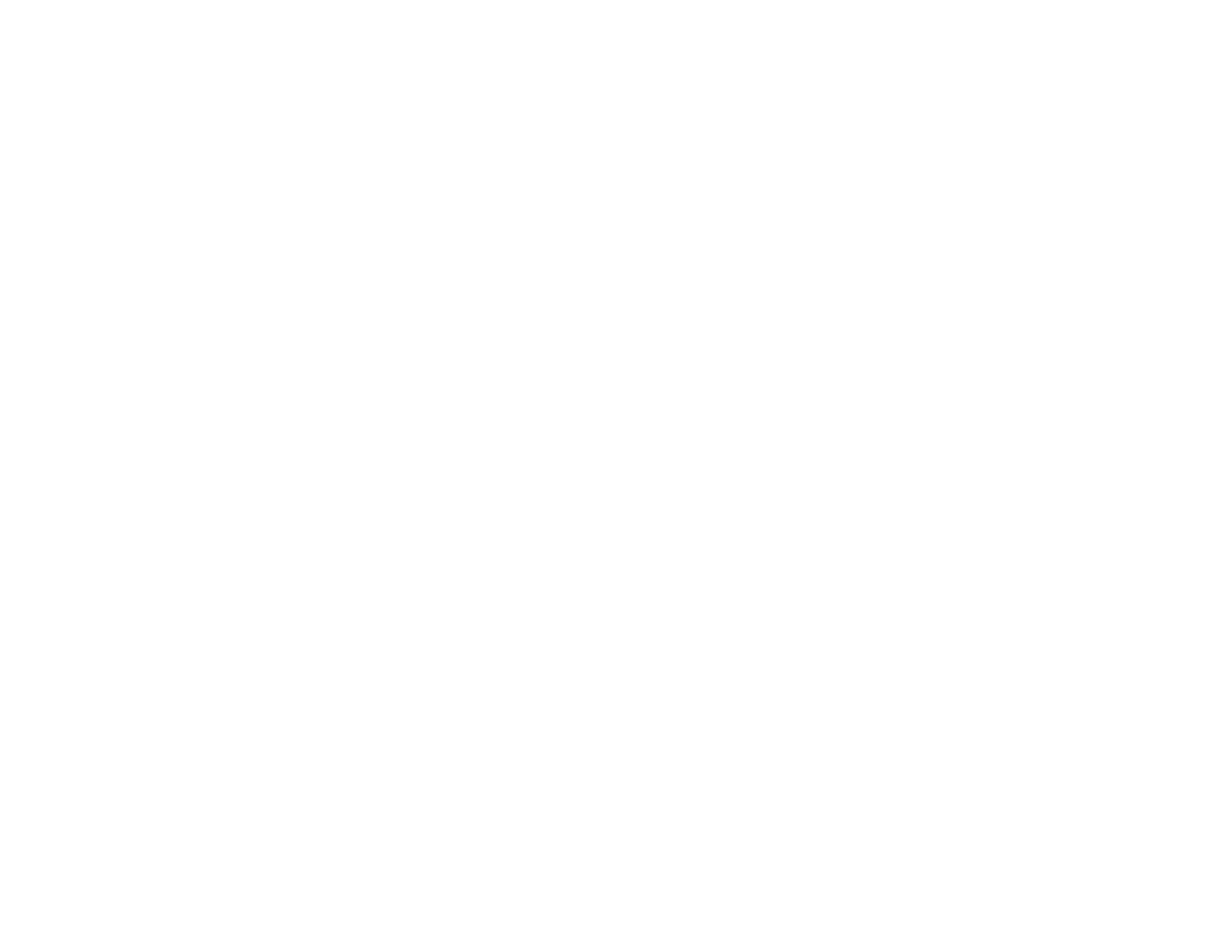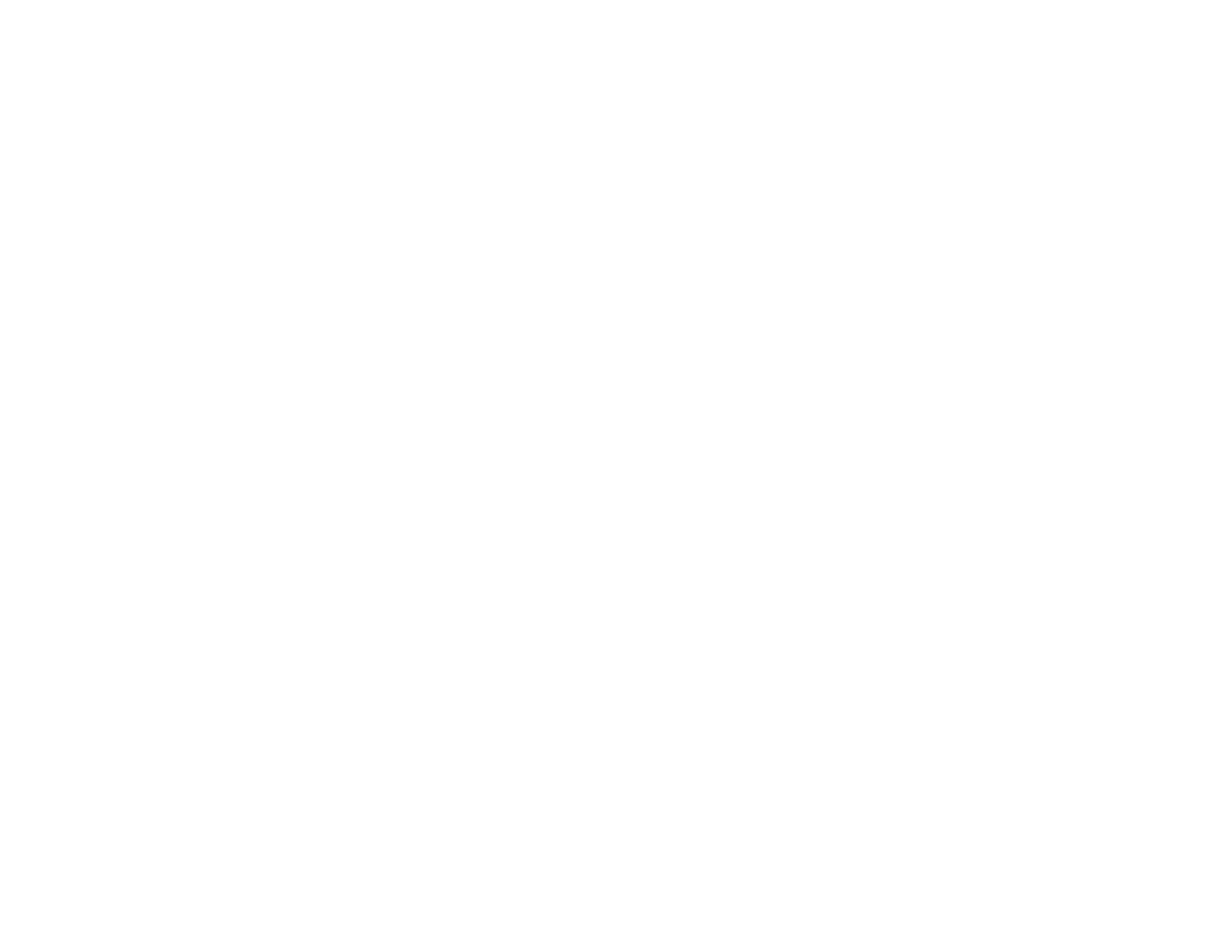
6
Adjusting Projector Features ................................................................................................................. 101
Shutting Off the Picture and Sound Temporarily .............................................................................. 101
Stopping Video Action Temporarily .................................................................................................. 102
Zooming Into and Out of Images ...................................................................................................... 103
Projector Security Features.............................................................................................................. 104
Password Security Types ............................................................................................................ 104
Setting a Password ................................................................................................................. 104
Selecting Password Security Types........................................................................................ 106
Entering a Password to Use the Projector............................................................................... 107
Saving a User's Logo Image to Display................................................................................... 108
Locking the Projector's Buttons ................................................................................................... 110
Unlocking the Projector's Buttons ........................................................................................... 111
Installing a Security Cable ........................................................................................................... 112
Projector Identification System for Multiple Projector Control........................................................... 112
Setting the Projector ID................................................................................................................ 113
Setting the Remote Control ID..................................................................................................... 113
Matching Multiple-Projector Display Quality ................................................................................ 114
Projecting Two Images Simultaneously............................................................................................ 116
Copying Menu Settings Between Projectors .................................................................................... 118
Saving Settings to a USB Flash Drive.......................................................................................... 118
Transferring Settings from a USB Flash Drive ............................................................................. 120
Saving Settings to a Computer .................................................................................................... 121
Transferring Settings from a Computer ....................................................................................... 123
Adjusting the Menu Settings .................................................................................................................. 126
Using the Projector's Menus............................................................................................................. 126
Image Quality Settings - Image Menu .............................................................................................. 128
Input Signal Settings - Signal Menu.................................................................................................. 131
Projector Feature Settings - Settings Menu...................................................................................... 133
Projector Setup Settings - Extended Menu....................................................................................... 136
Projector Network Settings - Network Menu..................................................................................... 139
Projector Setup Settings - ECO Menu .............................................................................................. 141
Projector Information Display - Info Menu ........................................................................................ 143
Event ID Code List....................................................................................................................... 144