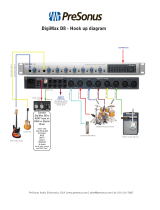and licenses.
Go online to my.presonus.com and
register your serial number.
The Quantum 2626 is loaded with professional features, such as
high-headroom, Class A XMAX microphone preamplifiers; high-
definition 24-bit, 192 kHz conversion; high-speed Thunderbolt 3
and more. Once you’ve registered your Quantum 2626, you’ll be
able to download your complimentary copy of Studio One Artist
as well as additional plugins, content, and more. It’s our gift
to you for becoming a PreSonus customer. Please review your
Quantum 2626 User Manual available at www.PreSonus.com for
more information on proper operation and installation.
Öffnen Sie die Webseite My.PreSonus.
com und registrieren Sie Ihre
Seriennummer.
Quantum 2626 bietet eine Vielzahl professioneller Funktionen
wie Class-A XMAX Mikrofonvorverstärker mit großer
Aussteuerungsreserve, hochauflösende D/A-Wandler mit 24
Bit/192 kHz, Thunderbolt 3 Hochgeschwindigkeitsschnittstelle
u.v.m. Nachdem Sie Ihr Quantum 2626 registriert haben, können
Sie Ihr kostenloses Studio One Artist sowie zusätzliche Plug-Ins,
Inhalte etc. herunterladen. Dies ist unser Willkommensgeschenk
für Sie als PreSonus Kunden. Weitere Informationen zur
korrekten Einrichtung und Verwendung finden Sie in der
Quantum 2626 Bedienungsanleitung, unter
www.presonus.com.
登录 my.presonus.com 并注册您的序列号。
Quantum 2626 具备专业功能,如高净空、A 级 XMAX 麦克风前置放
大器;高清 24 位,192khz 转换;高速 Thunderbolt 3 及以上。注册了
Quantum 2626 后,您就可以下载Studio One Artist 的免费副本以及其
他插件、内容等。这是我们送给 PreSonus 新客户的礼物。有关正确操
作和安装的更多信息,请查询 www.PreSonus.com 上的 Quantum 2626
用户手册。
Allez sur my.presonus.com et
enregistrez votre numéro de série.
La Quantum 2626 offre des fonctionnalités professionnelles,
telles que des préamplificateurs de microphone de classe A
à grande marge XMAX, une conversion haute définition en
24 bits, 192 kHz, la haute vitesse du Thunderbolt 3 et plus
encore. Après avoir enregistré votre Quantum 2626, vous
pourrez télécharger gratuitement Studio One Artist ainsi,
entre autres, que des plugins et du contenu supplémentaires.
C’est notre cadeau pour vous remercier d’être maintenant un
client PreSonus. Veuillez consulter le mode d’emploi de votre
Quantum 2626, disponible sur www.PreSonus.com pour plus
d’informations sur son installation et son utilisation.
Navegue online a my.presonus.com y
registre su número de serie.
La Quantum 2626 viene cargada de características
profesionales, como un techo dinámico alto, previos de micro
XMAX Clase A; conversión en alta definición a 24-bit y 192
kHz; Thunderbolt 3 de alta velocidad y más. Una vez que haya
registrado su Quantum 2626, podrá descargar su copia gratuita
de Studio One Artist así como plug-ins adicionales, contenido y
más. Es nuestro regalo para usted, por ser cliente de PreSonus.
Por favor, consulte su Manual del Usuario del Quantum 2626
disponible en www.PreSonus.com para más información sobre
el correcto manejo e instalación.
Quantum 2626
24-bit, 192 kHz Thunderbolt
™
3 Audio Interface
Getting Started • Erste Schritte • Cómo empezar • Pour commencer • 开始
Part# 71-12000131-A
18011 Grand Bay Ct. • Baton Rouge,
Louisiana 70809 USA• 1-225-216-7887
www.presonus.com
®