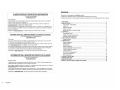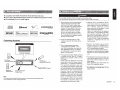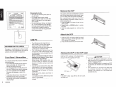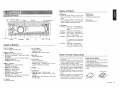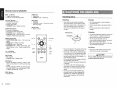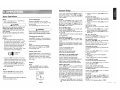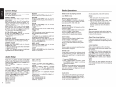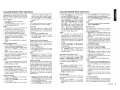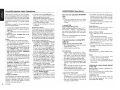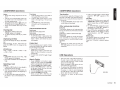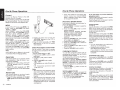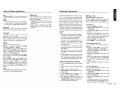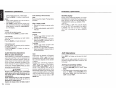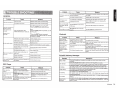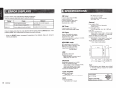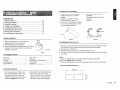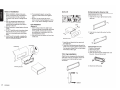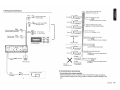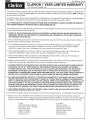Clarion CZ302 Owner's Manual & Installation Manual
- Type
- Owner's Manual & Installation Manual

Owner's manual & Installation manual
Mode
d'emploi
et
manuel d'installation
Manual
de
instrucciones y
de
instalaci6n
CZ302
Bluetooth®
CD/USB/MP3/WMA RECEIVER
LECTEUR
Bluetooth®
CD/USB/MP3/VVMA
RECEPTOR
Bluetooth®
CD/USB/MP3/WMA

r···----
-
e:L.;.
·
;;-a'N
-
;;Ro
o
iic
-
i-
Ri
a
isiRAiio'N
-
i"N
f:
oRMAnOti
, For
USA
and
Canada
only
i www.clarjon.com
l Dear Customer:
I
I
•
Congratulations on yo
ur
purchase of a Clarion mobile electronic products. We are confident
that you'll enjoy your Clarion exp
er
ience.
There are many benefits
to
registering your product.
We
invite you to visit our website at
www.
clarlon
.
com
to register your Clarion product.
We
have made product registration simple with our easy to use website. The registration form
is short
an
d easy to complete. Once you're registered, we can keep you informed of important
INFORMATIONS
DEL'
ENREGISTREMENT
DE
PRODU/TS
CLARION
Cher client:
Po
ur
l
es
Etas
Un
is
et
le Canada seul
eme
nt
www.clarlon.com
Nous vous remercions d'avoir achete ce produit electronique mobile Clarion. Nous semmes
confiants que vous apprecierez votre experience Clarion.
II
y a beaucoup
d
'
a.~an
t
age
a enregistrer votre produits.
No
us vous invitons a visiter notre site
We
b
www
.
cla
r
ion
.
com
pour
en
registrer votre produit Clarion.
Nous avons facilite Ia tache d'enregistrement de produit si
mp
le et facile grace a notre site Web.
Le
formulaire d'enregistrement est court
et
facile a completer. Lorsque vous etes enregistrer,
nous pouvons vous Ienir inf
or
me
des
informations important
de
produits.
Enregistrer
a
www
.
clarion.com
- c'est facile
de
mettre a
jou
r votre produit Clarion.
INFORMACION
DEL
REGISTRO
DE
PRODUCTO
DE
CLARION
Quer
ido
Cliente:
Para
US
A y
Canada
no
mas
www.clarion.com
Felicitaciones
por
su
compra de pro
du
cto elec
tr
6nico m6vil de Clarion. Estamos seguros que
usted gozara de
su
experiencia con el prod
ucto
de Clarion.
Hay
muc
ha
s ventajas
al
registrar
su
pro
du
cto. Le invitamos a que visite nuestro sitio en internet
www
.clarion.com
para registrar su producto de Clarion.
Hemos heche el registro
de
pro
du
cto facil en
nu
estro sitio. La forma de registro es corta y facil
de comple
ta
r. Una vez que lo registre,
pod
remos proporcionarle Ia informacion
de
su
producto.
Registrese en
www.clarion.com
· es facil mantener
su
producto de Clarion actualizado.
CZ3
0 2
Contents
Thank
you
for
p
urchas
i
ng
t
his
Clarion product.
• Please fully r
ead
t
his
ow
n
er
's
man
u
al
be
fo
re oper
at
i
ng
this
equipment.
•
Check
the
co
nte
nts
of
the
enc
l
osed
w
ar
ran
ty
card
and
store
it
in
a
safe
place
wi
th
this manual.
1. FEATURES ..........................................................................
..
.........................
..
................ 2
2.
PRECAUTIONS .......................................
..
........
..
............................................................. 2
Front Panel / Generali
ties
..
.....................
....
.... . .... 3
U
SB
P
ort.
.. ................. .. 3
Rem
ove
the
DCP
. .
..
. . . . ..
..
. .. .. .. .
..
. . ....... 3
A
tt
ach
the
D
CP
. . .. ..
..
. . .
..
... . ..
..
. . .
..
.. . 3
Stori
ng
t
he
DCP in the
DC
P Case . .......
..
. ...... .... . .. .. . .. . ... 3
3. CONTROLS ...................................................................................................................... 4
Oper
ationa
l P
anel
.............................. . .4
N
ames
of
Bu
tt
ons
......................
..
. ........................... ..... 4
Notes of r
emo
te control using ..................... ....... 4
R
emo
te
Con
tr
ol
(R
CX00
1) .... ........
..
....... . .....
..
............... . .......
..
........
...
....... 5
4. CAUTIONS ON HANDLING .......
..
........
..
.....................
..
...........
..
.......................
..
............. 5
Handli
ng
Discs
....................................
..
................. ..
..
.............. . ..............
............
5
5.
OPERATIONS ...................
..
.
..
.....
..
..........................
....
....
..
...
..
..................
..
....................... 6
Basic
Ope
r
at
ion
s.
.. .. ... . .
..
. . . ... .. .. . . . .. ... . . . .. ........ . 6
System
Setup
... ... . .... . ... . . . .. .... . . ... . . . . . . ....... 6
Aud
io Setup . . . . . .
.. ..
.. . . . . . . . . . . . . . . . . .
..
. . .. . . . . .. . . .. . . ....... 7
R
adio
Op
erations
...
..
. . . . . . .. . .. . . ......... 7
SiriusXM
Satallite Radio Operations ............... .. 8
CD
/
MP3
/
WMA
Operations.
. .........
..
...... 9
U
SB
Opera
tions . . . .... . . 10
iPod & i
Phone
Opera
ti
ons ..
..
................... . . .. 11
Blu
etoot
h
Ope
ra
ti
ons
. . . ....
.. ..
. .... . . .... ... . . ... 12
AUX
Opera
tions ... .. .. . ... ..
..
. .... . . ..
..
.. ..
..
.
13
6.
TROUBLE SHOOTING ....................
..
.
..
..........................
..
...
..
...............
..
........................
14
7. ERROR DISPLAYS ...........
..
.
..
.....
..
..........................................................................
..
...
..
. 15
8.
SPECIFICATIONS
....
.....
..
....
..
...............
..
...............................
..
............................
....
.
..
.... 15
9.
INSTALLATION
I WIRE CONNECTION GUIDE ....
..
.......................................
....
........... 16

•
Comp~~tible
with
iPod@ I iPhone@
with
Pandorl!t@
internet
radio
App
•
Built-in
Parrot
Bluetooth@
Htmdsfree (HFP)
and
Audio
Streaming
(A2DP
&
AVRCP)
• SiriusXM-Ready""'
with
iTunes@ Tagging
lillo"§@
DIGI
TAL
AU
DIO
0
Bluetooth
"
Parrot
"""
(/
.-;
/
m
u
\t'\lrtttlt
s~
PANDOR.A
i
n
t~
r
n~t
ra
dio
USB
I MP3/WMAI
((<Siriusxm>))
READY
Made
for
~
iPod
1J
iPhone
Expanding
Systems
Expandmg
audio
features
4
Channel
Amplifier
~~
j
Bluetooth
cellular
phone
SlrlusXM
Connect"'
Vehicle
Tuner
Note:
~
~
USBMemory
(Connect
via
CCA-755)
Portable
Player
(Connect
via
AUX
IN
Jack)
•
The items listed outside
of
the
frames
are
the commercial
products
generally
sold
·
•
CCA
-
748
and
CCA
-7
55
,
Sold
by
separately
For
your
safety, the driver
should
not
operate
the controls
wh
i
le
driv
ing
.
A
ls
o,
wh
ile
driving,
keep
the
volume
to a
l
evel
at
wh
ic
h
ext
ernal
sounds c
an
be
heard.
1. When the interior of the car is
extremely
cold
and the
player
is used soon after
switching on the heater, moisture may
form on the disc
or
the
optical
parts of the
player
and proper
playback
may not be
possible. If moisture forms on the disc,
wipe it off with a
soft
cloth. If
moisture
forms on the
optical
parts of the
player,
do not
use
the
player
for about one hour.
The
condensation
will disappear naturally
allowing
normal
operation.
2. Dri
vi
ng on
extremely
bumpy or rough
ro
ads
can cause the disc to skip during
playback.
3. This unit uses precision parts and
components for its
operation.
In
the
event that
trouble arises, never open the
case, disassemble the unit, or
lubricate
the rotating parts. Contact your
Clarion
dealer
or service center.
4. This equipment
has
been tested and found
to
comply
with
the
lim
i
ts
for
a
Cl
ass
B
digi
ta
l
device
, pursuant
to
Par115
of
the
FCC
Rules.
These
l
imits
are
designed
to
prov
i
de
reasonable
protect
i
on
against
harmful
i
nterferen
ce in a residential installation.
This
equipment
generates
,
uses
,
and
can radiate
radio
frequency energy
and
,
if
not
installed
and
used
in
accordance
with the instructions, may
cause
harmful
interference
to
radio
communications
.
However
,
there
is
no
guarantee
that
interference
will
not
occur in a particular
installation.
If
this equipment does cause
harmful
interference
to
radio
reception
,
which
can
be
determined
by
turning
the
equipment
off
and
on
,
the
user
is
encouraged
to
consult
the
dealer
or an
experienced radio technician for
help.
5. "Made for
iPod
,"
and "Made for
iPhone"
mean
that
an electronic accessory
has
been designed
to
co
nnect specifically
to
iPod
,
or
iPhone,
respectively
,
and
has
been certified
by
the developer to
meet
Apple
performance standards.
Apple
is
not
responsible for the operation
of this device or its compliance with safety
and
regulatory
standards
.
Please
note
that the use of this accessory with
iPod or
iPhone
ma
y affect
wireless
performance.
iPhone,iPod and i
Tunes
are trademarks
of
Apple I
nc
.,
registered in the U.S. and
other countries.
6.
Pandora
,
the
Pa
n
dora
logo
and
other
Pandora
marks
are
trademarks
or
registered trademarks of
Pandora Media,
Inc. or its subsidiaries worldwide.
"If
you have any issues with the
Pandora
application on your
mobile
phone,
please
direct them
to
pandora-support@ pandora.
com
7.
The
Bluetooth
word
mark
and
logos
are
owned
by
the
Bluetooth SIG, Inc.
and any
us
e of
su
ch marks by Clarion
Co.,Ltd. is
under
license.
Other
trademarks and
trade
names
are
th
os
e of their respective owners.
8. SiriusXM and
all related marks and
logos
are trademarks of SiriusXM Radio,
Inc. All
rights reserved.
CZ302
2

CZ302
elation
12V
9
G ~
OU
H
D-
--1
5A
max
AM
S
l0
.
11
1
0kHz
FM
17.J.
107.!1
MH
r
THISDf',M;l
CCl!M'liS
WI"I'N'M'I
ItOftHifCC
I
Wl
U
o r
EAAhO
MIS SUI.JECT
TO
THI
IOUO'MHG
rwo
CO
M
DIUO
MS
(
1)TMitOf\o4CE
WA.
Y M
OT~I
tWINI
UlMlltf
EUH
C(.
.flfC)
PJT
...
S ot\oiCifUUST
ACC
D'l
..,.
YWf
lltf(llt(N(lltl
CEMO
III
ClUOINO
IHTlltfERE:MCl
OW'~
CAinE
UNOliJIIEO
O,iiVoi'JO
III
114'101\ottlCOWf'UUWIIH~tltvLUliCIIIC"""ff.fll
tUIC
OIN'lEII
J
.Yr~
U:N
Qollff
Of WIHUJAC
TIIM
nw......--
..
.
-..,
.
......
,
.....
..
,
~
-
.-
...
~
..
-
..
.
.............
._
..,
,l.O,
CI.MIO
JII
CO
.LfO
J.2
.
SHIKYOS
HW.CHUO·KV t
NT.-.....
SHU
NT
Mol"
M( M
.JN
.-.,
WrHUfACTUftEO
URF
fCC
ID
WCZ302
OOIOHO
80
1
17811
c_-_
--_::::J
!INFORMATION
FOR USERS:
C
hanges
or
modifi
catio
ns to
this
product
unapproved by the manufacturer
will
vo
id the
warranty and
will violate
FCC
approval.
Front
Panel
I Generalities
For a longer service
life.
be
sure
to read t
he
following
cautions.
•
Do n
ot
allow
any
liquids
on the unit from
drinks,
umbrellas,
etc. Doing
so
may
damage the
internal
ci
rcuitry.
•
Do not disassemble
or
modify
the unit in
any way. Doing
so
may
result
in damage.
•
Do not
let
cigarettes burn the
display.
Doing
so
may
damage or deform the
body.
• If
a
problem should
occur, have the unit
inspected at your store
of
purchase.
•
The remote
control
unit
may
not work
if
the remote
control
sensor
is
exposed to
direct
sunlight.
3
CZ302
Cleaning
the
body
•
Use a
so
ft
, dry
cloth and
gently
wipe off
any dirt or dust.
•
For
tough dirt,
apply
some
neutral
detergent
diluted in water
to
a
soft
cloth.
wipe off the dirt
gently,
then wipe again
with a dry
clo
th
.
•
Do
not
use benzene, thinner, car
cleaner,
etc., as these substan
ces
may
damage
the body or cause the paint
to
pee
l.
Also,
leaving
rubber or
plastic
products in
contact with the body for
long
periods
of
time
may
cause stains.
USB
Port
•
The
USB
memory stick
may
stick
out
when inserted,
so
it
may
ca
u
se
danger
during driving. When connect
USB
memory stick to the
ma
in unit.
please
use
a
USB
extension cable(CCA-755).
•
Th e
USB
memory
s t
icks
mu
st
be
recognized as
"USB
mass storage
class"
to
work
properly.
Some
models
may
not
operate
correctly.
When
the
memorized
data
Is
lost
or
damaged
by
any
chance
,
Clarion
shall
not
be
liable
for
any
damage.
Whe
n
usi
ng an
USB
m
emory
stick
,
we
recomm
en
d
th
at
you
backup
yo
ur
data
sto
r
ed
on it
before
us
ing
a
pe
rsona
l
co
mputer etc.
•
Data
files may
be
br
oken when using USB
memory
sticks
in
the
following
si
tu
ation:
When
d
iscon
necting
the
USB
memory
stick
or
turning
the
power
off
during
reading data.
When
af
f
ected
by
static
e
le
ctricity
or
electric
noise.
Connect/disconnect the
USB
memory stick
when it
is
not
accessed.
•
Connecting
with
the
co
mputer
is
not
covered.
Remove the DCP
T
he
control panel
cM
be
detached to prevent
theft. When detaching the
control panel,
keep
it in the safety place
and prevent scratches.
We
recommend
taking
the
DCP
(DETACHABLE
CON
TR
OL PANEL) with you
when
leaving
the car.
1.
Press
the
I
SRC
I<.!)
I
button (1
sec
.) to turn
off t
he
power.
2.
Deeply
push
in
!OPEN]
butt
on
to
unlock
the
DCP.
3.
Hold
th
e
side
popped
out
.
remove
the
DCP.
Attach
the DCP
1.
Hold
the
DCP and ensure
that
the
pane
l
faces towards
yo
u.
Se
t
the right side of the
DCP
into the
DCP
bracket.
2.
Press
the
left
side
of
th
e
DCP until
it
locks.
Storing
the DCP
in
the DCP Case
Hold
the
DCP.
as shown in the figure
below,
and put
it
into the
supplied DCP
case.
DCP
Note
:
If
the
DCP is
dirty, wipe off the dirt with a soft.
dry
cloth only.
ACAUTION
I
•
The
DCP
can
easily
be
damaged
by
shocks
.
After removing
it
,
be
carefully
not
to
drop it or
subject it
to
strong shocks.
• Once
the
[OPEN]
button
is
pressed and DCP
is
unlocked,
car vib
ra
tions can cause the
DCP
to
fall.
•
The
connecto
r
for
the
main
unit
and
DCP
is
extremely
important.
Be
care
ful
not
to
damage
it by p
ress
i
ng
on it with fingernails,
sc
rewdrivers, etc.

Operational Panel
[MIC)
[BAND
i
iC)
[MENU
/
~
)
[PS/AS]
[
SAC
I<!>)
[1••!••1]
[OPEN] [VOLUME]
[DISP]
Names
of
Buttons
[
SAC
I<!>]
Button
• Power I
Toggle the audio source
[BAND
I
1C
]
Button
• RADIO
mode-
Select tuner band
•
BT
mode - DiaVAnswer
I
Transf
er
call / Redial
(long press)
•
SlrlusXM
mode
-
Se
lect tun
er
band
/
Select
category (long press)
• PANDORA
mode- skip song
[MENU
I~
]
Button
MP3/WMA
mode-
Search function.
CD mode- No function.
RADIO
mo
d
e-
No function.
AUX
mode-
No function.
USB
mode-
Search function
I
Pod
mode -
iP
od
menu
PANDORA
mo
de - Station select
BT
mode- Terminate
call
Slr
l
usXM
mode - Replay mode
I
Direct
se
le
ct
.
Alert list, My
Mu
sic list (long press)
[
~
1
Button
• Press
to eject disc.
Disc
Slot
[
~I
USB
Connector
[1-
6]
[
.-
.
10+1]
Buttons
• Previous I
next track
•
Search (long press)
• PANDORA
mode-
Station up/down
[Open]
Button
•
Unlock the front panel.
(PS I
AS]
Button
•
Scan play
I
Preset
scan
•
Auto memory store (long press)
•
SlrlusXM
mode
- Channel
sca
n (in
current
category)
/Preset
scan (long press)
[ ]>]
Button
•
Sound effect setting
[VOLUME]
Knob
•
Adjust volume level / Confirm (press)
•
PANDORA
m
ode
- Bookmark
song
I
Artist-
(long press)
•
SlrlusXM
mode - Add Artist Alert
I
Add
Song
Alert (long press)
Names
of
Buttons
(ISA]
Button
• Recall
ISR
station
stored
in
me
mo
ry
and
store
current station in
ISR
mem
ory (long
press)
•
i
Tunes
Tagg
i
ng
(When
connected
with
SiriusXM
Vehicle
Tuner
and
displayed
"TAG" on display
at
SiriusXM - mode.)
[1-6]
Buttons
•
11]
Button:
Scan
play
I Preset
station 1
Create
new
station(PANDORA
mode)
• ]2] Button: Repeat play
I
Preset
station 2.
• ]3] Button: Random play
I Preset
station
3.
•
]4] Button: Play I Pause I Top
play
(long
press)
I Preset station 4.
•
]
5]
Bu
tton:
Previous
folder
I Preset
station
5.
10
tracks
down
(lo
ng
press
Thumbs
down(PANDORA
mode)
•
]6] Button: Next folder
I Preset
station 6.
10
tracks
up
(long
press
)
I
Thumbs up (PANDORA
mode)
Notes
of
remote control using
1. Aim the remote control at the remote sensor
on the unit.
2. Remove the battery from the remote control
or insert a battery insulator
if
the battery
has
not been used for a month or longer.
3.
DO
NOT
sto
re
the
remote
contro
l
under
direct
sunlig
ht
or
in
high
temperature
environment, or it may not function properly.
4.
Use
"
button
shaped
" li
thi
um
batte
ry
"CR2025"
(3V)
only.
5.
DO
NOT
subject
b
attery
to
recharge
,
disassemble
,
hea
t or
dispose
in f
ire
or
water.
6.
I
nser
t
the
battery
in
pr
ope
r
direction
according to the (+) and (-) polarities.
7.
Store the battery in a place where children
cannot reach to avoid the risk of accident.
[DISP]
Button
•
Display switch
• System setup (long press)
[
MIC]
Hole
• Internal
microphone
Inserting the
Battery
1.
Slide
remote
co
n
tr
ol
un
it's
rear
cover
in
the direction shown.
2.
Insert
battery
(CR
2025)
in
to
inser
tion
guides with print
ed
side(
+) up.
3.
Press ba
tt
ery into compartment as shown.
4. Replace and slide cover until it clicks
in
to
place.
Insertion
gu
ide
0
fib
0
C Z
30
2
4

Remote Control (RCX001)
[SRC I
<9]
Button
• Toggle the audio source
• Power on
I Power off
(l
ong press)
[
~
.
11+1
] Buttons
• Preset station
up
/down
• Previous
I next track
• Search (long press)
• PANDORA
mode-
Station
up
/down
(SCN/PS/AS] Button
• Scan play I Preset scan
• Auto memory store (long press)
• PANDORA mode - Thumbs down
• SiriusXM
mode-
Channel scan (in current
category)/ Preset scan (long press)
[BAND/TOP) Button
• CD/MP3/WMA/USB
mode
-Top
play (long
press)
• RADIO mode
-Select
tuner band
• PANDORA
mode-
Skip song
•
SlriusXM
mode
-
Select
tuner
band
.
quit
Replay(Replay mode) I Select category(long
press)
[
..,...
,
,..]
Buttons
• Volume up I down
[.,.II) Button
• Play I Pause
• SlrusXM mode - Replay mode
[ISR) Button
• Recall ISR
station
stored
in
memory
and
store
current
station
in
ISR
memory
(long
press)
•
iTunes
Tagging
(When
connected
with
SiriusXM Vehicle Tuner and displayed "TAG"
on display at
SiriusXM-
mode.)
[DISP) Button
• Display switch
5
CZ302
[ROM) Button
• Random play
• PANDORA
mode-
Thumbs up
[RPT] Button
• Repeat play
•
PANDORA
mode
-
Bookmark
song
I
Artist (long press)
[MUTE) Button
• Mute the volume
[SCNI -
PS
/ASJ
clarion
--
---
···· [BANDITOPJ
--
[RPT)
Handling Discs
Handling
• New discs may have some roughness
around the edges.
If such discs are used.
the player may
not
work or the sound may
skip. Use a ball-point pen
or
the like
to
remove any roughness from the edge of
the disc.
Ball-point pen
~
~<1
~II
I
I
I
1:1
:)
Never stick labels on the surface of the disc
or mark the surface with a pencil or pen.
• Never play a disc with any cellophane tape
or other glue on it
or
with peeling off marks.
If you try to play such a disc. you may not
be able
to
get
it back out
of
the player or it
may damage the player.
• Do
not
use discs that have large scratches,
are misshapen. cracked. etc.
Use of such discs
may
cause misoperation
or damage.
•
To
remove a disc from its storage case.
press down on the center
of
the case and
lift the disc out. holding it carefully by the
edges.
• Do not
use
commercially available disc
protection sheets or discs equipped with
stabilizers. etc. These may damage
the
disc or cause breakdown
of
the internal
mechanism.
Storage
• Do not expose discs to direct sunlight or
any heat source.
• Do
not
expose discs
to
excess humidity or
dust.
• Do
not
expose discs
to
direct heat from
heaters.
Cleaning
•
To
remove fingermarks and dust. use a soft
cloth and wipe in a straight line from the
center of the disc
to
the circumference.
• Do not use any solvents. such as
commercially available cleaners. anti-static
spray. or thinner
to
clean discs.
• After using special disc cleaner. let the disc
dry
off well before playing it.
On
Discs
• Never turn off
the
power and remove the
unit from the car with a disc loaded.
,A CAUTION
For your safety, the driver should
not
insert
or eject a disc
while driving.

Basic Operations
Note:
•
Refer
to
the diagrams
in
"3. CONTROLS"
when reading this chapter.
A
CAUTION
When
the
unit
Is
turned
on,
starting
and
stopping
the
engine
with
Its
volume
raised
to
the
maximum
level
may
harm
your
hearing
.
Be
careful
about
adjusting
the
volume
.
Power
on
I
off
Notes:
• Start
the engine before using this unit.
•
Be
careful about using this unit for a
long
time without running the engine.
If
you
drain the car's battery too far, you may not
be
able
to
start the engine and this can
reduce the service
life
of
the battery.
1.
Start
the engine. The power button
I
knob
illumination on the unit
will light
up
.
~
EngineON
~p
osition
2. Press the
[
SAC
I
<!)
]
button
on
the front
panel or the remote control
to
turn
on
the
power under standby mode. The unit goes
back to the
last
status after power on.
3. Press and
hold
the
[
SAC
I<!)]
button on
the front panel or the remote control to
turn off the power.
Mute
Press the [MUTE] button
on
the remote
control to mute the volume from the unit.
Note.
Doing
the
operat
io
n above again or adjusting
volume
will
release muting.
Volume
adjustment
Rotate the
[VOLUME]
knob
on
the front
panel
or
press the [
.&
I
or [
..,..
I
button on the
remote
control.
The adjustable range of vo
lum
e is
0
to
40.
A
CAUTION
While
driving
, keep
the
volume
level
at
which
external
sounds
can
still
be
heard.
Playing
source
selection
Press
[SAC
I<!)]
button
on
the front panel or
remote control repeatedly to choose desired
playing source.
Note
:
Playing source selection means selecting
which mode,
suc
h as
DISC
mode,
RADIO
mode and AUX mode.
Display
system
time
Press the [DISP]
button
on
the front panel or
[DISP] button on the remote control to switch
the display information from clock, station
information (radio mode), or track information
(CD mode).
RESET
Note:
•
When the [RESET] butt
on
is pressed,
preset radio stations, titles, etc. stored
in
memory are cleared.
RESET
System Setup
In
any mode. press and hold [DISP) button
to
enter system setup. Press [
...,.
I
or [
~
I
button
to
select options, rotate the
[VOLUME]
knob to
adjust.
CLOCK
Press
the
[VOLUME]
knob
to
enter
clock
setting mode. rotate the [VOLUME]
knob to
set
clock.
press [
...,.
J
or
[
~
I
button to
select
ho
ur
or
minute, press
and
hold
t
he
[VOLUME]
knob to confirm.
DX/LO (RADIO
mode)
Rotate the
[VOLUME]
knob to choose radio
local
or distant at
RADIO
mode.
•
LO
: Only
stations with strong signal can
be
received.
•
DX:
Stations
with strong and weak
signals
can
be
received.
AUX
SENS (AUX
mode)
Rotate the
[VOLUME]
knob to choose AUX
Input
sensitivity
LOW, MID
or
HIGH
at
AUX
mode.
PARENTAL
PASSWORD (SirlusXM
mode)
Change parental password.
Original
code
is
·
oooo
·
LOCK
CH
(SirlusXM
mode)
Lock the current channel
UNLOCK
CH
(SirlusXM mode)
Unlock
cu
rr
ent locked channel.
UNLOCK
ALL
CH
(SirlusXM
mode
)
Unlock
all
parental locked
channels.
ALERT
:
ON/OFF
(SiriusXM
mode)
Activate interruption by Artist and
Song
alert
DELETE
ALL
ALERT
(SirlusXM
mode)
Delete saved alert items for artist and song.
SELECT
(BT
mode)
This
"
SELECT"
menu
is
intended
to
automatically paired
by
selec
ting a
mobile
phone was stored.
This unit can store t
hr
ee
mobile phones. The
mobile phone
will
be
stored
in
paired order
to the unit. The mobile phone can
be
stored
up to three. The fourth
mobile
phone can n
ot
be
stored.
If
you want
to
store a fourth mobile
phone,
please
delete unwanted
mobile
phone
from "DELETE" menu.
1.
Rotate the [VOLUME]
knob
to
choose the
pair
mobile
phone name from the pairing
list.
2.
Press and
hold
the
[VOLUME] knob to
confirm.
DELETE
(BT
mode)
1. Rotate
the
[
VOLUME
]
knob
to
choose
the
paired
mob
ile phone name from the
pairing
list.
2.
Press
and
ho
ld
the
[VOLUME]
knob
to
confirm.
DISCON
(BT
mode)
Disconnect
curren
tly
connected
mobi
le
phone.
1.
Rotate
the
[
VOLUME]
knob
.
mobile
phone displays are currently connected.
2. Press
and
hold
the
[VOLUMEI
knob
to
disconnect.
MIC
SEL
(BT
mode)
Rotate
the
[VOLUME]
knob
to
choose
Microphone EXTERNAL or INTERNAL.
MIC GAIN
(BT
mode)
Rotate
the
[VOLUME)
knob
to
choose Mic
gain:
-5
,-4,-3,
-2
,
-1
,0,1, 2. 3, 4. 5.
You
can
change
the
gain of
MIC
when a
telephone partner cannot hear your voice.
TONE
SEL
(BT
mode)
You can get
mobile
phone ring tone from the
speaker.
Rotate
the
[VOLUME
]
knob
to
choose
AUTO
or
INTERNAL.
• AUTO:
Mobile phone ring tone from the speaker.
• INTERNAL:
The unit original ring tone from the speaker.
AUTO
ANS
(BT
mode)
To answer incoming
calls automatically.
Rotate
the
[VOLUME]
knob
to
choose
AUTO ANS ON
or
OFF.
AUTO CON: ON/OFF
(BT
mode)
Automatically
connects
the
mobile
phone
was
last
connected.
Rotate
the
[
VOLUME]
knob
to
choose
AUTO CON ON
or
OFF. ·
PIN CODE
Rotate
and
press
the
[VOLUME]
knob
to
choose
a 4-
digit
password.
Press
the
[
VOLUME]
knob more than 1
seconds
to
confirm.
The
PIN CODE default
setting
is·
0000 •.
CZ302
6

System Setup
SCAN SVR: ON/OFF
Rotate the [VOLUME[ knob
to
choose
SCAN
SVR (screen saver) ON
or
OFF.
SCROLL: ON/OFF
For track information
that
is longer
than
the
display panel:
When SCOLL is ON. the LCD will
scroll
the
ID3 TAG information across the display, e.g
.:
TRACK->FOLDER->FILE->ALBUM->
TITLE-
>ARTIST-> TRACK-> ...
When SCROLL is OFF.
the
LCD will display
one
of
the ID3
TAG
information, the
default
is TRACK. but user can adjust it to other ID3
TAG information
by
press [DISP) button.
S-CTRL (I POD
mode):
ON/OFF
Rotate
the
[VOLUME]
knob
to
choose
S-CTRL(Simple control) ON
or
OFF.
* Refer
to
P
11
.
PANDORA: ON/OFF
Select OFF
if the Pandora application
has
not
been installed on your iPod touch
or
iPhone.
DIMMER: ON/OFF
Rotate
the
[VOLUME)
knob
to
choose
DIMMER ON
or
OFF.
• ON: LCD dimmer is active when
small
light
of vehicle
is turned ON.
• OFF:
LCD
always
maximum
brightness
regardless
of
the vehicle small light.
Audio Setup
Press
the
[ P ] button
to
enter
sound
effect
setting mode. First press
shows
current EO.
Rotate the [VOLUME] knob to changes BEAT
EO
in
this order:
OFF->
B-BOOST
->IMPACT->
EXCITE->
CUSTOM
Rotate
the
(VOLUME]
knob
to
changes
CUSTOM
.
and
press
the
[VOLUME]
knob,
the
press [
~
)
or
[ .,..... ) button
to
select
it including:
BAS-G
->
BAS-F
->
BAS-Q
->
MID-G
->
MID-F -> MID-Q -> TRE-G -> TRE-F.
rotate the [VOLUME] knob to select a value.
BAS-G
I MID-G I TRE-G: (-7)- (+7)
BAS-F:
50
/
100
/200
BAS-0: 0.7/1/1.4/2
MID-F: 500/1 K/2K
MID-0
: 0.7/1/1.4/2
7
CZ302
REARIS-W
Rotate
the
[VOLUME)
knob
to
choose
REAR or S-WOOFER (SUB-WOOFER).
SW
PHASE
Rotate
the
[VOLUME[
knob
to
choose
SUBWOOFER
phase
REVERSE
or
NORMAL.
TEL-SW
Rotate
the
[VOLUME[
knob
to
choose
MUTE, ON or OFF.
• MUTE:
The
sound
from this
unit
is
muted
during
telephone calls.
• OFF:
This unit continues normal operation even
when the cellular phone is used.
• ON:
You can listen to your telephone calls from
the speakers connected to this unit.
*When listening
to
your
calls
on your car
speakers
.
you
can
adjust
the
volume
by
turning the [VOLUME] knob.
BEEP: ON/OFF
Rotate
the
[VOLUME)
knob
to
choose
button beep sound ON
or
OFF.
12124H
Rotate the [VOLUME[ knob
to
choose time
format:
12
or 24 hours.
TRE-F:
5k/1
Ok/15k
TRE-Q 0.7/1/1.4/2
Press the [
P]
button, then press [
~
) or
[
.,..... )
button
to
select
USER
preset
including:
BALANCE->
FADER->
M-B
EX->
LPF(Iow
pass
filter)
->
S-W
VOL
(Subwoofer
Volume)
.
rotate
the
[VOLUME)
knob
to
select a value.
BALANCE:LEFT
1-7->CENTER->RIGHT
1-7
FADER:FRONT 1-7->CENTER->REAR 1-7
M-BEX: ON/OFF
LPF: THROUGH/
60
/
90
/120
HPF:THROUGH/
60
/90/120
SUBW VOL (-6)-(+6)
Radio Operations
Select
tuner
as
playing
source
Press
[SAC
I<.!>)
button once
or
more to
enter RADIO mode.
Selecting
the
radio
band
Press the
[BAND
/IC J button
on
the panel
or
on
the remote control to select one radio
band among FM1. FM2. FM3. AM.
Manual
tuning
During manual tuning. the frequency will be
changed in steps.
Press the
[1+11)
or[~)
button on the panel
to tune in a higher / lower station.
Press the
(1+11]
or
(~]
button on the
remote control
to
select preset stations.
Auto
tuning
Press and hold the [
~+~~]
or [
~]
button
to
seek a higher I lower station.
To stop searching, repeat the operation
above or press other buttons having radio
functions.
Note:
When a station is received, searching stops
and the station is played.
Preset
scan
Preset
scan
receives
the
stations
stored
in preset memory in order. This function is
useful when searching
for
a desired station
in memory.
1. Press the [PS/AS] button.
2. When a desired station is tuned in, press
the
[PS/AS]
button
again
to
continue
receiving that station.
Note:
Be careful not
to
press and hold the [PS/AS]
button for 1 second or longer. otherwise the
auto store function will begin
and
the
unit
starts storing stations.
Auto
store
Only stations with sufficient signal strength
will be detected and stored in the memory.
Press and hold the [PS/AS) button
(1
sec.)
to start automatic station search.
To stop auto store. press other buttons
having radio functions.
Notes:
1 . After auto store. the previous stored
stations will be overwritten.
2.
The
unit has 4 bands. such as
FM1
. FM2,
FM3 and
AM
. FM3 and
AM
can store
by AS function. Each band can store 6
stations, CZ302 can store 24 stations
in total.
Manual
store
When one expected radio station
has
been
detected, press and hold number button
1-6
to
store it in the memory.
Recall
the
stored
stations
Press one numeric button among 1 to 6 on
the panel
to
select the corresponding stored
station.
Local
seeking
When LOCAL seeking is ON, only those
radio stations with strong radio signal could
be received.
To
select LOCAL function. press and hold
the [
DISP]
button
on
the front panel, then
press [
~]
button repeatedly until
LO
or
OX
displays on the screen, and rotate the
(VOLUME] knob
to
select Local
or
Distant
mode.
Note:
The
number
of radio
stations
that
can
be
received will decrease after the local seeking
mode is ON.

SiriusXM
Satallite Radio Operations
Displaying
the
Identification
(/D)
Code
Before you listen
to
satellite radio, you must
subscribe
to
the
service using
the
SiriusXM
Radio
ID number.
1.
Press [SAC
I<!.>]
button
to
activate
SiriusXM-mode.
2.
Press(~]
or
(11+1]
to
select channel ·o·.
The unit displays Radio I D.
Notes:
1.
The
Radio
ID
is located
on
the bottom of
the SiriusXM Connect
Vehicle Tuner.
2.
Please note that the SiriusXM Radio
ID
does not include the letters I, 0 , S or
F.
3. Activate the SiriusXM Connect Vehicle
Tuner using one of the two methods below:
• Online:
Go
to
"www.siriusxm.coml
activatenow" and choose
ACTIVATE
RADIO.
• Phone: Caii1-800-XM-RADIO (1-800-967-
2346).
Storing
Channel
Presets
1.
Press
[BAND
I
IC]
to
select
the
desired
band you want to store the preset
in.
There are 3 Satellite Radio Preset bands.
Each
press
of
[BAND
I
tel
changes
the
band:
SXM1
->
SXM2
->
SXM3 -> SXM1
2.
Tune
to
the
desired
channel
and
then
press and hold one of the preset buttons
(1
through 6), to store the channel.
3. Repeat the procedure to store
up
to
5 other
channels on
to
the same band.
Note:
• A total of 18 channels can be stored
in
the
preset memory, 6
channels for each band
(SXM1 ,SXM2 and SXM3).
Tuning
Channels
using
Presets
1.
Press
[BAND
I
tel
to
select
the
desired
band of Presets you wish
to
access.
2.
Press the preset button
(1
through 6) that
has
your
desired
Satellite Radio channel
stored in memory.
Category
Browsing
1. Press and hold
[BAND
I
tel
to activate the
Category Browsing mode.
2.
Rotate
the
[VOLUME]
knob
to
select
desired category.
3.
Press
[~]
or
[~~+~]
to
select
desired
channel within the selected Category. You
can see
channel
name, channel number.
artist,
title or content by pressing [DISP].
4.
Press
[VOLUME]
to
tune
to
selected
channel.
Note:
If
no
operation is perfprmed for 10 seconds,
the Category Browsing mode is
canceled.
Preset
scan
Preset scan receives the stations stored
in preset memory in order. This function is
useful when searching for a desired station
in memory.
1.
Press and hold
the
[PSI AS] button.
2. When a desired station is tuned
in
, press
the
[PSIAS] button again
to
continue
receiving that station.
Channel
scan
(In
current
category)
Channel
scan
receives
the
channel
(in
current category) in order.
This
function
is
useful when searching for a desired channel
in current category.
1.
Press the [PSI
AS]
button.
2. When a desired
channel
is tuned in, press
the
[PSIAS]
button
again
to
continue
receiving that channel.
Note:
•
Be
careful
not
to
press
and
hold
the
[PSIAS]
button
for
1
second
or longer,
otherwise
the
preset
scan
function
will
begin and the unit starts scaning presets.
Artist
&
Song
Alerts
While
listening
to
SiriusXM Satellite Radio,
you can
be
alerted when your favorite songs
or artists are
playing on other channels.
The
radio will display an Alert message when a
matching artist
or
song is found on another
channel. Then you can choose if you want
to
tune to that favorite
or
you can ignore it and
stay
on
your
current
channel. Information
on setting up the
Artist
and Song alerts
is
described below.
1.
While
listening
to
favorite
song
,
press
[VOLUME] knob
to
add the artist
or
press
and
hold [VOLUME] knob
to
add the song
to
the ·Artist & Song Alerts" list.
2. Rotate [VOLUME] knob and select 'YES
",
and press [VOLUME] knob
to
store item.
SiriusXM
Satallite Radio Operations
3. Rotate [VOLUME] knob and select "NO
",
and press [VOLUME] knob to quit.
4.
You can manage the stored Alert memory
setting.
Press and
hold
[MENU
I
~
] and
rotate
[VOLUME]
knob to select '
ALERT
LIST".
Press
[VOLUME] knob
to
display
stored
alert
i
tems
.
Rotate
and
press
[VOLUME]
knob
to
select
desired
alert
item. Then
select
"ON"
to
activate alert,
'OFF"
to deactivate or 'DELETE"
to
delete
this item. (press and hold [VOLUME] knob)
You can also activate and deactivate Alert
function in System Setup menu.
Notes:
• You can
store
up
to
50
items
for
Artist
&
Song
Alerts
. '
XU(sed)
/
YE(mpty
)" is
displayed when the new item
is
stored. X
is the
total number of song titles or artist
names stored in memory, and
Y is the total
number memory locations still available for
storage.
• If
either
the
artists
or
song
title
is
not
available
, '
NO
SONG
" or ' NO
ARTIST
"
will
be
displayed.
• If
you try
to
store
item when memory is
full
, '
MEMORY
FULL
"
is
displayed
. If
you want
to
store another. please delete
existing alert item.
Receiving
and
Tuning
to
an
Alert
Whenever a
stored
artist or song is playing
on
another
channe
l
alert
message
, ·
ART
ALERT"
or
"
SNG
ALERT"
appears
on
the
unit display.To tune
to
artist or song identified
by the
alert, press [VOLUME] knob.
Notes:
•
If
no
operation is performed for 5 seconds,
the unit returns to
normal mode.
• Artist name and Song title which you have
stored
and
which
are
currently
playing
will
be
displayed in category called
'MY
MUSIC"
in
search mode.
My
Music
search
You
can
access
the
channel
which
is
broadcasting
the
contents
in
the
activated
Alert list.
1. Press and
hold
[MENU I
~
].
and rotate
[VOLUME]
kn
ob
to
select
'
MY
MUSIC
LIST".
2. Press [VOLUME] knob
to
display matched
songs which are
currently broadcasted
3. Rotate
[VOLUME]
knob
to
select
des
ired
song, and press
[VOLUME]
to
tune
to
that
channel.
Note:
• If there is
no
matched songs broadcasted, it
displays
'MEM
EMPTY'.
Replay
function
The
Rep
l
ay
feature
allows
you
to
pause
,
rewind,
and
replay up
to
30 minutes of live
SiriusXM Satellite Radio.
1.
Whi
le listening
to
a SiriusXM channel, press
[MENU
I
-::1
]
to
enter
Replay
mode
.
The
display
will
show
'PAUSE" when entering
this mode.
2.
Press [
...
u]
to
resume playback of the stored
audio from the point at which
it
was paused.
Dur
ing
playback
,
the
SiriusXM
Tuner
will
continue
to
store the channel audio until you
exit the
Replay mode.
During
REPLAY playback:
•
Fast rewind: Press and
hold[~
].
• Fast forward: Press and
hold[~~+~]
.
• Returning
to
the
beginning of
the
current
song:
Press
[~].(If
you
press
[~
]
in the
first
2
seconds
of
a
song
,
you
return
to
the
beginning of the previous song.)
•
Advancing
to
the
beginning
of
the
next
song: press
[11+1]
.
3. Press [MENU 1-::J]] to finish Replay mode.
Notes:
• If you continue
to
press the
[11+1]
button until
the end,the Replay mode is canceled, and
the unit
will change
to
li
ve
SiriusXM radio
mode.
•
If
you
change
ch
annels
while in
Replay
mode
,
the
unit
will
exit
Replay
mode
to
live
Satellite
mode
and
clear
the
Replay
memory.
•
Replay
mode
is
being
kept
when
you
change
the
source
other
than
Sir
i
usXM
mode.
iTunes
song
tagging
With iTunes song tagging, you can tag
songs
you hear while listening
to
Si
riusXM
Sa
tellite
Radio. The tagging information is saved in your
CZ302
8

SiriusXM Satallite
Radio Operations
radio
unt
il you
connect
your
iPod
or
iPhone
and then the tagging information
is
transferred
to your iPod/iPhone. When your iPod/iPhone
is connected
to
iTunes. you will then be able
to
preview and purchase
the
song
that
you
heard
while
listening
to
SiriusXM
Satellite
Radio.
Information
on
using the iTunes
song
tagging
feature is described below.
1. A song may
be
tagged while listening
to
a
SiriusXM channel if the display
shows
the
"TAG"
icon.
2. Press
[ISR) button while the desired song
is playing.
3. When completed,
"
STORED
TAG
X
OF
64" is displayed.
X means the number of tag stored.
Notes:
•
During tagging, the iPod/iPhone
takes
priority
to
save
the
tag
in
f
ormation.
If
no
iPod
/iPh
one
is
co
n
nected,
the
tag
information is saved to this unit.
•
This unit can
store
up
to
64
pieces
of
tag
information.
When
the memory
of
t
he
unit
is
full, "MEMORY FULL"
may
be
displayed.
•
When iPod/iPhone that doesn't support the
tagging function is connected,
"TRANSFER
FAIL" may be displayed.
• If
there
is
stored
tag information on
the
unit, when an iPod/iPhone supporting the
tag function is connected, the
stored
tag
information
will
be
transferred
to
iPod
/
iPhone automatically.
•
If
tag
information
already
exists
,
"
ALREADY
TAGGED
"
will
be
displayed
when
yo
u try
to
tag information again.
•
Tagging may be canceled by changing the
frequency or station.
•
If
a
song
is
tagged
and
the
remaining
storage
volume
of
the
connected
i
Pod
/
iPhone is sufficient
to
hold
the
so
ng's tag
information,
it
will
be
saved
on
the
iPod/
iPhone.
Changing the
Display
Text
in
formation, such
as
the channel name
a
rt
ist
name
/
fea
ture,
song
/program ti
tle
and
content
is
avai
l
ab
Ia with
each
S
iriusX
M
channel.
The
unit
can
display
this
t
ext
information as explained below.
9
CZ302
1. In
SiriusXM mode, press
[DISP) button.
Each
time
you
press
th
is
button
,
the
display changes as shown below.
Band/
Cha
nnel
nu
mber
/channel name =>
Artist Name => Song Title=> Content
Info
=>
Category
Name
=> Cl
ock
=>
Band
/
Channel number/channel name
• If
there is no
text
information,nothing
will
be
displayed.
Parental Lock
I
Unlock
The SiriusXM Parental Control feature
allows
you
to
control access
to
channels
that
you
consider inappropriate for younger listener.
When enabled, the Parental Control feature
requires you to enter a password to
tune
to
the locked channels. Information on setting
up
the
password
,
setting
up
the
channels
to
be
locked, and the method
to
access the
locked
channels is described below.
1.
For
sett
ing up the
password
,
press
and
hold
(
DISP)
and
press
[~
)
to
se
l
ect
"
PARENTAL
PASSWORD
".
Press
[
VOLUME
) k
nob
to
change
password
.
Enter
o
ld
password
,
new
password
.
To
enter
code,
rotate
[
VOLUME
)
knob
to
decide
number
and
[
~
)
or
(~)
to
select digit. Each time you need
to
press
and
hold
[
VOLUME]
knob
to
conf
i
rm
password.
(Original
password is "0000
")
2.
For setting up the channels to be locked,
press
and
hold
[DISP)
during
tun
ing
to
the
desired
channel
,
and
select
"
LOCK
CH"
and press [VOLUME) knob
to
start
to
lock channel. You
will
be
asked
to
input
password
. Ent
er
password
and
"
LOCK
"
will
be displayed if
it is successful.
3. For unlocking the
locked
channel, press
and hold
(DISP),
and press
(
~
]
to
select
"UNLOCKCH
".
Enter
password
and
you
can unlock the channel.
4. For accessing the locked
channels,
se
lect
channel by
"DIRECT
SELECT
.
Press
and
hold
[MENU
I
-:j
)
and
select
"
DIRECT
SELECT"
by
pressing
[
VOLUME
)
knob
.
Input
desired
locked
channel (need to input 3 digit) and input
password
,
then
you
can
tu
ne
to
tha
t
locked channel.
CDIMP3/WMA
Operations
This unit can playback MP3/WMA
files
Note:
•
If
you play a WMA
file with
active DRM
(Digital
Rights
Management),
there
will be
no audio.
To
disable
DAM
(Digital
Rights Management)
When
us
ing Windows Media Player
9/10/11,
click on
Tool->
O
pt
ions->
Copy Music tab,
then under Copy setti
ngs
, unclick the Check
box for copy project music. Then, reconstruct
files.
Personally constructed
WMA
files are used
at your own responsibility.
Precautions when creating MP3/
WMA
file
Usable sampling rates and
bit rates
1.
MP3: Sampling rate
8kHz-48kHz
, Bit rate
8 kbps-320 kbps
I
VBR
2.
WMA
: Bit rate 8 kbps-320 kbps
File
extensions
1.
Always
add
a
fi
le
ex
te
nsion
•.
M
P3
",
• .WMA"
to
MP3,
WMA
file by using single
byte
l
ette
rs.
If
you
add
a file extension
ot
her
than
spec
ified
or
fo
rget
to
add
the
file extension, the file cannot
be
played.
2. Files
without MP3/
WMA
data
will
not play.
The files
will
be played soundlessly if you
attempt
to
play
files
without
MP3
/
WMA
data.
•
When VBR files are
played, the play time
display
may
differ the play location.
• When MP3/
WMA
files are played, a
little
no sound part is caused between tunes.
Logical format (File system)
1.
When writing
MP3
1
WMA
file on a
CD-R
disc
or
CD-RW
disc
,
please
select
"
IS09660
level 1,
2 or
Jol
iet"
or Apple
ISO
as
t
he
writing
software
format
.
Norma
l
play
may
not
be
possi
ble
if
the
disc
is
recorded on another format.
2.
The
folder
name
and
file
name
can
be
displayed
as
the
ti
tle
dur
ing
MP3
/
WMA
play but the title must
be
within 32 si
ngle
byte
alphabet
i
cal
letters
and
numerals
(including an extension).
3. Do not affix a name to a file inside a folder
having the
same
name.
Folder structure
A
disc
with
a
folder
hav
ing
more
than
8
hierarchical
levels will
be impossible.
Number of
flies
or folders
1.
Up
to
999
files
can
be
r
ecogn
i
zed
per
folder.
Up
to
3000
files can be played.
2.
Tracks
are
played
in the order t
hat
they
were
recorded
onto
a di
sc
. (T
rac
ks
may
not
al
ways
be
pla
y
ed
in
the
order
displayed on the PC.)
3.
Some
noise
may
occur
depend
ing
on
the type
of
encoder software used whi
le
recording.
Eject function
Just pressing the [
~]
button, ejects the disc
Notes:
• If
you
fo
r
ce
a
CD
into
befo
re
auto
reloading, this can damage the
CD
.
• If
a
CD
(12
em)
is
l
eft
ejected
for
15
seconds, the
CD
is automatically reloaded
(Auto reload).
Listening
to
a disc already loaded
in the
unit
Press the
(SAC
I
c.!>
]
button
to
se
lect the
CD
/
MP3/
WMA
mode.
When
t
he
u
nit
ente
rs
the
CD
/
MP3
1
WMA
mode. play starts automatically.
Loading a CD
I
nsert
a
CD
into
the
center
of
the
CD
SLOT
with
l
abel
fac
ing up. The
CD
pl
ays
automatically after loading.

CDIMP3/WMA Operations
Notes:
•
Never
insert
foreign
objects
into
the
CD
SLOT
.
• If
the
CD
is
not
inserted easily, there
may
be
another
CD
in the
mechanism
or
the
unit
may
require service.
·-·
Discs
without
the
~
or
~
mark
and
CO-ROMs
cannot
be
played
by
this
unit.
•
Some
CD-R
/
CD-RW
discs
may
not
be
usable.
Pausing
play
1. Press the [ 4 ] button to pause play.
"PAUSE" appears
in
the display.
2.
To
resume
CD
play, press the [ 4 ] button
again.
Displaying
CD
titles
This
unit
can
display title data for
MP3
/
WMA
disc.
When
SCROLL
is
OFF
,
each
time
you
press
the
[ DISP ] button
to
change
the title
display.
MP3/WMA
disc
Track
->
Folder -> File title -> Album -> Title
->
Artist -> Track .
Notes:
•
If
MP3
/
WMA
disc
has
no
103
TAG
.,
"
NO
TITLE
" appears
in
the
display.
• Only ASCII characters can be displayed in
Tags
.
Selecting a
track
Track-up
1.
Press
the
[
11+1
] button
to
move
ahead
to
the beginning
of
the
next track.
2.
Eac
h
time
you
press
the
[
11+1]
button, the
track advances
ahead
to
the beginning
of
the
next
track.
3. For
MP3
/
WMA
disc
,
press
and
hold the
[
6]
button
(1
sec
.)
to
move
ahead
to
+1
0
tracks.
Track-down
1. Press
the
[
1+11
] button
to
move
back
to
the beginning
of
the
current track.
2.
Press
the
[
1+11
]
but
ton
twice
to
move
back
to
the
beginning
of
the
pr
ev
i
ous
track.
3.
For
MP3
/
WMA
disc, press and hold the
[
5]
button
(1
sec.)
to
move back
to
-10
tracks
Fast-forward/Fast-reverse
Fast-forward
Press
and
hold
the [
11+1]
button .
Fast-reverse
Press
and
hold the [
1+11]
button .
•
For
MP3
/
WMA
discs
,
it
takes
some
time
until
the
start
of
searching
and
between
tracks.
In
addition,
some
errors
may
occur
in the play time.
Folder
Select
This
function
allows
you
to
select
a
folder
containing
MP3
/
WMA
files
and
sta
rt
playing
from
the
first track in
the
folder.
1.
Press
the [
5]
or
[ 6 ] button.
Press
the
[ 6 ]
button
to
move
the
next
folder. Press
the
[
5]
button to
move
the
previous folder.
2.
To
select
a track. press the [
1+11]
or [
11+1]
button.
Search
Function
1.
Press
the
[MENU
I
-::J]
button
to
enter
FOLD
SCH
mode
.
Press
the
[VOLUME]
button to enter the folder list search
mode
.
2.
Turn the [VOLUME] knob
to
select a folder.
3.
Press
the
[VOLUME]
button
to
enter
the
file
list
search
mode
.
And
then
the
track
list
appears
in the display.
4.
Turn
the
[VOLUME]
knob
to
select a track.
5.
Press
the
(VOLUME]
knob
to
play.
•
When
play
back
MP3
I
WMA
file
,
this
function is performed
in
the
cu
rrent folder.
CDIMP3/WMA Operations
Top
function
The
top
funct
ion resets the
CD
player
to
the
first track
of
the disc. Press and hold the [ 4 ]
button
(1
sec.)
to
play the first track (
track
No.
1)
on
the disc.
• In
case
of
MP3
/
WMA
,
the
first track
of
the
current folder will be played.
Other
various
play
functions
Scan
play
This
function
allows
you
to
locate
and
play
the first
10
seconds
of
all the
tracks
recorded
on
a disc.
Press
the
[ 1 ] button
to
perform
scan
play.
Repeat
play
This
function
allows
you
to
play
the current
track
repeatedly
or
play
a
track
currently
being
p l
ayed
in
the
MP3
/
WMA
f
older
repeatedly.
CD:
1.
Press
the
[ 2 ] button
once
or
more
until
"
APT
ON
" appears on the
LCD
to
perform
repeat play.
USB Operations
1.
Open
the
cover
of
the
USB
connector
to
the
right.
Insert
a
USB
cable
(CCA-755)
into
the
USB
connector
.
In
sert
a
USB
device into
the
USB
cable.
When
connecting
a USB
de
v
ice
,
the
un
it
will
read
the
files automatically.
2.
To
remove
the
USB
dev
i
ce
.
you
should
first
select
another
source
or
turn
off
the
power
, in
orde
r
to
avoid
damaging
the
USB
device
.
Then
take
off
the
USB
device.
Open
the cover
to
the
left.
3.
Operation
is
same
as
MP3
/
WMA
operation.
2.
Press
[ 2 ] button again
to
cancel repeat
playback
, "
APT
OFF
"
appears
on
the
LCD
.
MP31WMA:
1 . Press the [ 2 ] button
once
or
more until
"
TRACK
APT'
appears on
the
disp
lay to
perform repeat play, and
"APT
' segment
lights on.
2 F
or
MP3
/
WMA
files
.
press
[ 2 ]
button
repeatedly until "
FOLD
APT
' appears on
the display
for
folder
repeat play.
3. Press [ 2 ] button r
epeatedly
until "
RPT
OFF
"
appears
on
the
display
to
cancel
repeat
pl
ayback
,
and
"
RPT
"
segment
goes off.
Random
play
This
funct
i
on
allows
you
to
pl
ay
all
tracks
recorded on a
disc
in
a random order.
Press
the
[ 3 ]
button
to
perfo
rm
random
play.
CZ302
10

iPod
&
iPhone Operations
Connect
Connect
an
iPod
or
iPhone
to
the
USB
connector via
CCA
-748
cable
.
When connecting a device,
the
unit
will
read
the
files automatically.
The
track information
displays
on
the
screen
once
playback
start.
MENU
In
the
S-CTRL
OFF
mode
, press
[MENU
/-::1]
button
,
rotate
the
[VOLUME]
knob
select
"MUSIC"
or
"VIDEO
".
Select
"
MUSIC
",
press
the
[VOLUME]
knob
,
then
rotate
the
[VOLUME]
knob
to
show
PLAY
LISTS
I
ARTISTS
I
ALBUMS
I
GENRES
I
SONGS
I
COMPOSERS
,
press
and
rotate
the
[
VOLUME
]
knob
to
select
a
des
i
red
option
,
then
press
the
[VOLUME]
knob
to
confirm.
Select
"VIDEO
",
press
t
he
[VOLUME]
knob,
then
rotate
the
[
VOLUME]
knob
to
show
MOVIES
I
MUSIC
VIDEO
I
TV
SHOWS
I
VIDEO
PODCASTS
I
RENTALS
,
press
and rotate
the
[VOLUME]
knob
to
select
a
desired
option
,
then
press
the
[VOLUME]
knob to confirm.
Note:
VIDEO
MENU item
is
different by
the
model
of connected
iPod
and
language
setting.
Repeat play
This
function
allows
you
to
play
the
current
track
repeatedly
or
play
all
tracks
in
your
iPod/iPhone repeatedly.
1.
Press
the
[
2 ]
button
once
or
more
until
"APT ON"
appears
on
the
LCD
to perform
repeat
play.
2.
Press
[
2 ]
button
repeatedly
unt
il
"
APT
OFF"
appears
on
the
LCD
to
cancel
repeat
playback.
Random play
This
function
allows
you
to
play
all
tracks
recorded on a
disc
in a random order.
1. Press
( 3 ] button repeatedly until
"ALBUM
ROM
"
appears on the LCD for
album
rMdom
play.
11
CZ302
2.
Press
the
(
3 ]
button
once
or
more
unti
l
"
SONG
ROM"
appears
on
the
LCD
to
perform random
play.
3.
Press
(
3 ]
button
repeatedly
until
"ROM
OFF
-
appears
on
the
LCD
to
cancel
random
playback.
Setting iPod simple control mode
Use
this
function
if
you
wish
to
operate
through your
iPod
connected
to
this
unit
via
the
USB cable.
•
The
factory
default
setting
is ·
OFF •.
1.
Press
and
hold
[
DISP
]
button
to
enter
system setup.
2.
Press
(
.-
] or [
-.
]
button
to
se
l
ect
" S-CTRL
".
3.
Rotate the
[VOLUME]
knob to
se
l
ect
·
ON
.
or .
OFF " .
•
ON
:
Operations
are
made
through
your
iPod.
•
OFF
:
Operat
i
ons
ca
n
not
be
made
through your
iPod.
Notes:
•
When
performing
iPod
operations
using
simple
control
mode
,
make
the operations
slowly
.
If
repetitive
operations
are
performed
too
quickly
,
unforeseen errors
may
occur.
•
When
performing
iPod
operations
using
simp
le
contro
l
mode
,
please
do
not
operate
the
iPod and the
unit
at
the
same
time
, otherwise there
may
be
unexpected
event happened.
iPod &
iPhone Operations
•
Some
iPod
models
do
not
support
this
function
.
Consult
your
nearest
Clarion
dealer
or website
to
confirm which
models
do
not
support this function.
iPod menu alphabet search
This
function
searches
the
subfolders
for
desired
alphabetical letters.
1.
Press
the
[MENU
I
-::1]
button to
select
the
iPod
menu
mode
.
2.
Press
the
[VOLUME]
knob
to
switch
between categories.
MUSIC
:
PLAYLIST
,
ARTISTS
,
ALBUMS
,
GENRES,
SONGS
, COMPOSERS
VI
DEO
: MOVIES, MUSIC VIDEOS,
TV
SHOWS, VI
DEO
PADCASTS,
RENTALS
3.
Press
the
(VOLUME]
knob. (The contents
of
the category are
displayed.)
4.
Press
and hold
the
(DISP]
button
(1
sec
.).
5.
Rotate the
[VOLUME]
knob
to
select
the
desired
letter
to
search.
6.
Press
the
[DISP]
button
again
to
ne
xt
perform search.
7.
Press
the
(V
OLUME]
knob to confirm.
Listening to Pandora
You
can
listen
to
Pandora
in
ternet
radio by
connecting
an
iPod/iPhone
that
has
Pandora
Application already insta
ll
ed
.
To
start
streaming, connect
the
iPod/iPhone
with
Pandora already launched.
When
the
unit
displays
"PLEASE
LAUNCH
PANDORA
APPLICATION
ON
MOBILE
DEVICE"
in
PANDORA
mode
,
please launch
the
Pandora Applicati
on
by
operating the
iPod/
iPhone
connected.
1.
Press
the
(
SAC
/
<!.>
]
button
to
enter
the
Pandora
mode
.
Selecting
a station from list
Press
the
(MENU
I
-::1]
button and select "BY
DATE
"
or
"A-Z"
by
rotating
the
[
VOLUME
]
knob and press the
[ VOLUME ]
knob.
• BY
DATE:
List
in
an created date order
• A-Z: List
in
an
alphabetical
order
Go
to
next station
or
previous
statlon(an
alphabetical
order)
Press
the (
-.
] button on the
panel
or remote
control
to
go
to
next
station.
Press
the (
.-
] button on the
panel
or remote
control
to
go
to previous station.
Thumbs
up
/down
Thumbs up:
press the
( 6 ]
button on the
panel
or the
[ROM]
button on
the
remote
cont
rol
for thumbs up.
Giving
a track the thumbs up
will
te
ll Pandora
to
play more tracks
like
that one.
Thumbs down:
press the (
5]
button
on
the panel
or
the
(SCN]
button on the remote
control
for thumbs down.
Giving a track the thumbs
down
will
sk
ip to the
ne
xt track (subject to
sk
ip
limit).
and
Pandora
will
remember
not
to
play
that
track
on
the
station again.
Notes:
• Y
ou
can
personalize
your
stations
by
"thumbs up"
or "thumbs
down
".
• Pandora limits
the number
of
thumbs
down
allowed
on
their service.
If
you
attempt
to
thumbs
down
tracks
beyond the
limit, the current song continues
to
playback.
BOOKMARK
artist or song
Short-press the
[VOLUME]
knob or the
(APT]
but
on
on
the
remote
control
to
Bookmark
artist.
Long-press the
(VOLUME]
knob or the
[APT]
button
on
the
rem
o
te
contro
l
to
Boo
k
ma
rk
current artist
of
the
track.
Creating new stations
Short-press
the
[1]
button
on
the
panel
to
create a new station from the current artist.
Lo
ng-press
the
(
1]
button
on
the
panel
to
create a new track.
Note:
If
the name
of
the
stat
ion you wish
to
create
for a track
title
or an artist name is the
same
as
the station
name
currently playing,
"NOW
PLAY"
appears
on
the
display
and the station
will
not
be
created.

iPod
& iPhone
Operations
Skip
Press
the [
BAND
i
iC
]
button on the panel or
on
the
remote
control
for the
next
tracks in
station.
Note:
• Pandora limits
the number of skips
allowed
on their service. If
you attempt to skip tracks
beyond the limit, "SKIP LIMIT"
is
displayed.
Play/Pause
Press
the [ 4 ] button on the panel
or
the
[
.,..11]
button on the remote
control
for
play/
pause.
Connect
Connect
an
iPod
or
iPhone
to
the
USB
connector via CCA-748
cable.
When connecting a device, the unit
will
read
the
files
automatically. The track information
displays
on the screen once playback start.
MENU
In the
S-CTRL OFF
mode, press
[MENU
I
-:::J]
button
,
rotate
the
(VOLUME]
knob select "MUSIC"
or
"VIDEO".
Select "MUSIC",
press
the
(VOLUME]
knob,
then rotate the
(VOLUME]
knob
to
show
PLAY
LISTS
I
ARTISTS
I
ALBUMS
I
GENRES
I
SONGS
I COMPOSERS,
press
and
rotate
the
[VOLUME]
knob
to
select
a
desired
option
,
then
press
the
[VOLUME]
knob
to
confirm.
Select "VIDEO",
press
the
(VOLUME]
knob,
then
rotate
the
(
VOLUME]
knob
to
show
MOVIES
I
MUSI
C V
IDE
OS
I
TV
SHOWS
/
VIDEO PODCASTS
I RENTALS, press
and
rotate the (VOLUME]
knob to select a desired
opt
ion
,
then
press
the
(VOLUME]
·
knob
to
confirm
Note
:
VIDEO
MENU item is different by the
model
of
connected iPod
and
language
setting.
Repeat
play
This
function
allows
you
to
play the current
track
repeatedly
or
play
all
tracks
in
your
iPod/iPhone
repeatedly.
1.
Press
the ( 2 ] button once
or
more until
"
APT
ON"
appears on the LCD
to
perform
repeat
play.
2.Press (
2 ] button
repeatedly until "
APT
OFF"
appears on the LCD to
cancel repeat
playback.
Bluetooth
Operations
The
Bluetooth allows
you to utilize your
car
's
built
-in
audio
system
for
wireless
mobile
phone
or
music handsfree communication.
Some
Bluetooth mobile
phones
have
the
audio
features
,
and
some
portable
audio
players
support
Bluetooth
feature
.
This
system
can
play
audio
data
stored
in a
Bluetooth
audio device. The car stereo with
Bluetooth will
be
able
to retrieve phonebook
contacts. received
call, dialed call, missed
call
,
incoming
calls,
outgoing
call
and
listen
to music.
Notes:
•
Do not
leave
the microphone
of
Bluetooth
handsfree in the
places
with w
in
d passing
such as air
outlet
of the air
cond
itioner,
etc. This may cause a malfunction.
• If
leave
it
in
the
places
subjected
to
direct
sun,
high
temperature can
cause
distortion, discoloration which may result
in
a malfunction.
•
This
system
will
not
operate
or
may
operate improperly with
some
Bluetooth
audio players.
•
Clarion
cannot
guarantee
the
compatibility of
all mobile
phones together
with unit.
• Audio
playback
will
be
set
to
the
same
volume level as
set
during
telephone call.
This
might
cause
problems
,
if extreme
volume
level
is
set
during
telephone
ca
ll.
Handsfree Operations Pairing
1. Turn on
Bluetooth function
of
your
mobile
phone.
2.
Enter
mobile
phone
's
Bluetooth
setup
menu.
3.
Search
for
new Bluetooth devices.
4.
Select CZ302
from the pairing
list
on the
mobile phone.
5.
Enter
·
oooo
·
as
the
password
(The
password default setting
is · 0000
").
6.
After
pairing
successfully,
the
unit
will
enter
Bluetooth
mode automatically, and
"CONNECTED" will appear on the LCD.
7.
The
unit can connect three units.
Making a
call
Operation
from
Bluetooth
menu
Press
the
(SAC
I
(!)
]
button
to
switch the
source to
"BLUETOOTH". Press [MENU
I~]
button
to
select
a way
to
make outgoing
call:
•
Dial
Number
1.
Press
the (MENU I
-:j]
butto
n.
2. Rotate the
[VOLUME]
knob
on
to switch:
"
DIAL
NUM".
3.
Press
the
(VOLUME]
knob
to
confirm the
selection.
4. Rotate the
[
VOLUME]
knob
to
se
l
ect
a
number
,
press
the
knob
to
confirm and
ready to input the next digit. Repeat the
above until
all
numbers inputted.
5.
Press
the [
BAND
i
~e]
button
to
dial.
6.
Press
(MENU
I
-:::J]
to
terminate
call.
•
Dialled
/
Missed
/
Received
Yo
u
can
search
any
Dialled
/
Missed
/
Received .
1.
Rotate
the
[VOLUME]
knob
to
select
"DIALLED
",
"MISSED
",
"RECEIVED
".
2.
Press
the
[VOLUME]
knob
to
enter the
selected
ca
ll
history.
3.
Rotate the
[VOLUME]
knob
to
scroll
the
contacts.
4. When the contact name or mobile phone
No
.
is
dis
played
,
press
the
[VOLUME]
knob
to
call
t
he
mobile phone
No
.
of
that
contact.
• Press
the (MENU
I
-:j
]
button
to
end the
ca
l
l.
•
Call
from
Phonebook
Yo
u
can
search
the
contact
name
in
the
phonebook and make
call.
1.
Rotate
the
(VOLUME]
knob
to
select
"USER
PBK
".
2.
Press
the
(
VOLUME]
knob to enter
the
selected phonebook.
3. Rotate the
[
VOLUME]
knob
to
scroll
the
contacts.
4.
The
phone
number
and
the
name
to
scroll
display.When the contact
name
is
displayed, press
the
(VOLUME] knob to
CZ302
12

Bluetooth
Operations
call
the mobile phone No. of that contact.
•
Press the [MENU
1
-::1
]
button to end
the
call.
Notes:
• Some mobile
phones may not be
able
to
transfer data of Phonebook.
•
After RESET, please
wait few minutes
until
data transferred
following
to the Bluetooth
mode
selection. During that,
"PBK UPDATE"
is
on
the display.
• Redial
You
can
call last dialed
number.
Press
and hold the [BAND
I
I!:
]
button
(1
sec).
• Call
Tra
nsfer
You can switch Handsfree
ca
ll
and mobile
phone call.
Press the [BAND
I I!:]
button during call.
•
Answering a
call
You can answer an incoming
call by pressing
the [BAND
I
I!:
]
button.
• Press
the [MENU
I
-::1
] button
to
reject an
incoming call.
Audio
Streami
ng
Operations
What
is
audio
streaming?
Audio streaming
is
a technique for transferring
audio data such that it can be processed as
a steady and continuous stream.
Users
can
stream
music from their external
audio
player
to their car stereo
wirelessly
and listen
to the
tracks
through the
car's
speakers.
Please
consult
your nearest
Clarion
dealer
for more
information on the product of wireless
audio
streaming transmitter offered.
ACAUT
ION
I
Ple
a
se
avo
id
operating
your
conne
c
ted
mobile
phone
while
audio
streaming as
this
may
cause
nois
e
or
sound
choppy
on
the
song
playback.
Audio
stream
i
ng
may
or
may
not
resume
after
telephone
inter
r
upt
as
this
is
dependent
on
mobile
phone
.
Syst
em will always
return
to
Radio
mode
if
13
CZ302
audio
streaming
is
di
s
connec
ted.
Not
e:
Be
su
re to read the chapter
"Pairing
before
proceeding.
Play
I
Pause a
track
1.
Push
the [
4 ] button to pause audio
playback.
2.
To
res
ume audio
playback, push t
he
[
4]
knob again.
Se
lect
i
ng
a
tr
ac
k
Track-up
1 .
Press
the [
~
] button to move to the
beginning of the next track.
2.
Each time the [
~
] button is pressed,
playback
proceeds to another track in
the advanci
ng
direction.
Track-down
1.
Press
the [
...
] button to move to the
beginning of the previous track.
2. Each time the [
...
] button is pressed,
playback proceeds to previous track in
the reverse direction.
Note:
Playing order
will depend on
Bluetooth
audio
player
.
When
[
...
]
button
is
pressed, some A2DP devices
will restart
the current track depends on the duration
of
playback.
During
music
streaming
playback
,
"
A2DP
"
will
be shown
on
the
display.
When
A2DP
and
HFP
device
is
disconnected,
"
DISCONNECT
" wi
ll
be
shown
on
the
display
and
return
to
previously selected
audio source.
Some
Bluetooth
audio
players
may not have play
I
pause synchronized with this unit.
Please
make sure both device and main unit are
in the same
play
I
pause status
in
BT
MUSIC
mode.
Bluetooth
Operations
ID3TAG
display
During
mus
ic streaming
playback,
for
music
information that is
longer
than the
display panel:
When SCROLL
is
ON,
the
LCD will display ID3
TAG information
cyclely,
e.g: ALBUM-> TITLE
->ARTIST
...
When
SCROLL
is
OFF,
the
LCD will display
one of the
ID3
TAG infor
ma
tion, the
default
is TRACK,
but
use
r
can
adju
st
it
to
other
ID3
TAG
information
by
pr
ess
[DISP]
button.
AUX
Operations
Press
[SRC
I
(9
]
button on the panel
to
select
"AUX
".
AUX
is
just for audio content with 3.5mm Jack
connector
plugged
into audio-in socket on the
front
panel.
AUX
Input
sensitivity
setting
1.
Press
and
hold
the
[DISP]
button
(1
sec
.).
2. Turn the
[VOLUME]
knob to
select "AUX
SENS".
3.
If
the output
level
of connected
external
audio
player
is
"HIGH",
rot
ate
[VOLU
ME] knob
and choose
"LOW
".
And if the output
level
is
"LOW
",
choose
"HIGH
".

Problem
Cause
Measure
"The
USB
device has been inserted Reversing the
comec
tion
di
rection of the
USB
device,
USB
device cannot be
with
wr
ong
direction. try it again.
GENERAL
inserted.
"The
USB
connector
is
broken. Replace with a new
USB
device.
Problem
Cause
Measure
Unit
fuse blown.
Replace
with
ne
w
fuse
of
cor
rect
rating
.
Unit
ca
n
no
t po
wer
on.
Replac
e
with
ne
w
fuse
of
correct
rat
i
ng
.
Car
battery fuse blown.
Turn
off
the
power
and
remove
the
DCP
Un
it
can not
powe
r on.
Pross
tho
[RESET]
button
with
a
thi
n
rod
.
Nothing happens
Note
:
when buttons are
The
mi
c
ropro
cessor
has
W
hen
the
[RESET)
button
is
pressed
,
turn
off
pressed.
malfunctioned
due
to
noise,
et
c.
the
ACC
po
w
er
.·
The USB
device is damaged. Disconnect the
USB
device and reconnect.
If
the
USB
device is not
device is
still
not
recognized, try replacing with a
recognized.
Connectors are loose.
different
USB
device.
No sound heard with
No MP3/WMA file
is stored
in
the
the display
"
No
File"
USB
device.
Store
these
Iiies
properly in the
USB
device.
shown.
Sound skips or
is
noisy.
MP3/WMA files are
not encoded
Use MP3/WMA files
encoded properly.
property.
Disp
la
y
is
not
•
When
th
e
[RESET)
butt
on
is
pres
sed
,
accurate.
frequencies
of
rad
io
st
at
io
ns
,
titles
,
etc
.
stored
Bluetooth
in
memory
are
cleared
.
Problem
Cause
Measure
Im
proper
audio output
co
nnection.
Check
wiring
and
correct.
Vol
um
e
set
too
low
.
Increase
volume
level.
Cannot pair the
The
device
does
not
su
p
por
t
th
e
Use
another device to connect.
Bluetooth enabled profiles
required for the system.
device with the car
"The
Bluetooth function of the device Refer
to
the
user
manual of the device
lor
ho
w
to
No/low
audio
output.
Speakers
damaged
.
Re
pl
ace
speake
rs.
audio system.
is
not
enabled.
enable the function.
Heavily bia
sed
vo
lume
ba
l
ance
.
Adjust
the
cha
nnel
ba
lance to center
position.
Speaker
wiring
is
in
cont
act
with
Insul
ate
all
spe
aker
wi
ring
co
nnec
ti
ons
.
metal
part
of
car
.
Non~tandard
disc used.
Use
a
sta
ndard disc.
The
mi
cro
ph
one is
not
co
rr
ec
tly
Adjust
th
e position
of
the microphone.
The audio
quality
For example, stick the microphone onto the
dashboard
is
poor
after
positioned.
where
close to the
dr
iver.
connection with a
Move
the
device closer to the
car
audio system or
Bluetooth-enabled
device.
"The
B
lu
etooth reception is poor. remove
any
obstacle between
th
e device
and
the
Spea
ker
power
rating
does
not
Repl
ace
speake
rs.
Poor
so
und quality or
match unit.
system.
distor
ti
on.
Wrong
connections.
Check wiring
and
correct.
SiriusXM Advisory Messages
Speaker
is shorted. Check wiring
and
co
rr
ect.
Message Description
Un
it
re
sets
itse
lf
when
Incorrect
co
nnection
between
ACC
Check wiring
and
co
rr
ect.
engine is
off
.
and
Ba
ttery.
C
HEKTU
NER
Check the SiriusXM tuner
connection
on
the back of the unit to
enstxe that
its correctly
connected.
EOSlXe
the SiriusXM antenna
cable
is
comected to the
SiriusXM tuner correctly.
DISC
Player
CHKA
NTENA Check the
SiriusXM
antenna wire for breaks or
sharp
bends. Replace the antenna if necessary.
Press RESET located
.....
If
the m
essaQe
remains the antenna mav have been
dam~d.
Problem
Cause
Measure
NO SIGNAL
"The
vehicle must be outside,
and
the
antenna
must have a
clear
view of the
solAhern
sky.
"The
rnaQnetic
antenna
must
be
rllOLI1ted
on
the
oo.Aside
of the vehicle for the
best
receplj on.
Disc
canno
t
be
Another
disc
is
already
loaded
. Eje
ct
the
disc
before l
oa
dina the n
ew
o
ne
.
loaded.
There
is
an
object
install
installed
Rem
ove the object inside the unit.
the unit.
Como
act disc
is
dirtv.
Clean
the
com
o
act
disc
with a
soft
cloth.
So
und
skips
or is
Comp
ac
t disc
is
heavily s
cratched
Replace with a
compac
t disc with
no
noisy
.
or warp
ed.
sc
ratch
es
.
So
und
is bad when
Condensation
may
form on the
int
ernal
power
is
fir
st
turned
lens
when the
ca
r
is
parked in a
Let
dry
for
about
1
hour
with pow
er
on.
on
.
hum
id
place.
CHAN
UNSUB
This
channel
is
not
included
in
your SiriusXM subscription
pi~.
Cai
i1-8
00-XM.flADIO
11
-800-967-2346)
to subscribe.
This
channel
is
not a
valid SiriusX
M channel.
CH
UNA VAIL
"The
channel
number
has
been entered incorrectly, or
the
channel
was
removed from the
SiriusXM
chamel lineuo
"The
selected
charllef has been locked
by
the
parental controls,
or a
maltxe channel
has been
CH LOCKED
selected.
A
prornct
to enter the
unlock
code
will aooear.
Enter the
unlock
code as described on page 9.
SUBSCRIPTN
An
updale
to
yo
tx
SiriusXM
subscripti
on
has
been received by the
SiriusX
M
tuner.
Press any
UPDATED
blAion
to continue.
CZ302
14

-
-~
~
ERROR DISPLAYS
.
'
~-
'>
• -
'
~
•
~
J
••
'
'
""!
If an error occurs, one of t
he
following
displays
is displayed.
Take the measures descri
be
d below
to
solve
the
problem.
Display
Cause
Measure
ERROR 3
Disc
is inserted incorrecUy.
Eject
lhe
disc !hen reload
it
properly.
The
disc format
is
not
su
pported.
Try
another
disc.
ERROR
5
This
is
a f
ai
l
ure
of
deck's
mechanism. Consult your store
of
purchase.
If
an error display other than the ones described above appears, press the
[RESET)
button. If
the
problem persists,
tu
rn off the power and consult your store of purchase.
•
When the
[RESET)
bu
tt
on is pressed. frequencies
of
ra
d
io
sta
tions,
titl
es
, etc.
store
d in
memory
ar
e cleared.
15
CZ
3
02
O::'r'Ik
·.
8
~
SPECIFICATIONS
.
.
. ,
·.
. . ·
1.:·~-.
FM
Tuner
Frequency range: 87.9-107.9M
Hz
Usable sensitivity: 8dBf
Frequency response:
30Hz-1
5k
Hz
Stereo
separation:
30dB(
I
kHz)
Signaltnoise ratio:
>55
dB
AM
Tuner
Frequency range:
53D-1710kHz
Usable sensitivity
(SIN=20dB):
30dB1J
CD
Player
System: Disc digital audio system
Frequency response:
20Hz-20kHz
Signal!noiso ratio:
>9
4dB
Total harmonic distortion:
Loss
!han
0.1% (I
kHz)
Channel separation:
>6
0dB
MP3/WMA
mode
MP3
sampling
rata:
8kHz
to
48kHz
M
P3
bit rate: 8 kbps
to
320
kbps
I VBR
WMA
bit rate: 8 kbps to
320
kbps
Logical format:
1809660
laval 1,2
Joliet
fila
system
USB
Speciication:
USB
1.
0/2
.0
Playable audio format:
MP3(.mp3):
M
PEO
112/Audio
Layer-3
WMA(.wma):
Ver
7/8/9.119.2
Bluetooth
Specification: Bluotoolh
Vor
. 2.0+EDR
Profile:
H
FP
(Hands-lroo
Profile)
A2DP (Advanced Audio Distribution
Profile)
AVRCP (AV
Remota Control
Profile)
PBAP (Phone
Book
Access Profile)
Send!Receive
Sensitivity:
Class
2
Audio Amplifier
Maximum power output:
I
SOW
(45W x
4)
Speaker
impedance:
4!l
(4 to 8
Q
allowable)
Input
Audio
input
sensitivity:
High:
320mV
(at
IV
output)
Mid:
650mV
(at
IV
output)
Low:
1.3V
(at
IV
output)
(i
nput
impedance
10
k!l
or
greater)
Aux-in level:
s;
2V
General
Power supply voltage:
14.4VDC (10.8
to
1
5.6V
allowable).
negative ground
Pre-Amp o
utput
voltage:
2.
0V
(CD
play mode:
I
kHz
,
OdB
,
IOkO
load)
Fuse. 15A
Dimensions
of
lhe
Main Unit:
188mm
Wi
dlh
x
58mm
Height
x
190mm
Deplh
7-2/s(widlh) x 2-7/25(Hoight) x 7-12/25(Deplh)
Weight
of
lhe Main Unit:
2.971b
.(1.35kg)
Dimensio
ns
of
lhe
Remote Control unit:
43mm
Wi
dlh
x
11
mm
He
ig
ht
x 113mm
Deplh
1-2/3(Widlh) x 2/5(Height) x 4-2/5(Deplh)
Weight
of
lhe Remote
Co
ntrol Unit:
1.16cz. (36g) (including battery)
- r
-
7'
178mm
~
E
E
~
"'
~
~
~
<'I
..,
..:.
-
II~
I
6-2/3'
170mm
7-
215'
188mm
Note:
SOmm
46mm
58m
m
•
Specif
i
ca
t
ions
an
d d
esign
are
s
ub
jec
t
to
change
wit
h
out
n
otice
f
or
further
improvement.
Pow
er
Output:
19W
RMS
x 4
Channels
at
40
and 1% THD+N
Signal
to
Noise Rallo:
94dBA (reference:
IW
into
4)

CONTENTS
1) Before Starting ...................................................................... 16
2) Package Contents ........................
..
..
...........
..
..
............
..
........ 16
3) General Cautions .................................
..
.
..
..........
..
..............
..
16
4) Cautions on Installation ..................................
...
................
..
.. 16
5) Installing the Source Unit .........................................
..
..
.....
....
16
6) Removing the Source Unit .......
..
........................................... 17
7) Wiring and Connections
..
...................................................... 18
8) Connecting the accessories .
...
................
..
..
..
........................ 18
1) Before Starting
1. This set
is
exclusively for use in cars with a
negative ground 12 V power supply.
2. Read these instructions carefully.
3. Be sure
to
disconnect the battery
·~erminal"
before
starting. This is
to
prevent short circuits during
installation. (Figure
1)
Car ba
tt
ery
2) Package Contents
Source unit .................
..
..
..
..
..
..
..................... 1
Front panel
....
..
...........
..
............................... 1
Trim ring................
..
...
..
...........
..
.
..
....... 1
Mounting bracket......
..
....
..
.......
..
... 1
Screws M5x6
mm
.......
..
..
..
...
..
...... 4
L-key. ...........
..
....
..
..
......
....
....
..
.
..
. 2
3) General Cautions
1. Do not open the case. There are no
user
se
Ni
ceable parts inside.
If
you
drop anything into the unit during
installation, consult your dealer
or
an
authorized
Clarion
seNi
ce center.
Figure
1
Wire
connector
..
......
..
..................
..
.............. 1
DCP
case
..........................................
..
..
.... 1
Remote control unit (with battery) ..............
..
1
Owne
r's
manual
......
..
...........................
..
.... 1
Warrantycard
......................
..
...................... 1
Special
screw
(Front panel lock) ................. 1
2.
Use a soft, dry cloth to clean the case.
Never use a rough cloth, thinner,
benzine,
or
alcohol etc. For tough dirt,
apply a little cold
or
warm water to a
soft cloth and wipe off the dirt gently.
4) Cautions on Installation
1.
Prepare all articles necessary for
installing the source unit before
starting
2.
Install the unit within 30° of the
horizontal plane. (Figure 2)
3.
If
you have
to
do
any work on the car
body, such as drilling holes, consult
your
car dealer beforehand.
Max 30'
Figure
2
5) Installing
the
Source Unit
4. Use the enclosed screws for
installation.
Using other screws can cause
damage.
(Figure 3)
C
ha
ssis Chas
sis
t
~~
...
Max. 6 mm (
M5
screw)
Figure
3
1.
Place the mounting bracket into the instrument panel, use a screwdr
iv
er
to bend
eac
h stopper of the mounting bracket inward, then secure the stopper.
2. Wire as shown in Section
7) .
3.
Insert the source unit into the mounti
ng
bracket until it locks.
4. Take care of the top and bottom of the trim ring
and
mount it
so
that all the hooks
are locked.
Notes:
1. Some car models requi
re
special mounting kits
fo
r proper installation.
Consult
your
Clarion dealer for details.
2.
Fasten the front stopper
se
curely
to
prevent the source unit from coming loose.
• Console opening dimensions
I
'"
{182mm)
,.
1
I'----
-Ho
le
-----ll
]!
CZ302
16

Notes
of
installation
1.
Before installation.
please
make
sure
proper connections
are
conducted
and
the
unit operates
normally. Improper
connection may
result
in damage to
the
unit
.
2.
Use
only
accessories designed
and
manufactured
for
this
unit
and
other
unauthorized accessories
may
result
in
damage
to
the unit.
3.
Before installation.
please
fasten
all
power
cables.
4.
DO
NOT
install
the
unit
in the place
where
close
to
hot
area
to
prevent damage
to
electrical
components
such
as
the
laser
head.
5.
Install
the
unit
horizontally. Installing
the
unit more than
30
degree vertically
may
result
in worse performance.
Mounting Bracket
17
CZ302
6.
To
prevent electric
spark
. connect the
positive
pole
first and then
the
negative
pole.
7.
DO
NOT
block
the
cooling
fan exit
to
ensure sufficient heating dissipation
of
this
unit. or it
may
result
in damage to this
unit
.
Unit
Installation
Method
A
1.
Insert
mounting bracket into dash board.
choose appropriate mounting tab according
to
the
gap width. bending
the
mounting
tab outwards with a screwdriver to fix
the
mounting brack
et
in
place.
2.
Slide
the
unit
into the bracket
until
you hear
a click
sound
.
Sc
rewdriver
MethodB
M5x6
Mounting Frame
1.
Insert
this unit
directly
to
the opening
of
the dashboard.
2.
Place
M5x6
cylindrical
screw
through
the
holes
of
the mounting frame
located
insi
de
the opening
to
holes
of
the
unit
and
fasten
the
screws
to
left
& right.
Trim ring installation
Attach
the
trim ring around
the
front
panel.
Take
care
of
the
top
and
bottom
of
the
trim
ring and
mount
it
so
that
all
the
hooks
are
locked.
_
....
~Top
--·~Bottom
6) Removing
the
Source Unit
Disassemble
trim
ring
1.
Push
the
trim ring to right and
pull
out
the
right part.
2.
Push the
tr
im ring
to
left
and
pull
out
the
left
part.
Disassemble
the
unit
1.
Switch off
the
power.
2.
Remove
the
panel.
3.
Remove
the
trim ring.
4.
Insert
the
removal keys straight back
until
they
lock.
then
pull
the
unit
out.
5.
Disconnect
all
the wires.

7)
Wiring and Connections
Steering
whe
el
co
ntrol terminal
Black
Black
~
===
,_O:
::::J
Antenna
(B
la
ck
)
B
lc:d<
Bl
ack
Siri
us
XM
Re
fer to the right
'
}
Front audio
output terminal
-----------------
=----
-
=
=--
=--
~~--==-
::
-
=--~
~
~
-~~"
--
----------=--=---===-
~
--
~
1
4 Channel Amplifier
I
\..
-
--
----
---
--
--
- -
-~
~
---
-
--
----
-
----,
1
SiriusXM Connect'M
Vehicle Tuner
lOt
1
be
connected:Sold separately
Front Right
Front Left
R
ear
Right
Rear Left
(!)
Wh
ite
8 White/Black
<±>
Pu
rple
8
Purple/Black
(!) Green
8 Green/Black
4-Speak
er
syst
em
t
or
•
2-Speaker
sys
t
em
Front Right
Fr
on
t Left
X
Not used.
I
ns
ulate
each
wire
8) Connecting the accessories
•
Connecting
to
the
external amplifier
16-Pin
Co
nnector Extension Lead
- (attac
hed
to the source unit)
Brown wire (Phone mute lead)
Connect to cellular phone mute lead.
Red wire (P
ower
lead)
'------
Accessory
<±>
t
2V
Blue/White wire (A
mp
lifier turn-on l
ea
d)
Co
nn
ect to remote t
um
-on lead
of
amplifi
er
Bl
ack
wi
re (Ground lead)
Connect to
ve
ic
le chassis ground
Oran
ge
/W
hite
wir
e (Illumination lead)
Connect it to the
car
power supply terminal
f
or
illumin
at
ion
Blue wire (Auto antenna lead)
Connect it to the
car
power supply terminal
f
or
anten
na
External amplifiers
can be connected to
the 4
channel
RCA output connections.
Ensure that the connectors are not grounded
or
shorted to prevent damage to the
unit.
CZ302
18

Clarion Co., Ltd.
All
Rights Reserved.
Copyright
® 2012: Clarion Co., Ltd.
Printed in China
f
.,.,(>
· r •> •
.'
/lmpreso
en China
PN
: 127075003932
Page is loading ...
Page is loading ...
Page is loading ...
-
 1
1
-
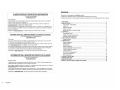 2
2
-
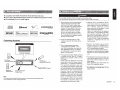 3
3
-
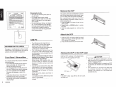 4
4
-
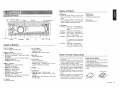 5
5
-
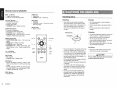 6
6
-
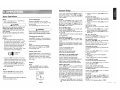 7
7
-
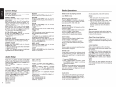 8
8
-
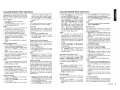 9
9
-
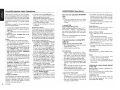 10
10
-
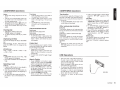 11
11
-
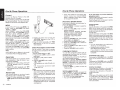 12
12
-
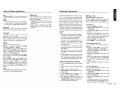 13
13
-
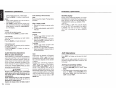 14
14
-
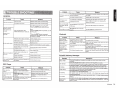 15
15
-
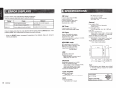 16
16
-
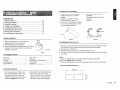 17
17
-
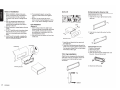 18
18
-
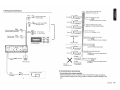 19
19
-
 20
20
-
 21
21
-
 22
22
-
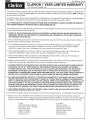 23
23
Clarion CZ302 Owner's Manual & Installation Manual
- Type
- Owner's Manual & Installation Manual
Ask a question and I''ll find the answer in the document
Finding information in a document is now easier with AI
Related papers
-
Clarion CZ302 Owners Manual and Installation Manual
-
Clarion CZ305 User manual
-
Clarion CZ303AU Owner's Manual & Installation Manual
-
Clarion CZ302E Owner's Manual & Installation Manual
-
Clarion NX302E Owner's manual
-
Clarion CLCK Owner's manual
-
Clarion CZ702 User manual
-
Clarion CZ105BT Owner's Manual and Installation Instructions
-
Clarion M303 Owner's manual
-
Clarion CZ505 User manual
Other documents
-
Dual XRM405BT Installation & Owner's Manual
-
Dual XRM405BT Owner's manual
-
Dual AMCP500BT Owner's manual
-
Magnadyne M9920 Installation guide
-
Dual AMB600W User manual
-
Dual MGH30BT Owner's manual
-
Sony CDX-GT710HD Owner's manual
-
Pyle PLMRM4BTA User manual
-
Toshiba TY-CWU700 User manual
-
Dual XHD7720 User manual