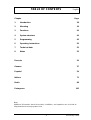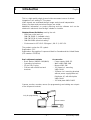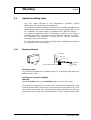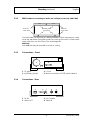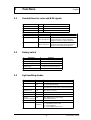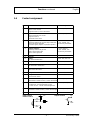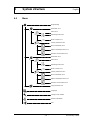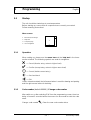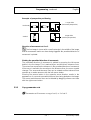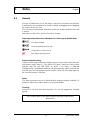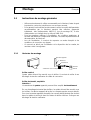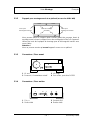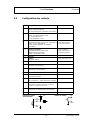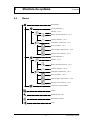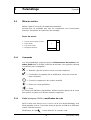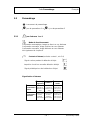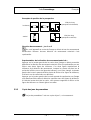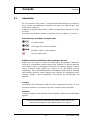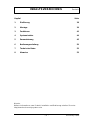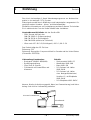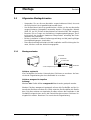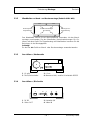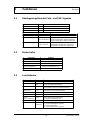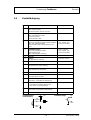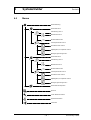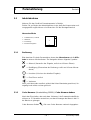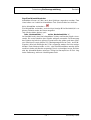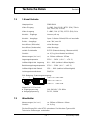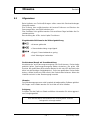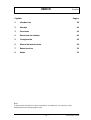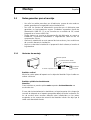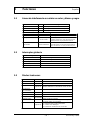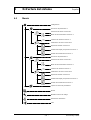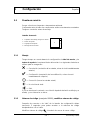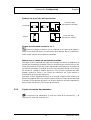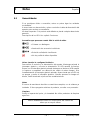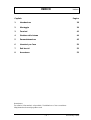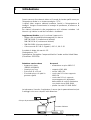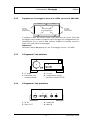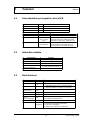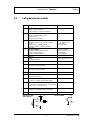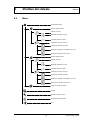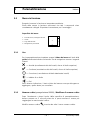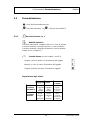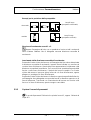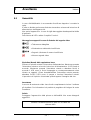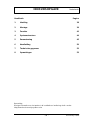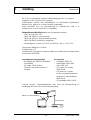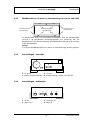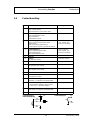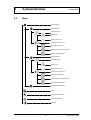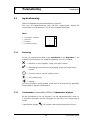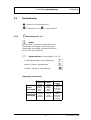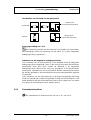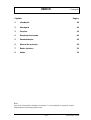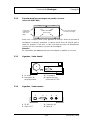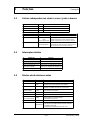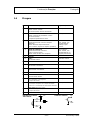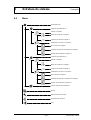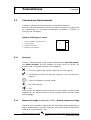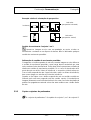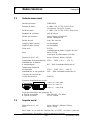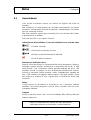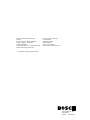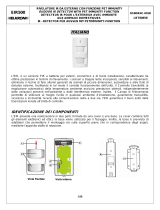Bosch Appliances VMD01 M50 PAL User manual
- Category
- Security access control systems
- Type
- User manual
This manual is also suitable for

610–4.998.137.762
Ausgabe: 1
Stand: Februar 03
VMD01 – M50 PAL
VMD01 – M60 NTSC
EN
Operating instrutions
Video Motion Detector
FR
Utilisation
Détecteur de mouvement vidéo
DE
Bedienungsanleitung
Videobewegungssensor
SP
Instucciones de servicio
Sensor de movimiento de vídeo
NL
Handleiding
Videobewegingssensor
IT
Instruzioni per l’uso
Sensore di movimento video
PO
Manual de operação
Vídeo–sensor de movimentos
Security Systems

– 2 – A1 February 03/Trb
FCC
This equipment has been tested and found to comply with the limits for a Class B digital
device, pursuant to Part 15 of the FCC Rules. These limits are designed to provide
reasonable protection against harmful interference in a residential installation. This
equipment generates, uses and can radiate radio frequency energy and, if not installed
and used in accordance with the instructions, may cause harmful interference to radio
communications. However, there is no guarantee that interference will not occur in a
particular installation. If this equipment does cause harmful interference to radio or
television reception, which can be determined by turning the equipment off and on, the
user is encouraged to try to correct the interference by one or more of the following
measures:
– Reorient or relocate the receiving antenna.
– Increase the separation between the equipment and receiver.
– Connect the equipment into an outlet on a circuit different from that to which the
receiver is connected.
– Consult the dealer or an experienced radio/TV technican for help.
Recognized Component Mark for Canada and the United States
If the unit is used as a stand alone, it must be supplied via a power supply which fulfils the
requirement on “SELV” and on a Limited Power Source.
If the unit is mounted into a 19” rack a suitable fire enclosure must be provided in the
end–unit.
EU Declaration of Conformity
Bosch declares, this product: is conform to the following standards:
Supplementary Information: “The product complies with the requirements of the low
Voltage Directive 73/23EEC and the EMC Directive 89/336/EEC.”
This product is carrying the CE–Mark in accordance with the related European
Directives. Responsible for CE–Marking is
Bosch Sicherheitssysteme GmbH
Security Systems Division
Ludwig–Boelkow–Allee
85521 Ottobrunn
Germany

– 3 – A1 February 03/Trb
TABLE OF CONTENTS
English
Chapter Page
1 Introduction 38
2 Mounting 39
3 Functions 42
4 System structure 44
5 Programming 45
6 Operating instructions 50
7 Technical data 52
8 Notes 53
Français 20
German 37
Español 54
Italiano 71
Dutch 88
Portuguese 105
Note:
Additional information about the product, installation, and operation can be found at:
http://www.boschsecuritysystems.com

– 4 – A1 February 03/Trb
1 Introduction
English
This is a high-quality single-channel video movement sensor for direct
integration in an analog CCTV system.
Video signals are evaluated through image analysis and interpretation.
Alarm, pre-alarm and post-alarm images are stored.
Additional information on project planning and the software tool can be
obtained in electronic form through a dealer or installer.
Statutes/Norms/Guidelines met by the unit
– EMV law on the basis of
DIN EN 50081–1 (radiated noise)
DIN EN 50130–4 (noise immunity)
– DIN EN 60950 (electrical safety)
– Environment to IEC 68–2–2/Degree I, 68–2–1, 68–2–30
The product carries the CE symbol.
Registration: FCC
Registration: Recognition Component Mark for Canada and the United States
(File number: E221534)
Basic shipment contents Accessories
– Basic device (VMD01–M50/M60) – Power supply VMD–PS
– Operating instructions – Wall holder VMD–WM
– 15-pin Sub–D plug – Mouse VMD–SM
– Flat box with rubber feet and – 19” frame incl. mounting
brackets VMD–RA90
– 19”frame incl. mounting brackets
without power supply/cable set/
Distributor LP, with blind plate
VMD–RA00
– 19” blind plate VMD–RADC
Camera, monitor, recorder, mouse (for programming) and cabling are not part
of the shipment contents.
Alarm contact
Only for programming

– 5 – A1 February 03/Trb
2 Mounting
English
2.1 General mounting notes
– Use only cable specified by the manufacturer. Protection against
malfunction cannot otherwise be guaranteed.
– To guarantee operational safety, only those power supplies specified by the
manufacturer may be used. (individual devices: power supply VMD–PS, for
19” installation, the power supply is integrated in the VMD–RA frame).
– For questions regarding setup, environmental conditions and safety of
individual components, manufacturer documentation must be consulted.
– For installation, this instruction manual and the specific connection
instructions are to be followed.
– This description does not contain information about installation and setup of
the camera, monitor and recorder.
2.1.1 Mounting Variants
Locking
spring
Unit feet
Feet
1. Press in
2. Press in
3. Press down with blunt object
Housing vertical
Four feet must be fitted to the unit base plate. The connecting cable must have
sufficient strain relief.
Housing can be stacked upright.
Warning!
Maximum of four units can be stacked upright on top of each other.
If housings are stacked on top of each other, the feet on the underside of the
housing must be fitted. There are no locking springs for the bottom unit. For all
other units to be stacked, the locking springs must be pushed into the feet and
pressed into the locating slits on the bottom unit. Ensure sufficient strain relief.

– 6 – A1 February 03/Trb
Mounting continued English
2.1.2 Wall holder for mounting on walls and ceilings (accessory VMD–WM)
Mounting holes
for housing
Holes for
strain relief
Holes for
strain relief
TOP TOP
The wall holder can be used as a drilling template. Before mounting on a wall,
screw the wall holder (using fitting holes for housing) to the unit. For strain relief
using cable ties, use the holes in the mounting plate.
Warning!
Only one unit may be mounted on a wall or ceiling.
2.1.3 Connections / Front
3
2
4
1
1 L1 green 2 L2 red
3 Key/Rotary Switch 4 Mouse connection, RS232 serial interface
2.1.4 Connections / Rear
1
2 341
6
11
1 5V DC 2 I/O Contacts
3 Video OUT 4 Video IN

– 7 – A1 February 03/Trb
Mounting continued English
2.2 19” mounting frame and wiring
(Accessory VMD–RA90)
Maximum expansion
8 units
mounting
bracket
Front
Power supply
Rear
LIEG+5V –5V
100–240V
Power supply
Direction of swivel
+5V
100–240V
Fuse = 2A
Top view (distributor LP)
For rack mounting, insert the mounting angle brackets (packaged extra) into
the slides, screw down and feed the cabling through.
Warning
Grounding must be professionally carried out according to IEN 60950.
2.2.1 19” mounting frame without wiring (accessory VMD–RA00)
The frame is delivered without power supply/cable set/distributor LP, with blind
plate.

– 8 – A1 February 03/Trb
3 Functions
English
3.1 Overlaid lines for color and B/W signals
Color Black/White
Alarm object: Striped line with high contrastRed
Pre-alarm object: Yellow Striped line with low contrast
Tracking line: Green Striped line
Color Black/White
Area of sensitivity: Striped lineGreen
Perspective: Green: Foreground
Blue: Background
Striped lines;
Foreground square: Larger dotted line
Background square: Smaller dotted line
Directionality: Striped lines;
Directional arrow with smaller dotted lines
Tolerance lines with larger dotted lines
Green: Direction
Blue: Tolerance
Configuration
Live and archived images
3.2 Rotary switch
Operation Function
Briefly press
Briefly press again
Rotate right
Alarm image memory on
Alarm image memory off
Rotate left Backwards in alarm archive (–)
Forwards in alarm archive (+)
Long press (> 2 sec.) Acknowledge alarm
3.3 Light emitting diodes
LED Status
off
on
L2 red
(when L1 on)
L1 green
Blinking
off
on
Blinking
L2 red
(when L1 blinking)
off
Function
No supply of power to unit
Unit operating normally
Unit malfunction as combined message
Unit defective and/or video channel malfunction
No alarm, not armed
No alarm, armed
Object detected/Alarm on
No malfunction on video signal,
unit malfunctioning
on No video signal, no general unit malfunction
Blinking
Video signal interference:
1. Signal/Noise ratio too low
2. Camera blinded
3. Scene lighting level too low

– 9 – A1 February 03/Trb
Functions continued English
3.4 Contact assignment
PIN
1
Electrical specification
Input contact I
Open: sensor armed
At ground (Pin 5): Sensor disarmed
2
3
4
5
6
7
8
9
10
12
13
14
Output contact I
Internally switched to ground: Object detected
Open: No object detected
(constant signal, impulse or periodic impulse)
Output contact II
Internally switched to ground:
Video signal malfunction
Open: Video signal OK
Ground
Relay I
6/7 closed: Malfunction
Relay I (Middle contact)
Relay I
8/7 closed: No malfunction
Relay II
9/10 closed: No alarm
Relay II (Middle contact)
Remote control Rotary switch:
Backwards in alarm archive (–) when turned left
Remote control Rotary switch:
Forwards in alarm archive (–) when turned right
Internal pull-up
Internal pull-up
Open collector,
max. 100mA, 12V
Externally switchable
Max. 30V, max. 1A
Function
Input contact II
Open: Parameter set I active
At ground (Pin 5):
Parameter set II active
Open collector,
max. 100mA, 12V
Externally switchable
Max. 30V, max. 1A
Max. 30V, max. 1A
Max. 30V, max. 1A
Max. 30V, max. 1A
11
Relay II
11/10 closed: Alarm
Max. 30V, max. 1A
Internal pull-up
Remote control Rotary switch:
– Switchover: Live image/alarm archive
– active >2 secs. = alarm acknowledgement
Internal pull-up
Internal pull-up
15 Remote control Rotary switch: Ground
Input contacts +5V Output contacts
1/2
12/13/14
5/15
3/4
5/15
–
Remote control

– 10 – A1 February 03/Trb
4 System structure
English
4.1 Menu
Change code number
Language
Programming
Parameter set 1
Alarm set 1
Operating mode set 1
Alarm contact set 1
Sensor parameter set 1
Area of sensitivity set 1
Object size/Perspective set 1
Direction of movement set 1
Parameter set 2
Alarm set 2
Operating mode set 2
Alarm contact set 2
Sensor parameter set 2
Area of sensitivity set 2
Object size/Perspective set 2
Direction of movement set 2
Copy parameter set
System information
Exit

– 11 – A1 February 03/Trb
5 Programming
English
5.1 Startup
The unit should be started up at room temperature.
Before starting up, ensure that all components are correctly connected.
Follow mounting instructions!
Menu screen
1
2
3
4
1 Work area/Live image
2 Help text
3 Company logo
4 User navigation
5.1.1 Operation
When setting up, please use the menu tree and the help text in the lower
monitor window. The following symbols are used for navigation:
= Cancel (dismiss entry, return to higher level)
= Confirm (accept entry, return to higher menu level)
= Correct (delete current entry)
= One level back
= Exit
Unless otherwise stated, the left mouse button is used for drawing and pasting
and the right mouse button for deleting.
5.1.2 Code number (default 00000) / Change code number
After switch-on or after selecting “Exit” from the programming screen, there is a
delay of around 5 seconds before the mouse can be moved to enter the code
mask.
Change code number
: Enter the new code number twice.

– 12 – A1 February 03/Trb
Programming, continued English
5.2 Programming
Starting programming
Parameter set 1 or = Parameter set 2
5.2.1 Alarm set 1 or 2
Operating type
Automatic acknowledgement, live image on alarm
Manual acknowledgement, live image on alarm
Manual acknowledgement, alarm image on alarm
See also chapter 6
Alarm contacts (contact output I see 3.4)
Continuous signal during object detection
Impulse on new object detection
Periodic signal during object detection
Signaling of alarms
Automatic
acknowl-
edgement
LED red
Blinking
Relay II
Output
contacts
As long
as
object
detected
As long
as
object
detected
As long
as
Alarm
on
As long
as
Alarm
on
As long as
object
detected
or impulse
As long as
object
detected
or impulse
Manual
acknowl-
edgement

– 13 – A1 February 03/Trb
Programming, continued English
5.2.2 Sensor parameter set 1 or 2
See chapter 3.1 (overlaid lines)
Area of sensitivity set 1 or 2
The live image is shown with the sensitive, undarkened area. With the
right mouse button pressed, square non-sensitive areas can be pulled up.
After releasing the mouse button these are darkened and shown. Multiple
non-sensitive areas of different sizes can be distributed on the image. With the
left mouse button, non-sensitive areas can be deleted or modified by drawing
over them; sensitive areas can be added with the right mouse button.
Drawing in object size/perspective set 1 or 2
The live image is shown with a small rectangle. Its size is the factory-set
default, not the minimum size. No perspective is set. Everything larger than
the plotted rectangle is detected. The frame can be changed in size, moved
about on the image, or another frame pulled up using the left mouse button. The
larger frames show the minimum object size to be detected in the foreground.
The smaller frames show the minimum object size in the background. The
position of the frames relative to each other shows the perspective set. Note
that the position of the perspective always only runs horizontally or vertically,
even when the rectangles on the image are arranged diagonally. If one thinks of
both rectangles as the endpoint of an “L” lying parallel to the image edges, the
longer side indicates the position. If the relative sizes of the frames are
changed, the colors or types of lines also change. The rectangles can be
deleted by dragging a frame with the right mouse button. If both rectangles are
deleted, the small rectangle reappears.

– 14 – A1 February 03/Trb
Programming, continued English
Example of perspective positioning
Horizontal
Vertical
Longer side
(vertical perspective)
Longer side
(horizontal perspective)
Direction of movement set 1 or 2
The live image is shown with a small rectangle in the middle of the image
and all movements lead to an alarm being triggered. No permitted direction of
movement is plotted.
Plotting the permitted direction of movement:
The permitted direction of movement is plotted by pressing the left mouse
button in the live image. This is marked by an arrow with two tolerance lines.
These two lines represent the tolerance in the permitted direction of movement.
If the cursor is moved to the arrow tips or the tolerance lines, the cursor symbol
changes. The arrow and tolerance lines can be rotated and the tolerance lines
opened up or made narrower with the left mouse button.
Pressing the mouse button in the opposite arrow direction results in the
appearance of a second arrow with tolerance lines being plotted on the image.
The arrows and tolerance lines can be deleted by dragging a frame over them
with the right mouse button.
5.2.3 Copy parameter sets
Parameter set 2 becomes a copy of set 1, or 1 of set 2.

– 15 – A1 February 03/Trb
Programming, continued English
5.2.4 Saving parameter sets
For this, use the service program VMD01Service.exe on a PC. Connect the
PC’s serial interface to the unit’s RS232 interface via a null-modem cable. To
save, call the program with the parameter ‘–pd’. The parameter data is saved in
a file in the same directory as the software. The file name may look as follows
“VMD01ParaXXXXX”. XXXXX here represents the unit ID. The parameter data
can be played back in with the tool. The parameter ‘–pu’ and the parameter file
are entered for this purpose. This allows copying of parameter sets from one
unit to another.

– 16 – A1 February 03/Trb
6 Operating instructions
English
6.1 Acknowledge / Alarm images
All parts of the system are switched on, operational and programmed. The live
image can be seen on the monitor. The green and red LEDs are lit. An operating
mode has been programmed.
Operating mode
Automatic acknowledgement, live image on alarm
If an alarm has occurred, the live image is shown with overlaid masks. The
alarm is automatically acknowledged. If a subsequent alarm is detected, the
previous alarm images are deleted. The alarm memory always contains the
newest alarm.
Manual acknowledgement, live image on alarm
If an alarm has occurred, the live image is shown with overlaid masks. The
system remains armed. A subsequent alarm does not store new alarm images,
but is signaled at the output contact. The alarm image memory always contains
the oldest unacknowledged alarm. The live image appears after manual
acknowledgement.
Manual acknowledgement, alarm image on alarm
If an alarm has occurred, the alarm image (No. 0) is shown with overlaid masks.
The masks will disappear after 5 seconds. The system is still armed. A
subsequent alarm does not store new alarm images, but is signaled at the
output contact. The alarm image memory always contains the oldest
unacknowledged alarm. The live image appears after manual
acknowledgement.
Alarm acknowledgement
If an alarm occurs, the red LED blinks.
The alarm is acknowledged by pressing (> two seconds) the key/rotary switch.
The red LED then switches from blinking to steadily lit (not for AQL).

– 17 – A1 February 03/Trb
Operating instructions, continued English
Access to alarm image memory:
Alarm images can be viewed before or after acknowledgement. To switch from
live images to alarm images, briefly press the key/rotary switch.
No alarm images present =
.
If alarm images are present, a display “0“ appears in the monitor picture, i.e. the
alarm occurred at this point in time.
Rotate the key/rotary switch to the:
left, for pre-alarm images “–” right, for post-alarm images “+”.
The object causing the alarm is outlined in red in the alarm image and in the
post-alarm image. The first detection of the object is outlined in yellow.
Movement of the object is outlined with a green line between the yellow and red
lines. See also chapter 3.1 (Overlaid lines for color and B/W signals). If an
image is displayed for longer than 5 seconds, the lines will disappear. Upon
switching further to pre or post-alarm images, these will first be displayed with
masks. The alarm mode is exited by briefly pressing again. There is a switch to
the live image if no operation in the alarm memory is carried out within
60 seconds.

– 18 – A1 February 03/Trb
7 Technical data
English
7.1 1 channel variant
Main memory 32MB RAM
Video input 1 x BNC, PAL (CCIR) / NTSC (EIA),
75Ω internal, 1Vss (0.5–2.0Vss)
Video output 1 x BNC, PAL (CCIR) / NTSC (EIA), 1Vss
Input contacts Internal pull-up
Contact outputs Open collector 100mA/12V ext. switchable
Relay outputs max. 30V, max. 1A
Connections (Rear) see Mounting
Connections (Front) see Mounting
Serial interface RS232 (Saving data/Mouse connector)
Weight approx. 0.5 kg
(without power supply and mouse)
Dimensions (H x W x D) approx. 110mm x 48mm x 207mm
Storage temperature 233 K ... 343 K (–40° C ... +70°C)
Relative humidity in storage 8% ... 80% (relative humidity)
Operational temperature 273 K ... 318 K (+0° C ... +45°C)
Relative humidity in operation 15% ... 80% (relative humidity)
Current consumption 5W/1.2A
Pin assignments: Power supply:
PIN1 = +5V PIN4 = GND
PIN2 = +5V PIN5 = nc
PIN3 = nc PIN6 = GND
6
1
61
Power supply in 19” rack
D Input voltage 100–240 VAC / 50–60Hz
D Output voltage 5 VDC / 100VA
7.2 Wall holder
Dimensions (H x W x D) approx. 205mm x 164mm x 10mm
Weight approx. 0.4 kg
For the model PAL or NTSC, please see the type label.
Subject to technical changes

– 19 – A1 February 03/Trb
8 Notes
English
8.1 General
If errors or malfunctions occur, the plug-in connectors should be checked first.
A malfunction can sometimes be cured by briefly unplugging and re-plugging
the power cord on the unit.
The unit may not be opened. Guarantee claims are rendered invalid if the seal
is broken.
Description of the LEDs: See the Functions chapter.
Superimposed malfunction indications for video signal malfunctions
= Camera blinded
= Scene lighting level too low
= Signal/noise ratio too low
= No video signal present
Reset to default setting
Unplug contact plugs and power supply from unit. Keep rotary switch pressed,
plug power supply back in. The green LED lights. Keep the rotary switch
pressed until the red LED lights (or blinks if an object is detected
simultaneously). Immediately rotate the still-pressed rotary switch, wait until the
red LED goes out and release the rotary switch. When the live image appears,
the reset procedure is finished.
Notes
The video movement sensor is delivered with software already installed. For
questions about the product, please consult your dealer.
Cleaning
Protect the unit from dust and moisture. Do not use aggressive cleaning
agents.
All unusable parts of the video systems must be professionally
disposed of.
Page is loading ...
Page is loading ...
Page is loading ...
Page is loading ...
Page is loading ...
Page is loading ...
Page is loading ...
Page is loading ...
Page is loading ...
Page is loading ...
Page is loading ...
Page is loading ...
Page is loading ...
Page is loading ...
Page is loading ...
Page is loading ...
Page is loading ...
Page is loading ...
Page is loading ...
Page is loading ...
Page is loading ...
Page is loading ...
Page is loading ...
Page is loading ...
Page is loading ...
Page is loading ...
Page is loading ...
Page is loading ...
Page is loading ...
Page is loading ...
Page is loading ...
Page is loading ...
Page is loading ...
Page is loading ...
Page is loading ...
Page is loading ...
Page is loading ...
Page is loading ...
Page is loading ...
Page is loading ...
Page is loading ...
Page is loading ...
Page is loading ...
Page is loading ...
Page is loading ...
Page is loading ...
Page is loading ...
Page is loading ...
Page is loading ...
Page is loading ...
Page is loading ...
Page is loading ...
Page is loading ...
Page is loading ...
Page is loading ...
Page is loading ...
Page is loading ...
Page is loading ...
Page is loading ...
Page is loading ...
Page is loading ...
Page is loading ...
Page is loading ...
Page is loading ...
Page is loading ...
Page is loading ...
Page is loading ...
Page is loading ...
Page is loading ...
Page is loading ...
Page is loading ...
Page is loading ...
Page is loading ...
Page is loading ...
Page is loading ...
Page is loading ...
Page is loading ...
Page is loading ...
Page is loading ...
Page is loading ...
Page is loading ...
Page is loading ...
Page is loading ...
Page is loading ...
Page is loading ...
Page is loading ...
Page is loading ...
Page is loading ...
Page is loading ...
Page is loading ...
Page is loading ...
Page is loading ...
Page is loading ...
Page is loading ...
Page is loading ...
Page is loading ...
Page is loading ...
Page is loading ...
Page is loading ...
Page is loading ...
Page is loading ...
Page is loading ...

Bosch Sicherheitssysteme GmbH
ST/PMV
(Postfach 1270, D–85504 Ottobrunn)
Ludwig – Bölkow – Allee (Tor 2)
D–85521 Ottobrunn,
Telefon (089) 6290–0, Fax (089) 6290–1020
www.boschsecuritysystems.com
2003 Bosch Security Systems GmbH
610–4.998.137.762
Ausgabe:1
Stand: Februar 03
Bosch Security Systems B.V.
P.O.Box 80002
5600 JB Eindhoven
The Netherlands
Tele +31 40 27 80000
www.boschsecuritysystems.com
-
 1
1
-
 2
2
-
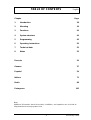 3
3
-
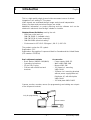 4
4
-
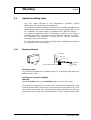 5
5
-
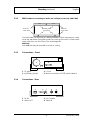 6
6
-
 7
7
-
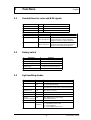 8
8
-
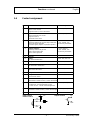 9
9
-
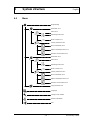 10
10
-
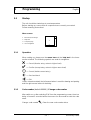 11
11
-
 12
12
-
 13
13
-
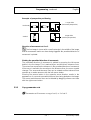 14
14
-
 15
15
-
 16
16
-
 17
17
-
 18
18
-
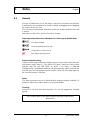 19
19
-
 20
20
-
 21
21
-
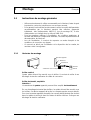 22
22
-
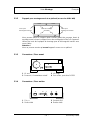 23
23
-
 24
24
-
 25
25
-
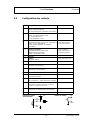 26
26
-
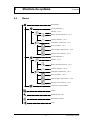 27
27
-
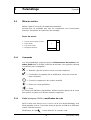 28
28
-
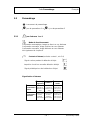 29
29
-
 30
30
-
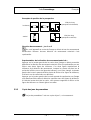 31
31
-
 32
32
-
 33
33
-
 34
34
-
 35
35
-
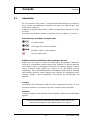 36
36
-
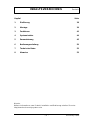 37
37
-
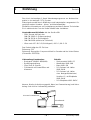 38
38
-
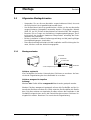 39
39
-
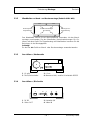 40
40
-
 41
41
-
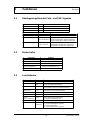 42
42
-
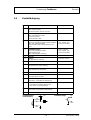 43
43
-
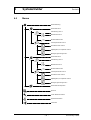 44
44
-
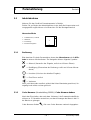 45
45
-
 46
46
-
 47
47
-
 48
48
-
 49
49
-
 50
50
-
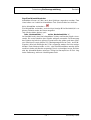 51
51
-
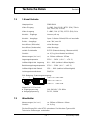 52
52
-
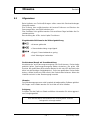 53
53
-
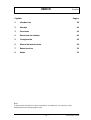 54
54
-
 55
55
-
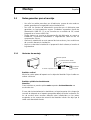 56
56
-
 57
57
-
 58
58
-
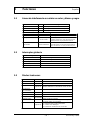 59
59
-
 60
60
-
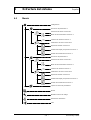 61
61
-
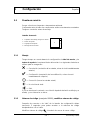 62
62
-
 63
63
-
 64
64
-
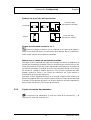 65
65
-
 66
66
-
 67
67
-
 68
68
-
 69
69
-
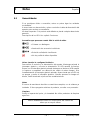 70
70
-
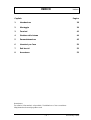 71
71
-
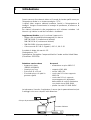 72
72
-
 73
73
-
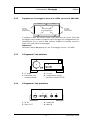 74
74
-
 75
75
-
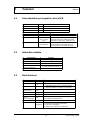 76
76
-
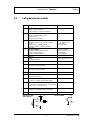 77
77
-
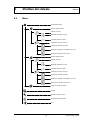 78
78
-
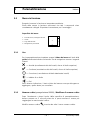 79
79
-
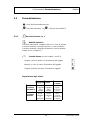 80
80
-
 81
81
-
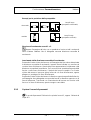 82
82
-
 83
83
-
 84
84
-
 85
85
-
 86
86
-
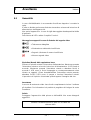 87
87
-
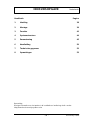 88
88
-
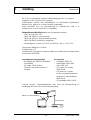 89
89
-
 90
90
-
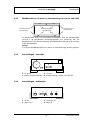 91
91
-
 92
92
-
 93
93
-
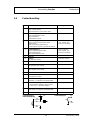 94
94
-
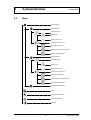 95
95
-
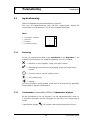 96
96
-
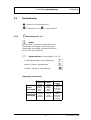 97
97
-
 98
98
-
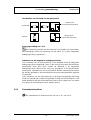 99
99
-
 100
100
-
 101
101
-
 102
102
-
 103
103
-
 104
104
-
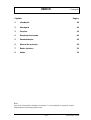 105
105
-
 106
106
-
 107
107
-
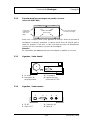 108
108
-
 109
109
-
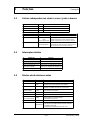 110
110
-
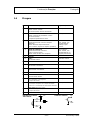 111
111
-
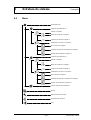 112
112
-
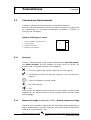 113
113
-
 114
114
-
 115
115
-
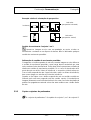 116
116
-
 117
117
-
 118
118
-
 119
119
-
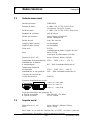 120
120
-
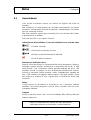 121
121
-
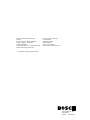 122
122
Bosch Appliances VMD01 M50 PAL User manual
- Category
- Security access control systems
- Type
- User manual
- This manual is also suitable for
Ask a question and I''ll find the answer in the document
Finding information in a document is now easier with AI
in other languages
- italiano: Bosch Appliances VMD01 M50 PAL Manuale utente
- français: Bosch Appliances VMD01 M50 PAL Manuel utilisateur
- español: Bosch Appliances VMD01 M50 PAL Manual de usuario
- Deutsch: Bosch Appliances VMD01 M50 PAL Benutzerhandbuch
- Nederlands: Bosch Appliances VMD01 M50 PAL Handleiding
- português: Bosch Appliances VMD01 M50 PAL Manual do usuário
Related papers
Other documents
-
Cumberland TRB-8 Owner's manual
-
Abus Security Center TV8780 Installation guide
-
Beyerdynamic Classis GM 315 SP User manual
-
Dedicated Micros TransVu Express Owner's manual
-
Dedicated Micros DV-IP ATM Installation guide
-
Dedicated Micros DV-IP NV8 Installation guide
-
Dedicated Micros Digital Sprite Lite User manual
-
Dedicated Micros BX2 User guide
-
Dedicated Micros DV-IP NV4 Installation & Operation Guide
-
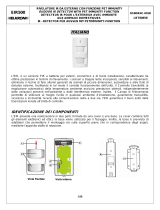 Elkron EIR500 Installation guide
Elkron EIR500 Installation guide