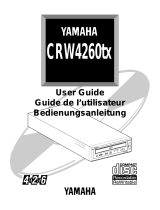Page is loading ...

FCC INFORMATION (U.S.A.)
1. IMPORTANT NOTICE: DO NOT MODIFY THIS UNIT!
This product, when installed as indicated in the instructions contained in this manual, meets FCC requirements. Modifications not
expressly approved by Yamaha may void your authority, granted by the FCC, to use the product.
2. IMPORTANT: When connecting this product to accessories and/or another product use only high quality shielded cables. Cable/s
supplied with this product MUST be used. Follow all installation instructions. Failure to follow instructions could void your FCC
authorization to use this product in the USA.
3. NOTE: This product has been tested and found to comply with the requirements listed in FCC Regulations, Part 15 for Class “B”
digital devices. Compliance with these requirements provides a reasonable level of assurance that your use of this product in a
residential environment will not result in harmful interference with other electronic devices. This equipment generates/uses radio
frequencies and, if not installed and used according to the instructions found in the users manual, may cause interference harmful to
the operation of other electronic devices. Compliance with FCC regulations does not guarantee that interference will not occur in
all installations. If this product is found to be the source of interference, which can be determined by turning the product “OFF”
and “ON”, please try to eliminate the problem by using one of the following measures:
Relocate either this product or the device that is being affected by the interference.
Utilize power outlets that are on different branch (circuit breaker or fuse) circuits or install AC line filter/s.
In the case of radio or TV interference, relocate/reorient the antenna. If the antenna lead-in is 300 ohm ribbon lead, change the
lead-in to coaxial type cable.
If these corrective measures do not produce satisfactory results, please contact the local retailer authorized to distribute this type of
product. If you can not locate the appropriate retailer, please contact Yamaha Systems Technology, Inc. 100 Century Center Court,
San Jose, CA95112, U.S.A.
COMPLIANCE INFORMATION STATEMENT
(DECLARATION OF CONFORMITY PROCEDURE)
Responsible Party: Yamaha Systems Technology, Inc.
Address: 100 Century Center Court
San Jose, California 95112
Telephone: (408) 467-2330
FAX: (408) 437-8791
Type of Equipment: CD Recorder
Model Name: CDR400At
CDR400At-NB
This device complies with Part 15 of the FCC Rules.
Operation is subject to the following conditions:
1) this device may not cause harmful interference, and
2) this device must accept any interference received including interference that may
cause undesired operation.
See user manual instructions if interference to radio reception is suspected.
• This manual applies to the CDR400At and CDR400At-NB.
The CDR400At front panel displays the YAMAHA brand name.
The CDR400At-NB front panel does not display a brand name.

This output is value measured at a
distance 200mm from the objective lens
surface on the optical pick-up block.
ANSI Class : Class 1
Material : GaAlAs
Wavelength : 782-789 nm
Emission Duration : Continuous
Laser Output Power : Less than 44.6 µW*
*
Laser Diode Properties
CAUTION
Use of controls or adjustments or performance of
procedures other than those specified herein may
result in hazardous radiation exposure.
CLASS 1 LASER PRODUCT
LASER KLASSE 1 PRODUKT
This compact disc player is
classified as a CLASS 1
LASER product.
The CLASS 1 LASER
PRODUCT label must be
located on the exterior.
Varningsanvisning för
laserstrålning.
VORSICHT : UNSICHTBARE LASERSTRAHLUNG WENN ABDECKUNG
GEOFFNET. NICHT DEM STRAHL AUSSETZEN.
VARNING : OSYNLIG LASERSTRÅLNING NÄR DENNA DEL ÄR ÖPPNAD OCH
SPÄRREN ÄR URKOPPLAD. BETRAKTA EJ STRÅLEN ÄR FARLIG.
VARO! : AVATAESSA JA SUOJALUKITUS OHITETTAESSA OLET
ALTTINA NÄKYMÄTTÖMÄLLE LASERS TEILYLLE. ÄLÄ KATSO SÄTESSEN.
ADVARSEL : USYNLIG LASERSTRALNING VED ÅBNING NÄR SIKKERHETSAF-
BYDERE ER UDE AF FUNKTION. UNDGÅ UDSETTELS FOR STRÅLING.

WARNING
i
WARNING
❢
WARNING
❢
• The temperature where CDR400At is located
should be between 5ºC and 40ºC (41ºF – 104ºF),
when used in a fan-cooled system.
• Do not disassemble the CDR400At cover to
reduce the risk of electric shock.
• Always remove the disc before transporting
CDR400At.

Important Precautions
ii
Important Precautions
• Please read the following precautions before
attempting to operate the CDR400At.
• Before recording a disc, be sure to clean the disc
and tray using an air aerosol-type dust remover.
A dust particle on the disc may cause recording
to fail, producing an unusable disc.
• Always record in a dust-free environment. If the
disc must be removed from the CDR400At before
recording is finished, store the disc in a clean,
dust-free environment.
• The CDR400At contains no user serviceable parts.
Refer all servicing to qualified personnel.
• If any of the following should occur, the
CDR400At should be serviced by qualified per-
sonnel:
Metal objects or liquids get inside the CDR400At.
The CDR400At does not operate normally or a
marked change in performance is noticed.
• Do not place heavy objects on the CD-R discs.
• Do not subject the CDR400At and computer to
impact or shock when in use, as this may impair
recording or playback.
• Yamaha is not responsible for any data or infor-
mation losses resulting from the operation of the
CDR400At.

Table of Contents
iii
Table of Contents
Introduction
............................................................................ 1
CDR400At Features ..................................................... 1
Orange Book Compatible Recording ........................... 2
Chapter 1 - System Configuration
.................................... 3
Computer ...................................................................... 3
Software ........................................................................ 3
Tools ............................................................................. 4
Discs ............................................................................. 4
Chapter 2 - Installing the Yamaha CDR400At Drive
..... 5
CDR400At drive settings .............................................. 5
Installing the CDR400At drive ..................................... 8
Chapter 3 - Operation
......................................................... 13
Front Panel .................................................................. 13
Loading a Disc ............................................................ 14
Ejecting the Disc ......................................................... 15
Manual Eject (emergency use) ................................... 16
Troubleshooting
.................................................................. 17
Appendix
............................................................................... 18
Specifications .............................................................. 18
Front Panel Indicator Key ........................................... 19
©1998
Yama
h
a
C
orporat
i
on.
All
R
i
g
h
ts Reserve
d
.
This document may not, in whole or in part, be copied, photocopied, reproduced,
translated, transmitted or reduced to any electronic medium of machine readable
form without prior consent in writing from Yamaha.
MS-DOS and Windows are registered trademarks of Microsoft, Inc.
Unix is a registered trademark of UNIX System Laboratories.
All other trademarks are the property of their respective companies.

Introduction
1
Introduction
Thank you for purchasing a Yamaha CDR400At drive. Please read
this manual before using the drive in order to make the best use of the
superior CDR400At functions.
After reading, please retain this manual for future reference.
CDR400At Features
■
4xS Recording - 6xS Reading
The CDR400At is a CD-ROM recorder capable of recording at quad
speed (4xS), double speed (2xS), or normal speed (1xS).
It can read discs at up to 6xS.
■
Compatible with Seven Different Formats
The CDR400At can both record and read seven different formats:
CD-ROM, CD-ROM XA, CD-I, CD-DA, CD-Bridge (multisession),
CD-Extra, and Video CD. The CDR400At is also equipped with an
analog audio output terminal (headphones) for CD-DA.
■
SCSI 2 Interface for Data Transfer
The CDR400At features SCSI 2, the second generation SCSI interface
for connecting computers and peripheral devices.
■
Compatible with Windows 95 Plug and Play
SCSI IDs are set automatically by the SCAM protocol (level 1).
■
Orange Book Part 2 Compatible 5-Mode Recording
The CDR400At conforms to the five recording modes outlined in the
Orange Book Part 2: Track at Once, Multisession, Disc at Once, Ses-
sion at Once, and Packet Writing.

Introduction
2
Orange Book Compatible Recording
Track at Once
In this mode, data can be recorded to disc one track at a time. Discs
recorded in this mode cannot be played in CD players or CD-ROM
drives other than a CD-R drive until the session is closed.
Multisession
In this mode, data can be recorded to disc in stages (one session at a
time). Additional data can be written later.
Disc at Once
In this mode, data can be recorded to an entire disc in one pass. It is
not possible to write additional data later.
Session at Once
In this mode, data can be recorded to disc one session at a time. To
use this mode, your software must support Session at Once recording.
New sessions can be written later.
Packet Writing
This is useful for data back-up. Smaller units of data can be added to
tracks. To use this mode, your software must support Packet Writing.
The CDR400At supports sequential packet writing.

Chapter 1 - System Configuration
3
Chapter 1 - System Configuration
Before using the CDR400At, make sure that you have all of the items
on the list of included items.
In order to use the CDR400At, you will require the following.
Computer
The following operating environment is required:
• An IBM/AT compatible computer with a 100 MHz or faster Pentium
CPU (in order to write at 4x speed), or a 100 MHz or faster 486
CPU (in order to write at 2x speed)
• A vacant slot in which to install a SCSI card or a pre-installed
SCSI card
• A vacant half-height bay
• Windows 95, Windows NT4.0 or Higher
• Sufficient hard disk space
Note:
You will need about twice as much space on your hard disk as that
required by the data you wish to write to CD-ROM.
SCSI card
This is required in order to connect a SCSI device (the Yamaha
CDR400At) to your computer.
We recommend the following:
Adaptec SCSI cards: AHA-2940 (PCI), AHA-284x (VL), AHA-2740
(EISA), AHA-154x (ISA), etc.
Software
Use writing software or packet writing software which supports the
CDR400At or CDR400t.

Chapter 1 - System Configuration
4
Tools
Discs
CD-R Discs
On the CDR400At, you can use conventional CD-R discs that conform
to the Recordable Compact Disc Systems Part 2 (Orange Book).
Yamaha recommends the following Yamaha CD-R discs:
> CDM12Y63 (
φ
120mm, 63 minutes)
> CDM12Y74 (
φ
120mm, 74 minutes)
> CDM12Y74M (
φ
120mm, 74 minutes)
> CDM12Y74T (
φ
120mm, 74 minutes)
Read-only Discs
You can use discs with the logo which conform to the Compact
Disc Read Only Memory standard (CD-ROM standard, Yellow Book).
If you wish to use the audio functions, use discs with the logo,
which conform to the Compact Disc Digital Audio standard (Red Book).
• Phillips screwdriver
This is used to remove the
cover of your computer, and to install the Yamaha CDR400At drive.
• Long nose pliers
These are used to insert or remove the
jumper pin when setting the SCSI ID
and parity settings etc.of the Yamaha
CDR400At drive.

Chapter 2 - Installing the Yamaha CDR400At Drive
5
Chapter 2 - Installing the Yamaha CDR400At Drive
CDR400At drive settings
Before installing the CDR400At in your computer, you will need to
set the following jumpers.
You set these jumpers by inserting jumper connectors into the jumper
switch located on the rear panel of the CDR drive.
♦
SCSI ID settings
♦
Parity setting
♦
Terminator setting
♦
Block size setting
Important:
Use long-nose pliers to remove or insert jumper connectors.
In the diagrams in this manual, solid black fill is used to indicate
locations where a jumper is used to short between pins.
Rear Panel
♦
SCSI ID settings
The SCSI ID number is used so that the computer will recognize a
connected SCSI device. You can assign 0 through 7 as the SCSI ID
number. Usually, “7” is reserved for the SCSI card ID number, and
“0” is reserved for the first SCSI device in the chain.
Use a number between 1 and 6 for the CDR400At. Refer to the dia-
gram below for more information on setting the SCSI ID number. The
factory set ID number is “3”.
Important:
If you are using other SCSI devices, be sure to use a unique ID number
for each device.
AUDIO OUT
RGL
ID SELECT
PARITY
TERMINATOR
BLOCK SIZE
1 2 4
1G
SCSI
INTERFACE
CONNECTOR DC INPUT
5V
+
12V
+
Jumper Switch

Chapter 2 - Installing the Yamaha CDR400At Drive
6
Note:
When you are using Windows 95, and if the SCSI ID setting on the rear
panel is the same as the number assigned to another SCSI device, the
Plug and Play component of Windows 95 will automatically assign an
unused number to the CDR400At (SCAM protocol level 1).
♦
Parity setting
Parity ON
(with a jumper)
— Parity Check will be performed.
Normally, use this setting.
Parity OFF
(without a jumper)
— Parity Check will not be performed.
124
SCSI ID 1
124
SCSI ID 2
124
SCSI ID 3
124
SCSI ID 4
124
SCSI ID 5
124
SCSI ID 6
124
SCSI ID 7
124
SCSI ID 0
SCSI ID Setting
* Use jumper connectors to short the locations shown in black.
124
ID SELECT
PARITY
TERMINATOR
BLOCK SIZE
124
ID SELECT
PARITY
TERMINATOR
BLOCK SIZE
Parity ON (default) Parity OFF
* Use jumper connectors to short the locations shown in black.

Chapter 2 - Installing the Yamaha CDR400At Drive
7
♦
Terminator setting
The terminator setting indicates whether or not this device is the last
connected SCSI device.
Terminator ON
(with a jumper)
— Use this setting if the CDR400At is the last device in the internal
SCSI daisy-chain.
Terminator OFF
(without a jumper)
— Use this setting if devices other than the CDR400At are in the inter-
nal SCSI daisy-chain and the CDR400At is not the last device.
♦
Block size setting
Block size ON
(with a jumper)
— Block Size is set to 512Byte/sector. This function is valid only for
workstations, such as those that run UNIX.
Block size OFF
(without a jumper)
—
Normally, use this setting.
124
ID SELECT
PARITY
TERMINATOR
BLOCK SIZE
124
ID SELECT
PARITY
TERMINATOR
BLOCK SIZE
Terminator ON (default) Terminator OFF
* Use jumper connectors to short the locations shown in black.
124
ID SELECT
PARITY
TERMINATOR
BLOCK SIZE
124
ID SELECT
PARITY
TERMINATOR
BLOCK SIZE
Block size ON Block size OFF (default)
* Use jumper connectors to short the locations shown in black.

Chapter 2 - Installing the Yamaha CDR400At Drive
8
Installing the CDR400At drive
The following steps will differ slightly depending on the type of computer
you are using. For details on removing the cover from your computer,
and installing or removing internal devices, refer to the manual for your
computer.
1. Switch off your computer, and unplug it from the AC outlet.
If you fail to do this, there is a danger of electric shock and/or of causing
short circuits, which may damage the computer and/or CDR400At drive.
2. Remove the cover from your computer.
Be careful not to lose the screws that were removed.
3. Your hands or body may be holding a charge of static elec-
tricity. Touch a metallic portion of the chassis or power sup-
ply to release any such charge.
PUSH
OFF

Chapter 2 - Installing the Yamaha CDR400At Drive
9
4. Remove the front cover of a vacant half-height drive bay.
For details refer to the manual of your computer.
5. Remove the SCSI card, and set the terminator setting of the
SCSI internal circuit to the position for internal connected
devices. For details refer to the manual of your SCSI card.
6. Slide the CDR400At drive into the drive bay from the front.
At this time, be careful not to apply excessive force to the drive itself.
Finger-tighten the four fastening screws, and check that there is enough
room to connect the power supply cable, SCSI cable, and AUDIO cables.
7. Connect the SCSI flat cable.
Connect the 50-pin SCSI flat cable to the SCSI card and to the SCSI
interface located on the rear panel of the CDR400At drive.
Position the connector so that the colored line is at pin 1 (your lower right).

Chapter 2 - Installing the Yamaha CDR400At Drive
10
8. Connect the AUDIO cable.
Connect the single 4-pin connector (Sound Blaster compatible) to the
sound card. Connect the 4-pin connector at the other end of the cable (the
larger connector) to the AUDIO OUT connector on the CDR400At drive.
The polarizing lug should be at the top.
AUDIO cable
R G L
1 2 4
ID SELECT
PARITY
TERMINATOR
BLOCK SIZE
AUDIO OUT
VZ49880-0
1 +5V G +12V
VZ49880-0
SCSI
INTERFACE
CONNECTOR DC INPUT
R G L
1 2 4
ID SELECT
PARITY
TERMINATOR
BLOCK SIZE
AUDIO OUT
VZ49880-0
1 +5V G +12V
VZ49880-0
SCSI
INTERFACE
CONNECTOR DC INPUT
To the CDR400At
4-pin connector (large)
To the CDR100/102
(3-pin connector)
To the Sound Card (Sond Blaster compatible)
4-pin connector (small)
* Simultaneous use with the
CDR400At is not possible.

Chapter 2 - Installing the Yamaha CDR400At Drive
11
9. Connect the power supply cable.
Connect the +12V and +5V 4-pin power cable to the power supply
interface located on the rear panel of the CDR400At drive.
The shape of the connector makes it impossible to reverse the connections.
If you have difficulty when inserting the connector, try wiggling the con-
nector left and right while inserting it.
10.Tighten the four fastening screws securely.
R G L
1 2 4
ID SELECT
PARITY
TERMINATOR
BLOCK SIZE
AUDIO OUT
VZ49880-0
1 +5V G +12V
VZ49880-0
SCSI
INTERFACE
CONNECTOR DC INPUT

Chapter 2 - Installing the Yamaha CDR400At Drive
12
11.Attach the cover of your computer.
12.Connect the power cable to an AC outlet, and switch on your
computer.
Make sure that the LED located on the panel of the CDR400At drive is lit.
13.Start up your operating system.
For the procedure, refer to the manual for your operation system.
14.Install the writing software.
For the installation procedure, refer to the manual for your writing
software.
PUSH
ON

Chapter 3 - Operation
13
Chapter 3 - Operation
Front Panel
1 Disc tray
The disc is inserted and ejected here. Pressing the eject button will open
the tray.
2 Headphone jack
This stereo mini jack allows you to connect headphones and listen to
audio.
3 Headphone volume control
This control adjusts the volume level of the headphone output. Rotating
the control clockwise will increase the volume level.
4 ON/DISC LED
This indicator lights up in orange when the CDR400At is powered on,
and lights up in green when the CDR400At contains a disc.
5 READ/WRITE LED
This indicator lights up in green when data is being read, and flashes
when data is being accessed. It also lights up in orange when data is
being recorded on a disc.
6 Eject button
This button is used to open or close the tray.
7 Manual Eject hole
This is used to manually eject a disc that cannot be ejected in the nor-
mal way. It is for emergency use only.
1
76
2
3
45

Chapter 3 - Operation
14
Loading a Disc
1. Press the eject button to open the tray.
2. Carefully place the disc, label-side up, on the disc tray.
3. Press the disc tray softly or press the eject button again to
close the disc tray.

Chapter 3 - Operation
15
Ejecting the Disc
If the CDR400At is powered on:
Press the eject button to eject the disc.
Note: You cannot eject the disc if the SCSI command prohibits the eject opera-
tion while the CDR400At is reading data.
Caution: Be sure to remove the disc after it is completely ejected. (Trying to
remove the disc before it is completely ejected may cause the drive to
malfunction.)
If the CDR400At is not powered on:
Pressing the eject button will not eject the disc.
Press the eject button
/