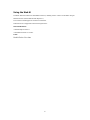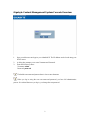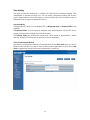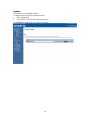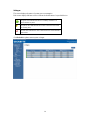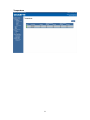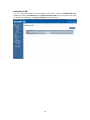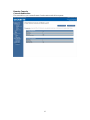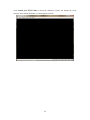Gigabyte Content Management
System Console
User’s Guide
Version: 0.1

1
Table of Contents
Using Your Gigabyte Content Management System Console ........................................................... 2
Gigabyte Content Management System Key Features and Functions .............................................. 3
Using the Web UI .............................................................................................................................. 4
Gigabyte Content Management System Console Overview ............................................................. 5
Enter Gigabyte Content Management System Console .................................................................... 6
Properties .................................................................................................................................. 6
Configuration ............................................................................................................................ 7
Network ............................................................................................................................. 7
Network Security ...................................................................................................................... 8
Users ................................................................................................................................. 9
Services ........................................................................................................................... 10
IPMI ................................................................................................................................ 11
Time Setting .................................................................................................................... 13
Sessions ................................................................................................................................... 14
LDAP ...................................................................................................................................... 15
Updates ................................................................................................................................... 16
Utilities .................................................................................................................................... 17
Server Information .................................................................................................................. 18
Power Control ................................................................................................................. 18
Voltages ........................................................................................................................... 19
Thermal ................................................................................................................................... 20
Fans ................................................................................................................................. 20
Temperature .................................................................................................................... 21
System Event Log ................................................................................................................... 22
Event Management ................................................................................................................. 23
Platform Event ................................................................................................................ 23
Trap Settings ................................................................................................................... 24
Email Settings ................................................................................................................. 25
Serial Over LAN ..................................................................................................................... 26
Remote Console ...................................................................................................................... 27
Console Redirection ........................................................................................................ 27
Console Redirection Configuration ................................................................................. 29

2
Using Your Gigabyte Content Management System Console
The Gigabyte Content Management System Console has a user-friendly Graphics User Interface
(GUI) called the Gigabyte Content Management System Console GUI. It is designed to be easy to
use. It has a low learning curve because it uses a standard Internet browser. You can expect to be
up and running in less than five minutes. This chapter allows you to become familiar with the
Gigabyte Content Management System Console GUI’s various functions. Each function is
described in detail.

3
Gigabyte Content Management System Key Features and
Functions
Support IPMI v2.0
Out-of-band monitoring and control for sever management over LAN.
FRU information report includes main board part number, product name, and manufacturer, etc.)
Health status/Hardware monitoring report.
Events log, view, and clear.
Event notification via PET (Platform Event Trap).
Platform Event Filtering (PEF) to take selected action for selected events.
Chassis management includes power control and status report, front panel buttons and LEDs
control.
Support multi-session user, and alert destination for LAN channel.

4
Using the Web UI
The BMC firmware features an embedded web server, enabling users to connect to the BMC using an
Internet browser (Microsoft® Internet Explorer™).
The web server shall support 4 concurrent connections
Web-based GUI is supported on the following browsers:
Microsoft Windows:
• Internet Explorer 6 and 7
• Mozilla® Firefox® 2.0 or later
Linux:
Mozilla Firefox 2.0 or later

5
Gigabyte Content Management System Console Overview
1. Open a web browser and type in your identified IP. The IP address can be found using your
DHCP server.
2. A dialog box prompts you to enter Username and Password.
3. Enter the following values:
Username: admin
Password: password
The default user name and password are in lower-case characters.
When you log in using the root user name and password, you have full administrative
powers. It is advised that once you log in, you change the root password.

6
Enter Gigabyte Content Management System Console
After you successfully log into your Gigabyte Content Management System Console, the Remote
Management Console GUI appears.
Properties
Properties displays the firmware version of current remote client system.

7
Configuration
Network
You can view and modify the network settings on this screen. Select the Network Mode from the
drop-down list.
Dedicate Mode
When set to Dedicate Mode, you can configure the BMC related settings through the BMC port.
Shared Mode
When set to Shared Mode, you can configure the BMC related settings through the NIC2 port.
(Shared NIC Mode)
Failover Mode
When set to Failover Mode, you can configure the BMC related settings through the BMC or
NIC2 port. (Backup Mode)
When you finish configuration, click Apply Change.
Please note that the changes may not take effect immediately, click "Refresh" to take effect of
changes.

8
Network Security
You can configure the network security settings on this screen. Check the IP Blocking Enabled
box and input the desire value of IP Blocking Fail Count, IP Blocking Fail Window, and IP
Blocking Penalty Time. After you finish the configuration, click Apply Change to save the
settings.

9
Users
To configure a specific user, click the Users ID. To display new user information, click Refresh.
NOTE: BMC convention for enabling an ‘anonymous’ login is to configure the entry for User ID
1 with a null username (all zero’s) and a null password (all zero’s). Applications may then present
this to the user as an anonymous login.

10
Services
You can configure the web server parameters (such as, HTTP Port Number, HTTPS Port Number,
and Timeout) on a remote computer. By default, the timeout is 1800 seconds.
When you finish the configuration, click Apply Changes.

11
IPMI
This screen contains two sections: IPMI Serial and IPMI Settings.
IPMI Serial
There are four serial configuration in IPMI Serial: Connection Mode Settings, Baud Rate, Flow
Control, and Channel Privilege Level Limit.
The Connection Mode Settings allows user to select the Console redirection type and to manage
the system from a remote location.
Once the connection mode is set, select the Baud Rate and Flow Control from the drop-down list.
With Channel Privilege Level Limit, users can be configured to operate with a particular
maximum Privilege Level. Privilege levels tell the BMC which commands are allowed to be
executed. The following table shows the Channel Privilege Level.
Users This may be considered the lowest privilege level.
Operator All BMC commands are allowed, except for configuration
commands that can change the behavior of the out-of-band
interfaces. For example, Operator privilege does not allow the
capability to disable individual channels, or change user
access privileges.
Administrator All BMC commands are allowed, including configuration
commands. An Administrator can even execute configuration
commands that would disable the channel that the
Administrator is communicating over.

12
IPMI Settings
IPMI Settings provides remote configuration over LAN. To activate IPMI remote configuration by
LAN, check Enable IPMI Over LAN option, define the Channel Privilege Level Limit, and enter
the Encryption Key.
When you finish the configuration, click “Apply Changes”.

13
Time Setting
This page provides the mechanism to configure the Network Time acquisition method. With
Administrator or Operator privilege level, you can modify configuration settings and click the
Apply Changes button to execute the settings, as well as click the Sync Time Now button (when in
Requested Mode) to request an immediate clock set.
Operation Mode
Configures the NTP Mode. You can Disable NTP, set Requested Mode, or Daemon Mode in this
parameter.
In Requested Mode, you can request an immediate clock synchronization with the NTP server;
request will be sent when click the Sync Time Now button.
The Daemon Mode runs NTP daemon which sends a NTP request at approximately 5 minute
intervals. Multiple NTP servers may be specified to provide redundancy.
Time Synchronization Method
Specifies the synchronization method for Requested Mode. Select Slew mode when you want to
adjust the time smoothly over time if there are time sensitive applications in place. Select Step
mode to aggressively change the time using settimeofday() system call.

14
Sessions
This screen displays information on Active Sessions. Additionally, the trash can icon provides the
delete function for privileged users. Click Refresh to refresh the Sessions status.

15
LDAP
LDAP screen allows download user list of LDAP server then create Gigabyte Content
Management System Console user account from this list directly.
Check the box below to enable LDAP authentication and enter the required information to access
the LDAP server. Click Apply Changes to save your changes.

16
Updates
The firmware can be updated remotely.
To update firmware, follow the instruction below:
1. Select Update Type.
2. Select the file on your local system using Browse.
Click Upload to update to the new version of firmware.

17
Utilities
Utilities provides BMC reboot and Factory default restore functions.
1. To reboot system, click Reboot.
2. To restore factory default, click Factory Default.

18
Server Information
Power Control
The Power Control allows you to power on/off/cycle the remote host system. Additionally you can
see the remote power status.
To perform the power control operation, select the operation and click Apply Changes.

19
Voltages
This screen displays the status of system power consumption.
Each sensor displays different color to indicate the health status of a specified device.
The green color indicates the device is healthy and there’s no
sensor that has any alert.
The yellow color indicates the device has at least one sensor that
has warning alert.
The red color indicates the device has at least one sensor that has a
critical alert.
Click Refresh to update current system voltages.
Page is loading ...
Page is loading ...
Page is loading ...
Page is loading ...
Page is loading ...
Page is loading ...
Page is loading ...
Page is loading ...
Page is loading ...
Page is loading ...
Page is loading ...
-
 1
1
-
 2
2
-
 3
3
-
 4
4
-
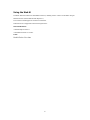 5
5
-
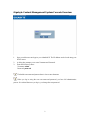 6
6
-
 7
7
-
 8
8
-
 9
9
-
 10
10
-
 11
11
-
 12
12
-
 13
13
-
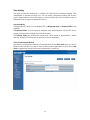 14
14
-
 15
15
-
 16
16
-
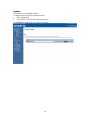 17
17
-
 18
18
-
 19
19
-
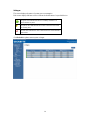 20
20
-
 21
21
-
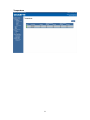 22
22
-
 23
23
-
 24
24
-
 25
25
-
 26
26
-
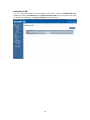 27
27
-
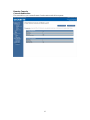 28
28
-
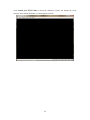 29
29
-
 30
30
-
 31
31