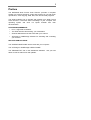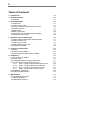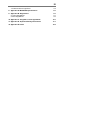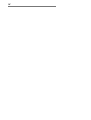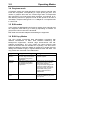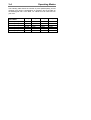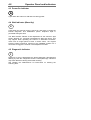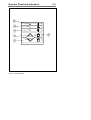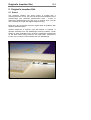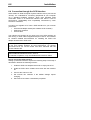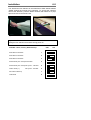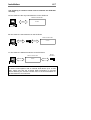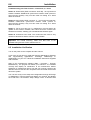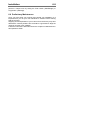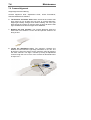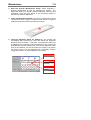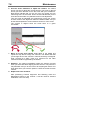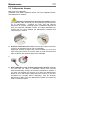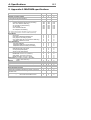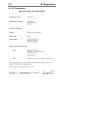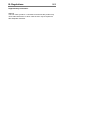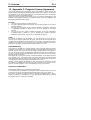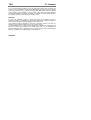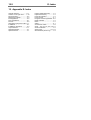MAGNUM 8050, 6050, 3050
Wide Format Color Scanner
Operator’s Guide

Internet info:http://www.contex.com
Contex document no.: MAG/USM/001 (1.1)
Copyright Contex A/S, April 6, 2001
No part of this publication may be reproduced, stored in a retrieval
system, or transmitted, in any form or by any means, electronic,
mechanical, photocopying, recording or otherwise, without the prior
written permission of the publisher. Contex A/S reserves the right to
modify the information given in this publication without prior notice.
The Contex scanner products are covered by one or more of the
following patents: 5.117.295, 5.377.020, 5.502.578, 5.640.465,
5.642.207 other patents pending in the US and elsewhere.

I
Preface
The MAGNUM Wide Format Color Scanner provides a complete
solution for scanning drawings, maps and pictures for use with Color
reproduction, Color Copying, CAD, GIS, DTP and Archival programs.
This guide explains how to operate and maintain your Wide Format
Color Scanner. It assumes basic knowledge of your computer and
operating system and does not repeat material from their
documentation.
SYSTEM REQUIREMENTS
• PC or supported workstation.
• The SCSI interface kit matching your workstation.
• Scanner Maintenance Kit that came with your scanner.
• JETimage or WIDEimage software for activating and controlling
your scanner.
RELATED PUBLICATIONS
The "OPERATIONS GUIDE" which came with your computer.
The "JETimage or WIDEimage USER's GUIDE".
The "README.TXT" file on the distribution diskettes. Use your text
editor to look for latest news and updates.

II
Table of Contents
1. Introduction 1-1
2. System Overview 2-1
2.1 Software 2-4
3. Operating Modes 3-1
3.1 RGB mode 3-1
3.2 Indexed color mode 3-1
3.3 Feature extraction (classified) color mode 3-1
3.4 Graytone mode 3-2
3.5 B/W modes 3-2
3.6 B/W Copy Modes 3-2
3.7 2D-Sharpening, 2D-Softening and 2D-Blur 3-3
3.8 Resolution in all modes 3-3
4. Operator Panel and Indicators 4-1
4.1 Paper Feed/Forward Key & Ready indicator 4-1
4.2 Paper Reverse Key 4-1
4.3 Power On Indicator 4-2
4.4 Wait Indicator (Warm Up) 4-2
4.5 Diagnostic Indicator. 4-2
5. Original’s Insertion Slot 5-1
5.1 Rulers 5-1
5.2 Scanning Thick Media 5-3
5.3 Removing the Original Pressure Platen 5-6
6. Installation 6-1
6.1 Set up the scan station 6-1
6.2 Smart Card 6-1
6.3 Install Maintenance software and Drivers 6-1
6.4 Connection through the SCSI interface 6-2
6.4.1 Step 1: Install the SCSI host adapter board 6-3
6.4.2 Step 2: Install the SCSI driver software 6-3
6.4.3 Step 3: Connect the scanner to the PC 6-3
6.4.4 Step 4: Set the scanner DIL-switches 6-4
6.5 Installation Verification 6-8
6.6 Preliminary Maintenance 6-9
7. Maintenance 7-1
7.1 Cleaning the Scan Area 7-1
7.2 Camera Alignment 7-4
7.3 Calibrate the Scanner 7-7

IV

Introduction 1-1
1. Introduction
The Contex MAGNUM Wide Format Color Scanners are cost effective
solutions for large format, high volume color scanning. This guide
applies to the following models:
• FSC8050 MAGNUM Wide Format Color Scanner, scans originals
up to 50” Scan Width, and up to 800dpi resolution. Includes
hardware supported ADL+ and 2D-Sharpen and Soften filters
• FSC6050 MAGNUM Wide Format Color Scanner, scans originals
up to 50” Scan Width, and up to 800dpi resolution. Includes
hardware supported 2D-Sharpen and Soften filters
• FSC3050 MAGNUM Wide Format Color Scanner, scans originals
up to 50” Scan Width, and up to 600dpi resolution.
The MAGNUM’s 50-inch super wide imaging area handles large color
posters, maps, photos and drawings and is compatible with wide inkjet
printers.
The MAGNUM can take originals of up to 0.6-inch (15mm) thick such
as foamboards, gatorboards etc. These scanners meet your entire
wide format scanning needs in photo-realistic colors, high quality
grayscale and crisp, clear black-and-white.
The MAGNUM Color Scanner together with a large format ink-jet
printer forms the perfect large format digital copier. Embedded on-the-
fly color feature extraction provides fast and easy classification and
reduction of scanned colors to match those containing information in
the scanned original.
The built-in dedicated Color feature extraction hardware and high-
speed Digital Image Processing (DIP) performs image enhancement
in real time. The unique built-in Area Diffusion Logic (ADL+) on with
the FSC8050 scans and prints even the most demanding B/W and
graytone documents with all shades of gray intact at high speeds.
The MAGNUM Color Scanners are designed to work with many types
of scanning applications including Reproduction (Large Format Color
Copying), CAD (Computer Aided Design), Mapping/GIS (Geographic
Information Systems), DTP (Desk Top Publishing) and Archival.
The ultrafast industry standard SCSI I/F and WIDEimage or JETimage
software gives you full control over all of the scanner’s special scan
modes and features. The WIDEimage and JETimage software is

1-2 Introduction
available in WINDOWS-98, WIDOWS-2000, WINDOWS-NT editions
for PC workstations.
The Wide Format MAGNUM Color Scanners are produced by Contex,
the leading manufacturer of large format scanners, with many
thousands of installations worldwide.
Figure 1-1 MAGNUM Color Scanner

System Overview 2-1
2. System Overview
The MAGNUM Wide Format Color Scanners incorporate four 5350
RGB-triplet pixels, tri-linear color CCD cameras (21.400 RGB-triplets),
and have color balanced stabilized fluorescent lighting and individual
adaptive light compensation on each pixel. The three MAGNUM
models include the following features:
• FSC8050 MAGNUM Wide Format Color Scanner, up to 800 dpi
scan resolution at all original sizes in 24 bit RGB, color feature
extracted or indexed, graytone and raster modes.
Digital Image Processing includes: 2D-Sharpening and softening,
Color Feature Extraction, 2D-Adaptive Thresholding and ADL
copying with grayshades.
Scanning Speeds:
200dpi: 2.5”/sec., 300dpi:1.7”/sec. and 400dpi:1.3”/sec.
• FSC6050 MAGNUM Wide Format Color Scanner, up to 800 dpi
scan resolution at all original sizes in 24 bit RGB, color feature
extracted or indexed, graytone and raster modes.
Digital Image Processing includes: 2D-Sharpening and softening,
Color Feature Extraction, 2D-Adaptive Thresholding.
Scanning Speeds:
200dpi: 1.7”/sec., 300dpi: 1.3”/sec. and 400dpi: 1.0”/sec.
• FSC3050 MAGNUM Wide Format Color Scanner, up to 600 dpi
scan resolution at all original sizes in 24 bit RGB, color feature
extracted or indexed, graytone and raster modes.
Digital Image Processing includes: Color Feature Extraction, 2D-
Adaptive Thresholding.
Scanning Speeds:
200dpi: 1.3”/sec.and 300dpi: 1.0”/sec. and 400dpi: 0.8”/sec.
All three MAGNUM models support:
• Connection to up to two computers simultaneously via dual
ultrafast SCSI Interfaces, allows attachment to both a color copy
system and a scan-to-file system without moving cables.
• Scanning area sized from A5 up to larger than landscape A0/E-
Size, 50” wide (1270mm). Media width: 6” to 51.5” (152 to 1310
mm). Media length not limited.

2-2 System Overview
• Media thickness up to 0.6 inch (15mm), supports originals
mounted on cardboard, foamboard, gatorboard etc.
• Color is captured at 36 bits for maximum color precision, passing
the best 24 bits of color data to the computer to enhance color
fidelity and capture of subtle color changes.
• Variable resolution settings in one dpi increments for perfect
matching your scan to your current applications and original
image.
• Individual tone adjustment for each color channel (RGB) by its
three loadable color tone tables (gamma), and independent user
controllable lack point correction.
• Color and Monochrome 2D-sharpening and softening filters
provide enhancement of fine details and reduction in moire
effects when scanning halftone originals.
• Color calibration to international standards with the ANSI-IT-8
color reference card delivered with the scanner, thus improving
long term stability of scanner color balance, linearity and
chromaticity.
• The MAGNUM canners fully support Color Management Systems
(CMS) by the international standard ICC profile (International
Color Consortium: Kodak, Agfa, Apple, Microsoft, Adobe, etc.)
• Color feature extraction by built-in real-time hardware, without
additional scanning time overhead. Extracts features from
drawings and maps, enhances clarity and quality of duplicated,
faded or printed (color dithered) documents and improves details
in complex maps or drawings.

System Overview 2-3
• The MAGNUM color scanners are also fully functional
monochrome scanners providing clean, crisp scans from even
poor quality drawings, blueprints, etc. Image processing and
enhancement options include: 2D-Adaptive Thresholding, Photo
mode, histogram analysis, on-line threshold variation, on-line de-
skewing and de-speckling for high quality raster scans. The
FSC8050 also supports monochrome copying maintaining
shades of gray, with its advanced "Area Diffusion Logic (ADL)".
• Scanning modes: 16 million colors (24-bit RGB), 8-bit and 4-bit
indexed color, 8-bit and 4-bit feature extracted color, 8-bit
graytone, B/W raster: fixed, 2D-Adaptive threshold and
black/white dithered photo mode. FSC8050 in addition has Area
Diffusion Logic (ADL+) graytone mode.
File Formats:
(more than 50 selectable) including
Color Formats: TIFF, JPEG,
PCX, BMP, RAS, RTL
MAGNUM COLOR SCANNER
PC or WORKSTATION
WIDEimage
Scanning /Image Enhancement
Color Feature Extraction
Conversion, De-speckling,
De-skewing, Rotation & Alignment
Viewing and
Zooming
INKJET
PRINTER/ PLOTTER
Large format full color
output/copying to ink-jet
plotter supported by
JETimage or third party
software RIPs
Figure 2-1 MAGNUM Wide Format Color Scanner System Overview

2-4 System Overview
2.1 Software
WIDEimage
The WIDEimage scanning software offers optimal support for your
scanner. This efficient tool is designed specifically for your scanner
and gives you access to all the scanner’s built-in features.
The program produces a multitude of industry standard color, graytone
and B/W output image file formats compatible with CAD, GIS, Raster-
Editor, Raster-to-Vector, Digitize, Overlay, Color reproduction and
copying, RIP, and Archiving programs for Editing, Storing, Conversion
and Print/Plot of scanned drawings, maps, etc., to be used with
Graphics art, Reprographics, CAD, GIS, DTP and Color Copying
systems.
WIDEimage supports electronic Rotation and Alignment, as well as
Converting, Viewing, Zooming and Printing of scanned originals.
With WIDEimage’s Feature Extraction tools you can automatically
generate and edit color look-up tables for downloading into the
scanner's built-in feature extraction engine. The intuitive user interface
includes Color Wheel and Color Histogram views, tools for merging
marked or similar colors, Explode Color, removing marked similar or
minor colors, Insert Color, and Import Colors.
JETimage
This copy program is built to satisfy the needs of scanning and copy
professionals and designed on the basis of their experiences and
specific daily problems. It enables users to make large format copies
in vivid colors, quality enhanced graytones and crisp black and white.
JETimage copy software is available in two editions: JETimage
BASE and JETimage PRO.
The application is designed to interface your Contex Scanner with a
wide range of popular printers for large format copying. JETimage is
a powerful, professional tool enabling easy production of vivid high

System Overview 2-5
quality color corrected copies and also exploits the scanner’s
monchrome enhancement features for demanding black and white
copy assignments. JETimage can come with both touch-screen and
conventional mouse-keyboard interfacing. The PRO edition enables
Copy-to-File and Print-From-File features, accounting, Paneling and
Nesting.
WIDEcapture for Photoshop
Wide Format Scanning Software for Macintosh and Windows as a
Plug-in for Adobe Photoshop. WIDEcapture is a compact application
designed to interface your scanner with advanced graphics software
on an Apple Macintosh or Windows-based platform. The application is
developed for usage with Adobe Photoshop – a leading image
software application among graphics professionals. The software is
designed as a plug-in, meaning it is a full software program that
extends the functionality of the Adobe Photoshop program by enabling
access to Wide Format Scanning. You install the program into Adobe
Photoshop’s plug-in folder and just select the application through
Photoshop’s File menu. WIDEcapture imports images from the
scanner into the Photoshop image editor. You can then use
Photoshop’s wide range of image manipulation options, just as if you
had opened an image file from your hard disk.
WIDEcapture for AutoCAD
Wide Format Scanning Software for direct scanning into AutoCAD
2000 on Windows platforms. WIDEcapture for AutoCAD is a compact
application designed to interface your Wide Format Scanner with the
advanced CAD software AutoCAD 2000. When you install this plug-in
software, a new menu item called "Scanned Raster Image" is entered
in the Insert Menu on your AutoCAD interface. Selecting this item
activates a Wide Format Scanning interface that contains all the
features known from the WIDEimage Scan Screen, including the split
preview screen and special tool buttons.

Operating Modes 3-1
3. Operating Modes
The MAGNUM Color Scanners work in six basic operating modes:
• 24 bit RGB color mode
• 8-bit indexed color mode
• 8-bit feature extraction color mode
• Graytone mode (256 graytones)
• B/W modes (bitmapped, 2-level and 2D-adaptive)
• B/W Copy modes with Dual 2D-Adaptive processing.
3.1 RGB mode
Full 24-bit true color mode for 16.8 million colors.
3.2 Indexed color mode
An effective method for scanning documents that display a limited
range of colors, is to map true colors to a selected color palette. The
palette is automatically generated by an adaptive color optimizing pre-
scan of the original.
The scanner on-board color transformation to a 16- or 256-color
palette greatly reduces the data volume, increases scan speed and
minimizes disk storage requirements by only requiring 4-bit or 8-bit per
color pixel (compared with 24-bit in true color mode).
3.3 Feature extraction (classified) color mode
Real-time color classification mode sorts the observed color features
in the document into a set of color categories by on-board mapping
through a classified color LUT (Look Up Table). The classified color
LUT is generated by the user through the tools in WIDEimage and
then downloaded into the scanner. The user only has to create the
LUT once for a whole class of documents.
The scanner on-board color mapping through a 256 classified color
LUT greatly enhances clarity and quality of duplicated, faded or printed
(color dithered) documents. It improves details in complex maps or
drawings, increases scanning speed, and minimizes disk storage
requirements.

3-2 Operating Modes
3.4 Graytone mode
In Graytone mode, the actual graylevel of each pixel is scanned; 256
levels are recognized, corresponding to 1 byte (8 bits) per pixel. This
results in graytone files that are 8 times larger than uncompressed
files scanned in Line mode at the same resolution; for example, an E-
Size drawing scanned in graytone mode at 300 dpi has a file size of
150 MByte, compared with typical 0.4 -1.0 MByte for a compressed file
in Line mode.
3.5 B/W modes
In this mode, the MAGNUM Color Scanner outputs each scanned pixel
as a single bit, either black (1) or white (0), depending on whether its
gray level is below or above the threshold.
Both fixed level and 2D-Adaptive thresholding are supported.
3.6 B/W Copy Modes
The copy modes incorporate Dual 2D-Adaptive processing with
different combinations of ADL+ Error Diffusion Halftoning, 2D-
Background suppression, 2D-Auto edge enhancement and 2D-
Adaptive thresholding. The copy modes are ideal scanning wide
format documents that are intended for re-printing. The ADL+ Error
Diffusion Halftoning supports visibility of graytones in printed output by
adding toned shades of gray in regions between black and white. The
copy modes are described in the table below:
Copy Mode Image Processing Usage
B/W Copy
Normal
ADL+ Error diffusion halftoning
2D-Auto edge enhancement
2D-Adaptive background
suppression
Halftone copy to print of all
normal originals
B/W Copy
Adaptive
ADL+ Error diffusion halftoning
2D-Adaptive thresholding
2D-Adaptive background
suppression
Halftone copy to print of Sepia,
Blueprint and other originals
with heavily distorted
foregrounds and backgrounds
where the shades making up
the image “noise” are close to
the shades making up the
image’s data and hard to
differentiate.
B/W Copy
Photo
ADL+ Error diffusion halftoning
Halftone copy to print of
continuos shades of gray such
as in photos.

Operating Modes 3-3
3.7 2D-Sharpening, 2D-Softening and 2D-Blur
Through the WIDEimage and JETimage applications, you can
manually set and control sharpening, softening and blurring filters,
giving you rich possibilities for combining effects to obtain perfect
enhancement results.
For example, you may have an image with details (such as text or
lines) you wish to sharpen. But if the image also contains large
concentrated areas of colors or graytones, sharpening will make
unwanted noise to appear in the scanned image. By using the sharpen
filter together with the blur filter, you can obtain the desired sharpened
edges without creating the unwanted noise. Both filters can be set at
different levels for ultimate control of effects.
The B/W Copy Normal scanning mode incorporates 2D-Auto edge
enhancement, with automatic, on-the-fly sharpening of your image.
3.8 Resolution in all modes
The distance ( both horizontal and vertical ) between each pixel at
resolutions representatively* used is:
200 dpi 0.1270 mm
300 dpi 0.0846 mm
400 dpi 0.0635 mm
600 dpi 0.0423 mm
800 dpi 0.0317 mm
MAGNUM Color Scanner resolution is setable in 1 dpi increments
from 50 to max. scanner resolution (800 or 600 dpi).
The resolution in dpi is always set from the WIDEimage or JETimage
interface.

3-4 Operating Modes
The following table shows the number of pixels (RGB triplets) per line
resulting from various combinations of resolution and scan-width on
the side-aligned ruler. In the table, “su” stands for scan units found on
your ruler.
Resolution/
Scan Width
600 dpi 400 dpi 300 dpi 200 dpi
11.8 su (50.0”)
30,000 20,000 15,000 10,000
8.0 su (34.0”)
20,352 13,568 10,176 6,784
6.0 su (25.4”)
15,240 10,160 7,620 5,088
4.0 su (17.0)
10,176 6,784 5,088 3,392
3.0 su (12.7”)
7,620 5,080 3,810 2,544
2.0 su (8.5”)
5,088 3,392 2,544 1,696

Operator Panel and Indicators 4-1
4. Operator Panel and Indicators
The MAGNUM Color Scanner Operator Panel layout shown overleaf is
divided into two keys and four indicators. The two operating keys are
positioned at the bottom: The Paper Reverse key (C), and the Paper
Feed/Forward key (A) with a Ready indicator (B) attached. There are
three indicators at the top: Power on (D), Wait (E), and Diagnostic (F).
The function of the keys and indicators are as follows:
4.1 Paper Feed/Forward Key & Ready indicator
• Insert the drawing face down into the scanner’s Insertion Slot, the
green Ready indicator (B) turns ON when the drawing is correctly
positioned.
• Now press the Feed Forward key (A), and the drawing moves into
the start-of-scan position (if auto-load is selected in WIDEimage
loading will take place automatically).
• The Ready indicator stays ON, signifying that the scanner is ready
to be controled from the computer.
• During scanning the Ready indicator will blink.
• At end of scanning the Ready indicator will stop blinking and again
turn ON signifying that scanning can be repeated from the
computer, or else terminated by pressing the Paper Feed/Forward
key to eject the drawing from the scanner.
• Pressing the Paper Feed/Forward key during scanning, stops the
scanning process and feeds the original as long as the key is
pressed.
4.2 Paper Reverse Key
The Reverse key stops the current scanning process and reverses the
original while the key is pressed.
C
A B

4-2 Operator Panel and Indicators
4.3 Power On Indicator
Lights when the scanner is ON and is receiving power.
4.4 Wait Indicator (Warm Up)
Lights when the scanner power is turned on, and stays on during the
internal diagnostic and stabilization phase. Keyboard input is
prevented during this time.
The Wait Indicator Flashes if auto-adjustment of the scanner's light
profile, stitching etc., has been suspended for about two hours. This
may happen when operating the scanner in "Extended Thickness"
mode over an longer period of time. In these cases, the Original
Pressure Platen should be returned to the NORMAL position for a
short while to trigger the scanner’s auto-adjustment routine.
4.5 Diagnostic Indicator.
Flashes if an error is detected by the built-in diagnostic. Simultaneous
flashing by both the "Diagnostic" and the "Wait (Warmup)" indicators
may mean that the scanning area needs cleaning.
See Chapter the "Maintenance" for instructions on cleaning the
scanning area.
D
D
F
E

Operator Panel and Indicators 4-3
C
A
D
E
F
B
Figure 4-1 Operator Panel
Page is loading ...
Page is loading ...
Page is loading ...
Page is loading ...
Page is loading ...
Page is loading ...
Page is loading ...
Page is loading ...
Page is loading ...
Page is loading ...
Page is loading ...
Page is loading ...
Page is loading ...
Page is loading ...
Page is loading ...
Page is loading ...
Page is loading ...
Page is loading ...
Page is loading ...
Page is loading ...
Page is loading ...
Page is loading ...
Page is loading ...
Page is loading ...
Page is loading ...
Page is loading ...
Page is loading ...
Page is loading ...
Page is loading ...
Page is loading ...
Page is loading ...
Page is loading ...
Page is loading ...
Page is loading ...
-
 1
1
-
 2
2
-
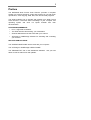 3
3
-
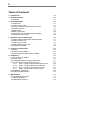 4
4
-
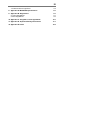 5
5
-
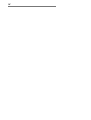 6
6
-
 7
7
-
 8
8
-
 9
9
-
 10
10
-
 11
11
-
 12
12
-
 13
13
-
 14
14
-
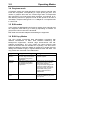 15
15
-
 16
16
-
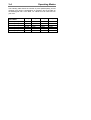 17
17
-
 18
18
-
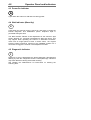 19
19
-
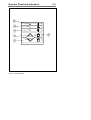 20
20
-
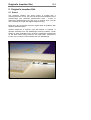 21
21
-
 22
22
-
 23
23
-
 24
24
-
 25
25
-
 26
26
-
 27
27
-
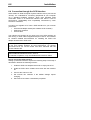 28
28
-
 29
29
-
 30
30
-
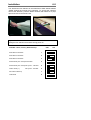 31
31
-
 32
32
-
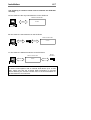 33
33
-
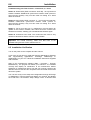 34
34
-
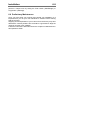 35
35
-
 36
36
-
 37
37
-
 38
38
-
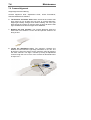 39
39
-
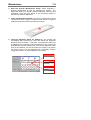 40
40
-
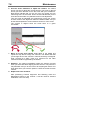 41
41
-
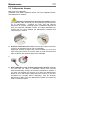 42
42
-
 43
43
-
 44
44
-
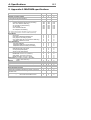 45
45
-
 46
46
-
 47
47
-
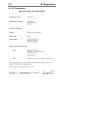 48
48
-
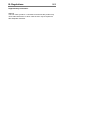 49
49
-
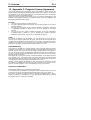 50
50
-
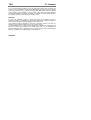 51
51
-
 52
52
-
 53
53
-
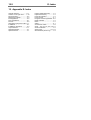 54
54
Magnum 6050 User manual
- Category
- Copiers
- Type
- User manual
Ask a question and I''ll find the answer in the document
Finding information in a document is now easier with AI
Other documents
-
 Whirlwind WLF482 User manual
Whirlwind WLF482 User manual
-
 Göldo Zero Glide ZGZS7F Nut User guide
Göldo Zero Glide ZGZS7F Nut User guide
-
Whirlpool RM288PXP User manual
-
Whirlpool RE960PXK User manual
-
Whirlpool RM988PXP User manual
-
IDEAL INDUSTRIES G600 User manual
-
 PhaseOne PhotoPhase 85280002 User manual
PhaseOne PhotoPhase 85280002 User manual
-
Kodak Professional RFS 3570 User manual
-
Kodak RFS 3600 User manual
-
HP DESIGNJET 4500MFP User guide