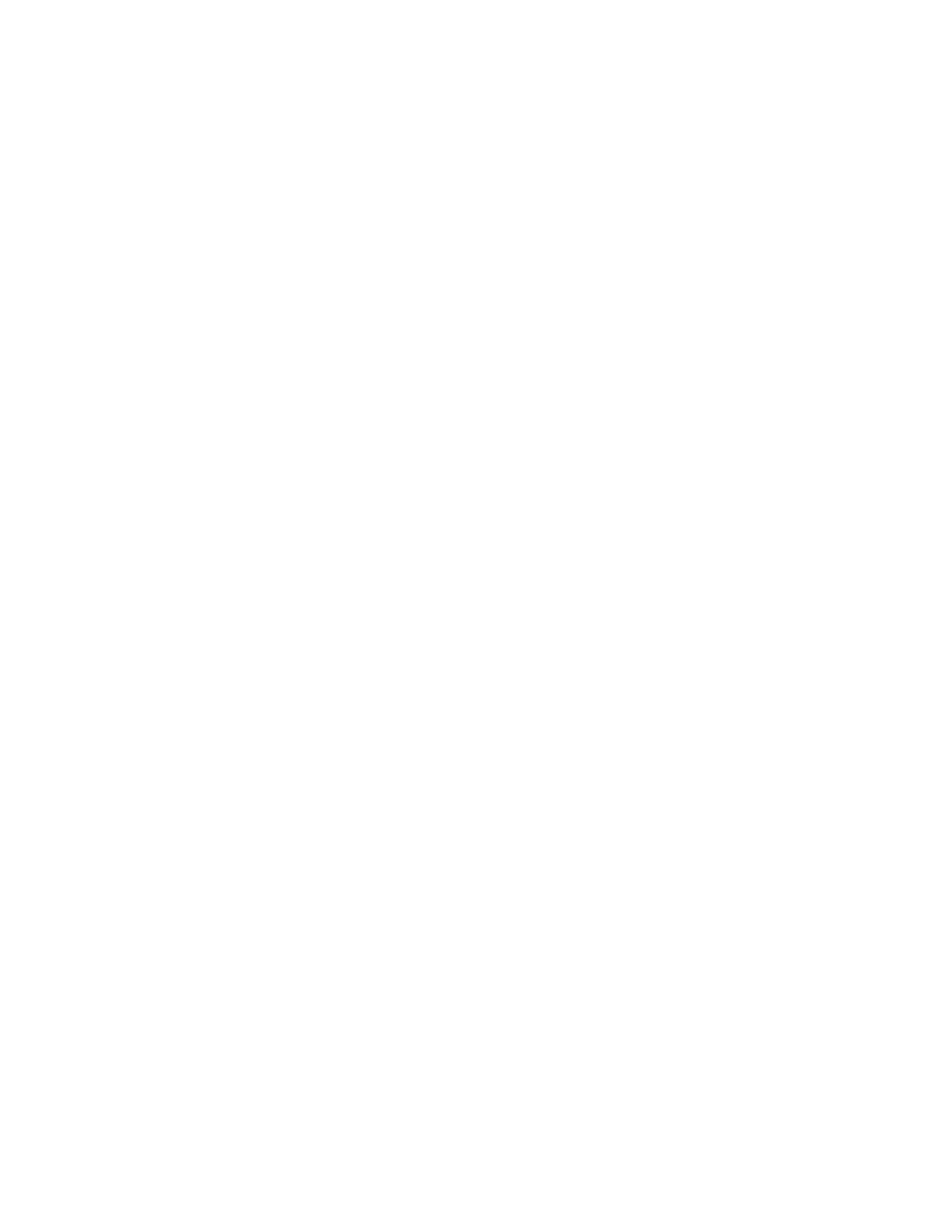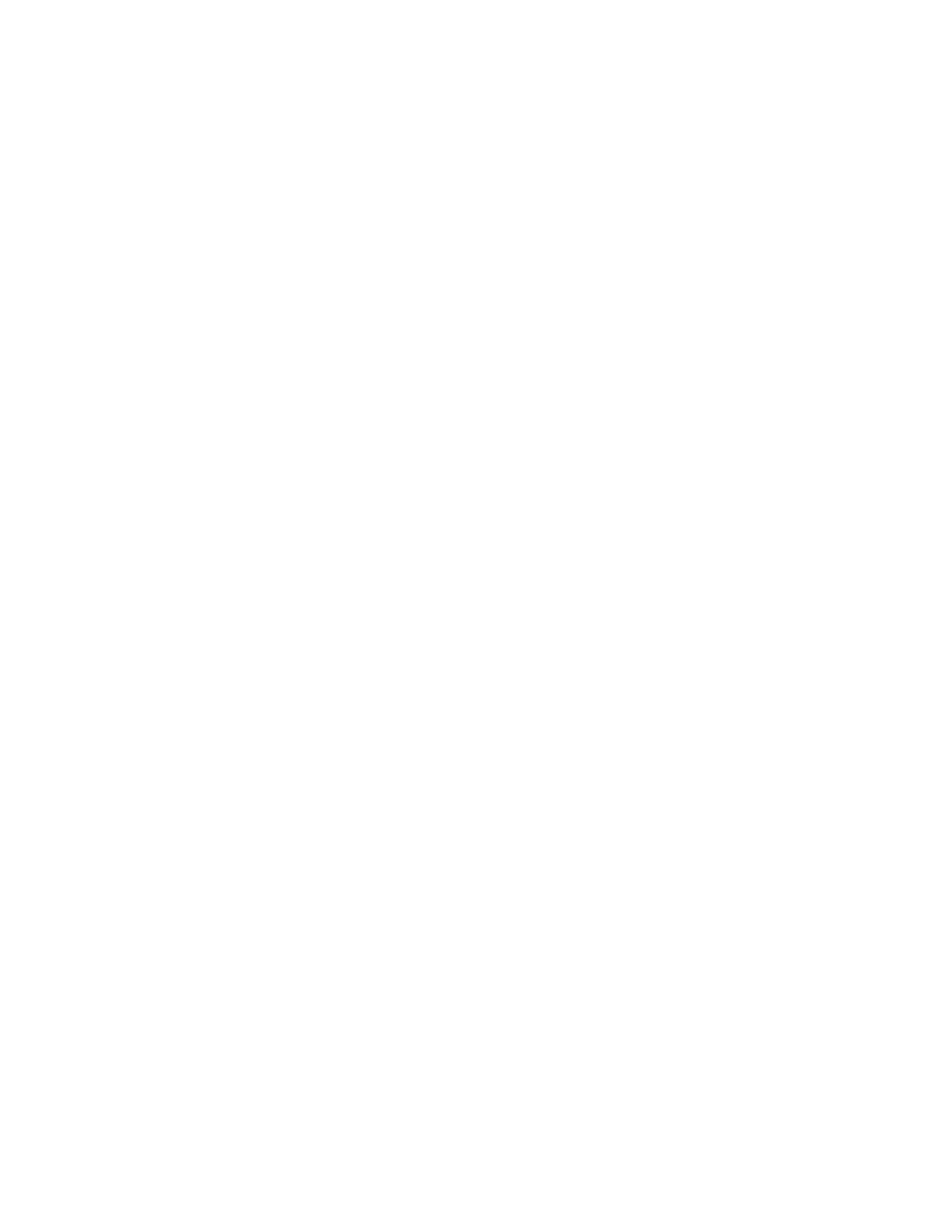
Troubleshooting...........................................................................................................82
Checking an unresponsive printer.....................................................................................................82
Solving printing problems..................................................................................................................82
Multiple-language PDFs do not print .......................................................................................................... 82
Control panel display is blank or displays only diamonds .......................................................................... 82
Error message about reading USB drive appears......................................................................................82
Jobs do not print ......................................................................................................................................... 83
Confidential and other held jobs do not print.............................................................................................. 83
Job takes longer than expected to print...................................................................................................... 84
Job prints from the wrong tray or on the wrong paper................................................................................84
Incorrect characters print............................................................................................................................84
Tray linking does not work.......................................................................................................................... 84
Large jobs do not collate ............................................................................................................................85
Unexpected page breaks occur.................................................................................................................. 85
Solving option problems....................................................................................................................85
Option does not operate correctly or quits after it is installed..................................................................... 85
Drawers ...................................................................................................................................................... 85
Flash memory card..................................................................................................................................... 85
Hard disk with adapter................................................................................................................................ 86
Infrared adapter..........................................................................................................................................86
Internal print server..................................................................................................................................... 86
Memory card............................................................................................................................................... 86
USB/parallel interface card.........................................................................................................................86
Solving paper feed problems.............................................................................................................86
Paper frequently jams.................................................................................................................................86
Paper jam message remains after jam is cleared ...................................................................................... 87
Page that jammed does not reprint after you clear the jam........................................................................ 87
Solving print quality problems............................................................................................................87
Isolating print quality problems ................................................................................................................... 87
Repeating defects....................................................................................................................................... 88
Color misregistration................................................................................................................................... 88
Dark lines.................................................................................................................................................... 89
Light colored line, white line, or incorrectly colored line ............................................................................. 89
Streaked horizontal lines ............................................................................................................................ 89
Streaked vertical lines ................................................................................................................................ 90
Print is too light ........................................................................................................................................... 90
Print irregularities........................................................................................................................................ 91
Print is too dark........................................................................................................................................... 91
Transparency print quality is poor .............................................................................................................. 91
Toner fog or background shading appears on the page ............................................................................ 91
Gray background ........................................................................................................................................ 92
Uneven print density................................................................................................................................... 92
Characters have jagged or uneven edges.................................................................................................. 92
Ghost images ............................................................................................................................................. 92
Clipped images........................................................................................................................................... 93
Contents
6