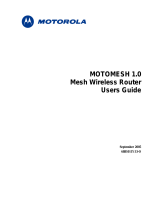Page is loading ...

MOTOMESH 1.0.1
Vehicle Mounted
Modem
Users Guide
September 2005
6881011Y54-A

MOTOMESH 1.0.1 Vehicle Mounted Modem Users Guide
6881011Y54-A
ii
September 2005
This page intentionally left blank.

MOTOMESH 1.0.1 Vehicle Mounted Modem Users Guide
6881011Y54-A
iii
September 2005
Copyrights
The Motorola products described in this document may include copyrighted Motorola computer programs. Laws in the United
States and other countries reserve for Motorola certain exclusive rights for copyrighted computer programs. Accordingly, any
copyrighted Motorola computer programs contained in the Motorola products described in this document may not be copied or
reproduced in any manner without the express written permission of Motorola. Furthermore, the purchase of Motorola products
shall not be deemed to grant either directly or by implication, estoppels or otherwise, any license under the copyrights, patents or
patent applications of Motorola, except for the normal nonexclusive, royalty-free license to use that arises by operation of law in
the sale of a product.
Disclaimer
Please note that certain features, facilities and capabilities described in this document may not be applicable to or licensed for use
on a particular system, or may be dependent upon the characteristics of a particular mobile subscriber unit or configuration of
certain parameters. Please refer to your Motorola contact for further information.
Trademarks
Motorola, the Motorola logo, and all other trademarks identified as such herein are trademarks of Motorola, Inc. All other
product or service names are the property of their respective owners.
Copyrights
© 2005 Motorola, Inc. All rights reserved. No part of this document may be reproduced, transmitted, stored in a retrieval system,
or translated into any language or computer language, in any form or by any means, without the prior written permission of
Motorola, Inc.

MOTOMESH 1.0.1 Vehicle Mounted Modem Users Guide
6881011Y54-A
iv
September 2005
This page intentionally left blank.

6881011Y54-A
v
September 2005
Table
of
Contents
Contents
.............................................
.
.
.
.
Chapter 1: Introduction...........................................................................................1-1
The Vehicle Mounted Modem (VMM) Defined................................................................................................... 1-1
VMMs Role within a MOTOMESH Wireless Network.................................................................................. 1-2
Product Contents.............................................................................................................................................. 1-3
Product Specifications...................................................................................................................................... 1-3
Chapter 2: Device Installation ................................................................................2-1
Software Requirements......................................................................................................................................... 2-1
Equipment Requirements...................................................................................................................................... 2-1
MAC Address Label Location ......................................................................................................................... 2-2
MAC Address Tables....................................................................................................................................... 2-3
VMM6300 and VMM7300 Assembly Information.............................................................................................. 2-4
Installing the VMM Device.................................................................................................................................. 2-4
Deployment Considerations............................................................................................................................. 2-5
Testing the Device Installation ............................................................................................................................. 2-6
Testing Individual Device Components........................................................................................................... 2-6
Chapter 3: Device Configuration............................................................................3-1
IP Addressing Considerations............................................................................................................................... 3-1
External Device Provisioning from MeshManager............................................................................................... 3-1
Enabling the DHCP Server and Assigning Addresses ..................................................................................... 3-2
Accessing the Device Administration Web Pages................................................................................................ 3-4
Administrator and User Account Information.................................................................................................. 3-5
Viewing the Device Administration Home Page as an Administrator.................................................................. 3-6
Viewing the Device Administration Home Page as a Normal User................................................................. 3-7
Viewing the VMM Device Administration Configuration Page .......................................................................... 3-8
Device Settings Section.................................................................................................................................... 3-9
Bridge Addressing Section............................................................................................................................... 3-9
Additional Information about the Network DHCP Setting ............................................................................................3-9
Additional Information about the Statically Provisioned Setting.................................................................................3-10
DHCP Server Section (External Device Provisioning).................................................................................. 3-10
Security Settings Section (Authentication) .................................................................................................... 3-11
Geo Settings Section ...................................................................................................................................... 3-12
Viewing the VMM Configuration Page as a Normal User ............................................................................ 3-13

MOTOMESH 1.0.1 Vehicle Mounted Modem Users Guide
6881011Y54-A
vi
September 2005
Chapter 4: Device Maintenance..............................................................................4-1
Changing the Web Interface Password................................................................................................................. 4-1
Updating the Device Firmware.............................................................................................................................4-3
Resetting the VMM via the Device Web Page..................................................................................................... 4-7
Restoring Factory Settings.................................................................................................................................... 4-8
Chapter 5: Customer Information ..........................................................................5-1
Customer Service Information.............................................................................................................................. 5-1
Obtaining Support............................................................................................................................................ 5-1
System Information........................................................................................................................................................5-1
Return Material Request ............................................................................................................................................5-2
Radio Products and Services Division ...........................................................................................................................5-2
Radio Products and Services Division Telephone Numbers.....................................................................................5-2
Returning System Components to Motorola..................................................................................................................5-2
Returning FREs..............................................................................................................................................................5-2
Chapter 6: Certification and Safety Information...................................................6-1
FCC Regulatory Information................................................................................................................................6-1
FCC RF Radiation Exposure Statement........................................................................................................... 6-1
Safety Information for the MOTOMESH Products.............................................................................................. 6-2

6881011Y54-A
vii
September 2005
List
of
Figures
List of Figures
.............................................
.
.
.
.
Figure 1-1 The VMM Device in Context of the Wireless MOTOMESH Network...............................1-2
Figure 2-1 VMM Sample Device Label.................................................................................................2-2
Figure 2-2 VMM External Connection Points.......................................................................................2-4
Figure 2-3 VMM6300 or VMM7300 Trunk Mounting.........................................................................2-5
Figure 2-4 VMM Device Information within MeshManager ................................................................2-6
Figure 3-1 VMM Status.........................................................................................................................3-2
Figure 3-2 Selecting QDMS Host Configuration...................................................................................3-2
Figure 3-3 QDMA Host Default Tab.....................................................................................................3-3
Figure 3-4 QDMA Host Services Tab ...................................................................................................3-3
Figure 3-5 MOTOMESH Sample Web Interface Login Screen............................................................3-5
Figure 3-6 MOTOMESH Device Administration Home Page (Super User Login)..............................3-6
Figure 3-7 MOTOMESH Device Administration Home Page (Normal User Login)...........................3-7
Figure 3-8 MOTOMESH Device Administration Configuration Page .................................................3-8
Figure 3-9 VMM Configuration Page (Normal User Account)...........................................................3-13
Figure 4-1 MOTOMESH Device Administration Home Page..............................................................4-1
Figure 4-2 Change Password Page.........................................................................................................4-2
Figure 4-3 Select Change Admin Password...........................................................................................4-2
Figure 4-4 Password Change Completed...............................................................................................4-2
Figure 4-5 Selecting the Update Device Firmware Option....................................................................4-3
Figure 4-6 Selecting the Browse button on the Firmware Update page ................................................4-4
Figure 4-7 Selecting the Device Firmware Filename ............................................................................4-4
Figure 4-8 Selecting Upload Button ......................................................................................................4-5
Figure 4-9 Confirming the Firmware Filename Selection.....................................................................4-5
Figure 4-10 Firmware Filename Upload in Progress ..........................................................................4-5
Figure 4-11 Resetting the Updated Device..........................................................................................4-6
Figure 4-12 Ready to Reset the Device screen....................................................................................4-6
Figure 4-13 Device Reset Page – Please stand by…...........................................................................4-6
Figure 4-14 Resetting the Device........................................................................................................4-7
Figure 4-15 Selecting the Update Device Firmware Option...............................................................4-8
Figure 4-16 Device Reset Page – Please stand by…...........................................................................4-8
Figure 4-17 Selecting the Restore Factory Defaults Option................................................................4-9
Figure 4-18 Restore Factory Settings Page .........................................................................................4-9
Figure 4-19 Confirm Changes Window for Restore Factory Settings.................................................4-9
Figure 4-20 Selecting the Update Device Firmware Option.............................................................4-10
Figure 4-21 Device Reset Page – Please stand by….........................................................................4-10

List of Figures
6881011Y54-A
viii
September 2005
This page intentionally left blank.

6881011Y54-A
ix
September 2005
List
of
Tables
List of Tables
.............................................
.
.
.
.
Table 1-1 VMM Product Specification Table ......................................................................................1-3
Table 2-2 VMM6300 (2.4) MAC Address Table.................................................................................2-3
Table 2-3 VMM7300 (4.9) MAC Address Table.................................................................................2-3
Table 3-1 Login Screen Default User Names and Passwords ..............................................................3-5
Table 3-2 Device Settings Section (Configuration Tab) ......................................................................3-9
Table 3-3 Bridge Addressing Section (Configuration Tab)..................................................................3-9
Table 3-4 Device Web Interface - DHCP Server Section (Configuration Tab) .................................3-10
Table 3-5 Device Web Interface - Security Settings Section (Configuration Tab)............................3-11
Table 3-6 Device Web Interface - Geo Settings Section (Configuration Tab)...................................3-12

6881011Y54-A
x
September 2005
This page intentionally left blank.

6881011Y54-A
xi
September 2005
List
of
Procedures
List of Procedures
.............................................
.
.
.
.
Procedure 2-1 VMM Hardware Installation Procedure......................................................................2-4
Procedure 2-2 Testing the VMM Hardware Installation.....................................................................2-6
Procedure 2-3 Additional Testing of the VMM Hardware Installation..............................................2-6
Procedure 3-1 Enabling the VMM resident DHCP Server.................................................................3-2
Procedure 3-2 Accessing the VMM Device Administration Web Interface.......................................3-4
Procedure 4-1 Changing the Administration Password......................................................................4-1
Procedure 4-2 Updating the Device Firmware....................................................................................4-3
Procedure 4-3 Resetting the Device Firmware via the Device Web Interface....................................4-7
Procedure 4-4 Restoring the Factory Settings.....................................................................................4-9

6881011Y54-A
xii
September 2005
This page intentionally left blank.

6881011Y54-A
1-1
September 2005
Chapter
1
Chapter 1: Introduction
.............................................
.
.
.
.
This guide will assist you with the use, installation, and configuration of the VMM6300 (2.4 GHz) and
the VMM7300 (4.9 GHz), Vehicle Mounted Modem (VMM). Because of the physical and functional
similarities of these two VMMs, the same instructions will apply to both devices except where
specifically noted.
The Vehicle Mounted Modem (VMM) Defined
.............................................
.
.
Thank you for purchasing the VMM6300 and/or the VMM7300 Vehicle Mounted Modem. Both
devices are designed to integrate with Motorola’s mesh enabled architecture wireless communication
system capable of supporting high data rate mobile communication at variable rates of vehicular
speeds.
The VMM6300 and the VMM7300 are wireless modems that have been designed for permanent in-
vehicle mounting. Each device provides access to the wireless network via an Ethernet connection to
mobile data terminals, laptop computers, or any other device that has an Ethernet port. The VMM
operates on 12VDC and is rugged enough for installation in commercial and public safety vehicles.
The VMM6300 and the VMM7300 provide the same functionality as the WMC6300 or the WMC7300
(respectively) to the connected device, including geo-location.
The VMM efficiently combines the functionality of a Motorola subscriber device and client modem
into a single cost-effective wireless network component. This makes it easy for any Ethernet-ready
device to access a wireless mobile broadband network. Computers, IP video cameras, sensors, signs,
signals, etc. can all be mesh network enabled to send and receive data at burst rates of up to 6 Mbps.
All standard subscriber device functionality including Multi-Hopping™, non-line-of-sight
communications and geo-location services are fully supported.
The Vehicle Mounted Modem allows connection of multiple IP addressable devices using standard
Ethernet connectivity. This allows devices that cannot accept the PCMCIA based WMC6300 or
WMC7300 product to function transparently on a wireless mesh network without additional drivers.

Chapter 1: Introduction
VMMs Role within a MOTOMESH Wireless Network VMMs Role within a MOTOMESH Wireless Network
The VMM is considered a subscriber device (SD) within the MOTOMESH wireless network.
Subscriber devices can communicate with other subscriber devices or with infrastructure devices
(MWRs and IAPs) for wireless network authentication and access. In turn, IAPs act as the principal
network management interface for associated MWRs and SDs.
The VMM is considered a subscriber device (SD) within the MOTOMESH wireless network.
Subscriber devices can communicate with other subscriber devices or with infrastructure devices
(MWRs and IAPs) for wireless network authentication and access. In turn, IAPs act as the principal
network management interface for associated MWRs and SDs.
Figure 1-1 The VMM Device in Context of the Wireless MOTOMESH Network Figure 1-1 The VMM Device in Context of the Wireless MOTOMESH Network
The VMM device in context of
the MOTOMESH wireless
network.
6881011Y54-A 011Y54-A
1-2
1-2
September 2005 September 2005

MOTOMESH 1.0.1 Vehicle Mounted Modem Users Guide
6881011Y54-A
1-3
September 2005
Product Contents
Each mesh-enabled VMM is a full-featured wireless networking device. The following is a list of the
items provided with each VMM:
• MOTOMESH Vehicle Mounted Modem (flange mount)
• 15 foot cable assembly
• 1 Mag Mount 0 dBi antenna for the 2.4 VMM or the 7dBi antenna for the 4.9 VMM
• 1 N-type to SMA adapter
Product Specifications
The following specifications apply to the VMM6300 (2.4 GHz) and VMM7300 (4.9 GHz) as described
in the table below:
Table 1-1 VMM Product Specification Table
VMM6300 and VMM7300 Physical Specifications
Dimensions 8”x 5.5” x 2”
Weight 1.8 lbs
Packaging IP54
Std Mounting Sheet metal screws , not provided
POWER
Power Requirement 5 -15 VDC
Current Drain 1.5 amps
Power Consumption 10W Maximum
Power Cable
12 VDC Power with in-line fuse, Switchcraft EN3C2F connector, Molex 19121-
009 Spade Lug
RADIO CHARACTERISTICS
(VMM6300) 2.4 motion (VMM7300) 4.9 motion
Output Power: 24 dBm 24 dBm
Receive Sensitivity: -85 dB -85 dB
RF Modulation: QDMA QDMA
Operating Freq (GHz): 2.4000-2.4835 4.940-4.990
Tot. Spectrum Used 60MHz 20MHz
Antenna Type (std): Omni, 0 or 4dBi Omni, 8dBi
Antenna Connector: N-Type Female N-Type

Chapter 1: Introduction
6881011Y54-A
1-4
September 2005
ENVIRONMENTAL
Temp range -35 to 60C
Humidity 0 to 100%
Certification FCC Part 15, UL, CE Mark, CSA
Vibration – MIL Std vibration - MIL Standard 810F, Method 514.5 Procedure 1, Category 24
Vibration - TIA vibration - TIA/EIA-603, paragraph 3.3.4
IP ## IP54
NETWORK
Management MeshManager via SNMP
Net Interface
10/100 Mbps Ethernet, RJ45, Sealed Ethernet boot, 3 assignable IP Addresses, no
cord included
Web Interface Web (HTTP) based management interface
WARRANTY
Standard 1 yr standard
AVALIABLE OPTIONS
Antenna Options 0 Bi omni directional

6881011Y54-A
2-1
September 2005
Chapter
2
Chapter 2: Device Installation
.............................................
.
.
.
.
Software Requirements
.............................................
.
.
There are two ways to install and setup the VMM6300 and the VMM7300 devices: MeshManager or
the MOTOMESH Device Administration web interface.
Between the two available setup methods, MeshManager is the preferred and comprehensive device
setup, configuration, and management application. Prior to using the MeshManager for device
installation and configuration, ensure that it is installed and running on a network computer.
MeshManager will be used during the VMM setup process to validate the installation of the device and
to manage it, (as well as other devices) within the wireless network. It is important to note that a fully
functional mesh network is REQUIRED when using this method.
The MOTOMESH Device Administration web interface can be used to setup and configure the device
by connecting a PC to the wired interface. Please note that the web interface does not offer all the
features that are provided within the MeshManager application. Additional web interface information
is provided later in the manual.
Detailed information about the MeshManager application is found in the MOTOMESH MeshManager
Users Guide.
Equipment Requirements
.............................................
.
.
A VMM6300 and a VMM7300 device is utilized similarly to a subscriber device within a Motorola
wireless mesh network and will be used with an IAP (Intelligent Access Point) and a MWR (Mesh
Wireless Modem) Motorola infrastructure devices.
The following list defines the standard hardware components to install a VMM:
• N-type Antenna Connector
• Antenna (supplied): 2.4 STD 4dBi, 4.9 STD 8dBi

Chapter 2: Device Installation
• 15 foot power cable assembly
The Network Operator must supply the following:
• Mounting Location
• Power Source (12V DC) (from vehicle or other DC power supply)
• A Hub or Switch (if more then 1 Ethernet device will be used)
• Hand tools for bracket installation
MAC Address Label Location
The transceiver and SBC (Ethernet) MAC addresses for the VMM6300 and for the VMM7300 are
listed on the label located either on the front side or on the back of the VMM unit. Record these
numbers in the MAC Address Tables provided in the next section.
The figure below is only a sample VMM label, an actual device label for either of the VMM devices
will be designated accordingly.
Figure 2-1 VMM Sample Device Label
6881011Y54-A
2-2
September 2005

MOTOMESH 1.0.1 Vehicle Mounted Modem Users Guide
6881011Y54-A
2-3
September 2005
MAC Address Tables
Two MAC Address tables have been included for recording the device names and the transceiver and
host MAC addresses for a set of VMM (6300 and 7300 series) devices as a quick reference. These
addresses will be required later in the configuration and management process.
Write the MAC numbers into the MAC Address Tables provided below.
Table 2-2 VMM6300 (2.4) MAC Address Table
VMM Device Name 2. 4 QDMA XCVR
MAC Address (02-05-12-0A-xx-yy)
2. 4 QDMA Host
MAC Address (00-05-12-0A-xx-yy)
Table 2-3 VMM7300 (4.9) MAC Address Table
VMM Device Name 4. 9 XCVR
MAC Address (02-05-12-0A-xx-yy)
4.9 Host
MAC Address (00-05-12-0A-xx-yy)

Chapter 2: Device Installation
VMM6300 and VMM7300 Assembly Information VMM6300 and VMM7300 Assembly Information
............................................. .............................................
. .
. .
The VMM external connection points are shown and labeled in the figure below. The VMM external connection points are shown and labeled in the figure below.
Figure 2-2 VMM External Connection Points Figure 2-2 VMM External Connection Points
N-Type
Antenna
Connector
Power
Reset
Power
Connector
Ethernet
(Crossover MDI-X)
Installing the VMM Device
.............................................
.
.
The following instructions describe the VMM6300 and VMM7300 hardware installation procedure:
Procedure 2-1 VMM Hardware Installation Procedure
1
Mount the VMM device in a suitable location in a vehicle to allow for ventilation.
The device is not waterproof and should be reasonably protected from
moisture and other exposed outdoor environments.
2
Connect the antenna to the N-type connector.
6881011Y54-A 011Y54-A
2-4
2-4
September 2005 September 2005
/