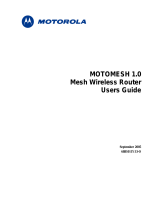Page is loading ...

MOTOMESH 1.2
Mesh Camera System
Setup and Configuration
Guide
October 2006
6881011Y68-B

MOTOMESH 1.2 Mesh Camera System Setup and Configuration Guide
ii
6881011Y68-B October 2006
This page intentionally left blank.

MOTOMESH 1.2 Mesh Camera System Setup and Configuration Guide
iii
6881011Y68-B October 2006
Copyrights
The Motorola products described in this document may include copyrighted Motorola computer programs. Laws in the United
States and other countries reserve for Motorola certain exclusive rights for copyrighted computer programs. Accordingly, any
copyrighted Motorola computer programs contained in the Motorola products described in this document may not be copied or
reproduced in any manner without the express written permission of Motorola. Furthermore, the purchase of Motorola products
shall not be deemed to grant either directly or by implication, estoppels or otherwise, any license under the copyrights, patents or
patent applications of Motorola, except for the normal nonexclusive, royalty-free license to use that arises by operation of law in
the sale of a product.
Disclaimer
Please note that certain features, facilities and capabilities described in this document may not be applicable to or licensed for use
on a particular system, or may be dependent upon the characteristics of a particular mobile subscriber unit or configuration of
certain parameters. Please refer to your Motorola contact for further information.
Trademarks
Motorola, the Motorola logo, and all other trademarks identified as such herein are trademarks of Motorola, Inc. All other
product or service names are the property of their respective owners.
Copyrights
© 2006 Motorola, Inc. All rights reserved. No part of this document may be reproduced, transmitted, stored in a retrieval system,
or translated into any language or computer language, in any form or by any means, without the prior written permission of
Motorola, Inc.

MOTOMESH 1.2 Mesh Camera System Setup and Configuration Guide
iv
6881011Y68-B October 2006
This page intentionally left blank.

v
6881011Y68-B October 2006
Table
of
Contents
Contents
.............................................
.
.
.
.
Chapter 1: Overview................................................................................................1-1
How to Use this Guide.......................................................................................................................................... 1-1
Other Required Reference Materials................................................................................................................1-1
About the Products ............................................................................................................................................... 1-2
Available Mesh Camera System Kits...............................................................................................................1-2
WMB (MEA) Sony Surveillance Kit.............................................................................................................................1-2
MOTOMESH WMC7300 SONY CAMERA KIT*.......................................................................................................1-2
MOTOMESH WMC6300 SONY CAMERA KIT*.......................................................................................................1-3
WMB (MEA) WMC6300 SONY CAMERA KIT*.......................................................................................................1-3
Overview of Mesh Camera System Setup and Installation................................................................................... 1-4
Device Assembly Components............................................................................................................................. 1-4
Device Assembly Sequence............................................................................................................................. 1-5
IMPORTANT INFORMATION about Transporting the Camera and the Dome to a Site ............................................1-5
Part I – Pre-Configuration..............................................................................................................................................1-5
Correct Motorola Wireless Modem Card Insertion Technique.................................................................................1-8
Part II - Indoor Assembly Tasks (On the Bench)...........................................................................................................1-8
Part III - Outdoor Installation.......................................................................................................................................1-12
Visual Examples of Mesh Camera System Deployed in the Field..........................................................................1-15
Device Deployment RF Guidelines................................................................................................................ 1-16
Chapter 2: Configuration ........................................................................................2-1
MeshManager Configuration................................................................................................................................2-1
Configuring the Camera to use a Static IP Address via a Laptop .................................................................... 2-1
Configuring the Camera’s Host IP Address to DHCP in MOTOMESH MeshManager.................................. 2-7
Statically Provisioning the Camera’s Host IP Address in MeshManager...................................................... 2-12
Statically Provisioning the Camera’s Host IP Address from the Wired Side of the Camera ......................... 2-15
Determining Camera Host IP Address........................................................................................................... 2-16
IP Addressing Considerations and the WMC6300/7300 Card....................................................................... 2-17
Chapter 3: Support and Repair Information..........................................................3-1
Motorola Support and Repair...........................................................................................................................3-1
(Appendix A) Upgrade Process for the Sony Camera Firmware.......................................................................... 3-1
(Appendix A) MEA/MOTOMESH – Sony Camera Quick Network Configuration Check Guide..................... A-4
Testing the Functionality of a MEA Enabled Camera in an Infrastructure Environment ............................... A-4
Testing the Functionality of a MEA Enabled Camera in a Peer-to-Peer Environment................................... A-5

Contents
6881011Y68-B
vi
October 2006
.

vii
6881011Y68-B October 2006
List
of
Figures
List of Figures
.............................................
.
.
.
.
Figure 1-1 Sony SNC-RX550N/W-MT Camera mounted on Pole........................................................1-3
Figure 1-2 All Components in Boxes ....................................................................................................1-4
Figure 1-3 Motorola WMC6300 and the WMC7300 Wireless Modem Card .......................................1-5
Figure 1-4 Sony SNC-RX550N/W-MT Camera and PCMCIA Slot Location......................................1-6
Figure 1-5 Sony SNC-RX550N/W-MT Camera Interface Connection View .......................................1-7
Figure 1-6 Correct and Incorrect Method of WMC Insertion into Camera ...........................................1-8
Figure 1-7 Plate locations for Mounting the Camera.............................................................................1-9
Figure 1-8 Example of Camera Correctly Mounted to Plate .................................................................1-9
Figure 1-9 Dome Housing Component for the Sony SNC-RX550N/W-MT Camera.........................1-10
Figure 1-10 Gooseneck Component out of the Box..........................................................................1-11
Figure 1-11 PELCO Power Supply (Model #WCSI-4 is outdoor single 24VAC)............................1-11
Figure 1-12 Pole Mount Adapter (install at site)...............................................................................1-12
Figure 1-13 Sony Camera Remote Antenna Kit................................................................................1-12
Figure 1-14 Pole Mounting the Dome Camera..................................................................................1-13
Figure 1-15 Example of Gooseneck Component Setup in the Field .................................................1-14
Figure 1-16 Example of Deployed PELCO Power Supply...............................................................1-14
Figure 1-17 Example of Mesh Camera System Setup in the Field (1)..............................................1-15
Figure 1-18 Example of Mesh Camera System Setup in the Field (2)..............................................1-15
Figure 2-1 Selecting Internet Protocol (TCP/IP) ...................................................................................2-2
Figure 2-2 Selecting the Properties Button............................................................................................2-3
Figure 2-3 Entering TCP/IP Properties..................................................................................................2-4
Figure 2-4 Verifying Connectivity to the Camera .................................................................................2-5
Figure 2-5 Camera Web Interface Showing the Mesh Network button .................................................2-6
Figure 2-6 Wireless Card Web Interface ...............................................................................................2-6
Figure 2-7 Selecting the Camera Device in MOTOMESH MeshManager ...........................................2-8
Figure 2-8 Selecting the Configuration Option......................................................................................2-8
Figure 2-9 Selecting the IP Addressing tab............................................................................................2-9
Figure 2-10 Selecting the Network DHCP Option............................................................................2-10
Figure 2-11 Camera Web Interface Showing the Mesh Network button...........................................2-10
Figure 2-12 Wireless Card Web Interface.........................................................................................2-11
Figure 2-13 Selecting the Camera Device in MOTOMESH MeshManager.....................................2-12
Figure 2-14 Selecting the Configuration Option...............................................................................2-13
Figure 2-15 Selecting the IP Addressing tab.....................................................................................2-13
Figure 2-16 Selecting the Network DHCP Option............................................................................2-14
Figure 2-17 Camera Web Interface Showing the Mesh Network button...........................................2-15
Figure 2-18 Wireless Card Web Interface.........................................................................................2-15
Figure A-1 Initial SNC-RX550 Upgrade Screen...............................................................................A-1
Figure A-2 EULA for the SNC-RX550 Upgrade..............................................................................A-2
Figure A-3 IP Address, Name, and PW Entry - SNC-RX550 Upgrade Screen................................A-2

List of Figures
6881011Y68-B
viii
October 2006
Figure A-4 IP Address and Firmware Version Verification Screen..................................................A-2
Figure A-5 Begin Upgrade Screen ....................................................................................................A-3
Figure A-6 Firmware Upgrade Progress Screen................................................................................A-3
Figure A-7 Firmware Successfully Upgraded Screen.......................................................................A-4
Figure A-8 Local Area Connection Properties Screen......................................................................A-5
Figure A-9 Selecting TCP/IP from the Local Area Connection Properties Screen...........................A-5
Figure A-10 IP Address and Subnet Mask Settings............................................................................A-6
Figure A-11 Sony Camera Local Web Page .......................................................................................A-7
Figure A-12 Web page Mesh Network Settings..................................................................................A-7

ix
6881011Y68-B October 2006
List
of
Tables
List of Tables
.............................................
.
.
.
.
Table 1-1 WMC MAC Address Record...............................................................................................1-6
Table 2-1 Changing IP Addressing and its Effects.............................................................................2-17

List of Tables
6881011Y68-B
x
October 2006
This page intentionally left blank.

xi
6881011Y68-B October 2006
List
of
Procedures
List of Procedures
.............................................
.
.
.
.
Procedure 2-1 Configuration Using a Laptop.....................................................................................2-1
Procedure 2-2 Configuration Using MOTOMESH MeshManager ....................................................2-7
Procedure 2-3 Configuring Camera’s Host IP Address to DHCP from Wired Side of Camera.......2-10
Procedure 2-4 Statically Provisioning the Camera’s Host IP Address in MeshManager .................2-12
Procedure 2-5 Configuring the Camera’s Host IP Address to DHCP...............................................2-15
Procedure 2-6 Determining Camera Host IP Address ......................................................................2-17
Procedure A-1 Upgrading the Sony SNC-RX550N/W-MT Camera Firmware .................................A-1
Procedure A-2 Testing Infrastructure Functionality of MEA Enabled Sony Camera........................A-4
Procedure A-3 Testing Peer-to-Peer Functionality of MEA Enabled Sony Camera..........................A-5

List of Procedures
xii
6881011Y68-B October 2006
This page intentionally left blank.

1-1
6881011Y68-B October 2006
Chapter
1
Chapter 1: Overview
.............................................
.
.
.
.
The purpose of this document is to provide a Mesh Camera System Product Installer (or Field
Engineer) with the required information necessary to setup and configure a Sony SNC-RX550N/W-
MT camera for use within a Motorola MEA (WMB) or MOTOMESH environment.
Motorola’s intelligent MEA technology turns all Mesh Camera System nodes and clients into
router/repeaters that form a seamless, wireless network automatically. A Mesh Camera System
network can be deployed independently, or as part of a wider mesh network using additional MEA
devices. Video and other broadband data can "hop" through every device in the network – even to and
from vehicles traveling at highway speeds. Due to this Multi-Hopping feature, the video network
actually becomes more robust as additional cameras and other MEA devices are added.
How to Use this Guide
.............................................
.
.
Due to the fact that the Mesh Camera System product kits utilize several components to be setup and
configured, this Guide will focus on the setup and configuration of the Motorola MOTOMESH
WMC7300 wireless cards for use with the Sony SNC-RX550N-MT camera. Detailed dome housing
and hardware assembly information, as well other Camera Setup information will be referred to the
specific manufacturer’s document(s). This document will provide an overview of the entire product
assembly along with tips from the field wherever possible.
Other Required Reference Materials
The following is a list of manuals that will be referenced throughout this document to provide you with
greater detail for the specific Mesh Camera System component.
- Sony Indoor and Outdoor Dome Housing (hardcopy included in dome housing box, Dome Housing
Installation PDF on CD)
- Sony SNC-RX550 Users Guide (PDF on CD), (Sony Network IPELA SNC-RX550N/RX550P
Camera Users Guide)
- Motorola MOTOMESH MeshManager’s Users Guide (PDF available on CD)

Chapter 1: Overview
1-2
6881011Y68-B October 2006
- Motorola MOTOMESH (or MEA) WMC Users Guide (PDF available on CD)
- RealShot Manager Guide (Available on CD)
- Sony User's Guide & Setup Program CD (comes in the box with the Sony Camera)
- SG300 Users Guide, if this item is part of your Mesh Camera System kit (the documentation CD will
be included with SG300 product)
About the Products
.............................................
.
.
The Motorola Wireless Mesh Broadband camera kits are packaged solutions for wireless data users
interested in wireless broadband video capabilities. The kits include the basic hardware, software and
mounting brackets for a video system deployment. For the WMB Mesh Camera System is based on the
2.4 GHZ unlicensed band, the MOTOMESH Mesh Camera System is based on the 4.9 GHZ licensed
band or the 2.4 GHZ unlicensed band, and MeshTrack Mesh Camera System is based on the 2.4 GHZ
unlicensed band.
Available Mesh Camera System Kits
Descriptions of the four available Mesh Camera System camera kits are provided below:
WMB (MEA) Sony Surveillance Kit
• IAP AC Power or IAP DC Power available
• MeshManager EZ Software (manages mesh wireless devices)
• 1 SG300 Router
• 1 IAP6300
• 4 Sony SNC-RX550N/W-MT
• 4 WMC6300 Cards
• 4 Outdoor domes, antenna, and mounts
• 1 Sony’s RealShot Manager Software – managers up to 4 cameras
Allows turnkey surveillance of all devices (auto discovery defaulted ON), will be
automatically provisioned
MOTOMESH WMC7300 SONY CAMERA KIT*
• 1 Sony SNC-RX550N/W-MT
• 1 WMC7300 Card
• 1 Outdoor dome, antenna, and mount

MOTOMESH 1.2 Mesh Camera System Setup and Configuration Guide
1-3
MOTOMESH WMC6300 SONY CAMERA KIT*
• 1 Sony SNC-RX550N/W-MT
• 1 WMC6300 Cards
• 1 Outdoor dome, antenna, and mount
WMB (MEA) WMC6300 SONY CAMERA KIT*
• 1 Sony SNC-RX550N/W-MT
• 1 WMC6300 Card
• 1 Outdoor dome, antenna, and mount
*Note: Must also order Sony’s RealShot Manager Software and power supplies
SONY CAMERA KITS add-on to existing networks.
Figure 1-1 Sony SNC-RX550N/W-MT Camera mounted on Pole
6881011Y68-B October 2006

Chapter 1: Overview
1-4
Overview of Mesh Camera System Setup and
Installation
.............................................
.
.
The following represents a general Setup and Deployment flow of the Mesh Camera System product to
assist you with deployment:
1. Unpack Sony Camera
2. Configure Sony Camera via Ethernet Cable (Use this Guide and a WMC7300 Users Guide)
3. Install Sony Camera into Dome Housing (Use hardcopy of Indoor and Outdoor Dome Housing or
PDF)
4. Install Camera assembly into final location (Use this Guide)
5. Manage Camera using Motorola MeshManager and Sony RealShot Manager (Use this Guide,
RealShot Users Guide, and Sony Network SNCRX550 Camera Users Guide)
Device Assembly Components
.............................................
.
.
The following is a list of grouped components that need to be setup individually and then combined for
a successful deployment. Please read ALL the instructions PRIOR to beginning the actual setup as
certain assembly procedures depend on others for a stress free experience. You will find the Tips
from the Field sections to be very helpful.
• Sony SNC-RX550N/W-MT Camera (individually boxed)
• Camera Dome and associated parts, hard copy of Dome Instructions (boxed together)
• Gooseneck (individually boxed)
• Wall Mount Bracket (individually boxed)
• PELCO Power Supply (Model #WCSI-4) –
NOT PART OF KIT – Must be ordered
separately (individually boxed)
Figure 1-2 All Components in Boxes
6881011Y68-B October 2006

MOTOMESH 1.2 Mesh Camera System Setup and Configuration Guide
1-5
Device Assembly Sequence
The Device Assembly can be broken down into three main parts, Part I - Pre-Configuration, Part II -
Indoor Assembly, and Part III - Outdoor Installation, prior to configuring the Motorola WMC7300
wireless card for the MOTOMESH network.
IMPORTANT INFORMATION about Transporting the Camera and the
Dome to a Site
NEVER TRANSPORT THE CAMERA AND DOME WHILE FULLY ASSEMBLED
for long distances. Doing so will cause damage to the Camera and the Dome.
The Camera and Dome can be transported a short distance when taking care
to store and protect the unit during transport.
Part I – Pre-Configuration
1. Inspect the Camera Installation Site for the following information prior to beginning the Indoor
Assembly tasks, whenever possible:
A.) How much 24 VAC cord Length will be needed (per camera)
B.) How much 120VAC cord length will be needed (per camera)
C.) What type of Bracket will be required to attach camera assembly to pole
2. If there are several cameras to install and you would like to save time in the long term, you can
choose to:
A.) Wire-up a temporary power supply:
i. three prong wall plug 120V
ii. two-conductor power wire
3. Write down the MAC Address of each Wireless Modem Card in the table provided below, as you
will need it later for configuration purposes. The MAC Address is provided on a label located on
the back of a Motorola WMC7300 card.
Figure 1-3 Motorola WMC6300 and the WMC7300 Wireless Modem Card
6881011Y68-B October 2006

Chapter 1: Overview
1-6
Table 1-1 WMC MAC Address Record
Type of card WMC MAC Address Device Name or location
6881011Y68-B October 2006
4. If possible, test the camera in the pre-configuration stage
Figure 1-4 Sony SNC-RX550N/W-MT Camera and PCMCIA Slot Location
(6300 or 7300) (Optional)
The PCMCIA slot is
located behind
removable cover.

MOTOMESH 1.2 Mesh Camera System Setup and Configuration Guide
1-7
Figure 1-5 Sony SNC-RX550N/W-MT Camera Interface Connection View
6881011Y68-B October 2006

Chapter 1: Overview
1-8
Correct Motorola Wireless Modem Card Insertion Technique
To properly insert a WMC7300 Card into a Sony RX5500N/W-MT camera that
is resting on a hard surface (as shown in graphic “A” below); hold the WMC
card with the color label facing DOWN (the MAC Address label will be facing
UP). Inserting the card incorrectly into the camera can damage the pins
inside the camera.
Figure 1-6 Correct and Incorrect Method of WMC Insertion into Camera
6881011Y68-B October 2006
Incorrect
Correct
Insertion
Method –
Color
Label
Facing Up.
Insertion
Method –
MAC
Address
Label
Facing UP.
A B
Part II - Indoor Assembly Tasks (On the Bench)
1. Install the camera in the outdoor dome housing with the power/alarm plugs hanging out the back.
(Do Not Use the Indoor and Outdoor Housing manual provided in Dome box for STEP B ONLY.)
A.) Unscrew plate in the bottom of the outdoor housing.
B.) Line up and attach the camera onto the mounting plate as per the instructions provided
in this section. DO NOT FOLLOW the directions in the Indoor and Outdoor Housing
manual.
NOTE: The camera is mounted correctly on the mounting plate when the fan is
positioned to blow directly on the PCMCIA slot. See the figures below for the exact
camera mounting location.
/