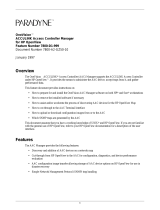Page is loading ...

OneVision Definity G3
Fault Management Optivity
Enterprise
Integration for HP OpenView on HP
9000 and Sun OS
585-229-115
Comcode 107843609
Issue 1
November 1996

Contents
Issue 1 November 1996 i
About This Book v
Book Overview v
System Overview 1
Chapter Overview 1
OneVision 2
Optivity 4
The Integration Software 5
Autodiscovery 6
Network Environment 8
Installation 9
Chapter Overview 9
What to Install First 10
How to Install the Integration Software 11
Troubleshooting Tips 12
Integration 15
Chapter Overview 15

Contents
Issue 1 November 1996 ii
OneVision Objects 16
Network Types 17
How to Integrate Manually 19
How to Set Up Autodiscovery for a Private Network 21
How to Create a Network Map Manually 23
Troubleshooting Tips 24
Autodiscovery 27
Chapter Overview 27
Automatic Activation 28
Manual Activation 29
Troubleshooting Tips 30
OneVision Icons 31
Chapter Overview 31
About OneVision Icons 32
Icons on OpenView Maps 34
Icons on Optivity Screens 35
How to Display Object Icons 37
How to Start Fault Management 38
How to Check the Health of OneVision Objects 40
Client Lists 41
How to Telnet to the Proxy Agent 43
Troubleshooting Tips 44

Contents
iv Issue 1 November 1996

Issue 1 November 1996 v
About This Book
Book Overview
Introduction This book explains how to install the integration software that
allows your Optivity Enterprise
®
screens to recognize OneVision
objects.
Audience This book is intended for DEFINITY
G3 customers who use
Optivity Enterprise and OneVision DEFINITY G3 Fault
Management to manage their DEFINITY G3s on the Hewlett
Packard OpenView
®
Windows and Network Node Manager 3.31
network management system (NMS).
What you
should know
Before you use this book, you should already understand:
■ The network management system (NMS) on which Fault
Management resides.
■ The DEFINITY G3 configuration
■ Bay Networks Optivity Enterprise

vi Issue 1 November 1996
About This Book
Book Overview
Trademarks ■ DEFINITY
®
and OneVision
are registered trademarks or
trademarks of Lucent Technologies
■ Bay Networks
®
, Optivity Enterprise
®
, and Optivity
®
are
registered trademarks of Bay Networks, Inc.
■ HP OpenView
®
is a registered trademark of
Hewlett-Packard Company
■ UNIX
®
is a registered trademark of Novell in the United
States and other countries, licensed exclusively through
X/Open Company Limited
All other brand and product names are trademarks or registered
trademarks of their respective holders.
Credentials
■ DEFINITY G3 Fault Management is ISO 9001 certified.
■ Lucent Technologies is an HP OpenView Solution Partner;
and Fault Management is listed in the HP OpenView
Solutions catalog.
■ Lucent Technologies has a reseller agreement and a
technology exchange program with Bay Networks, Inc.
OneVision
Documents
Your OneVision documentation package includes the following
books:

Issue 1 November 1996 vii
About This Book
Book Overview
Your documentation package also includes online documentation
that is loaded onto your workstation when you install the software.
Formatting
conventions
The following kinds of formatting in this book identify special
information.
Title Number
OneVision DEFINITY G3 / Optivity Enterprise
Installation and Integration
(This book)
585-229-115
OneVision DEFINITY G3 Fault Management
Installation and Integration for HP OpenView
■
on an HP9000,
OR
■
on a SunOS
585-229-104
585-229-105
OneVision DEFINITY G3 Proxy Agent Installation and
Connectivity
585-229-107
Format of text Type of information
Bold
Indicates buttons or menu selections.
Example: Click
OK
.
Select
Monitor > DEFINITY
.
Bold constant
width
Words or characters that you type.
Example: Enter
attov_doc
.
[Bracketed
text]
Placeholders for information that you supply.
Example: Enter
public!g3mgt![client
string]
means that you type public!g3mgt!
exactly as shown, but determine the value of the
client string.
constant
width
Text that displays on your screen.
Example:
Installation complete.

viii Issue 1 November 1996
About This Book
Book Overview
Enter The word "enter" means to type the word shown
in constant width type, then press the
Enter key.
Example: Enter
attov_doc
means type
attov_doc and then press the Enter key.
italic
type Specialized terms and titles of books.
Key names All keys are shown in small type.
Example: Press
Enter.
The keys on your keyboard may not be labeled
exactly as they are in this book.
Format of text Type of information

2 Issue 1 November 1996
System Overview
OneVision
OneVision
Introduction OneVision Network Management Solutions integrates the
applications required for the global management of multivendor
networks, systems, applications, and communications.
Types of
applications
The OneVision family of applications includes:
■ DEFINITY G3 Proxy Agent
■ DEFINITY G3 Fault Management
Proxy Agent The Proxy Agent acts as an interpreter between a DEFINITY G3
PBX and Fault Management software.
The following table describes what Proxy Agents do:
Proxy Agents also provide administrative access for up to 15
DEFINITY G3 PBXs.
Stage Description
1 Receive information from DEFINITY G3 PBXs.
2 Translate the information into SNMP (Simple Network
Management Protocol).
3 Send the translated information to your network
management system (NMS) where it is available to Fault
Management.

Issue 1 November 1996 3
System Overview
OneVision
Fault
Management
Fault Management is a graphical user interface that allows you to
manage your entire enterprise network from a single management
platform. It allows you to manage a DEFINITY G3 PBX as a node
on your network just as you would any other device on your
network.
Fault Management allows you to:
■ Monitor the fault conditions of your DEFINITY G3 PBX
■ Display reports about those fault conditions
■ Sort the reports according to your business needs
■ Create an enterprise-wide database of configuration errors
and alarms
Other
components
For the OneVision applications to work properly, these
components of your system also must be operational:
See also For more information about Fault Management and the Proxy
Agent, see the documents listed on page vi.
Component What it does
DEFINITY G3 PBX Moves information between
communication equipment
Network management
system (NMS)
Makes DEFINITY G3 information
available to Fault Management

4 Issue 1 November 1996
System Overview
Optivity
Optivity
Introduction Optivity Enterprise is a suite of applications from Bay Networks
that help you manage large enterprise networks consisting of
router-, hub-, and switch-based internetworks.
You can manage the devices on your network, including DEFINITY
G3 Proxy Agents and their client DEFINITY G3 PBXs, from a single
location.
Optivity
screens
You can launch Fault Management and telnet to the Proxy Agent
from the following Optivity screens:
■ Enterprise Command Center (ECC)
■ Enterprise Health Advisor (EHA)
See also For more information about Optivity, see your Optivity Enterprise
documentation.

Issue 1 November 1996 5
System Overview
The Integration Software
The Integration Software
Introduction The integration software allows you to open Fault Management
from your network map and your Optivity screens.
Benefits of
integration
Integrating Fault Management and Optivity provides the following
benefits for your company:
■ Network managers have a consistent approach for
managing enterprise networks
■ The OpenView autodiscovery feature automatically
integrates Fault Management and Proxy Agents with your
NMS
■ All users can use their current HP OpenView NMS
■ Optivity users can launch Fault Management and telnet to
the Proxy Agent from Optivity screens

6 Issue 1 November 1996
System Overview
Autodiscovery
Autodiscovery
Introduction OneVision autodiscovery completes the following tasks
automatically:
■ Searches for DEFINITY G3 Proxy Agent and client objects
and adds the appropriate icons to the DEFINITY G3
network map
■ Shows the relationship between each Proxy Agent and its
client DEFINITY G3 PBXs
■ Updates the SNMP configuration database
■ Updates the OpenView object database
Finding
Proxy
Agents
OneVision autodiscovery can find information about only those
Proxy Agents that are running. If an icon for a Proxy Agent does
not display on the network map, check with your system
administrator to determine if the Proxy Agent has been started
and if it is running.
Changing
client objects
OneVision autodiscovery reads all client information from the
Proxy Agent. Therefore, if you need to change the settings for a
client object, do so on the Proxy Agent’s Change Clients screen.
If you change the client without also changing the Proxy Agent,
autodiscovery will overwrite your change.
NOTE:
Do not administer a client on more than one Proxy Agent. If
you do, the network map will not show the true state of the
connectivity between the client and the Proxy Agent.

Issue 1 November 1996 7
System Overview
Autodiscovery
How to
move a
client to a
different
Proxy Agent
To move a client object from one Proxy Agent to another:
NOTE:
If you complete steps 3 and 4 first, the network map will be
incorrect until you complete steps 1 and 2.
See also For more information about the following topics, see your Proxy
Agent installation guide or Proxy Agent online user guide:
■ Starting and stopping the Proxy Agent
■ Change Clients screen
■ Adding or deleting clients
Step Action
1 Telnet to the Proxy Agent that the client is currently associated
with.
2 Stop the Proxy Agent, delete the client on the Change Clients
screen, and restart the Proxy Agent.
3 Telnet to the Proxy Agent that you want to move the client to.
4 Stop the Proxy Agent, add the client to the Change Clients
screen, and restart the Proxy Agent.

8 Issue 1 November 1996
System Overview
Network Environment
Network Environment
Introduction Before you install the integration software, make sure that your
network environment is correctly set up.
Required
hardware
Lucent Technologies does not explicitly certify any hardware, but
does support Fault Management and the Proxy Agent on any Sun
Sparc hardware that is certified for HP OpenView.
This hardware must include RAM memory, as follows:
■ For the first user, 96 Mbytes
■ For
each
additional user, 32 Mbytes
Required
software
■ Hewlett Packard OpenView and Network Node Manager,
release 3.31
■ One of the following operating systems:
— SunOS 4.1.3
—HP-UX 9.05
■ OneVision DEFINITY G3 Fault Management, release 1.2.1
■ OneVision DEFINITY G3 Proxy Agent, release 1.2.1
■ Optivity Enterprise, release 7.1

10 Issue 1 November 1996
Installation
What to Install First
What to Install First
Introduction Before you install the integration software, install all the required
software listed on page 8.
Installation
sequence
Install your software in the following sequence:
To install
OneVision
software
See your OneVision documentation for the installation procedures.
These documents are listed on page vi.
Step Software
1 Your network software: your operating system and HP
OpenView
2 Your applications: OneVision (Proxy Agent and Fault
Management) and Optivity
Note: You can install OneVision and Optivity in any
sequence. However we recommend that you install the
OneVision software in the following order:
a. Proxy Agent
b. Fault Management
3 Your integration software

Issue 1 November 1996 11
Installation
How to Install the Integration Software
How to Install the Integration Software
When to
install
Install the integration software after all the other required software
have been installed.
Procedure To install the integration software:
Step Action
1 Insert the tape into the tape drive.
2 Log into the operating system as root.
3 Enter the following command to change directories:
cd /tmp
4 Enter the following:
tar xvf [device name]
Example:
tar xvf /dev/rst0
5 Enter the following:
./Install
/