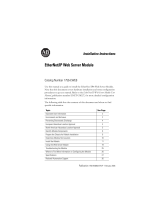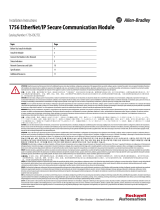Page is loading ...

Publication 1769-IN020-C-EN-P - July 2007
Installation Instructions
1769-L32E, 1769-L35E CompactLogix Controller
Catalog Numbers 1769-L32E, 1769-L35E
Topic Page
About This Publication 2
Important User Information 3
North American Hazardous Location Approval 4
Environment and Enclosure 5
Before You Begin 6
Prevent Electrostatic Discharge 7
Connect the 1769-BA Battery 7
Install a 1784-CF64 or 1784-CF128 Industrial CompactFlash Card
(optional)
9
Assemble the System 9
Mount the System 11
Make RS-232 Connections to the Controller 15
Make Ethernet Connections to the Controller 18
Load the Controller Firmware 25
Select the Controller’s Operating Mode 30
Make Ethernet Connections to the Controller 18
Load the Controller Firmware 25
Select the Controller’s Operating Mode 30
Controller Status Indicators 31
RS-232 Serial Port Status Indicators (Channel 0 and 1) 33

2 1769-L32E, 1769-L35E CompactLogix Controller
Publication
1769-IN020-C-EN-P - July 2007
About This Publication
Use this document as a guide to install the CompactLogix controller.
CompactFlash Card Status Indicator 33
Module Status (MS) indicator 34
Additional Resources 39
Topic Page

1769-L32E, 1769-L35E CompactLogix Controller 3
Publication
1769-IN020-C-EN-P - July 2007
Important User Information
Solid state equipment has operational characteristics differing from those of electromechanical
equipment. Safety Guidelines for the Application, Installation and Maintenance of Solid State Controls
(publication SGI-1.1 available from your local Rockwell Automation sales office or online at
http://literature.rockwellautomation.com) describes some important differences between solid state
equipment and hard-wired electromechanical devices. Because of this difference, and also because of
the
wide variety of uses for solid state equipment, all persons responsible for applying this equipment
must satisfy themselves that each intended application of this equipment is acceptable.
In no event will Rockwell Automation, Inc. be responsible or liable for indirect or consequential damages
res
ulting from the use or application of this equipment.
The examples and diagrams in this manua
l are included solely for illustrative purposes. Because of the
many variables and requirements associated with any particular installation, Rockwell Automation, Inc.
cannot assume responsibility or liability for actual use based on the examples and diagrams.
No patent liability is assumed by Rockwell Automation, Inc. with respect to use of information, circuits,
equi
pment, or software described in this manual.
Reproduction of the contents of this manual, in whole or in part, without written permission of Rockwell
Aut
omation, Inc., is prohibited.
Throughout this manual, when necessary, we use notes to make you aware of safety considerations.
WARNING
Identifies information about practices or circumstances that can cause an explosion in
a hazardous environment, which may lead to personal injury or death, property
damage, or economic loss.
IMPORTANT
Identifies information that is critical for successful application and understanding of
the product.
ATTENTION
Identifies information about practices or circumstances that can lead to personal
injury or death, property damage, or economic loss. Attentions help you to identify a
hazard, avoid a hazard and recognize the consequences.
SHOCK HAZARD
Labels may be on or inside the equipment, for example, a drive or motor, to alert
people that dangerous voltage may be present.
BURN HAZARD
Labels may be on or inside the equipment, for example, a drive or motor, to alert
people that surfaces may reach dangerous temperatures.

4 1769-L32E, 1769-L35E CompactLogix Controller
Publication
1769-IN020-C-EN-P - July 2007
North American Hazardous Location Approval
The following information applies when
operating this equipment in hazardous
locations.
Informations sur l'utilisation de cet équipement en
environnements dangereux.
Products marked “CL I, DIV 2, GP A, B, C, D” are
su
itable for use in Class I Division 2 Groups A, B,
C, D, Hazardous Locations and nonhazardous
locations only. Each product is supplied with
markings on the rating nameplate indicating the
hazardous location temperature code. When
combining products within a system, the most
adverse temperature code (lowest “T” number)
may be used to help determine the overall
temperature code of the system. Combinations
of equipment in your system are subject to
investigation by the local Authority Having
Jurisdiction at the time of installation.
Les produits marqués “CL I, DIV 2, GP A, B, C, D” ne
c
onviennent qu'à une utilisation en environnements
de Classe I Division 2 Groupes A, B, C, D dangereux
et non dangereux. Chaque produit est livré avec des
marquages sur sa plaque d'identification qui
indiquent le code de température pour les
environnements dangereux. Lorsque plusieurs
produits sont combinés dans un système, le code de
température le plus défavorable (code de
température le plus faible) peut être utilisé pour
déterminer le code de température global du
système. Les combinaisons d'équipements dans le
système sont sujettes à inspection par les autorités
locales qualifiées au moment de l'installation.
EXPLOSION HAZARD
Do not disconnect equipment
u
nless power has been
removed or the area is known
to be nonhazardous.
Do not disconnect
c
onnections to this
equipment unless power has
been removed or the area is
known to be nonhazardous.
Secure any external
connections that mate to this
equipment by using screws,
sliding latches, threaded
connectors, or other means
provided with this product.
Substitution of components
m
ay impair suitability for
Class I, Division 2.
If this product contains
ba
tteries, they must only be
changed in an area known to
be nonhazardous.
RISQUE D'EXPLOSION
Couper le courant ou s'assurer
que
l'environnement est classé
non dangereux avant de
débrancher l'équipement.
Couper le courant ou s'assurer
que
l'environnement est classé
non dangereux avant de
débrancher les connecteurs.
Fixer tous les connecteurs
externes reliés à cet
équipement à l'aide de vis,
loquets coulissants,
connecteurs filetés ou autres
moyens fournis avec ce produit.
La substitution de composants
peu
t rendre cet équipement
inadapté à une utilisation en
environnement de Classe I,
Division 2.
S'assurer que l'environnement
es
t classé non dangereux avant
de changer les piles.
WARNING
AVERTISSEMENT

1769-L32E, 1769-L35E CompactLogix Controller 5
Publication
1769-IN020-C-EN-P - July 2007
Environment and Enclosure
ATTENTION
This equipment is intended for use in a Pollution Degree 2 industrial environment, in
overvoltage Category II applications (as defined in IEC publication 60664-1), at altitudes
up to 2000 meters (6562 feet) without derating.
This equipment is considered Group 1, Class A industrial equipment according to
IE
C/CISPR Publication 11. Without appropriate precautions, there may be potential
difficulties ensuring electromagnetic compatibility in other environments due to
conducted as well as radiated disturbance.
This equipment is supplied as open-type equipment. It must be mounted within an
en
closure that is suitably designed for those specific environmental conditions that will
be present and appropriately designed to prevent personal injury resulting from
accessibility to live parts. The enclosure must have suitable flame-retardant properties to
prevent or minimize the spread of flame, complying with a flame spread rating of 5VA, V2,
V1, V0 (or equivalent) if non-metallic. The interior of the enclosure must be accessible only
by the use of a tool. Subsequent sections of this publication may contain additional
information regarding specific enclosure type ratings that are required to comply with
certain product safety certifications.
In addition to this publication, see:
•Ind
ustrial Automation Wiring and Grounding Guidelines, publication 1770-4.1, for
additional installation requirements.
•NEMA Standards publication 250 and IEC publication 60529, as applicable, for
explanations of the degrees of protection provided by different types of enclosure.

6 1769-L32E, 1769-L35E CompactLogix Controller
Publication
1769-IN020-C-EN-P - July 2007
Before You Begin
Consider the following when planning your CompactLogix system:
• The CompactLogix controller is always the leftmost module in
the system.
• The controller must be located within four modules of the
system power supply. Some I/O modules may be located up
to eight modules away from the power supply. See the
documentation for your 1769 I/O modules for details.
• The 1769-L32E and 1769-L35E controllers support as many as
16 I/O modules in a maximum of 3 I/O banks with 2
expansion cables.
• Each I/O bank requires its own power supply.
• Only one controller can be used in a CompactLogix system.
• A 1769-ECR right end cap or 1769-ECL left end cap is required
to terminate the end of the communication bus.
Parts List
These components ship with the controller.
You may also use these components with the controller.
Component Description
1769-BA battery
Important: Th
e 1769-BA battery is the only battery you can use
with the 1769-L32E and 1769-L35E controllers.
1747-KY controller key
If you want to Then use this component
Connect a device to the RS_232 port 1756-CP3 or 1747-CP3 serial cable
Connect a device to the EtherNet/IP port standard Ethernet cable with RJ-45 connector
Add nonvolatile memory 1784-CF64 or 1784-CF128 Industrial CompactFlash card

1769-L32E, 1769-L35E CompactLogix Controller 7
Publication
1769-IN020-C-EN-P - July 2007
Prevent Electrostatic Discharge
Follow these guidelines to prevent electrostatic damage.
Connect the 1769-BA Battery
The controller is shipped with the 1769-BA battery packed separately.
To connect the battery, follow this procedure.
ATTENTION
This equipment is sensitive to electrostatic discharge, which can cause internal
damage and affect normal operation. Follow these guidelines when you handle
this equipment:
•Touch a grounded object to discharge potential static.
•Wear an approved grounding wriststrap.
•Do not touch connectors or pins on component boards.
•Do not touch circuit components inside the equipment.
•Use a static-safe workstation, if available.
•Store the equipment in appropriate static-safe packaging when not in use.
ATTENTION
The 1769-BA battery is the only battery you can use with the 1769-L32E and 1769-L35E
controllers. The 1747-BA battery is not compatible with the 1769-L32E and 1769-L35E
controllers and may cause problems.
WARNING
When you connect or disconnect the battery, an electrical arc can occur. This could cause
an explosion in hazardous location installations. Be sure that power is removed or the area
is nonhazardous before proceeding.
For safety information on the handling of lithium batteries, including handling and
disposal of leaking batteries, see Guidelines for Handling Lithium Batteries Technical
Data, publication AG-5.4NOV04.

8 1769-L32E, 1769-L35E CompactLogix Controller
Publication
1769-IN020-C-EN-P - July 2007
1. Remove the battery door by sliding it forward.
2. Ins
ert the battery connector into the connector port.
The connector is keyed to be installed with the correct
pola
rity.
3. Inse
rt the battery into the battery port in the battery door.
4. Slide the battery door back until it clicks into position.
IMPORTANT
Do not remove the plastic insulation covering the battery. The insulation is necessary
to protect the battery contacts.
Battery

1769-L32E, 1769-L35E CompactLogix Controller 9
Publication
1769-IN020-C-EN-P - July 2007
Install a 1784-CF64 or 1784-CF128 Industrial CompactFlash Card
(optional)
The optional industrial CompactFlash card provides nonvolatile
memory for a CompactLogix controller. The card is not required for
controller operation.
Follow this procedure to install the card.
1. Push the locking tab to the right and
insert the industrial CompactFlash
card into the socket on the front of
the controller.
The label of the CompactFlash card
face
s toward the left. Match the
orientation arrow on the card with
the arrow on the front of the
controller.
2. T
o remove the CompactFlash card,
push the locking tab away from the
CompactFlash card and pull the
CompactFlash card from the socket.
Assemble the System
The controller can be attached to an adjacent I/O module or power
supply before or after mounting. For mounting instructions, see
ATTENTION
Do not remove the CompactFlash card while the controller is reading from or writing to
the card, as indicated by a flashing green CF status indicator. This could corrupt the data
on the card or in the controller, as well as corrupt the latest firmware in the controller.
WARNING
When you insert or remove the CompactFlash Card while power is on, an electrical arc can
occur. This could cause an explosion in hazardous location installations.
Be sure that power is removed or the area is nonhazardous before proceeding.

10 1769-L32E, 1769-L35E CompactLogix Controller
Publication
1769-IN020-C-EN-P - July 2007
Grounding Considerations on page 12 or DIN Rail Mounting on page
14.
This procedure shows you how to install the controller in a
CompactLogix system.
1. Disconnect line power.
2. Check that the lever of the adjacent module (A) is in the
unlocked (fully right) position.
3. Use
the upper and lower tongue-and-groove slots (B) to
secure the modules together.
4. Mov
e the module back along the tongue-and-groove slots
until the bus connectors line up with each other.
5. Use your fingers or a small screwdriver to push the module’s
bus lever back slightly to clear the positioning tab (C).
WARNING
The CompactLogix controller is not designed for removal and insertion under power.
If you insert or remove the module while backplane power is on, an electrical arc can
occur. This could cause an explosion in hazardous location installations.
Be sure that power is removed or the area is nonhazardous before proceeding.
F
E
D
C
B
B
A

1769-L32E, 1769-L35E CompactLogix Controller 11
Publication
1769-IN020-C-EN-P - July 2007
6. Move the module’s bus lever fully to the left (D) until it clicks,
being sure it is locked firmly in place.
7. Atta
ch an end cap terminator (E) to the last module in the
system by using the tongue-and-groove slots as before.
8. Loc
k the end cap bus terminator (F).
Mount the System
Minimum Spacing
Maintain spacing from enclosure walls, wireways, and adjacent
equipment. Allow 50 mm (2 in.) of space on all sides, as shown. This
provides ventilation and electrical isolation.
ATTENTION
When attaching the controller, power supply, and I/O modules, make sure the bus
connectors are securely locked together to be sure of proper electrical connection.
ATTENTION
During panel or DIN rail mounting of all devices, be sure that all debris (such as metal
chips or wire strands) is kept from falling into the controller. Debris that falls into the
controller could cause damage while the controller is energized.
Bottom
Side
Side
Top
CompactLogix
Controller
Power Supply
Compact I/O
Module
End Cap
50 mm
(1.97 in.)
50 mm
(1.97 in.)
50 mm (1.97 in.)
50 mm
(1.97 in.)
Compact I/O
Module

12 1769-L32E, 1769-L35E CompactLogix Controller
Publication
1769-IN020-C-EN-P - July 2007
System Dimensions
Grounding Considerations
This product is intended to be mounted to a well-grounded mounting
surface such as a metal panel. Additional grounding connections from
the controller’s mounting tabs or DIN rail (if used) are not required
unless the mounting surface cannot be grounded.
Refer to publication 1770-4.1, Industrial Automation Wiring and
Grounding Guidelines, for additional information.
TIP
Compact I/O expansion cables have the same dimensions as the end caps. Expansion
cables can be used on either the right or left end. A 1769-ECR right end cap or 1769-ECL
left end cap terminates the end of the communication bus.
ATTENTION
This product is grounded through the DIN rail to chassis ground. Use zinc plated
yellow-chromate steel DIN rail to assure proper grounding. The use of other DIN rail
materials (such as aluminum or plastic) that can corrode, oxidize, or are poor conductors,
can result in improper or intermittent grounding. Secure DIN rail to mounting surface
approximately every 200 mm (7.8 in.) and use end-anchors appropriately.
52.5 mm
(2.07 in.)
118 mm
(4.65 in.)
35 mm
(1.38 in.)
35 mm
(1.38 in.)
35 mm
(1.38 in.)
132 mm
(5.20 in.)
15 mm
(.59 in.)
52.5 mm
(2.06 in.)
67.5 mm
(2.68 in.)
70 mm
(2.76 in.)
35 mm
(1.38 in.)
35 mm
(1.38 in.)

1769-L32E, 1769-L35E CompactLogix Controller 13
Publication
1769-IN020-C-EN-P - July 2007
Panel Mounting
Mount the controller to a panel by using two screws per module. Use
M4 or #8 panhead screws. Mounting screws are required on every
module.
This procedure lets you use the assembled modules as a template for
dril
ling holes in the panel.
1. On
a clean work surface, assemble no more than three
modules.
2. Usin
g the assembled modules as a template, carefully mark the
center of all module-mounting holes on the panel.
3. Retu
rn the assembled modules to the clean work surface,
including any previously mounted modules.
4. Dril
l and tap the mounting holes for the recommended M4 or
#8 screw.
5. Plac
e the modules back on the panel and check for proper
hole alignment.
IMPORTANT
Due to module mounting hole tolerance, it is important to follow these procedures.
TIP
The grounding plate, located where the you install the mounting screws, enables the
module to be grounded when it is panel-mounted.

14 1769-L32E, 1769-L35E CompactLogix Controller
Publication
1769-IN020-C-EN-P - July 2007
6. Attach the modules to the panel by using the mounting
screws.
7. Rep
eat steps 1...6 for any remaining modules.
DIN Rail Mounting
The controller can be mounted on the following DIN rails:
• EN 50 022 - 35 x 7.5 mm (1.38 x 0.30 in.)
• EN 50 022 - 35 x 15 mm (1.38 x 0.59 in.)
1. Before mounting the controller on a DIN rail, close the DIN
rail latches.
2. Press the
DIN rail mounting area of the controller against the
DIN rail.
The latches will momentarily open and lock into place.
TIP
If you are mounting more modules, mount only the last one of this group and put the
others aside. This reduces remounting time when you are drilling and tapping the next
group of modules.
ATTENTION
This product is grounded through the DIN rail to chassis ground. Use zinc plated
yellow-chromate steel DIN rail to assure proper grounding. The use of other DIN rail
materials (for example, aluminum or plastic) that can corrode, oxidize, or are poor
conductors, can result in improper or intermittent grounding. Secure DIN rail to mounting
surface approximately every 200 mm (7.8 in.) and use end-anchors appropriately.

1769-L32E, 1769-L35E CompactLogix Controller 15
Publication
1769-IN020-C-EN-P - July 2007
Make RS-232 Connections to the Controller
Connect the 9-pin female end of the serial cable to the serial port of
the controller.
RS-232 Cable
WARNING
If you connect or disconnect the serial cable with power applied to this module or the
serial device on the other end of the cable, an electrical arc can occur. This could cause
an explosion in hazardous location installations.
Be sure that power is removed or the area is nonhazardous before proceeding.
2 RDX
3 TXD
4 DTR
COMMON
6 DSR
7 RTS
8 CTS
9
1 CD
2 RDX
3 TXD
4 DTR
COMMON
6 DSR
7 RTS
8 CTS
9
1 CD
1747-CP3 or 1756-CP3
9-pin, Male D-shell Straight
Cable End
9-pin, Female D-shell
Right-angle Cable End
Straight Cable End
Right-angle Cable End
This cable must be shielded and tied to
the connector housing.

16 1769-L32E, 1769-L35E CompactLogix Controller
Publication
1769-IN020-C-EN-P - July 2007
Default Serial Configuration
Channel 0 and Channel 1 (both serial ports) have the following
default communication configuration.
Parameter Default
Protocol DF1 full-duplex
Communication Rate 19.2 Kbps
Parity None
Station Address 0
Control Lines No Handshaking
Error Detection BCC
Embedded Responses Auto Detect
Duplicate Packet (Message) Detect Enabled
ACK Timeout 50 (x 20 ms)
NAK Receive Limit 3 Retries
ENQ Transmit Limit 3 Retries
Data Bits 8
Stop Bits
1
TIP
Only Channel 0 has a default communication push button (see page 17).

1769-L32E, 1769-L35E CompactLogix Controller 17
Publication
1769-IN020-C-EN-P - July 2007
Using the Channel 0 Default Communication Push Button
The Channel 0 default communication
push button is located on the front of the
controller in the lower right corner as
shown in the illustration.
Use the Channel 0 default
com
munication push button to change
from the user-defined communication
configuration to the default
communication mode. The Channel 0
default communication (DCH0) status
indicator turns on (green, steady) to indicate that the default
communication configuration is active.
TIP
The default communication push button is recessed.
Before pressing the default communication push button, be sure to note the present
co
mmunication configuration for Channel 0. Pushing the default communication push
button resets all configured parameters back to their default settings.
To return the channel to its user-configured parameters, you must enter them manually
while
online with the controller or download them as part of an RSLogix 5000 software
project file. To do this online with RSLogix 5000 software, access the Controller
Properties dialog and enter parameters on the Serial Port, System Protocol, and User
Protocol tabs.

18 1769-L32E, 1769-L35E CompactLogix Controller
Publication
1769-IN020-C-EN-P - July 2007
Make Ethernet Connections to the Controller
The 1769-L32E and 1769-L35E controllers ship with the BOOTP utility
enabled. You must assign an IP address to the Ethernet port in order
for the controller to communicate over an EtherNet/IP network.
Connect the RJ-45 connector of the Ethernet cable to the Ethernet
port (top port, CH1) on the controller.
WARNING
If you connect or disconnect the communications cable with power applied to this module
or any device on the network, an electrical arc can occur. This could cause an explosion in
hazardous location installations.
Be sure that power is removed or the area is nonhazardous before proceeding.
ATTENTION
Do not plug a DH-485 network cable or a NAP port cable into the Ethernet port.
Undesirable behavior and/or damage to the port may result.
8 ------ NC
7 ------ NC
6 ------ RD-
5 ------ NC
4 ------ NC
3 ------ RD+
2 ------ TD-
1 ------ TD+

1769-L32E, 1769-L35E CompactLogix Controller 19
Publication
1769-IN020-C-EN-P - July 2007
Assigning an IP address
You can set the IP address using any of these utilities:
• Rockwell BOOTP Utility (available with RSLinx and RSLogix
5000 software)
• RSL
inx software
• RSL
ogix 5000 software
Use BOOTP to set the IP address
The BOOTP utility is a standalone program that is located in one of
the following directories:
• RSL
inx Tools directory in the Rockwell Software program
folder on the Start menu (the utility is automatically installed
when you install RSLinx software)
• Util
s directory on the RSLogix 5000 software installation CD
Follow this procedure to use the BOOTP utility.
1. Star
t the BOOTP software.
2. Select Tools>Network Settings.
3. Ente
r the Ethernet mask and gateway.
4. Clic
k Ok.

20 1769-L32E, 1769-L35E CompactLogix Controller
Publication
1769-IN020-C-EN-P - July 2007
In the BOOTP Request History dialog you see the hardware
addresses of devices issuing BOOTP requests.
5. Dou
ble-click on the hardware address of the device you want
to configure.
The New Entry dialog displays the device’s Ethernet Address
(MA
C).
6. Enter the IP address.
TIP
The hardware address is on the sticker located on the left-side circuit board of the
controller next to the battery. See Connect the 1769-BA Battery on page 7 for
instructions on accessing this area.
The hardware address will be in this format: 00-0b-db-14-55-35.
/