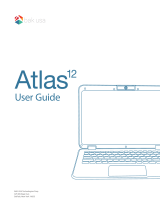Page is loading ...

Product Manual
Wireless

Unimouse Wireless
Box Contents
1. Unimouse
2. Dongle (Wireless receiver)
3. USB 2.0 cable adapter
4. USB to Micro USB cable
5. User Guide
1
2
3
/1
4
5

Unimouse Wireless
Unimouse Functions
For additional mouse features and specic
Mac settings, please download our driver at
contourdesign.com/support
/2
Scroll lock
Left click
Scroll Lock/Double click*
Right click
Base/tilt
Charge port
Back button
Forward button
Thumb rest
Cursor speed adjustment (DPI)
Cursor speed/battery indicator
(LED)
* See page 4

Unimouse Wireless
Power Switch Connecting to a Computer
The power switch can be found on the underside of the Unimouse. Make sure
the power switch is set to ON before pairing with your computer. Turning o
the device is only necessary for permanent storage or during travel.
Plug the wireless receiver or the charging cable into the
computer’s USB port. Allow your computer a few seconds
to automatically install.
/3

Unimouse Wireless
/4
Charging
Scroll Lock to Double Click
To charge your Unimouse remove the dongle from the extender cable
and plug the Micro USB into the Unimouse. Your Unimouse will charge in
2 hours and you may continue to use your Unimouse while it charges.
To change the Scroll lock function to Double click, hold down the cursor speed
button and the middle click at the same time. To switch back, repeat the same
command. *By default, Middle click is set to scroll lock
Double click / Scroll click
Cursor speed (DPI)

Unimouse Wireless
Click Force
Tension
Adjustment
HighLow
/5
Adjust tilt for
desired angle
Thumb rest can pivot
to optimal position
Adjust thumb rest in and
out to accommodate
hand size
Slide thumb rest side to
side to accommodate
thumb length
Adjustable Features

Unimouse Wireless
/6
With the Unimouse in close proximity to the dongle, hold left click, right click and
the cursor speed buttons at the same time until the LED indicator turns green
and pulses twice in succession.
Pairing
Cursor speed (DPI)
Left Click
Right Click

Unimouse Wireless
Battery level
Unimouse has a built-in rechargeable battery. To see the battery level on your
device, press the Cursor Speed button once. The Unimouse will rst display the
current DPI level, then display the current battery level.
(Red, Orange, Green.)
If your Unimouse is running low on battery, the center LED light will start
blinking in red.
To charge your battery, plug the charging cable into your Unimouse and connect
it to a USB port on your computer. (see page 4)
Unimouse has an expected battery life of up to 3 months with average daily use.
Battery life may vary based on user and computing conditions.
100%
50%
5%
/7

Unimouse Wireless
Change cursor speed
Press the Cursor Speed button to cycle through cursor speeds. There are ten
speed selections ranging from slow (800 DPI) to fast (2800 DPI). Speed is
indicated by the LED lights as shown.
/8
B
1) 800 2) 1000 3) 1200 4) 1400 5) 1600
6) 1800 7) 2000 8) 2200 9) 2400 10) 2800

FCC Statement
Changes or modications not expressly approved by the party responsible for compliance could void the user’s authority to operate the equipment.
This equipment has been tested and found to comply with the limits for a Class B digital device, pursuant to Part 15 of the FCC Rules. These
limits are designed to provide reasonable protection against harmful interference in a residential installation. This equipment generates uses and
can radiate radio frequency energy and, if not installed and used in accordance with the instructions, may cause harmful interference to radio
communications. However, there is no guarantee that interference will not occur in a particular installation. If this equipment does cause harmful
interference to radio or television reception, which can be determined by turning the equipment o and on, the user is encouraged to try to correct
the interference by one or more of the following measures:
- Reorient or relocate the receiving antenna.
- Increase the separation between the equipment and receiver.
- Connect the equipment into an outlet on a circuit dierent from that to which the receiver is connected.
- Consult the dealer or an experienced radio/TV technician for help.
This device complies with part 15 of the FCC rules. Operation is subject to the following two conditions (1) this device may not cause harmful
interference, and (2) this device must accept any interference received, including interference that may cause undesired operation.
IC Statement
This device complies with Industry Canada’s licence-exempt RSSs. Operation is subject to the following two conditions:
(1) This device may not cause interference; and
(2) This device must accept any interference, including interference that may cause undesired operation of the device.
The term “IC: “ before the certication/registration number only signies that the Industry Canada technical specications were met. This product
meets the applicable Industry Canada technical specications.
Le présent appareil est conforme aux CNR d’Industrie Canada applicable aux appareils radio exempts de licence. L’exploitation est autorisée aux
deux conditions suivantes : (1) l’appareil ne doit pas produire de brouillage,
et (2) l’utilisateur de l’appareil doit accepter tout brouillage radioélectrique subi, même si le brouillage est susceptible d’en compromettre le
fonctionnement
For more information please visit:
www.contourdesign.com
Contour Design, Inc.
10 Industrial Drive
Windham, New Hampshire 03087, USA
Phone: (603) 893-4556
Email: [email protected]
Contour Design Nordic A/S
International House
Center Boulevard 5
2300 Copenhagen S. Denmark
Phone: +45 32 46 11 20
Email: [email protected]
Tested to comply with FCC
and IC standards
Warranty
If there is a functional defect due to faulty manufacturing, we will replace the product. This warranty does not cover damage
that results from misuse of the product.
Attention!
If you attempt to dismantle your Unimouse, you will invalidate your warranty.
/