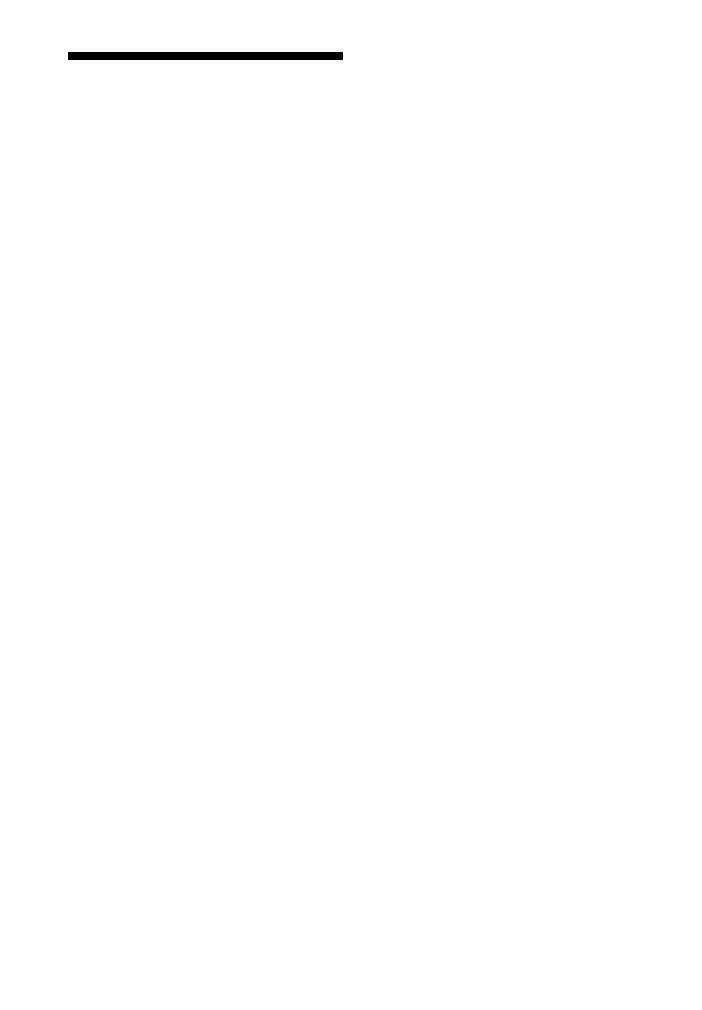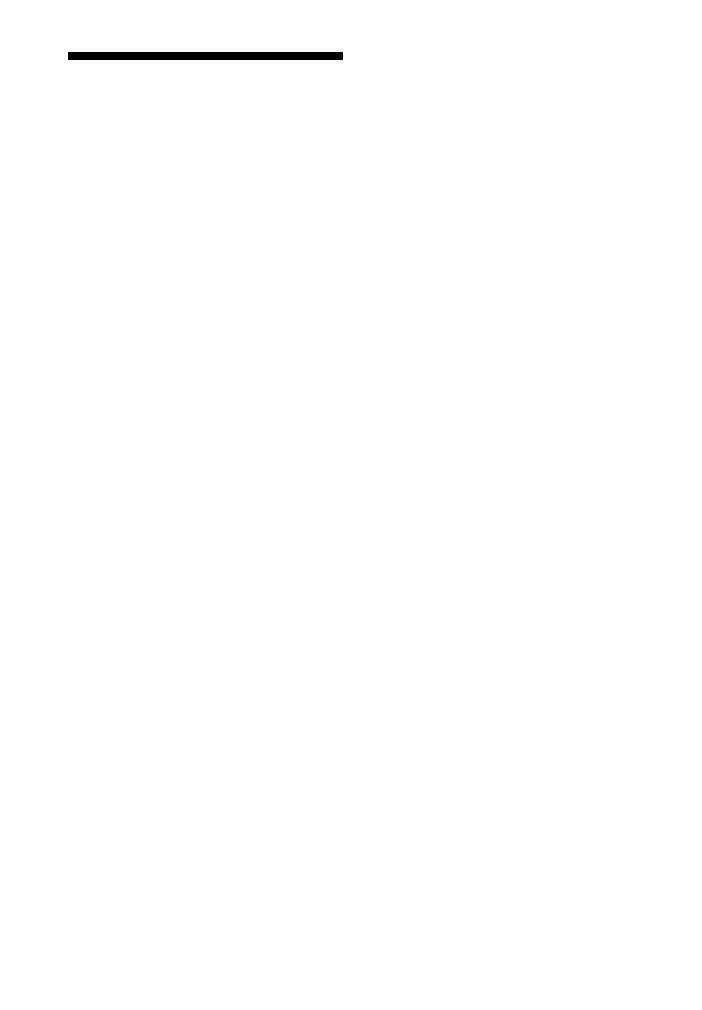
18
GB
Using “BRAVIA” Sync
features
The original Sony functions listed below
can also be used with products that are
compatible with “BRAVIA” Sync.
Power save
If a “BRAVIA” Sync-compatible TV is
connected to the system, the power
consumption will be reduced in standby
mode by stopping HDMI signal
transmission when the TV is turned off
with the HDMI standby-through
function* of the system set to [AUTO]
(page 15). The default setting is [AUTO].
If any TV other than “BRAVIA” is
connected, set the item to [ON]
(page 15).
* The HDMI standby-through function is
used to output the signals from the HDMI
OUT jack of this system even if it is in
standby mode.
Notes on HDMI connections
• Use a High Speed HDMI cable. If you
use a Standard HDMI cable, 1080p,
Deep Color, 3D, and 4K content may
not be displayed properly.
• Use an HDMI-authorized cable.
Use a Sony High Speed HDMI cable
with the Cable Type Logo.
• We do not recommend using an
HDMI-DVI conversion cable.
• Check the setup of the connected
equipment if an image is poor or the
sound does not come out of the
equipment connected via the HDMI
cable.
• Audio signals (sampling frequency, bit
length, etc.) transmitted from an HDMI
jack may be suppressed by the
connected equipment.
• Sound may be interrupted when the
sampling frequency or the number of
channels of audio output signals from
the playback equipment is switched.
• If the connected equipment is not
compatible with copyright-protection
technology (HDCP), the image and/or
the sound from the HDMI OUT jack of
this system may be distorted or may
not be output. In such a case, check
the specifications of the connected
equipment.
• When “TV” is selected as the input
source of the system, video signals via
one of the HDMI IN 1/2/3 jacks
selected last time are output from the
HDMI OUT jack.
• This system supports Deep Color,
“x.v.Colour,” 3D, and 4K transmission.
• To enjoy 3D content, connect a 3D-
compatible TV and video equipment
(Blu-ray Disc player, “PlayStation
®
4,”
etc.) to the system using High Speed
HDMI cables, put on 3D glasses, and
then play back a 3D-compatible Blu-
ray Disc, etc.
• To enjoy 4K content, the TV and
players that are connected to the
system must be compatible with 4K
content.