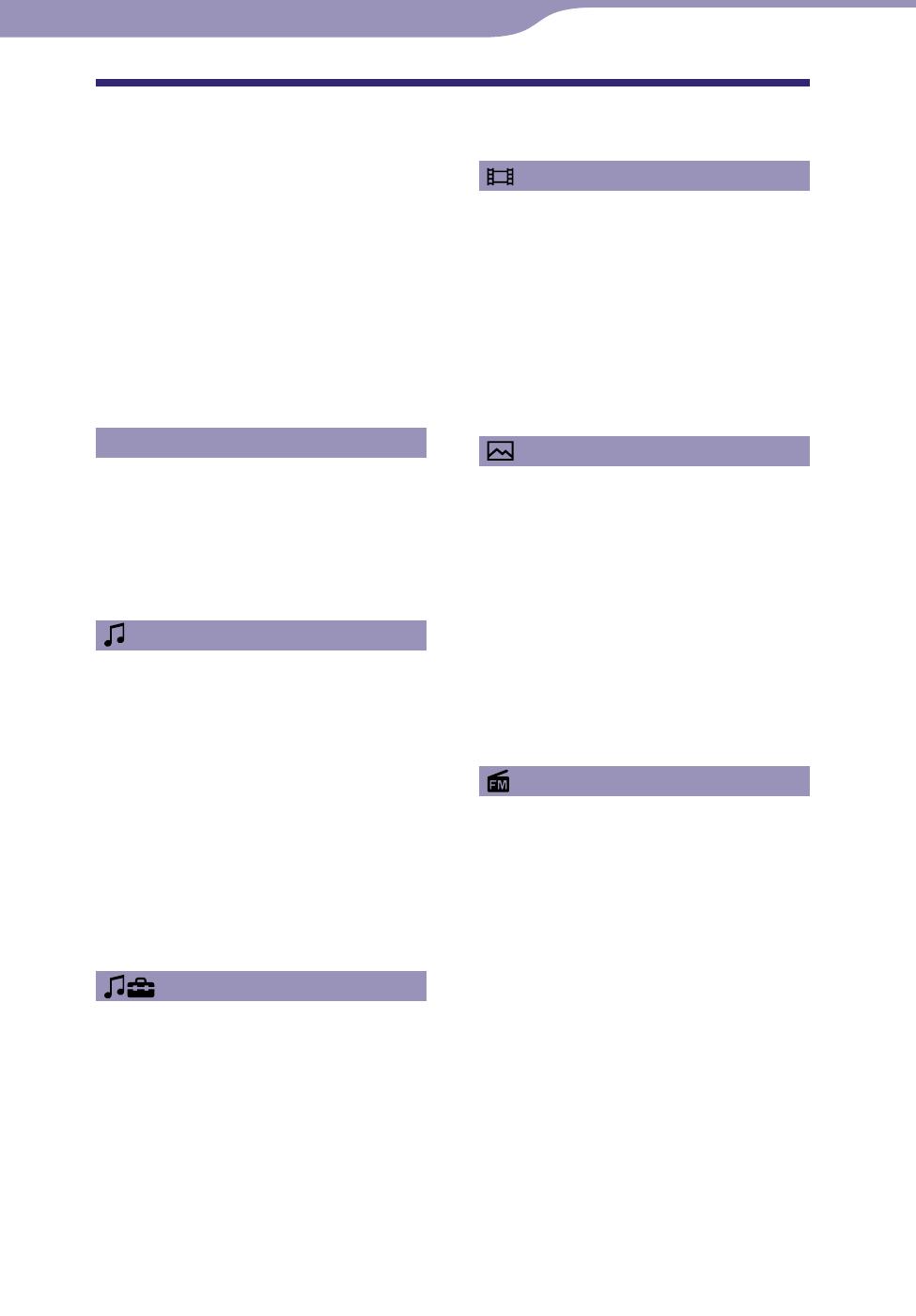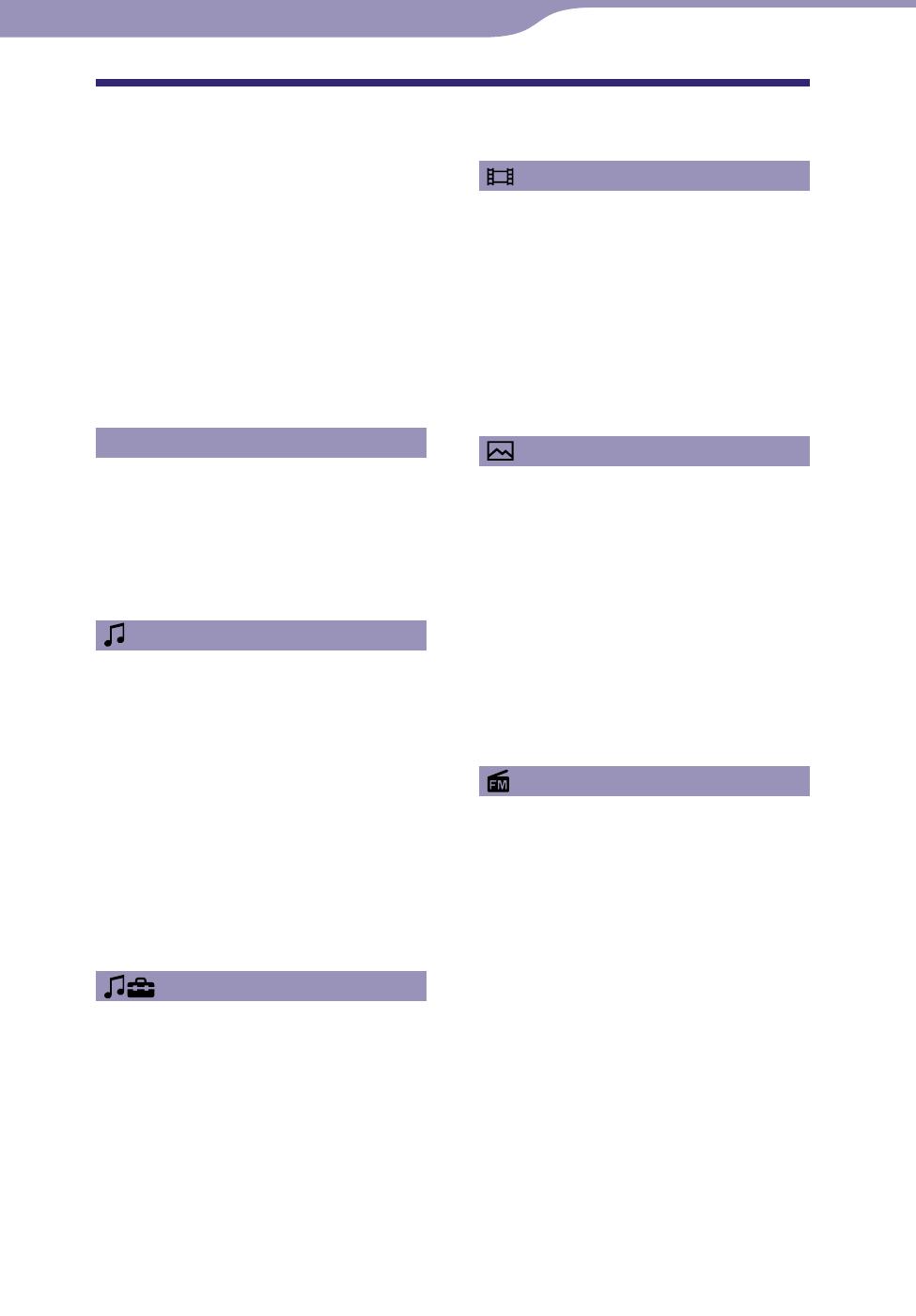
NWZ-E435F / E436F / E438F.GB. 4-109-569-11 (1)
4
4
Continued
Table of Contents
Home Menu List .................................... 6
Supplied Accessories ..
........................... 8
About the bundled soware ...........................9
Parts and Controls .............................. 11
Front ................................................................11
Rear ..................................................................13
Player Controls and Screens ............... 14
How to use the 5-way button and screen ....15
Displaying the “Now Playing” screen ..........21
Using the OPTION Button ................. 22
Getting Started
Preparing the Player ........................... 23
Charging the player .......................................23
Turning the player on and o .......................25
Getting Data ........................................ 26
Transferring Data ..
............................. 27
Playing Music
Searching for Songs (Music Library) ....... 30
Searching for songs by song name ...............30
Searching for songs by album .......................31
Searching for songs by artist .........................32
Searching for songs by genre ........................33
Searching for songs by release year .............34
Searching for songs by folder .......................35
Playing a Playlist ................................. 36
Playing All Songs in Random Order
..
........................................................ 37
Deleting Songs from Music Library ..
.. 38
Displaying the Music Option Menu ..
.. 39
Setting the Music
Setting the Play Mode (Play Mode)......... 41
Setting the Sound Quality
(Equalizer) ... 43
Changing the sound quality .........................43
Customizing sound quality ...........................45
Playing Videos
Playing a Video ................................... 46
Setting the Video Orientation ..
.......... 48
Setting the Display of the Video Screen
..
........................................................ 50
Setting the Zoom Function ..
............... 51
Deleting Videos from the Video Library
..
........................................................ 53
Displaying the Video Option Menu ..
.. 54
Playing Photos
Displaying a Photo .............................. 55
Setting the Photo Orientation ..
.......... 57
Setting the Display of the Photo Screen
..
........................................................ 59
Playing a Slide Show ..
......................... 60
Setting the Slide Show Play Mode ..
..... 61
Setting the Interval of a Slide Show ..
.. 62
Deleting Photos from Photo Library
..
........................................................ 63
Displaying the Photo Option Menu ..
.. 64
Listening to FM Radio
Listening to FM Radio ........................ 65
1 Switching to the FM radio .........................65
2 Presetting broadcast stations
automatically
(Auto Preset) ............................66
3 Selecting broadcast stations .......................67
Presetting Broadcast Stations Manually
.......................................................... 68
Deleting preset broadcast stations ...............69
Setting the Reception (Scan Sensitivity)
.......................................................... 70
Changing to Monaural/Stereo
(Mono/Auto) ......................................... 71
Displaying the FM Tuner Option Menu
..
........................................................ 72