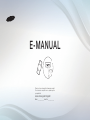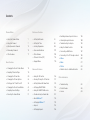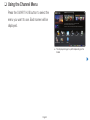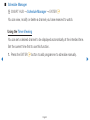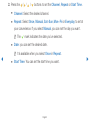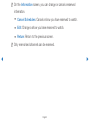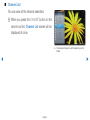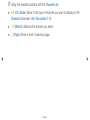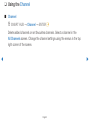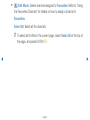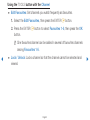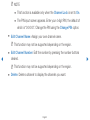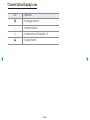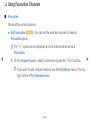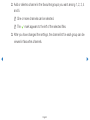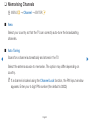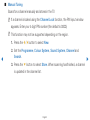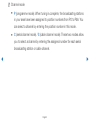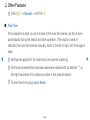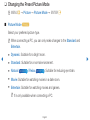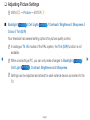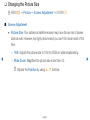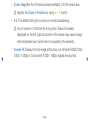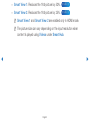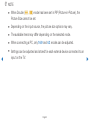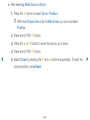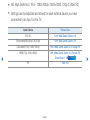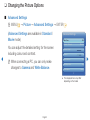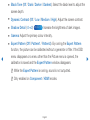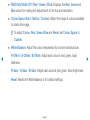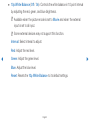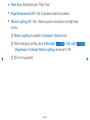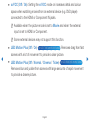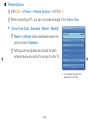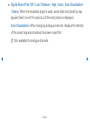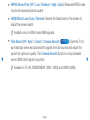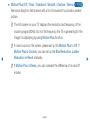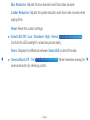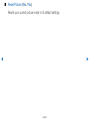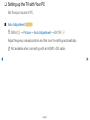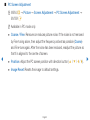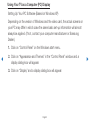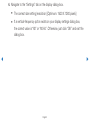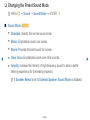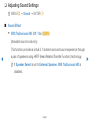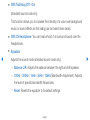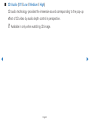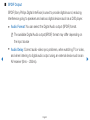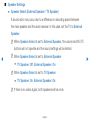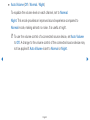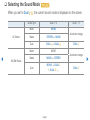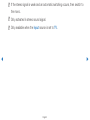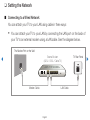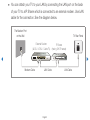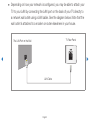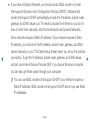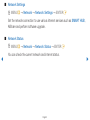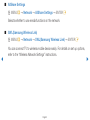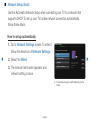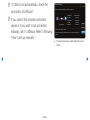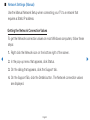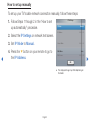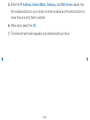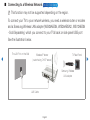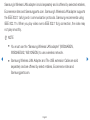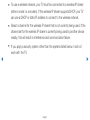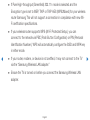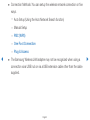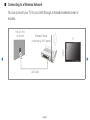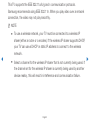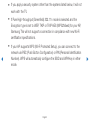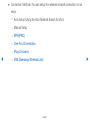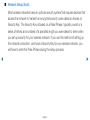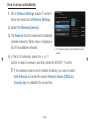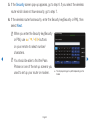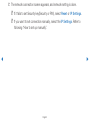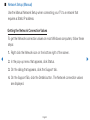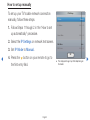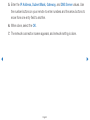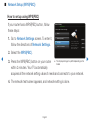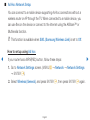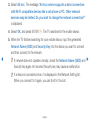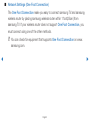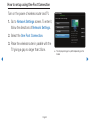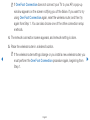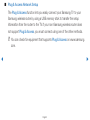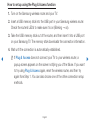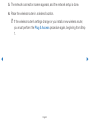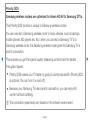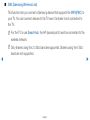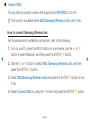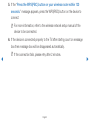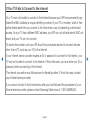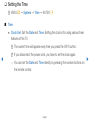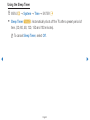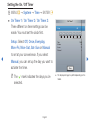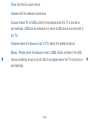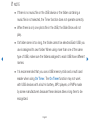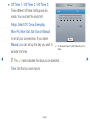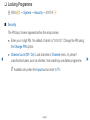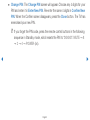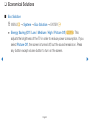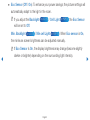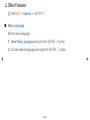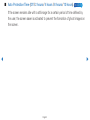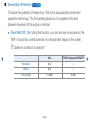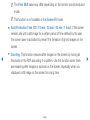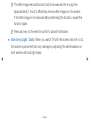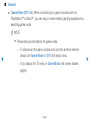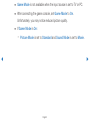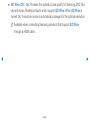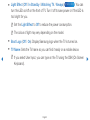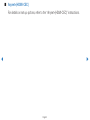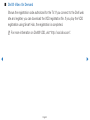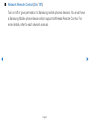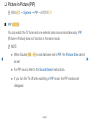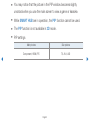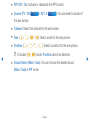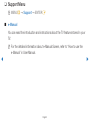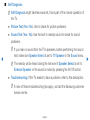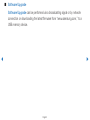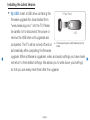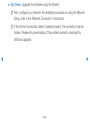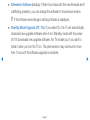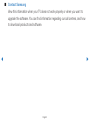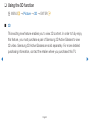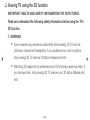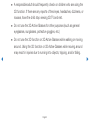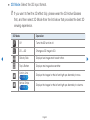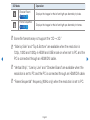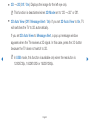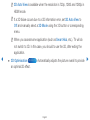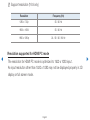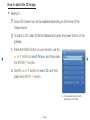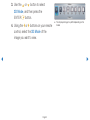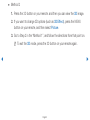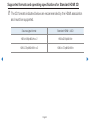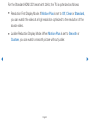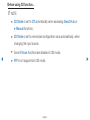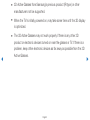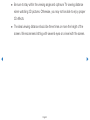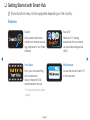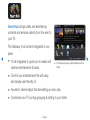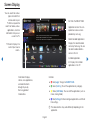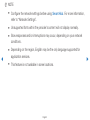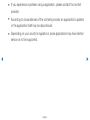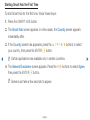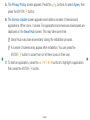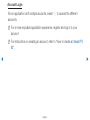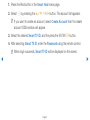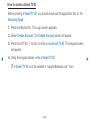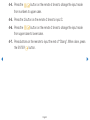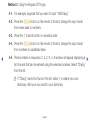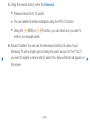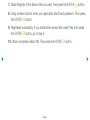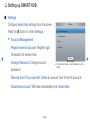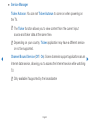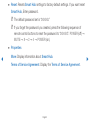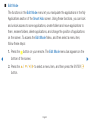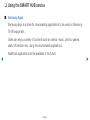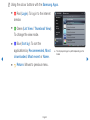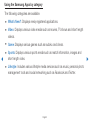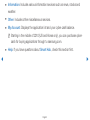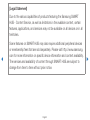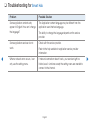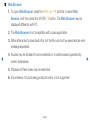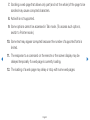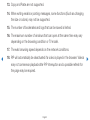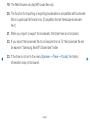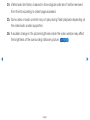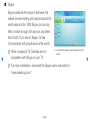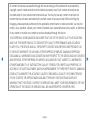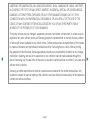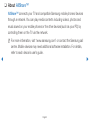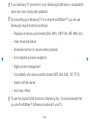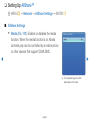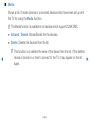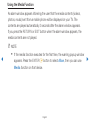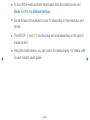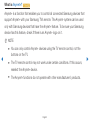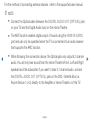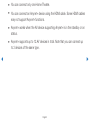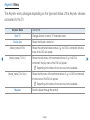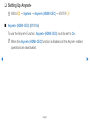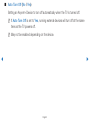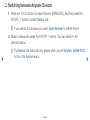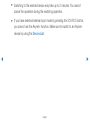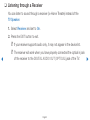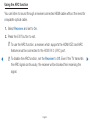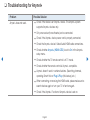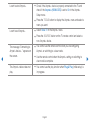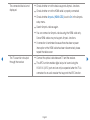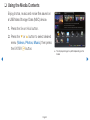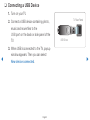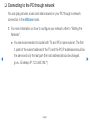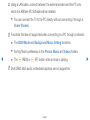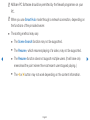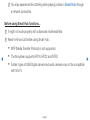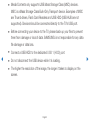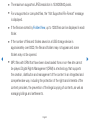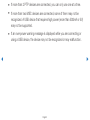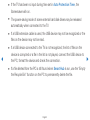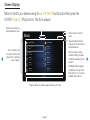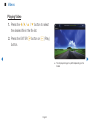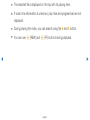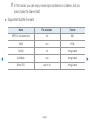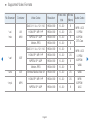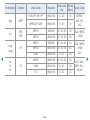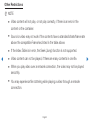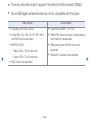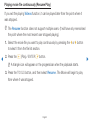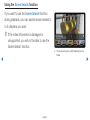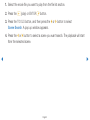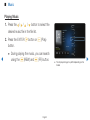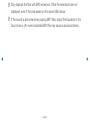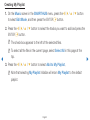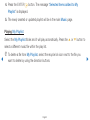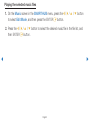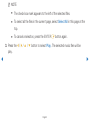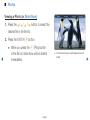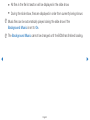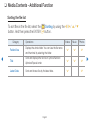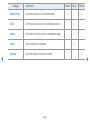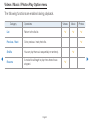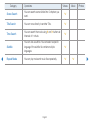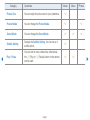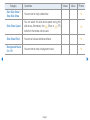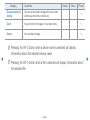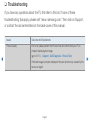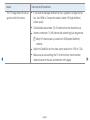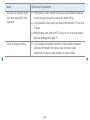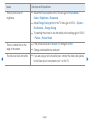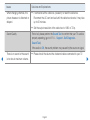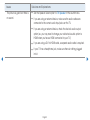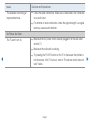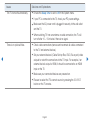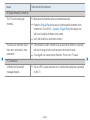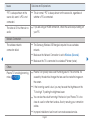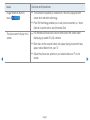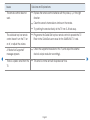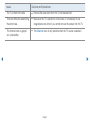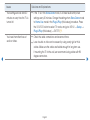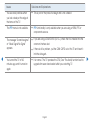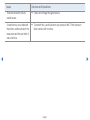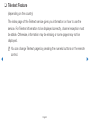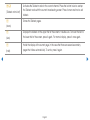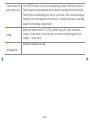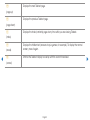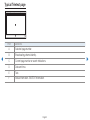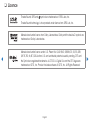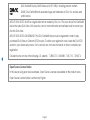E-MANUAL
Thank you for purchasing this Samsung product.
To receive more complete service, please register
your product at
www.samsung.com/register
Model _____________ Serial No. _____________
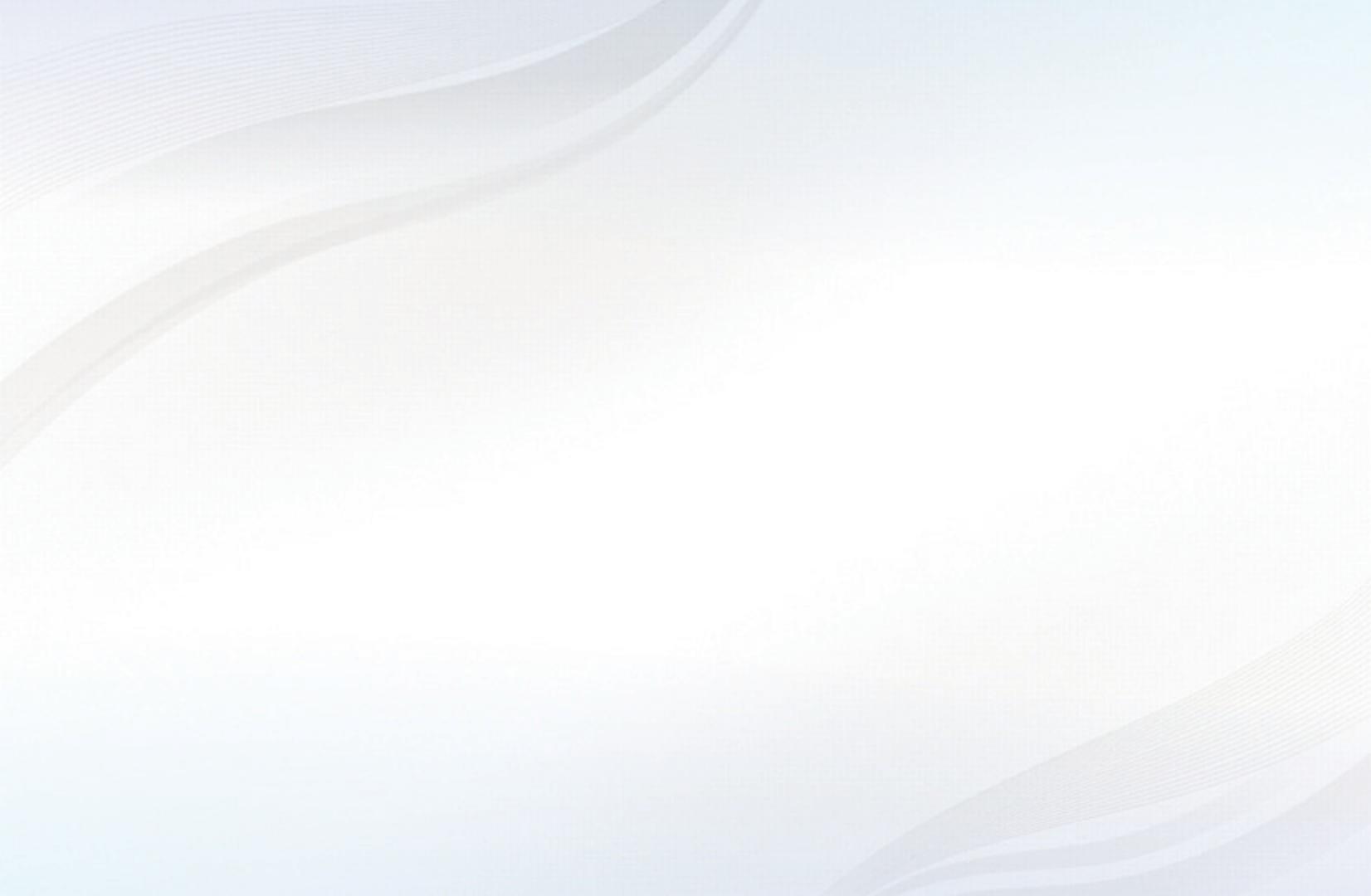
Contents
Channel Menu
• Using the Channel Menu 1
• Using the Channel 7
• Using Favourites Channels 12
• Memorising Channels 14
• Other Features 17
Basic Features
• Changing the Preset Picture Mode 18
• Adjusting Picture Settings 19
• Changing the Picture Size 20
• Changing the Picture Options 26
• Setting up the TV with Your PC 38
• Changing the Preset Sound Mode 42
• Adjusting Sound Settings 43
• Selecting the Sound Mode
51
Preference Features
• Setting the Network 52
• Setting the Time 93
• Locking Programme 99
• Economical Solutions 101
• Other Features 104
• Picture In Picture (PIP) 116
• Support Menu 119
Advanced Features
• Using the 3D function 126
• Viewing TV using the 3D function 127
• Getting Started with Smart Hub 143
• Setting up SMART HUB 158
• Using the SMART HUB service 162
• Troubleshooting for Smart Hub 167
• About AllShare™ 176
• Setting Up AllShare™ 178
• Anynet+ 182
• Setting Up Anynet+ 186
• Switching between Anynet+ Devices 188
• Listening through a Receiver 190
• Troubleshooting for Anynet+ 193
• Using the Media Contents 196
• Connecting a USB Device 197
• Connecting to the PC through network 198
• Videos 207
• Music 217
• Photos 223
• Media Contents - Additional Function 225
Other Information
• Troubleshooting 232
• Teletext Feature 248
• Licence 253

English
▶
Channel Menu
❑
Using the Channel Menu
Press the SMART HUB button to select the
menu you want to use. Each screen will be
displayed.
● The displayed image may differ depending on the
model.
Search
Your Video
Favourites
Photos
Channel
Music
Schedule Manager
Videos
Source AllShare
Web Browser
a
Login
b
Sort by
{
Edit Mode
}
Settings
Connect to the Internet and enjoy a variety of contents throuth Smart Hub.
This feature may not be available in some countries.
For some of the countries listed, local language characters might not be displayed properly.

English
◀ ▶
■
Schedule Manager
O
SMART HUB
→
Schedule Manager
→
ENTER
E
You can view, modify or delete a channel you have reserved to watch.
Using the Timer Viewing
You can set a desired channel to be displayed automatically at the intended time.
Set the current time first to use this function.
1. Press the ENTER
E
button to add programme to schedule manually.

English
◀ ▶
2. Press the
l
/
r
/
u
/
d
buttons to set the Channel, Repeat or Start Time.
●
Channel: Select the desired channel.
●
Repeat: Select Once, Manual, Sat~Sun, Mon~Fri or Everyday to set at
your convenience. If you select Manual, you can set the day you want.
N
The
c
mark indicates the date you’ve selected.
●
Date: you can set the desired date.
N
It is available when you select Once in Repeat.
●
Start Time: You can set the start time you want.

English
◀ ▶
N
On the Information screen, you can change or cancel a reserved
information.
●
Cancel Schedules: Cancel a show you have reserved to watch.
●
Edit: Change a show you have reserved to watch.
●
Return: Return to the previous screen.
N
Only memorised channels can be reserved.

English
◀ ▶
■
Channel List
You can view all the channel searched.
O
When you press the CH LIST button on the
remote control, Channel List screen will be
displayed at once.
● The displayed image may differ depending on the
model.
Channel List
All
L
Ch.Mode
E
Watch
k
Page
a
1 C74
a
2 S6
a
3 S8
a
4 S10
a
5 S13
No Information
a
6 S14
a
7 S16
a
8 S17
a
9 S19
a
10 C21
a
11 C23
a
12 C24

English
◀ ▶
N
Using the operation buttons with the Channel List.
●
l r
(Ch. Mode): Move to the type of channels you want to display on the
Channel List screen. (All, Favourites 1~5)
●
E
(Watch): Watches the channel you select.
●
k
(Page): Move to next or previous page.

English
◀ ▶
❑
Using the Channel
■
Channel
O
SMART HUB
→
Channel
→
ENTER
E
Delete added channels or set favourites channels. Select a channel in the
All Channels screen.
Change the channel settings using the menus in the top
right corner of the screen.

English
◀ ▶
●
Edit Mode: Delete channels assigned to Favourites. Refer to “Using
the Favourites Channels” for details on how to assign a channel to
Favourites.
Select All: Select all the channels.
N
To select all the files in the current page, select Select All at the top of
the page, and press ENTER
E
.

English
◀ ▶
Using the TOOLS button with the Channel
●
Edit Favourites: Set channels you watch frequently as favourites.
1. Select the Edit Favourites, then press the ENTER
E
button.
2. Press the ENTER
E
button to select Favourites 1-5, then press the OK
button.
N
One favourites channel can be added in several of favourites channels
among Favourites 1-5.
●
Lock / Unlock: Lock a channel so that the channel cannot be selected and
viewed.

English
◀ ▶
N
NOTE
●
This function is available only when the Channel Lock is set to On.
●
The PIN input screen appears. Enter your 4-digit PIN, the default of
which is “0-0-0-0”. Change the PIN using the Change PIN option.
●
Edit Channel Name: Assign your own channel name.
N
This function may not be supported depending on the region.
●
Edit Channel Number: Edit the number by pressing the number buttons
desired.
N
This function may not be supported depending on the region.
●
Delete: Delete a channel to display the channels you want.

English
◀ ▶
Channel Status Display Icons
Icon Operations
a
An analogue channel.
c
A channel selected.
F
A channel set as a Favourites 1-5.
\
A locked channel.

English
◀ ▶
❑
Using Favourites Channels
■
Favourites
Shows all favourites channels.
●
Edit favourites
t
: You can set the selected channels to desired
Favourites group.
N
The “
F
” symbol wil be displayed and the channel will be set as a
Favourites.
1. On the Channel screen, select a channel and press the TOOLS button.
N
If you want to add multiple channels, use the Edit Mode menu in the top
right corner of the Channel screen.

English
◀ ▶
2. Add or delete a channel in the favourites groups you want among 1, 2, 3, 4
and 5.
N
One or more channels can be selected.
N
The
c
mark appears to the left of the selected files.
3. After you have changed the settings, the channel list for each group can be
viewed in favourites channels.

English
◀ ▶
❑
Memorising Channels
O
MENU
m
→
Channel
→
ENTER
E
■
Area
Select your country so that the TV can correctly auto-tune the broadcasting
channels.
■
Auto Tuning
Scans for a channel automatically and stores in the TV.
Select the antenna source to memorise. The option may differ depending on
country.
N
If a channel is locked using the Channel Lock function, the PIN input window
appears. Enter your 4 digit PIN number (the default is 0000).

English
◀ ▶
■
Manual Tuning
Scans for a channel manually and stores in the TV.
N
If a channel is locked using the Channel Lock function, the PIN input window
appears. Enter your 4 digit PIN number (the default is 0000).
N
This function may not be supported depending on the region.
1. Press the
l
/
r
button to select New.
2. Set the Programme, Colour System, Sound System, Channel and
Search.
3. Press the
d
button to select Store. When scanning has finished, a channel
is updated in the channel list.

English
◀ ▶
N
Channel mode
●
P (programme mode): When tuning is complete, the broadcasting stations
in your area have been assigned to position numbers from P0 to P99. You
can select a channel by entering the position number in this mode.
●
C (aerial channel mode) / S (cable channel mode): These two modes allow
you to select a channel by entering the assigned number for each aerial
broadcasting station or cable channel.

English
◀ ▶
❑
Other Features
O
MENU
m
→
Channel
→
ENTER
E
■
Fine Tune
If the reception is clear, you do not have to fine tune the channel, as this is done
automatically during the search and store operation. If the signal is weak or
distorted, fine tune the channel manually. Scroll to the left or right until the image is
clear.
N
Settings are applied to the channel you’re currently watching.
N
Fine tuned channels that have been saved are marked with an asterisk “*” on
the right-hand side of the channel number in the channel banner.
N
To reset the fine-tuning, select Reset.

English
◀ ▶
Basic Features
❑
Changing the Preset Picture Mode
O
MENU
m
→
Picture
→
Picture Mode
→
ENTER
E
■
Picture Mode
t
Select your preferred picture type.
N
When connecting a PC, you can only make changes to the Standard and
Entertain.
●
Dynamic: Suitable for a bright room.
●
Standard: Suitable for a normal environment.
●
Natural
for LED TV
/ Relax
for PDP TV
: Suitable for reducing eye strain.
●
Movie: Suitable for watching movies in a dark room.
●
Entertain: Suitable for watching movies and games.
N
It is only available when connecting a PC.
Page is loading ...
Page is loading ...
Page is loading ...
Page is loading ...
Page is loading ...
Page is loading ...
Page is loading ...
Page is loading ...
Page is loading ...
Page is loading ...
Page is loading ...
Page is loading ...
Page is loading ...
Page is loading ...
Page is loading ...
Page is loading ...
Page is loading ...
Page is loading ...
Page is loading ...
Page is loading ...
Page is loading ...
Page is loading ...
Page is loading ...
Page is loading ...
Page is loading ...
Page is loading ...
Page is loading ...
Page is loading ...
Page is loading ...
Page is loading ...
Page is loading ...
Page is loading ...
Page is loading ...
Page is loading ...
Page is loading ...
Page is loading ...
Page is loading ...
Page is loading ...
Page is loading ...
Page is loading ...
Page is loading ...
Page is loading ...
Page is loading ...
Page is loading ...
Page is loading ...
Page is loading ...
Page is loading ...
Page is loading ...
Page is loading ...
Page is loading ...
Page is loading ...
Page is loading ...
Page is loading ...
Page is loading ...
Page is loading ...
Page is loading ...
Page is loading ...
Page is loading ...
Page is loading ...
Page is loading ...
Page is loading ...
Page is loading ...
Page is loading ...
Page is loading ...
Page is loading ...
Page is loading ...
Page is loading ...
Page is loading ...
Page is loading ...
Page is loading ...
Page is loading ...
Page is loading ...
Page is loading ...
Page is loading ...
Page is loading ...
Page is loading ...
Page is loading ...
Page is loading ...
Page is loading ...
Page is loading ...
Page is loading ...
Page is loading ...
Page is loading ...
Page is loading ...
Page is loading ...
Page is loading ...
Page is loading ...
Page is loading ...
Page is loading ...
Page is loading ...
Page is loading ...
Page is loading ...
Page is loading ...
Page is loading ...
Page is loading ...
Page is loading ...
Page is loading ...
Page is loading ...
Page is loading ...
Page is loading ...
Page is loading ...
Page is loading ...
Page is loading ...
Page is loading ...
Page is loading ...
Page is loading ...
Page is loading ...
Page is loading ...
Page is loading ...
Page is loading ...
Page is loading ...
Page is loading ...
Page is loading ...
Page is loading ...
Page is loading ...
Page is loading ...
Page is loading ...
Page is loading ...
Page is loading ...
Page is loading ...
Page is loading ...
Page is loading ...
Page is loading ...
Page is loading ...
Page is loading ...
Page is loading ...
Page is loading ...
Page is loading ...
Page is loading ...
Page is loading ...
Page is loading ...
Page is loading ...
Page is loading ...
Page is loading ...
Page is loading ...
Page is loading ...
Page is loading ...
Page is loading ...
Page is loading ...
Page is loading ...
Page is loading ...
Page is loading ...
Page is loading ...
Page is loading ...
Page is loading ...
Page is loading ...
Page is loading ...
Page is loading ...
Page is loading ...
Page is loading ...
Page is loading ...
Page is loading ...
Page is loading ...
Page is loading ...
Page is loading ...
Page is loading ...
Page is loading ...
Page is loading ...
Page is loading ...
Page is loading ...
Page is loading ...
Page is loading ...
Page is loading ...
Page is loading ...
Page is loading ...
Page is loading ...
Page is loading ...
Page is loading ...
Page is loading ...
Page is loading ...
Page is loading ...
Page is loading ...
Page is loading ...
Page is loading ...
Page is loading ...
Page is loading ...
Page is loading ...
Page is loading ...
Page is loading ...
Page is loading ...
Page is loading ...
Page is loading ...
Page is loading ...
Page is loading ...
Page is loading ...
Page is loading ...
Page is loading ...
Page is loading ...
Page is loading ...
Page is loading ...
Page is loading ...
Page is loading ...
Page is loading ...
Page is loading ...
Page is loading ...
Page is loading ...
Page is loading ...
Page is loading ...
Page is loading ...
Page is loading ...
Page is loading ...
Page is loading ...
Page is loading ...
Page is loading ...
Page is loading ...
Page is loading ...
Page is loading ...
Page is loading ...
Page is loading ...
Page is loading ...
Page is loading ...
Page is loading ...
Page is loading ...
Page is loading ...
Page is loading ...
Page is loading ...
Page is loading ...
Page is loading ...
Page is loading ...
Page is loading ...
Page is loading ...
Page is loading ...
Page is loading ...
Page is loading ...
Page is loading ...
Page is loading ...
Page is loading ...
Page is loading ...
Page is loading ...
Page is loading ...
Page is loading ...
Page is loading ...
Page is loading ...
Page is loading ...
Page is loading ...
Page is loading ...
-
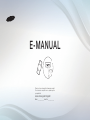 1
1
-
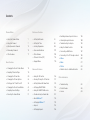 2
2
-
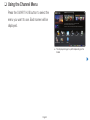 3
3
-
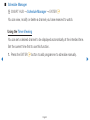 4
4
-
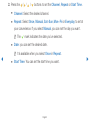 5
5
-
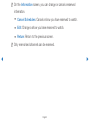 6
6
-
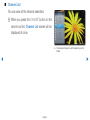 7
7
-
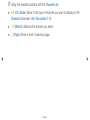 8
8
-
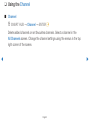 9
9
-
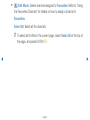 10
10
-
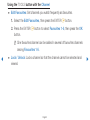 11
11
-
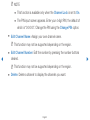 12
12
-
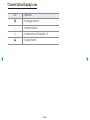 13
13
-
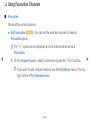 14
14
-
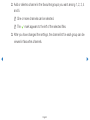 15
15
-
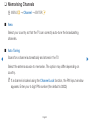 16
16
-
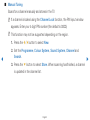 17
17
-
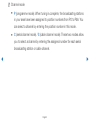 18
18
-
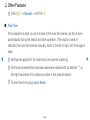 19
19
-
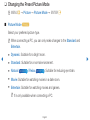 20
20
-
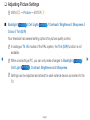 21
21
-
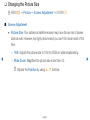 22
22
-
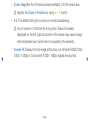 23
23
-
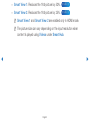 24
24
-
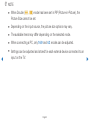 25
25
-
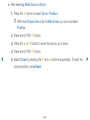 26
26
-
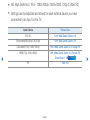 27
27
-
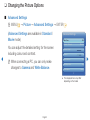 28
28
-
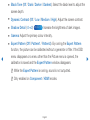 29
29
-
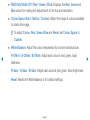 30
30
-
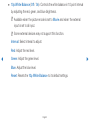 31
31
-
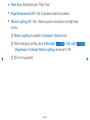 32
32
-
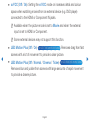 33
33
-
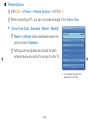 34
34
-
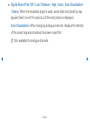 35
35
-
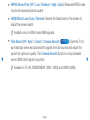 36
36
-
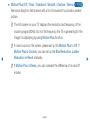 37
37
-
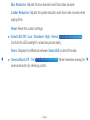 38
38
-
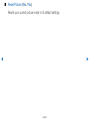 39
39
-
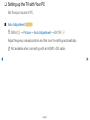 40
40
-
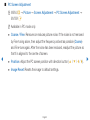 41
41
-
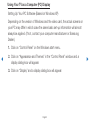 42
42
-
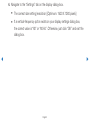 43
43
-
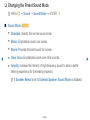 44
44
-
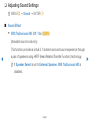 45
45
-
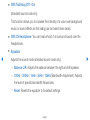 46
46
-
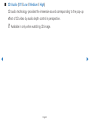 47
47
-
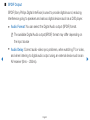 48
48
-
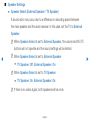 49
49
-
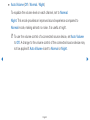 50
50
-
 51
51
-
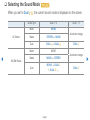 52
52
-
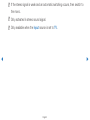 53
53
-
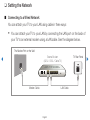 54
54
-
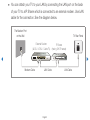 55
55
-
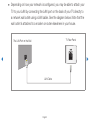 56
56
-
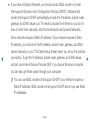 57
57
-
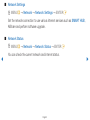 58
58
-
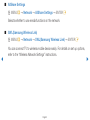 59
59
-
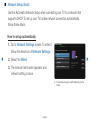 60
60
-
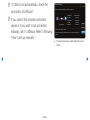 61
61
-
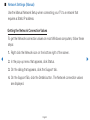 62
62
-
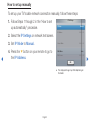 63
63
-
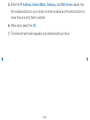 64
64
-
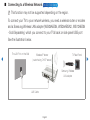 65
65
-
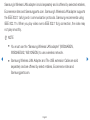 66
66
-
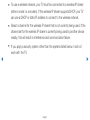 67
67
-
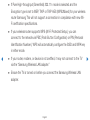 68
68
-
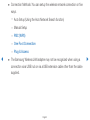 69
69
-
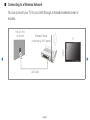 70
70
-
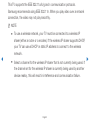 71
71
-
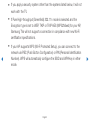 72
72
-
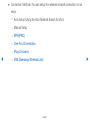 73
73
-
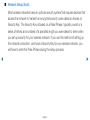 74
74
-
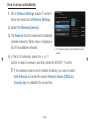 75
75
-
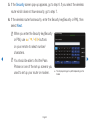 76
76
-
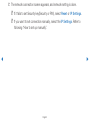 77
77
-
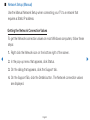 78
78
-
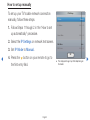 79
79
-
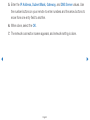 80
80
-
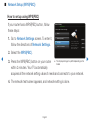 81
81
-
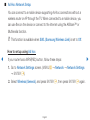 82
82
-
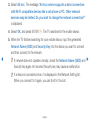 83
83
-
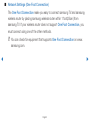 84
84
-
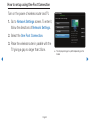 85
85
-
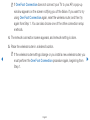 86
86
-
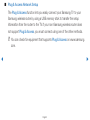 87
87
-
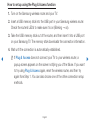 88
88
-
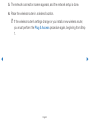 89
89
-
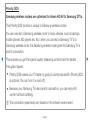 90
90
-
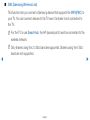 91
91
-
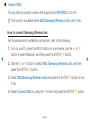 92
92
-
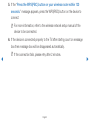 93
93
-
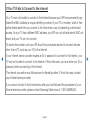 94
94
-
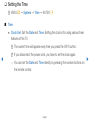 95
95
-
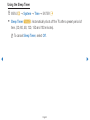 96
96
-
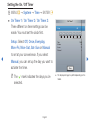 97
97
-
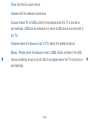 98
98
-
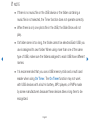 99
99
-
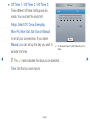 100
100
-
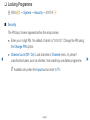 101
101
-
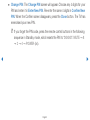 102
102
-
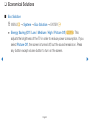 103
103
-
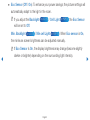 104
104
-
 105
105
-
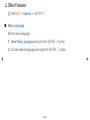 106
106
-
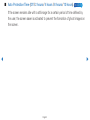 107
107
-
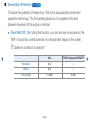 108
108
-
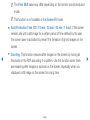 109
109
-
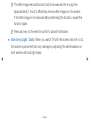 110
110
-
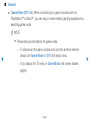 111
111
-
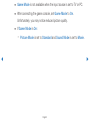 112
112
-
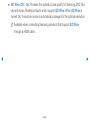 113
113
-
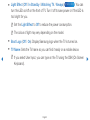 114
114
-
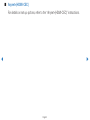 115
115
-
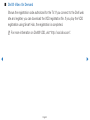 116
116
-
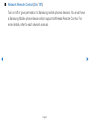 117
117
-
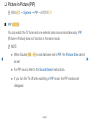 118
118
-
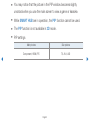 119
119
-
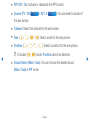 120
120
-
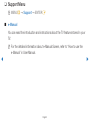 121
121
-
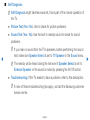 122
122
-
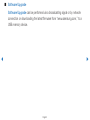 123
123
-
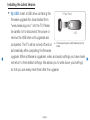 124
124
-
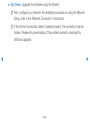 125
125
-
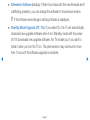 126
126
-
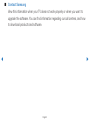 127
127
-
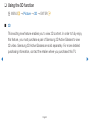 128
128
-
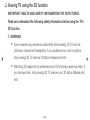 129
129
-
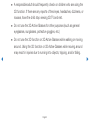 130
130
-
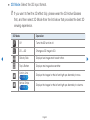 131
131
-
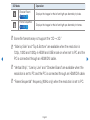 132
132
-
 133
133
-
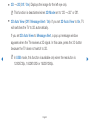 134
134
-
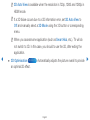 135
135
-
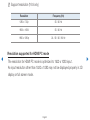 136
136
-
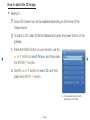 137
137
-
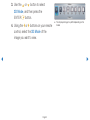 138
138
-
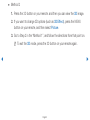 139
139
-
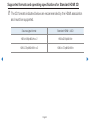 140
140
-
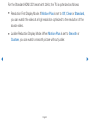 141
141
-
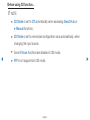 142
142
-
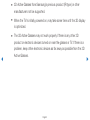 143
143
-
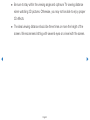 144
144
-
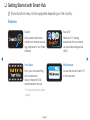 145
145
-
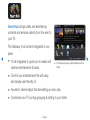 146
146
-
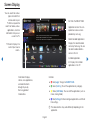 147
147
-
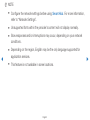 148
148
-
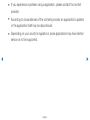 149
149
-
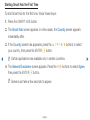 150
150
-
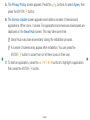 151
151
-
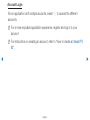 152
152
-
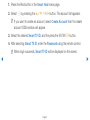 153
153
-
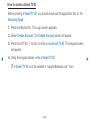 154
154
-
 155
155
-
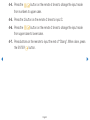 156
156
-
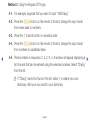 157
157
-
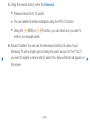 158
158
-
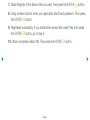 159
159
-
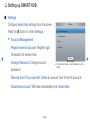 160
160
-
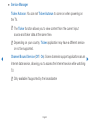 161
161
-
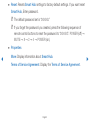 162
162
-
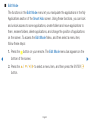 163
163
-
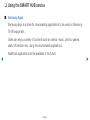 164
164
-
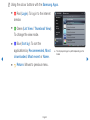 165
165
-
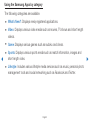 166
166
-
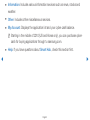 167
167
-
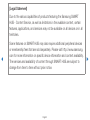 168
168
-
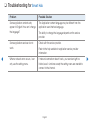 169
169
-
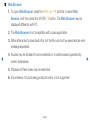 170
170
-
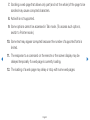 171
171
-
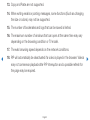 172
172
-
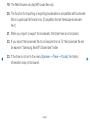 173
173
-
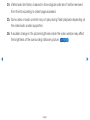 174
174
-
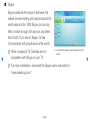 175
175
-
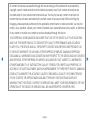 176
176
-
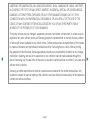 177
177
-
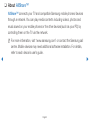 178
178
-
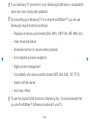 179
179
-
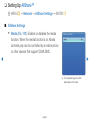 180
180
-
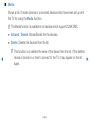 181
181
-
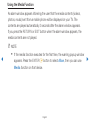 182
182
-
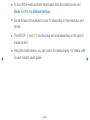 183
183
-
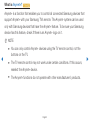 184
184
-
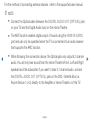 185
185
-
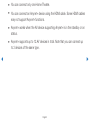 186
186
-
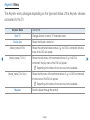 187
187
-
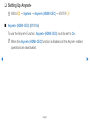 188
188
-
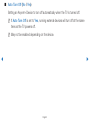 189
189
-
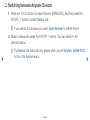 190
190
-
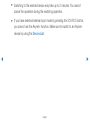 191
191
-
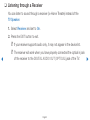 192
192
-
 193
193
-
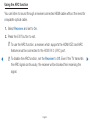 194
194
-
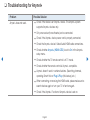 195
195
-
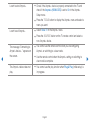 196
196
-
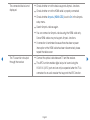 197
197
-
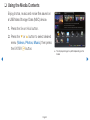 198
198
-
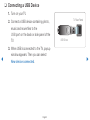 199
199
-
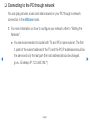 200
200
-
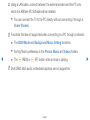 201
201
-
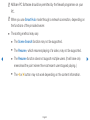 202
202
-
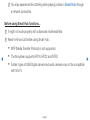 203
203
-
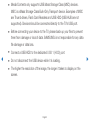 204
204
-
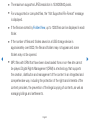 205
205
-
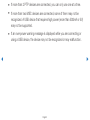 206
206
-
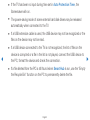 207
207
-
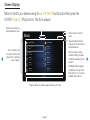 208
208
-
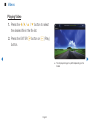 209
209
-
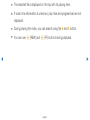 210
210
-
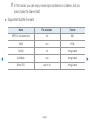 211
211
-
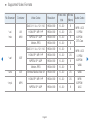 212
212
-
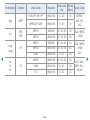 213
213
-
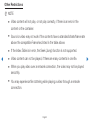 214
214
-
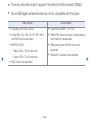 215
215
-
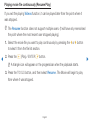 216
216
-
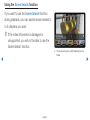 217
217
-
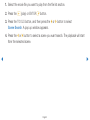 218
218
-
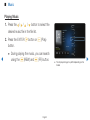 219
219
-
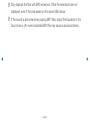 220
220
-
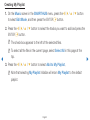 221
221
-
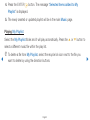 222
222
-
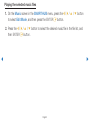 223
223
-
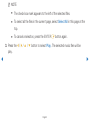 224
224
-
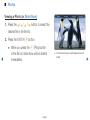 225
225
-
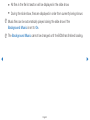 226
226
-
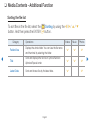 227
227
-
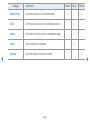 228
228
-
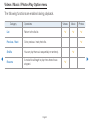 229
229
-
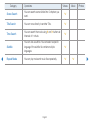 230
230
-
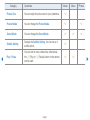 231
231
-
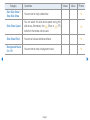 232
232
-
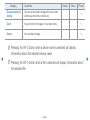 233
233
-
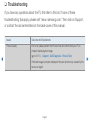 234
234
-
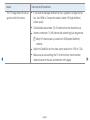 235
235
-
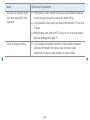 236
236
-
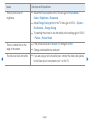 237
237
-
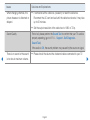 238
238
-
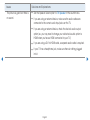 239
239
-
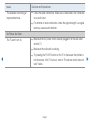 240
240
-
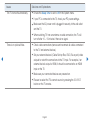 241
241
-
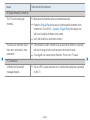 242
242
-
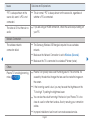 243
243
-
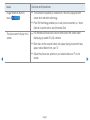 244
244
-
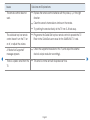 245
245
-
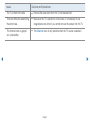 246
246
-
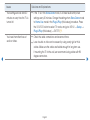 247
247
-
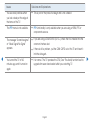 248
248
-
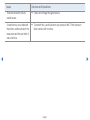 249
249
-
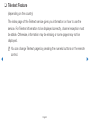 250
250
-
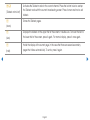 251
251
-
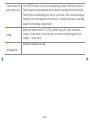 252
252
-
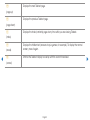 253
253
-
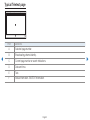 254
254
-
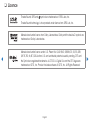 255
255
-
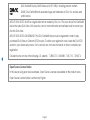 256
256
Ask a question and I''ll find the answer in the document
Finding information in a document is now easier with AI
Related papers
-
Samsung PS64D8000 Specification
-
Samsung PS64D8000FS User manual
-
Samsung UE46D8000 User guide
-
Samsung UA55H7000AK User manual
-
Samsung LA32E420E2M User manual
-
Samsung UA32EH4000M User manual
-
Samsung PS51E490B1M User manual
-
Samsung UA55ES8000R User manual
-
Samsung PA60H5000AR User manual
-
Samsung UE40H5030AW User manual