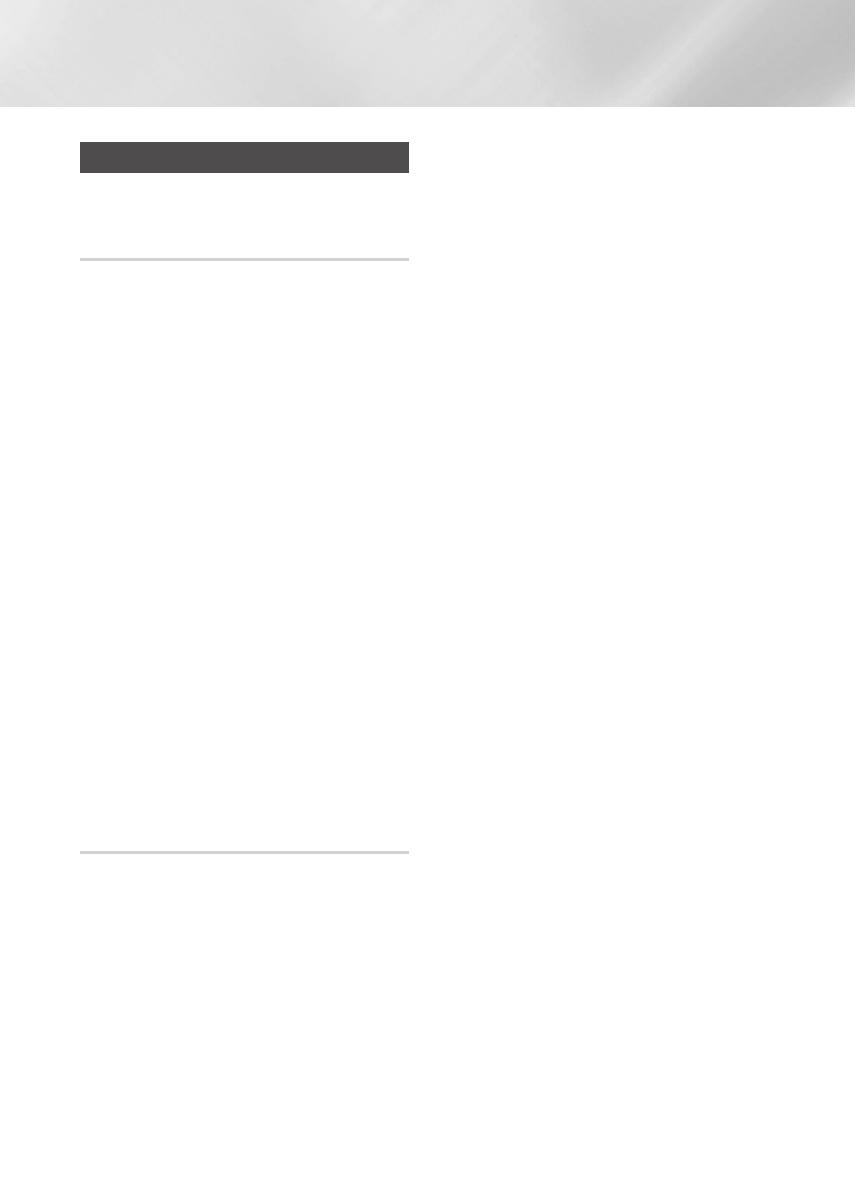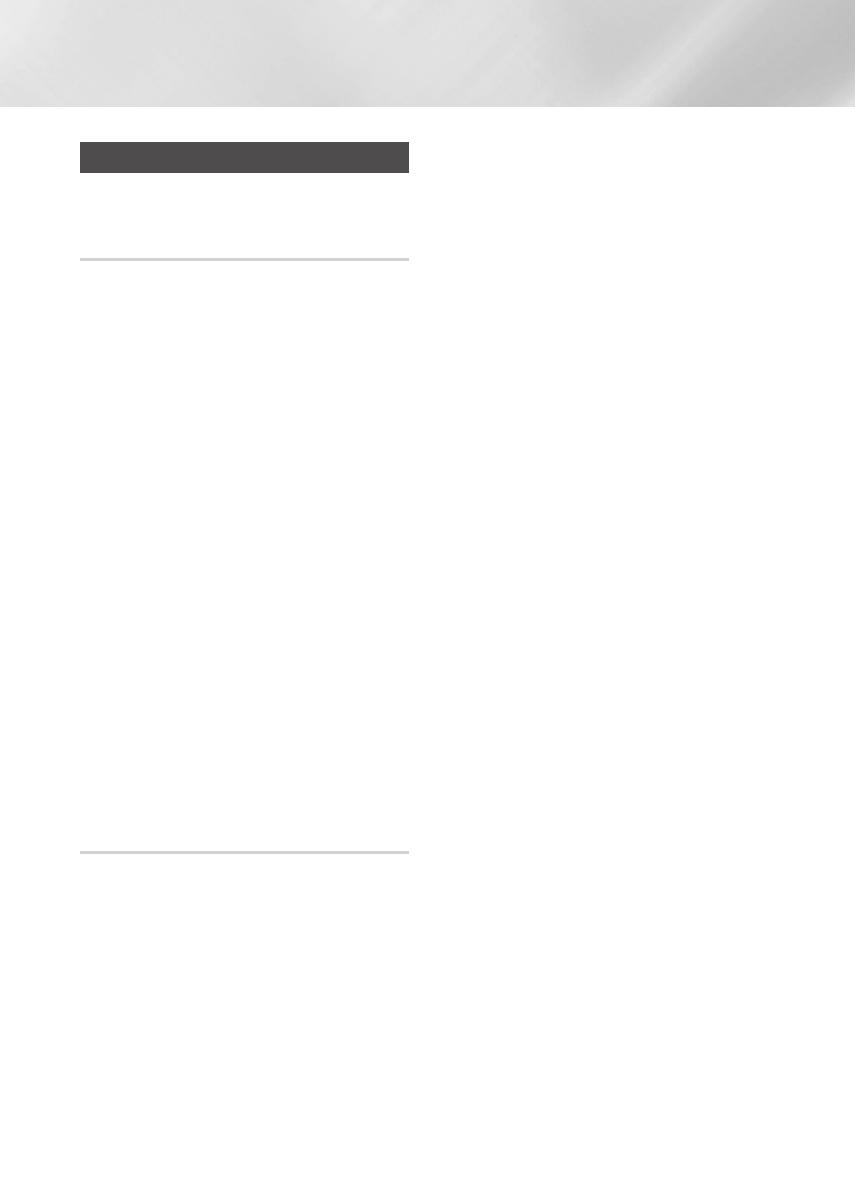
Functions
Bluetooth
You can use a Bluetooth device to enjoy music
with high quality stereo sound, all without wires!
What is Bluetooth?
Bluetooth is a technology that enables Bluetooth
compliant devices to interconnect easily with each
other using a short, wireless connection.
• A Bluetooth device may cause noise or malfunction,
depending on usage, when:
- A part of your body is in contact with the receiving/
transmitting system of the Bluetooth device or the
Hi-Fi Component.
- It is subject to electrical variation from obstructions
caused by a wall, corner, or office partitioning.
- It is exposed to electrical interference from
same frequency-band devices including medical
equipment, microwave ovens, and wireless LANs.
• Pair the Hi-Fi Component with the Bluetooth device
while they are close together.
• The greater the distance between the Hi-Fi Component
and the Bluetooth device, the worse the quality. If the
distance exceeds the Bluetooth operational range, the
connection is lost.
• In poor reception areas, the Bluetooth connection may
not work properly.
• The Bluetooth connection only works when the
Bluetooth device and the Hi-Fi Component are close
together. The connection will be automatically cut off if
the Bluetooth device is out of range. Even within range,
the sound quality may be degraded by obstacles such
as walls or doors.
• This wireless device may cause electric interference
during its operation.
To connect the Hi-Fi Component to a
Bluetooth device
Before you begin, confirm that your Bluetooth
device supports the Bluetooth-compliant stereo
headset function.
1. Press the Bluetooth button of the Hi-Fi
Component to display the BT message.
• You will see WAIT for a short period of time
and then BT READY on the front display of
the Hi-Fi Component.
2. Select the Bluetooth menu on the Bluetooth
device you want to connect. (Refer to the
Bluetooth device's user manual.)
3. Select the Stereo headset menu on the
Bluetooth device.
• You will see a list of scanned devices.
4. Select " [Samsung] HI-FI xxxxxx J-Series"
from the list.
• When the product is connected to the
Bluetooth device, it will display Device
name
;
BT on the front display.
• If the Bluetooth device has failed to pair
with the product , delete the previous
“[Samsung] HI-FI xxxxxx J-Series” found
by the Bluetooth device and have it search
for the product again.
5. You can listen to the music playing on the
connected Bluetooth device over the Hi-Fi
Component system.
• In Bluetooth mode, some model's Play/
Stop/Next/Back functions are not available.
| NOTES |
✎
The product only supports Middle Quality SBC data
(up to 237kbps@48kHz), and does not support High
✎
The AVRCP feature is not supported.
✎
Connect only to a Bluetooth device that supports the
A2DP (AV) function.
✎
You cannot connect to a Bluetooth device that
supports only the HF (Hands Free) function.
✎
Only one Bluetooth device can be paired at a time.
✎
You may be required to enter a PIN code (password)
when connecting the Bluetooth device to the Hi-Fi
Component. If the PIN code input window appears,
enter <0000>.
✎
Once you have turned off the Hi-Fi Component and
pairing is terminated, pairing will not be restored
automatically. To reconnect, you must pair the device
again.
✎
The Hi-Fi Component system may not search or connect
properly in the following cases:
-
If there is a strong electrical field around the Hi-Fi
Component.
-
If the Bluetooth device is turned off, not in place, or
malfunctions.
✎
Note that such devices as microwave ovens, wireless
LAN adaptors, fluorescent lights, and gas stoves use the
same frequency range as the Bluetooth device, which
can cause electric interference.
14 English
02793C-MX-JS5000-XA-ENG-20150123.indd 14 2016/2/3 19:28:25