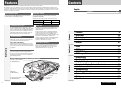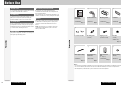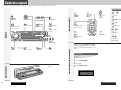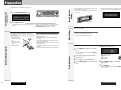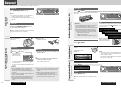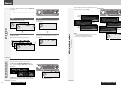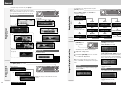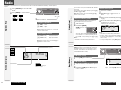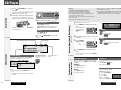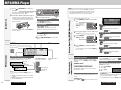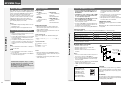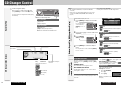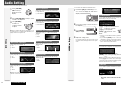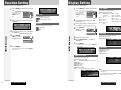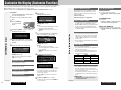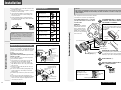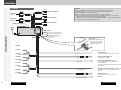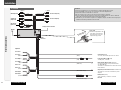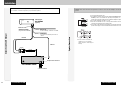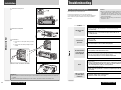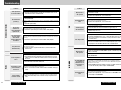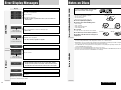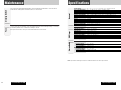Panasonic CQC9700W Operating instructions
- Category
- Car media receivers
- Type
- Operating instructions
This manual is also suitable for

CQ-C9800W/C9700W
8
CQ-C9800W/C9700W
9
Contents
¡Features 8
¡Before Use 10
¡Controls Layout 12
¡Preparation 14
¡General 16
¡Radio 22
¡CD Player 24
¡MP3/WMA Player 26
¡CD Changer Control 30
¡Audio Setting 32
¡Function Setting 34
¡Display Setting 35
¡
Customize the Display (Customize Function)
36
¡
Installation
38
¡Troubleshooting 47
¡Error Display Messages 50
¡Notes on Discs 51
¡Maintenance 52
¡Specifications 53
English
Chinese 54
Common
Each Source
As Needed
Features
Panasonic welcomes you to their constantly growing family of electronic products owners.
We endeavor to give you the advantages of precise electronic and mechanical engineering, manufactured with carefully selected
components, and assembled by people who are proud of the reputation their work has built for our company. We know this product
will bring you many hours of enjoyment, and after you discover the quality, value and reliability we have built into it, you too will be
proud to be a member of our family.
CQ-C9800W/C9700W
Removable Full Front MP3 WMA CD Player/Receiver with Full
Dot Matrix Display and CD Changer Control
About this manual
This operating instruction manual is for two models CQ-
C9800W and CQ-C9700W.
The difference among these models’ are mentioned below.
Maximum Power Output
CQ-C9800W
70W
CQ-C9700W
50W
Features
Model
New Features
Full Digital CD Receiver
The CQ-C9800W/C9700W uses Radio DSP for digital
conversion and processing of FM/AM signals, and a digital
amp to provide amplification of the digital data. With this
technology, Panasonic achieves full digital processing of
radio and CD signals from input to speaker output. This
means faithful reproduction of the original sound.
SQ (Sound Quality)
You have six preset modes (FLAT, POP, ROCK, VOCAL,
JAZZ, CLUB). You can customize your settings for these
(except FLAT) and save them for instant recall.
SQ9 (9-Band Sound Quality)
Center frequency and level are adjustable in each of nine
bands. This lets you fine tune sound quality for each genre
to suit car-interior acoustics and your personal preferences.
(a page 19)
Fully Motorized Front Panel
A touch is all it takes to slide the front panel down for
access to the disc slot. A three-stage tilt function permits
viewing angle to be adjusted to 15, 25 or 35 degrees for
optimum display visibility.
Radio DSP
By digitally converting and processing FM/AM broadcast
signals, this greatly reduces adjacent interference and
multipath distortion.
A radio's IF filter has the job of preventing neighboring
broadcast frequencies from interfering with reception of
your desired station. Panasonic's Radio DSP uses an
advanced algorithm to perform this task with digital control.
It maintains the optimum balance between noise
suppression and sound quality by automatically adjusting
the IF filter bandwidth in response to the changing
interference characteristics as you drive.
Customizable Graphics
You can customize the background (graphic pattern/still
image), opening, and ending screens using your own
images stored on CD-R/RW. At last, you can create an
original display that’s all yours. (a page 36)
Delightful sound space thanks to system buildup
Sub-Woofer
(Option)
CD Changer:
CX-DP880 (Option)
CQ-C9800W/C9700W
(Head unit)
Stereo/Mono Power Amplifier:
CY-M7052EN (Option)
4 channel Power Amplifier:
CY-M9054EN (Option)

CQ-C9800W/C9700WCQ-C9800W/C9700W
Before Use
English
10 11
Accessories
Volume Level
For your driving safety, keep the volume level low enough
to be aware of road and traffic conditions.
Car Washing
To avoid electrical shorts which may cause fire, or other
damage, do not expose this product (including the
speakers and CDs) to water or excessive moisture.
Car Ventilation
If your car is parked for several hours in direct sunlight,
the temperature inside the car may become very high. It
is advisable to drive the car and give the interior a chance
to cool down before switching the unit on.
Power Supply
This product is designed to be used in a car having a 12-
Volt negative ground battery system.
Disc/Front panel mechanism
Do not insert coins or any small objects. Keep
screwdrivers and other metallic objects away from the
disc mechanism and disc.
The face plate may close automatically depending on the
situation. Be careful not to catch your fingers in the plate.
Service
This product is made of precision parts. Do not attempt
to disassemble or adjust any parts. For repair, please
consult your nearest authorized Panasonic Service
Center.
Note: The preset memory is cleared to return to the
original factory setting when the power connector or
battery is disconnected.
XXXXXXXXXXXXXXX
XXXXXXXXXXXXXXXXX
XXXXXXXXXXXXXX
XXXXXXXXXXXXXXXX
OO-OOOOO
Operating
Instructions
q
Mounting Collar Trim PlatePower Connector
erw
(YEFM284206)
Q'ty: 1
(YEFX0215873)
Q'ty: 1
(YEFC05606)
Q'ty: 1
(YEAJ02871)
Q'ty: 1
Precautions
Before Use
Lock Cancel Plate Mounting Bolt
(5 mmø)
(YEP0FZ3158)
Q'ty: 1 set
Notes:
¡ The number in parenthesis underneath each accessory part name is the part number for maintenance and service.
¡ Accessories and their parts numbers are subject to modification without prior notice due to improvements.
¡ Mounting Collar e and Trim Plate r are mounted on the main unit at shipment.
Tapping Screw
(5 mmø x 16 mm)
Hex. Nut
(5 mmø)
t
Removable Face
Plate Case
u
(YEFA131646)
Q'ty: 1
REPSCANRAND
POWER MENU
NUMBER
Car Audio
VOL
SOURCE
SET
SEL
MUTE
BAND DISP
1 2 3
4 5 6
7 8
0
9
Remote Control
Unit
(a page 13)
i
(YEFX9992663)
Q'ty: 1
Lithium Battery
(CR2025)
(CR2025/1F)
Q'ty: 1
Rear Support Strap
y
(YEFG04019)
Q'ty: 1
o

CQ-C9800W/C9700W
English
y
/
5
Pause/Play
BAND
SET
APM
Auto Preset
Memory
BANDBAND
BAND
BANDBAND
1312
Controls Layout
Note: This instruction manual explains operations for use with the buttons on the main unit. (Different operations excluded)
CQ-C9800W/C9700W
CQ-C9800W
BAND
REPSCANRAND
POWER MENU
NUMBER
Car Audio
VOL
SOURCE
SET
SEL
MUTE
BAND DISP
1 2 3
4 5 6
7 8
0
9
One-touch operation is available for selecting a track
playing style by use of [4] (RAND: Random), [5]
(SCAN), or [6] (REP: Repeat). (For a Folder/Disc
playing style, hold down the same button for 2 sec. or
more.)
Direct Access
A track (CD mode), disc (CD changer), file and folder
(MP3/WMA mode) can be directly selected.
Example: Track number 5
1
Press [#] (NUMBER).
2
Press [5].
3
Press [BAND] (SET).
POWER
SOURCE
SOURCE
PWR Power
MUTE
SBC·SW Super Bass
Control·Subwoofer
SQ Sound Quality MENU
DIM Dimmer
D·M Direct Memory
VOLUME
PUSH SEL Select
DISP
Display
TUNE
TRACK
(FILE)
COLOR
Release
TILT
OPEN (eject)
SOURCE
POWER
MUTE
SBC·SW Super Bass
Control·Subwoofer
BAND
SET
APM
Auto Preset
Memory
SEL Select
MENU
VOL Volume
}:Up
{:Down
DISP Display
0
RAND
4
SCAN
5
REP
6
7
8
9
NUMBER
Number Buttons
~
Number
RAND Random
SCAN
REP Repeat
9
TUNE
TRACK (FILE)
P·SET (Preset)
DISC (FOLDER)
0
VOL
DISP
SET
BAND
MUTE
MENU
SEL
Controls Layout
Main Unit
Remote Control UnitFunctions only by remote control unit
Disc slot
When Panel Opens
P·SET Preset
DISC (FOLDER
)

CQ-C9800W/C9700W
English
1514
Preparation
CQ-C9800W/C9700W
w
e
q
q Pull out the battery
case while pushing the
tab.
w Put a battery in the
case with (+)-side fac-
ing up.
e Put the case back.
Battery Notes
¡Remove and dispose of an old battery immediately.
¡Battery Information:
Battery Type: Panasonic lithium battery (CR2025)
(Included)
Battery Life: Approximately 6 months under normal
use (at room temperature)
¡ Do not disassemble or short the battery. Do not throw
a battery into a fire.
¡ Keep batteries away from children to avoid the risk of
accidents.
¡ Follow local regulations when disposing of batteries.
Caution: Improper use of batteries may cause
overheating, an explosion or ignition, resulting in
injury or a fire.
The 24-hour system is used for the clock.
1
Press [MENU] to display the menu dis-
play.
For using the remote control, hold down [MENU]
for 2 sec. or more.
2
Press []] or [[] to display the DIS-
PLAY menu.
3
Press [{] to select “CLOCK ADJ”.
4
Press [BAND] (SET) to confirm the dis-
play.
5
Adjust the setting value.
[[]
:
Adjusting minutes
[]]
:
Adjusting hours
[}]
:
Forward
[{]
:
Backward
6
Press [BAND] (SET) to confirm the
adjustment.
7
Press [MENU].
For using the remote control, hold down [MENU]
for 2 sec. or more.
The demonstration message appears for first use.
1
Press [SOURCE] (PWR: Power).
The demonstration screen appears.
2
Press [DISP] (Display).
The demonstration screen is cancelled, and no more
appears.
Note: If you would like to turn on the power and make
the demonstration message appear, hold down
[SOURCE] (PWR: Power) for 4 sec. or more.
You may need to set the following depending on the
devices to be connected.
Using Subwoofer
¡ Subwoofer level adjustment (a page 32)
¡ Subwoofer low pass filter (a page 32)
The following functions are activated when the Security
Function is ON. (a page 34)
¡ The security indicator lights up when removing the
face plate.
¡ The alarm sounds and the message appears on the
screen to warn you to remove the face plate at power
off.
Security Indicator
CQ-C9800W
BAND
Preparation
First Time Power On
(DEMONSTRATION)
Battery into Remote Control
Security Function
Setting
Other SettingsClock adjustment
BAND

CQ-C9800W/C9700W
English
Power on
Press [SOURCE] (PWR: Power).
Notes:
¡ The opening screen appears. You can overwrite the
opening screen with new one. (a page 36)
¡ The demonstration message appears for first use. (a
page 14)
Power off
Hold down [SOURCE] (PWR) until you
hear a beep, then release it.
Note: The ending screen appears. You can overwrite the
ending screen with new one. (a page 36)
16
General
This chapter explains how to turn on or off the power, how to adjust the volume, etc.
CQ-C9800W/C9700W
17
You can remove the face
plate to prevent it from
being stolen.
Removing
1
Turn off the power (a page 16)
2
Press [] (Release).
(The face plate disen-
gages with a click
when it is removed.)
The front panel automatically closes in 5 seconds if
it is open or tilted.
The power is automatically turned off while the unit
is active.
3
Put the face
plate in the case.
Mounting
1
Slide the left side of the removable face
plate in place.
2
Press the right end of removable face
plate until “click” is heard.
Press it until you hear a click.
Cautions:
¡ It is recommended to remove or mount the face
plate when the plate is at the closed position.
Do not remove or mount the plate when the plate is
in motion.
¡ This face plate is not waterproof. Do not expose it to
water or excessive moisture.
¡ Do not remove the face plate while driving your car.
¡ Do not place the face plate on the dashboard or
nearby areas where the temperature rises to high
levels.
¡ Do not touch the contacts on the face plate or on the
main unit, since this may result in poor electrical
contacts.
¡ If dirt or other foreign substances get on the con-
tacts, wipe them off with clean and dry cloth.
¡ To avoid damaging the front panel, do not push it
down or place objects on it while it is open.
Open/Eject
Press [] (OPEN).
When a disc is already loaded, the disc will automatically
be ejected.
Close
Press [] (OPEN).
Tilt
The display angle changes among 4 levels as follows
every time you hold down [] (TILT) for 1 sec. or
more and release.
Note: The last selected
angle is maintained even
after turning off the power.
Notes:
¡ The volume level can be set independently for each
source. (For radio, one volume setting for AM, one
volume setting for all FMs)
¡ The volume is not adjustable while an error display is
on the monitor. (a page 50)
q Up
w Down
Setting Range: 0 to 40
Default: 18
Volume off (down)
Press [MUTE].
Cancel
Press [MUTE] again.
Note:
Volume-down range can be specified. (
a
page
34)
General
Power On/off
(PWR: Power)
Front Panel Motion (Open/Close, Tilt)
(OPEN/CLOSE, TILT)
Volume Adjustment
(VOLUME)
Temporary Volume Off (Down)
MUTE (ATT: Attenuation)
Cautions:
¡ To avoid damaging the front panel, do not push it
down or place objects on it while it is open.
¡ Do not pinch your finger or hand in the front panel.
¡ Do not insert foreign objects into the disc slots.
¡ For the following cases, the front panel automati-
cally closes. Use caution not to catch your finger.
¡ After a lapse of 20 seconds
¡ When a disc is inserted
¡ When the face plate is removed (a page 16)
TILT 1
TILT 2
TILT 3
OPEN
Face Plate Removing/Mounting
(Anti-Theft System)
CQ-C9800W
BAND
CQ-C9800W
BAND
CQ-C9800W
BAND
CQ-C9800W
BAND

CQ-C9800W/C9700W
General
English
18
General
CQ-C9800W/C9700W
19
Substitutional Subwoofer
(SBC-SW: Super Bass Control·Subwoofer)
The rear speaker can be used as a substitutional
subwoofer when a subwoofer is not connected.
Holding down [MUTE] (SBC·SW) for 2
sec. or more toggles SBC-SW on and off.
The sound type each of which is adjusted with 9 bands
changes every time you press [SQ].
1 FLAT
(default)
2 ROCK
3 POP
Lights when activated.
SQ Selection Based on Genre
(SQ: Sound Quality)
4 VOCAL
5 JAZZ
6 CLUB
Notes:
¡ Do not activate SQ and DC (bass/treble) at the same
time to avoid causing sound distortion.
¡ Each SQ level is changeable. (a page 33)
Radio
FM1, FM2, FM3, AM (a page 22)
Source Selection
(SOURCE)
The source changes as follows every time [SOURCE]
is pressed.
Player
CD-DA, MP3, WMA
Depends on the loaded disc (a page 24, 26)
CD Changer
(sold separately)
Selectable only when a CD changer is connected
(a page 30)
Auxiliary
Sound source connecting to the AUX input terminal
(a page 40,42)
Lights when activated.
Off (default)
On
Note: If ON is selected, the settings of subwoofer level
adjustment and subwoofer low pass filter are activated.
(a page 32)
CQ-C9800W
BAND
CQ-C9800W
BAND
CQ-C9800W
BAND

CQ-C9800W/C9700W
Note: The graphic equalizer of 25 bands is
selectable when selecting a graphic pattern. (S.A.
a page 35)
21
English
General
20
General
CQ-C9800W/C9700W
The illumination color changes as follows every time
[COLOR] is pressed.
Note: “STORM”, “LEVEL” and “CUSTOM” are
changeable. (a page 21)
The color varies in
conjunction with time.
The peripheral color decoration
lights up and goes out
according to the bass volume.
Red
Purple
Blue
Aquablue
Green
Yellow
White
You can create your
favorite color.
0ff (no illumination)
The display changes as follows every time [DISP] is
pressed.
Note: You can select a graphic pattern and a still image
from originally stored data. (a page 35) You can also use
your original images. (Customize Function a page 36)
At power-off:
Clock display (Default)
The dimmer level changes as follows every time you hold
down [MENU] (DIM) 2 sec. or more.
Brighter (Default)
Medium
Mode
Folder hierarchy (MP3/WMA mode only.)
Ordinary display + graphic pattern
Ordinary display + still image
Ordinary display + clock
Display OFF
All displays disappear in 5 seconds.
At power-on:
Darker
Change of Display Color Presetting
1
Hold down
[COLOR] for 2
sec. or more.
The adjusting screen adjusted last time appears.
2
Adjust the setting value.
3
Hold down [COLOR] for 2 sec. or more
to confirm the adjustment.
Note: If no operation takes place for more than 5 sec.
(10 sec. at “CUSTOM”), the display returns to the regular
mode.
STORM
You can select a color change from among 4 types.
(Default: STORM 1)
[]][[]: Item selection
LEVEL
[COLOR]: Function selection
Color selection (Default: RED)
[}][{][]][[]: Item selection
Volume setting according to lighting (Default: LEVEL 2)
If the peripheral color decoration keeps lighting
because the bass part is contained abundantly, select
LEVEL 1, and for the opposite case, select LEVEL 3.
[COLOR]: Function selection
[]][[]: Item selection
CUSTOM
You can adjust each color. (Default: R50, G50, B50)
[}][{]: RGB selection
[]][[]: Adjustment (0 to 100)
Off
(Back to “STORM”)
Only graphic pattern
Only still image
Storm (default)
Level
Custom
Display Change
(DISP: Display)
Dimmer Control
(DIM: Dimmer)
Display Color Setting
(COLOR)
Note: This setting is not adjustable with the remote
control.
CQ-C9800W
BAND
CQ-C9800W
BAND
CQ-C9800W
BAND

CQ-C9800W/C9700W
Radio
English
2322
Radio
A radio DSP is integrated into this unit. The IF filter allows the radio to adjust the bandwidth automatically to maintain optimum
reception.
CQ-C9800W/C9700W
Up to 6 stations can be preset in AM, FM1, FM2, and FM3
respectively.
Preset stations can be simply called up by pressing [}]
(P·SET) or [{] (P·SET).
Note: Direct selection can be executed with [1] to [6]
buttons on remote control.
Auto Preset Memory (APM)
Six stations with the first highest to the 6th highest in
signal strength will be preset to each band.
1
Select a band.
2
Hold down [BAND]
(APM) for 2 sec.
or more.
The preset stations under best receiving conditions
are received for 5 sec. each after presetting the sta-
tions (SCAN). To stop scanning, press [}] or [{].
Notes:
¡ New stations overwrite existing saved stations.
Manual station preset
1
Tune in to a station.
2
Hold down [}] or [{] for 2 sec. or
more.
3
Select a preset number by pressing [}]
or [{].
4
Preset the station by holding down [}]
or [{] for 2 sec. or more.
Frequency/preset number blinks once.
Notes:
¡ New stations overwrite existing saved stations.
¡ In step 2, a station can be registered by holding down
the numeric button [1]~[6] 2 sec. or more. (Only for
remote control)
¡ To stop presetting stations, press [DISP] (Display).
1
Press [SOURCE] to select the radio
mode.
2
Press [BAND] to select a band.
3
Select a station.
Frequency adjustment
[]] (TUNE): Lower
[[] (TUNE): Higher
Note: Hold down more than 0.5 sec. or more and
release for station search.
Preset station selection
[{] (P·SET: Preset): Lower preset number
[}] (P·SET: Preset): Higher preset number
Note: Direct selection can be executed with [1] to
[6] buttons on remote control.
Band Frequency
Preset Number
Station Preset
(APM: Auto Preset Memory, P·SET: Preset)
Radio mode display
Direct Memory
(D•M: Direct Memory)
Lights while receiving an
FM stereo signal.
Operation Flow
CQ-C9800W
BANDBAND
CQ-C9800W
BANDBAND
You can assign your favorite broadcasting station to the
[D•M] button. As the result of doing that, your favorite
broadcasting station can be received even if the unit is
turned off, or the CD mode or the CD changer mode is
activated.(Default: FM 87.5 MHz)
D•M station calling
1
Press [D•M] (Direct Memory).
D•M station writing
1
Select a station you would like to preset.
2
Hold down [D•M] (Direct Memory) for
2 sec. or more.
Lights up when the [D•M] station is tuned.
CQ-C9800W
BAND

CQ-C9800W/C9700W
25
English
CD Player
24
CD Player
CQ-C9800W/C9700W
Cautions:
¡ This unit does not support 8 cm discs.
¡ Do not use irregularly shaped discs. (a page 51)
¡ Do not use discs that have a seal or label attached.
¡ To avoid damaging the front panel, do not push it down or
place objects on it while it is open.
¡ Do not pinch your finger or hand in the front panel when the
panel is in motion.
¡ Do not insert foreign matter into the disc slots.
¡ Refer to the section on “Notes on CD/CD Media (CD-ROM,
CD-R, CD-RW)” (a page 51).
¡ This unit does not support a MIX mode CD (a CD containing
both CD-DA and MP3/WMA data). In case of using such a
CD, problems may occur such as anacoustic playback.
1
Press [] (OPEN/Eject) to open the
front panel.
When a disc is already loaded ( lights), the disc
will automatically be ejected.
2
Load a disc with the label-side facing up.
The front panel closes automatically, and the unit
recognizes the disc and starts playing automatically,
too.
When a disc is already loaded, press [SOURCE] to
select the CD mode.
3
Select a desired portion.
Track selection
[7] (TRACK): Next track
[6] (TRACK): Preceding track (press twice)
Note: Press and hold for fast forward/reverse.
Pause
Press [BAND] (
h
/
5
).
Press again to cancel.
4
Press [] (OPEN/Eject) to eject the
disc.
Track number Time
Lights when the disc is
loaded.
Play Mode indicators
Lights when each mode is
activated.
CD Text Display
The CD text is toggled on and off every time [DISP]
(Display) is held down for 2 sec. or more.
Notes:
¡ For scrolling text, hold down [BAND] for 2 sec. or
more.
¡ “NO TEXT” is displayed when there is no information
on the disc.
Random and Repeat play can be set.
1
Press [MENU] to display the menu dis-
play.
For using the remote
control, hold down
[MENU] for 2 sec. or
more.
2
Press [}] or [{] to select a mode to be
adjusted.
3
Press [BAND]
(SET) to adjust.
4
Press [MENU] to confirm the adjust-
ment.
For using the remote control, hold down [MENU]
for 2 sec. or more.
RANDOM
: Off
: Random playback
lights.
REPEAT
: Off
: Playing the current track repeatedly
lights.
Play Mode Selection
One-touch operation is available for selecting a track
playing style by use of [RAND] (Random) or [REP]
(Repeat).
RANDOM
Press [RAND] (Random).
Press again to cancel.
REPEAT
Press [REP] (Repeat).
Press again to cancel.
SCAN play
You can find your favorite file by playing first 10-sec. of
each track.
Press [SCAN]. ( lights.)
Press again to cancel.
Direct Access
A track can be directly selected.
Example: track number 5
1
Press [#] (NUMBER).
2
Press [5].
3
Press [SET].
Note: To suspend direct
selection, press [DISP] (Display).
Operation FlowCD mode display
Functions only by
remote control unit
Random, Repeat Play (CD Menu Display)
(RANDOM, REPEAT)
CQ-C9800W
BANDBAND
CQ-C9800W
BAND
CQ-C9800W
BANDBAND

CQ-C9800W/C9700W
27
English
MP3/WMA Player
26
MP3/WMA Player
CQ-C9800W/C9700W
Notes:
¡ Refer to the section on “Notes on MP3/WMA” (a page 28)
¡ This unit does not support a MIX mode CD (a CD containing
both CD-DA and MP3/WMA data). In case of using such a
CD, problems may occur such as anacoustic playback.
Operation Flow
1
Press [] (OPEN/Eject) to open the
front panel.
When a disc is already loaded ( lights), the disc
will automatically be ejected.
2
Load a disc with the label-side facing up.
The front panel closes automatically, and the unit
recognizes the disc and starts playing automatically,
too. (It may take several minutes to start for a disc
that has a lot of files.)
When a disc is already loaded, press [SOURCE] to
select the CD mode.
3
Select a desired portion.
Folder selection
[}] (FOLDER): Next folder
[{] (FOLDER): Preceding folder
File selection
[7] (TRACK): Next file
[6] (TRACK): Preceding file (press twice)
Note: Press and hold for fast forward/reverse.
Pause
Press [BAND] (
h
/
5
).
Press again to cancel.
4
Press [] (OPEN/Eject) to eject the
disc.
MP3 mode display
Folder number
Time
Lights when the disc is
loaded.
Play Mode indicators
Lights when each mode is
activated.
Information Display
The display changes as follows every time [DISP]
(Display) is held down for 2 sec. or more.
Notes:
¡ For scrolling text, hold down [BAND] for 2 sec. or
more.
¡ “NO TEXT” is displayed when there is no information
on the disc.
¡ ID3/WMA tag information is displayed for the album
name and title/artist name.
File number
File type indicator
(Folder Random)
(Folder Repeat)
(Folder Scan)
Folder name
File name
Album name
Title name/Artist name
Off
Random and Repeat play can be set.
1
Press [MENU] to display the menu dis-
play.
For using the remote
control, hold down
[MENU] for 2 sec. or
more.
2
Press [}] or [{] to select a mode to be
adjusted.
3
Press [BAND]
(SET) to adjust.
4
Press [MENU] to confirm the adjust-
ment.
For using the remote control, hold down [MENU]
for 2 sec. or more.
RANDOM
: Off
: Random playback (from whole disc)
lights.
FOLDER RANDOM
: Off
: Random playback (from selected folder)
lights.
REPEAT
: Off
: Playing the current file repeatedly
lights.
FOLDER REPEAT
: Off
: Playing the current folder repeatedly
lights.
Play Mode Selection
One-touch operation is available for selecting a track
playing style by use of [RAND] (Random) or [REP]
(Repeat).
RANDOM, REPEAT
Press the button. Press again to cancel.
FOLDER RANDOM, FOLDER REPEAT
Hold down the button for 2 sec. or more. Hold
down again to cancel.
SCAN play
You can find your favorite file by playing first 10-sec. of
each file.
SCAN (All files)
Press [SCAN]. ( lights.) Press again to cancel.
FOLDER SCAN (1st file in each folder)
Hold down [SCAN] for 2 sec. or more. (
lights.) Hold down again to cancel.
Direct Access
A file in the current folder can be directly selected.
Example: file number 5
1
Press [#] (NUMBER).
2
Press [5].
3
Press [SET].
Notes:
¡ For folder selection, enter a number after pressing [#]
(NUMBER) twice.
¡ If there is no playable file in the selected folder, the
first file or folder on the disc is selected.
¡ To suspend direct selection, press [DISP] (Display).
Random, Repeat Play (MP3/WMA Menu Display)
(RANDOM, REPEAT)
Functions only by
remote control unit
CQ-C9800W
BAND
CQ-C9800W
BANDBAND
CQ-C9800W
BANDBAND

CQ-C9800W/C9700W
29
English
MP3/WMA Player
28
MP3/WMA Player
CQ-C9800W/C9700W
What is MP3/WMA?
MP3 (MPEG Audio Layer-3) and WMA (Windows Media
TM
Audio) are the compression formats of digital audio. The
former is developed by MPEG (Motion Picture Experts
Group), and the latter is developed by Microsoft
Corporation. Using these compression formats, you can
record the contents of about 10 music CDs on a single
CD media (This figures refer to data recorded on a
650MB CD-R or CD-RW at a fixed bit rate of 128 kbps
and a sampling frequency of 44.1 kHz).
Notes:
¡ MP3/WMA encoding and writing software is not sup-
plied with this unit.
¡ CD writing software is not supplied with this unit.
Points to remember when making MP3/WMA files
Common
¡ High bit rate and high sampling frequency are recom-
mended for high quality sounds.
¡ Selecting VBR (Variable Bit Rate) is not recommended
because playing time is not displayed properly and
sound may be skipped.
¡ The playback sound quality differs depending on the
encoding circumstances. For details, refer to the user
manual of your own encoding software and writing
software.
MP3
¡ It is recommended to set the bit rate to “128 kbps or
more” and “fixed”.
WMA
¡ It is recommended to set the bit rate to “64 kbps or
more” and “fixed”.
¡ Do not set the copy protect attribute on the WMA file
to enable this unit to play back.
Display Information
Displayed items
Displayable characters
¡ Name files and folders in accordance with the stan-
dard of each file system. Refer to the instructions of
writing software for details.
¡ ASCII character set and special characters in each lan-
guage can be displayed.
ASCII character set
A to Z, a to z, digits 0 to 9, and the following sym-
bols:
(space) ! ” # $ % & ’ ( ) * + , - . / : ; < = > ? @ [ \ ] ˆ
_ ` { | } ~
Special characters
À Á Â Ã Å à á â ã å
Ä ä
Ò Ó Ô Õ Ö ò ó ô õ ö
Ù Ú Û Ü ù ú û ü
Notes:
¡ With some software in which MP3/WMA format files
have been encoded, the character information may not
be displayed properly.
¡ Undisplayable characters and symbols will be convert-
ed into an asterisk (
*
).
Caution: Never assign the “.mp3”, or “.wma”
file name extension to a file that is not in the
MP3/WMA format. This may not only
produce noise from the speaker damage, but
also damage your hearing.
¡ CD-TEXT
(max. 64 characters)
Disc title
Track title
¡ MP3/WMA
(max. 64 characters)
Folder name
File name
¡ MP3 (ID3 tag)
(max. 30 characters)
Album name
Title name/Artist name
¡ WMA (WMA tag)
(max. 15 characters)
Album name
Title name/Artist name
¡ You are recommended to minimize the chances of
making a disc that contains both CD-DA files and
MP3/WMA files.
¡ If CD-DA files are on the same disc as MP3 or WMA
files, the songs may not play in the intended order,
or some songs may not play at all.
¡ When storing MP3 data and WMA data on the same
disc, use different folders for each data.
¡ Do not record files other than MP3/WMA files and
unnecessary folder on a disc.
¡ The name of MP3/WMA file should be added by rules
as shown in the following descriptions and also com-
ply with the rules of each file system.
¡ You may encounter trouble in playing MP3/WMA files
or displaying the information of MP3/WMA files
recorded with certain writing software or CD
recorders.
¡ The file extension ".mp3" or ".wma" should be assigned
to each file depending on the file format.
¡ This unit does not have the play list function.
¡ Although Multi-session recording is supported, the
use of Disc-at-Once is recommended.
Supported file systems
ISO 9660 Level 1/Level 2, Apple Extension to ISO 9660,
Joliet, Romeo
Note: Apple HFS, UDF 1.50, MIX mode CD, CD Extra is
not supported.
Recording MP3/WMA files on a CD-media
32, 44.1, 48 kHzNo64 k-192 kbpsWindows Media Audio Ver. 2, 8, 9*
16, 22.05, 24 kHzYes8 k-160 kbpsMPEG 2 audio layer 3 (MP3)
32, 44.1, 48 kHzYes32 k-320 kbpsMPEG 1 audio layer 3 (MP3)
Sampling frequencyVBRBit rateCompression method
Compression formats
(Recommendation: “Points to remember when making MP3/WMA files” on the previous page)
Folder selection order/file playback order
Root Folder
(Root Directory)
Folder Selection
File Selection
Tree 1 Tree 2 Tree 3 Tree 4 Tree 8
(Max.)
2
1
3
4
q
q
w
e
r
t
y
y
5
6
8
1 8
7
–In the order
–In the order
Maximum number of files/folders
¡ Maximum number of files: 999
¡ Maximum number of files in one folder: 255
¡ Maximum depth of trees: 8
¡ Maximum number of folders: 255 (Root folder is
included.)
Notes:
¡ This unit counts the number of folders irrespective of
the presence or absence of MP3/WMA file.
¡ If the selected folder does not contain any MP3/WMA
files, the nearest MP3/WMA files in the order of play-
back will be played.
¡ Playback order may be different from other MP3/WMA
players even if the same disc is used.
¡ “ROOT” appears when displaying the root folder
name.
Copyright
It is prohibited by copyright laws to copy, distribute and
deliver copyrighted materials such as music without the
approval of copyright holder except enjoying yourself
personally.
No warranty
Above description complies with our investigations as of
December 2003. It has no warranty for reproducibility
and displayability of MP3/WMA.
Windows Media, and
the Windows logo are
trademarks, or regis-
tered trademarks of
Microsoft Corporation
in the United States
and/or other countries.
Notes on MP3/WMA
Notes on MP3/WMA (continued)
*WMA Version 9 is supported. However, the new functions in Version 9 (WMA pro, Loss-less, and the combination of
64 kbps and 48 kHz) are excluded.

CQ-C9800W/C9700W
31
English
CD Changer Control
30
CD Changer Control
Connected optional CD changer can be controlled by this unit.
CQ-C9800W/C9700W
Notes:
¡ Not compatible with CD-RW. (except when CX-DP880 is
connected)
¡ Trouble may occur while playing CD-Rs. Refer to the section
on “Notes on CD/CD Media (CD-ROM, CD-R, CD-RW)” (a
page 51).
¡ Not compatible with MP3/WMA.
¡ Pausing does not function in the CD changer mode.
1
Load a magazine (CDs).
When a magazine is already loaded ( lights),
press [SOURCE] to select the CD changer mode.
The unit recognizes the magazine and starts playing
automatically.
2
Select a desired portion.
Disc selection
[}]: Next disc
[{]: Preceding disc
Track selection
[7]: Next track
[6]: Preceding track (press twice)
Note: Press and hold for fast forward/reverse.
Disc number
Time
Lights when the changer is
connected.
Play Mode indicators
Lights when each mode is
activated.
Track number
(Disc Random)
(Disc Repeat)
(Disc Scan)
Random and Repeat play can be set.
1
Press [MENU] to display the menu dis-
play.
For using the remote
control, hold down
[MENU] for 2 sec. or
more.
2
Press [}] or [{] to select a mode to be
adjusted.
3
Press [BAND]
(SET) to adjust.
4
Press [MENU] to confirm the adjust-
ment.
For using the remote control, hold down [MENU]
for 2 sec. or more.
RANDOM
: Off
: Random playback (from whole magazine)
lights.
DISC RANDOM
: Off
: Random playback (from selected disc)
lights.
REPEAT
: Off
: Playing the current track repeatedly
lights.
DISC REPEAT
: Off
: Playing the current disc repeatedly
lights.
Random, Repeat Play (CD Changer Menu Display)
(RANDOM, REPEAT)
Functions only by
remote control unit
Play Mode Selection
One-touch operation is available for selecting a track
playing style by use of [RAND] (Random) or [REP]
(Repeat).
RANDOM, REPEAT
Press the button. Press again to cancel.
DISC RANDOM, DISC REPEAT
Hold down the button for 2 sec. or more. Hold
down again to cancel.
SCAN play
You can find your favorite track by playing first 10-sec. of
each track.
SCAN (All tracks)
Press [SCAN]. ( lights.) Press again to cancel.
DISC SCAN (1st file in each disc)
Hold down [SCAN] for 2 sec. or more. (
lights.) Hold down again to cancel.
Direct Access
A disc can be directly selected.
Example: disc number 5
1
Press [#] (NUMBER).
2
Press [5].
3
Press [SET].
Note: To suspend direct selection, press [DISP]
(Display).
Operation FlowCD changer mode display
CQ-C9800W
BAND
CQ-C9800W
BAND
CQ-C9800W
BANDBAND

CQ-C9800W/C9700W
3332
Audio Setting
Adjustment to each speaker and an optional subwoofer
CQ-C9800W/C9700W
Main volume adjustment
(Setting range: 0 to 40, Default: 18)
q : Up
w : Down
Dynamic Control (Bass)
(Setting range:
OFF, LV
+1 to LV+10, Default: Bass LV+1)
q : Up
w : Down
Dynamic Control (Treble)
(Setting range:
OFF, LV
+1 to LV+10, Default: Treble
LV+1)
q : Up
w : Down
Note: Do not activate SQ and DC (bass/treble) at the
same time to avoid causing sound distortion.
Balance adjustment
(Setting range: L15 to R15 and Centre, Default: Center)
q : Right enhanced
w : Left enhanced
Fader adjustment
(Setting range: R15 to F15 and Centre, Default: Center)
q : Front enhanced
w : Rear enhanced
Subwoofer level adjustment
(Setting range : mute (
-
∞),
-
6 dB to +6 dB, 2 dB Step,
Default: 0)
q : Up
w : Down
Subwoofer Low Pass Filter
(Setting range: Filter OFF, 60 Hz to 160 Hz,
5 Hz Step,
Default 120 Hz)
q : Up
w : Down
High Pass Filter
(Setting range: Filter OFF, 90 Hz to 225 Hz,
5 Hz Step,
Default: Filter OFF)
q : Up
w : Down
Subwoofer output range
Other speakers output ranges
Audio Setting
1
Press [VOLUME]
(
SEL
: Select) to
display the menu
display.
2
Press
[VOLUME] (
SEL
: Select)
to select
a mode to be adjusted.
3
Turn [VOLUME]
clockwise or
counterclockwise
to adjust.
Note: If no operation takes place for more than 5 sec. in
the audio menu (2 sec. in Main volume adjustment ), the
display returns to the regular mode.
Audio Setting
English
AUDIO Menu Display
You can make a fine adjustment of SQ and Position.
1
Hold down [SQ] (Sound Quality) for 2
sec. or more to display the audio menu
display.
2
Press [}] or [{] to select a function to
be adjusted.
3
Press [BAND]
(SET) to adjust.
4
Adjust the setting value.
If no operation takes place for more than 10 seconds
in the audio menu, the display returns to the regular
mode.
SQ ADJUSTMENT
You can make a fine adjustment to the currently selected
SQ presetting in each type (except FLAT).
[]][[]: Frequency band selection
qw: Frequency selection
[
}][{]: Level up/down
[
BAND]: SQ preset No. selec-
tion
Notes:
¡ Please go on to the SQ preset memory operation if
necessary.
¡ If you hold down [BAND] for 2 sec. or more, the pre-
setting that is called up can be turned into the default.
¡ Do not activate SQ and DC (bass/treble) at the same
time to avoid causing sound distortion.
SQ PRESET MEMORY
The current value is assigned to one of SQ preset 2-6.
[}][{]: SQ preset No. selection
[BAND]: Value writing (holding down for 2
sec.)
Note: You can also select the SQ preset number by
pressing [2]-[6] on the remote control, and assign the
current value to the selected preset number by holding
down the same button for 2 sec. or more.
POSITION
You can make the optimal sound field in accordance with
your seat.
[]][[]: Position selection
OFF
[a
FR
[a
FL
[a
F-ALL
[a
R-ALL
[a
(Back
to OFF)
CQ-C9800W
BANDBAND

CQ-C9800W/C9700WCQ-C9800W/C9700W
34
Display Setting
Adjustment to display on the DISPLAY menu
35
English
Function Setting, Display Setting
DISPLAY Menu display
1
Press [MENU] to display the menu dis-
play.
For using the remote
control, hold down
[MENU] for 2 sec. or
more.
2
Press []] or [[] to display the DIS-
PLAY menu.
3
Press [}] or [{] to select a function to
be adjusted.
4
Press [BAND]
(SET) to confirm
the display.
5
Adjust the setting value.
6
Press [BAND] (SET) to confirm the
adjustment.
7
Press [MENU].
For using the remote control, hold down [MENU]
for 2 sec. or more.
GRAPHIC PATTERN
(Setting range: 7types, Default: All)
Switching by []] or [[]
All: Random display from among patterns A – E
Pattern A:F1
Pattern B: Metropolis
Pattern C: Surfing
Pattern D: Soccer
Pattern E: Snowboard
S.A.: 25-band display (Spectrum analyzer)
STILL IMAGE
(Setting range: 11types, Default: All)
Switching by []] or [[]
All: Random display
from among
patterns 1 – 10
No.1:F1
No.2:Palm tree
No.3: Soccer
No.4: Approach of
planet
No.5: Stargate
No.6: Snowboard
No.7: Woman’s face
No.8: Sax
No.9: Planetary probe
No.10: Mountain view
CONTRAST
(Setting range: 1 to 5, Default: Contrast 3)
[[]: Tilting up view angle
[]]: Tilting down view angle
CLOCK ADJ
[[]: Adjusting minutes
[]]: Adjusting hours
[}]: Forward
[{]: Backward
Note:
¡ The graphic pattern and still image are changeable.
(a page 36)
¡ If corrupted data is selected, “DISPLAY FILE INCOM-
PLETE” appears. (a page 36)
Function Setting
Adjustment to display on the FUNCTION menu
FUNCTION Menu display
1
Press [MENU] to display the menu dis-
play.
For using the remote
control, hold down
[MENU] for 2 sec. or
more.
2
Press []] or [[] to display the FUNC-
TION menu.
3
Press [}] or [{] to select a function to
be adjusted.
4
Press [BAND]
(SET) to confirm
the adjustment.
5
Press [MENU].
For using the remote control, hold down [MENU]
for 2 sec. or more.
MUTE KEY
Setting [MUTE] buttons’ functions
: Volume off (Default)
: Volume down by 10 steps
SECURITY
Setting the security function (a page 15)
: ON (Default)
: OFF
CQ-C9800W
BAND
CQ-C9800W
BANDBAND
CQ-C9800W
BAND
CQ-C9800W
BANDBAND

CQ-C9800W/C9700WCQ-C9800W/C9700W
37
English
Customize the Display (Customize Function)
36
Notes on Customize Function
Note on Download Service
The download service may be suspended or stopped
without advance notice. The download service is not
available in some areas. Please visit the site below for
further information.
Panasonic Web site:
(http://www.panasonic.co.jp/global/)
Notes on IMAGE STUDIO
¡ This download service is not available in some areas.
For details, please access the Panasonic website.
¡ IMAGE STUDIO is available only by downloading from
the address below. It is not bundled with this unit.
¡ Refer to the downloaded operating manual for how to
use IMAGE STUDIO.
Notes on File
¡ The customize-specific file is downloadable from the
URL below. You can create exclusive files stored with
a digital camera or other devices by using exclusive
software, IMAGE STUDIO that can be accessed from
the same URL.
¡ Do not change the extension. Otherwise, the data can-
not be recognized.
At Disc Making
¡ Save only customize-specific data.
¡ Save all data in the root directory. Files contained in a
folder cannot be recognized.
¡ Follow the table below with regard to the number of
files that are saved to a disc. Files beyond the speci-
fied capacity are not readable.
At Customizing
¡ If customizing is interrupted on account of turning off
the power, stopping the engine, removing the front
panel or other reasons, you may lose the data. In such
a case, try customizing again.
¡ The default image exists on the Panasonic Web site. If
you would like to restore it, download the image from
the site.
Error Display Messages
NO FILES DETECTED
No customize-specific data on the disc
a Load a disc that contains customize-specific
data.
CUSTOMIZING FAILED
Customize failed
a Check to see whether or not the extension is cor-
rect and file contents are appropriate.
DISPLAY FILE INCOMPLETE
Intended moving image or still image is damaged.
a Customize it again and overwrite the file with
new one.
Type Extension Max. number
GRAPHIC PATTERN .pfm 10
STILL IMAGE .pfs 15
OPENING MESSAGE .pfo 5
CLOSING MESSAGE .pfe 5
Download site:
http://panasonic.co.jp/pas/en/software/
customize/index.html
Customize the Display (Customize Function)
You can edit the moving images and still images that are initially stored in the unit. You also can use the data that is downloaded from
the Panasonic Web site and the data that is stored with a digital camera or other devices and processed with exclusive software,
IMAGE STUDIO. See "Notes on Customize Function"(a page 37) as well.
Note: Visit Panasonic Web site (http://panasonic.co.jp/pas/en/software/customize/index.html) for details.
CUSTOMIZE Menu display
Preparation:
Put the CD-R/RW that contains data to
be customized in hand.
1
If there is a disc inside, take out the
disc.
2
Press [SOURCE]
to select the CD
mode.
3
Hold down [SEL] for 4 sec. or more to
display the menu screen.
4
Load a CD-R/RW that contains data.
Note: It may take time for the unit to identify the
CD-R/RW.
5
Select an item to be customized.
[}][{]: Select
[BAND] (SET):Confirm
Note: To exit the customize menu, hold down
[SEL] 4 sec. or more.
GRAPHIC PATTERN
Moving image data (a page 35)
STILL IMAGE
Still image data (a page 35)
OPENING MESSAGE
Moving image at power on (a page 16)
CLOSING MESSAGE
Moving image at power off (a page 16)
6
Select a file.
Example: GRAPHIC PATTERN
[}][{][]][[]:Select
[BAND] (SET): Confirm
Notes:
¡ Files are automatically identified by their exten-
sions, and target files are displayed.
¡ If [BACK] is selected, the screen of step 5
appears.
7
For a moving image file or still image
file, select where to save the file.
[]][[]: Select
[BAND] (SET):Confirm
Notes:
¡ New data overwrites existing data.
¡ The moving image data A, and still image data 1
are not overwritten.
¡ If [BACK] is selected, the screen of step 6
appears.
8
Confirm the changed item.
[]][[]: Select
[BAND] (SET):Confirm
Customization is performed. Do not turn off the
power in mid-operation. (It takes approx. 8 minutes
to complete this operation for a 751 KB moving
image.) After completion of this operation, the
screen of step 5 appears.
Note: If [NO] is selected, the screen of step 5
appears.
9
Hold down [SEL] 4 sec. or more.
The CD mode comes back. Press the [OPEN] but-
ton to eject the disc.

39
English
Installation
CQ-C9800W/C9700W
38
CQ-C9800W/C9700W
1
2
3
4
Cautions:
¡We strongly recommend that you wear gloves for installation work to protect yourself from injuries.
¡
When bending the mounting tab of the mounting collar with a screwdriver, be careful not to injure your
hands and fingers.
Mounting Holes
w Mounting Bolt
Establish the rear of the unit.
After fixing Mounting Bolt w and Power Connector
e, fix the rear of the unit to the car body by either
method (a) or (b) shown on the previous page.
Insert Trim Plate r.
After installation reconnect the nega-
tive (–) battery terminal.
First complete the electrical connections, and then
check them for correctness. (
a Page 40-44)
The included Mounting Collar q is designed
specially for this unit. Do not use it to attach
any other model.
Mounting Springs (
C)
e Power Connector
Engage the Mounting
Springs (
C) in the
mounting holes of the
Mounting Collar q firmly.
Mounting Spring
Mounting
Hole
Insert Mounting Collar q into the
dashboard, and bend the mounting
tabs out with a screwdriver.
The tabs to be bent vary depending on
the car. To securely install the unit, fully
bend a number of the tabs so that there
is no rattling.
Example:
Tab
q Mounting
Collar
IMPORTANT
When this unit is installed
in dashboard, ensure that
there is sufficient air flow
around the unit to prevent
damage from overheating,
do not block any ventilation
holes on the unit.
Dashboard Installation (continued)
Installation
Caution: Do not disconnect the battery termi-
nals of a car with trip or navigational computer
since all user settings stored in memory will be
lost. Instead take extra care with installing the
unit to prevent shorts.
¡Before installation, check the radio operation with
antenna and speakers.
¡Disconnect the cable from the negative (–) battery
terminal (see caution below).
¡Unit should be installed in a horizontal position
with the front end up at a convenient angle, but
not more than 30°.
¡
Remove Mounting Collar q and Trim Plate r
from the main unit temporarily, which are already
mounted at shipment.
Installation Opening
The unit can be installed in any dashboard having an
opening as shown at right. The dashboard should be
4.5 mm - 6 mm thick in order to be able to support
the unit.
Installation Precautions
This product should be installed by a professional
installer, if possible.
In case of difficulty, please consult the shop where
you purchased the product.
1. This system is to be used only in a 12-volt, DC
battery system (car) with negative ground.
2. Follow the electrical connections carefully (a
Page 40-44). Failure to do so may result in dam-
age to the unit.
3. Connect the power lead (red) after all other con-
nections are made.
4. Be sure to connect the battery lead (yellow) to the
positive terminal (+) of the battery or fuse block
(BAT) terminal.
5. Insulate all exposed wires to prevent short circuit-
ing.
6. Secure all loose wires after installing the unit.
7. Please carefully read the operating and installation
instructions of the respective equipment before
connecting it to this unit.
30° or less
PreparationDashboard Installation
Fire Wall of Car
i Hex. Nut
y Rear Support Strap
w Mounting Bolt
q Mounting Collar
u Tapping Screw
3 mmø
(a) Using the Rear Support Strap y.
Rubber Cushion
(Option)
w Mounting Bolt
q Mounting Collar
Rear Support Bracket
(Provided on the car)
(b) Using the Rubber Cushion (Option)
Supplied Hardware
Methods for Fixing the Rear of the Unit
Q’tyDiagramItemNo.
q
Mounting Collar
1
w
Mounting Bolt (5 mmø)
1
e
Power Connector
1
r
Trim Plate
1
t
Lock Cancel Plate
2
y
Rear Support Strap
1
u
Tapping Screw
(5 mmø x 16 mm)
1
i
Hex. Nut (5 mmø)
1
English

41
English
Installation
CQ-C9800W/C9700W
40
CQ-C9800W/C9700W
Installation
English
Electrical Connections
Cautions:
¡This unit is designed for use in a car having a 12
V negative ground battery system.
¡To prevent damage to the unit, be sure to follow the connection diagram below.
¡Strip about 5 mm of the lead ends for connection.
¡Do not insert the power connector into the unit until the wiring is completed.
¡Be sure to insulate any exposed wires to prevent short circuiting with the car chassis. Bundle all
cables, and prevent cable terminals from touching any metal parts.
¡Remember, if your car has drive computer or a navigation computer, the data of its memory may be
erased when the battery terminals are disconnected.
Ground Lead (Black)
To a clean, bare metallic part of the car chassis
Power Lead (ACC or IGN) (Red)
To ACC power, +12 V DC
Motor Antenna Relay Control (Dark blue)
(To the auto antenna control power lead of the
car.)(Max.100 mA)
This lead is not intended for use with a switch actuated
Power antenna.
Amp. Relay Control Power Lead
(Blue w/white stripe)
This lead is for connection to a Panasonic power
amplifier.
Battery Lead (Yellow)
To the car battery, continuous +12 V DC
Not used
CQ-C9800W
(Black)
(Red)
(Dark blue)
(Blue w/white stripe)
AUX-IN
CD.C-IN
S.W-OUT
PRE-OUT FRONT
PRE-OUT REAR
BATTERY 15A
ACC
FRONT SP
REAR SP
CD Changer
Input Cord
Antenna
Rear Left –
Front Left +
Front Left –
Front Right +
Front Right –
Rear Right +
Rear Right –
e Power
Connector
(White w/black stripe)
(Gray)
(Gray w/black stripe)
(Green w/black stripe)
(Green)
(White)
AUX-Input
Cord
Sub-Woofer Output Cord
Pre-out Cord (Front)
Pre-out Cord (Rear)
DC/DC Converter
L (White)
R (Red)
L (White)
R (Red)
L (White)
R (Red)
L (White)
R (Red)
L (White)
R (Red)
Changer Control Connector
1
3
2
Refer fuse replacement to the
shop where you purchased
the product. Do not try fuse
replacement by yourself.
Fuse (15 A)
CQ-C9800W
Secure the converter with screws
and so forth. Do not bundle the
speaker cord, power cord and
antenna cord for noise
suppression.
(Violet)
(Violet w/black stripe)
Rear Left +
Speakers
(Yellow)
(Brown w/white stripe)

43
English
Installation
CQ-C9800W/C9700W
42
CQ-C9800W/C9700W
Electrical Connections
Installation
English
Cautions:
¡This unit is designed for use in a car having a 12
V negative ground battery system.
¡To prevent damage to the unit, be sure to follow the connection diagram below.
¡Strip about 5 mm of the lead ends for connection.
¡Do not insert the power connector into the unit until the wiring is completed.
¡Be sure to insulate any exposed wires to prevent short circuiting with the car chassis. Bundle all
cables, and prevent cable terminals from touching any metal parts.
¡Remember, if your car has drive computer or a navigation computer, the data of its memory may be
erased when the battery terminals are disconnected.
CQ-C9700W
S.W-OUT
AUX-IN
CD.C-IN
PRE-OUT REAR
PRE-OUT FRONT
BATTERY 15A
ACC
FRONT SP
REAR SP
Sub-Woofer
Output Cord
CD Changer
Input Cord
CQ-C9700W
Antenna
Speakers
e Power
Connector
AUX-Input Cord
L (White)
R (Red)
L (White)
R (Red)
L (White)
R (Red)
Changer Control Connector
1
3
2
Refer fuse replacement to the
shop where you purchased
the product. Do not try fuse
replacement by yourself.
Fuse (15 A)
Pre-out Cord (Front)
Pre-out Cord (Rear)
L (White)
R (Red)
L (White)
R (Red)
(Black)
(Red)
(Dark blue)
(Blue w/white stripe)
(Yellow)
Ground Lead (Black)
To a clean, bare metallic part of the car chassis
Power Lead (ACC or IGN) (Red)
To ACC power, +12 V DC
Motor Antenna Relay Control (Dark blue)
(To the auto antenna control power lead of the
car.)(Max.100 mA)
This lead is not intended for use with a switch actuated
Power antenna.
Amp. Relay Control Power Lead
(Blue w/white stripe)
This lead is for connection to a Panasonic power
amplifier.
Battery Lead (Yellow)
To the car battery, continuous +12 V DC
Rear Left –
Front Left +
Front Left –
Front Right +
Front Right –
Rear Right +
Rear Right –
(White w/black stripe)
(Gray)
(Gray w/black stripe)
(Green w/black stripe)
(Green)
(White)
(Violet)
(Violet w/black stripe)
Rear Left +
Not used
(Brown w/white stripe)

45
English
Installation
CQ-C9800W/C9700W
44
CQ-C9800W/C9700W
Caution: Please follow the instructions given below. Failure to do so will cause damage to the unit and
speakers.
¡Use ungrounded speaker only.
¡The maximum speaker input should be 70 W (CQ-C9800W)/50 W (CQ-
C9700W) or more. (If used with the optional power amplifier, the
speaker input should be higher than the maximum amplifier output.)
¡The speaker impedance should be 4 - 8 Ω.
¡This unit uses the BTCL circuit, so each speaker should be connected
separately using parallel vinyl insulated cords.
¡The speaker cords and the power amplifier unit should be kept away
(about 30 cm apart) from the antenna and antenna extension cord.
¡Do not connect more than one
speaker to one set of speaker
leads. (except for connecting to a
tweeter)
Speaker Connections
CD.C-IN
CQ-C9800W/C9700W
Ground Lead
To a clean, bare metallic part of the car
chassis.
RCA Cord
CD Changer Input Cord
(R)(Red)
(L)(White)
Changer Control Connector
DIN cord
e Power Connector
(Yellow)
(Black)
Extension Cord
(DIN/BATT/RCA/GND)
(Supplied with CX-DP880)
CD Changer
CX-DP880
(option)
Battery Lead
To the car battery, continuous +12 V DC
¡For connection to a CD changer, refer to the operating instructions of corresponding device.
¡For details, consult the shop where you purchased this product.
Connection with a CD Changer
Installation
English

46
CQ-C9800W/C9700W
Installation
1
Remove the front panel.
2
Remove the trim plate.
3
Lock release
q Insert the lock cancel plate until you hear a
click.
w Pull the main unit while pushing the plate
inward.
4
Pull out the unit with both hands.
To Remove the Unit
47
English
CQ-C9800W/C9700W
Troubleshooting
If You Suspect Something Wrong
Check and take steps as described below.
If the described suggestions do not solve the problem, it is
recommended to take the unit to your nearest authorized Panasonic
Service Center. The product should be serviced only by qualified
personnel.
Cautions:
¡ Do not use the unit in an irregular condition, for
example, without sound, or with smoke or foul
smell, which can cause ignition or electric shock.
Immediately stop using the unit and call the store
where you purchased it.
¡ Never try to repair the unit by yourself because it is
dangerous to do so.
Problem
Possible cause
a
Possible solution
Common
No power to the
unit
The power cord (battery, ACC and ground) is connected in the wrong way.
a Check the wiring.
Fuse blowout
a Eliminate the cause of fuse blowout and replace the fuse with new one.
Consult your dealer.
Sound is not
generated.
MUTE is set to ON.
a Set MUTE to OFF.
The wiring of speaker lines are not correct, or a break or poor contact arises.
a Check the wiring in accordance with the wiring diagram.
The demonstration
screen displayed
and no operable
You cannot operate the unit while the demonstration screen appears.
a Press [DISP] to end the demonstration screen.
If the demonstration screen appears frequently, there is a possibility that poor
contact or wrong wiring arises between the battery lead of the unit and the battery
cable of the car. (The battery lead should be always powered.)
a Check the battery wiring in accordance with the wiring diagram.
Noise
There is an electromagnetic-wave generator such as a cellular phone near the unit or
its electrical lines.
a Keep an electromagnetic-wave generator such as a cellular phone away from
the unit and the wiring of the unit. In case that noise cannot be eliminated
due to the wiring harness of the car, consult your dealer.
The contact of the ground lead is poor.
a Make sure that the ground lead is connected to an unpainted part of the chas-
sis securely.
Noise is made in
step with engine
revolutions.
Alternator noise comes from the car.
a Change the wiring position of the ground lead.
a Mount a noise filter on the power supply.
Installation, Troubleshooting
Cautions:
¡Do not touch the contacts on the face plate or on the main unit, since this may result in poor electrical
contacts.
¡If dirt or other foreign substances get on the contacts, wipe them off with clean and dry cloth.
q
w
q
w
BAND
q
w
[ ]
Page is loading ...
Page is loading ...
Page is loading ...
-
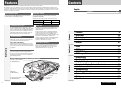 1
1
-
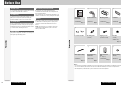 2
2
-
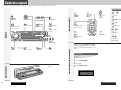 3
3
-
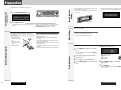 4
4
-
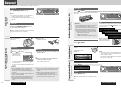 5
5
-
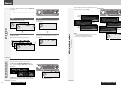 6
6
-
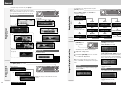 7
7
-
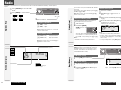 8
8
-
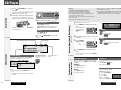 9
9
-
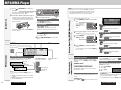 10
10
-
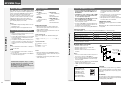 11
11
-
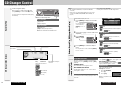 12
12
-
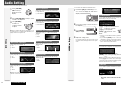 13
13
-
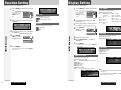 14
14
-
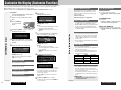 15
15
-
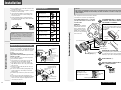 16
16
-
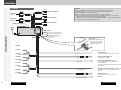 17
17
-
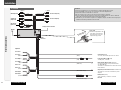 18
18
-
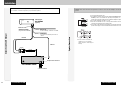 19
19
-
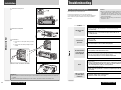 20
20
-
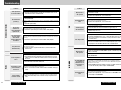 21
21
-
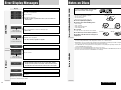 22
22
-
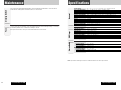 23
23
Panasonic CQC9700W Operating instructions
- Category
- Car media receivers
- Type
- Operating instructions
- This manual is also suitable for
Ask a question and I''ll find the answer in the document
Finding information in a document is now easier with AI
Related papers
-
Panasonic CQ-C7300N User manual
-
Panasonic CQC9800N Operating instructions
-
Panasonic CQC8300N Operating instructions
-
Panasonic CQC9800W Operating instructions
-
Panasonic CQDP383W Operating instructions
-
Panasonic CQC8301U Operating instructions
-
Panasonic CQC1300W Operating instructions
-
Panasonic CQ-C9801U User manual
-
Panasonic CQ-C9801U User manual
-
Panasonic CQDP383W Operating instructions