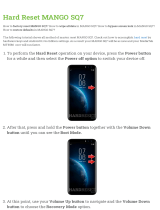Page is loading ...

MP3 WMA CD Player/Receiver with CD Changer Control
CQ-C7300N
Operating Instructions
Bedienungsanleitung
Manuel d’instructions
Gebruiksaanwijzing
Bruksanvisning
Manuale di istruzioni
Manual de Instrucciones
Instrukcja ob¬ugi
Operating Instructions
Bedienungsanleitung
Manuel d’instructions
Gebruiksaanwijzing
Bruksanvisning
Manuale di istruzioni
Manual de Instrucciones
Instrukcja ob¬ugi
CQ-C7300N
BAND
YEFM284145 NT1203-0 Printed in China
Matsushita Electric Industrial Co., Ltd.
Web Site: http://www.panasonic.co.jp/global/
TEXT
¡Please read these instructions carefully before using this product and keep this manual for future reference.
¡Bitte lesen Sie diese Bedienungsanleitung vor der Verwendung dieses Produktes aufmerksam durch und bewahren Sie sie danach
für spätere Nachschlagzwecke sorgfältig auf.
¡Prière de lire ces instructions attentivement avant d’utiliser le produit et garder ce manuel pour l’utilisation ultérieure.
¡Leest u deze instructie alstublieft zorgvuldig door voor u dit product in gebruik neemt en bewaar deze handleiding voor later gebruik.
¡Läs igenom denna bruksanvisning noga innan produkten tas i bruk. Spara bruksanvisningen för framtida behov.
¡Si prega di leggere attentamente queste istruzioni prima di usare questo prodotto e di conservare questo manuale per usi futuri.
¡Lea con atención estas instrucciones antes de utilizar el producto y guarde este manual para poderlo consultar en el futuro.
¡
Przeczytaj uwazænie instrukcjeç obs¬ugi przed rozpoczeçciem uzæywania urzaçdzenia i zachowaj jaç do uzæytku w przysz¬oóci.

2 3
Sub-Woofer
(Option)
CD Changer
CX-DP880N
(Option)
CQ-C7300N
Head unit
Stereo/Mono
Power Amplifier CY-M7052EN
(Option)
4 channel Power Amplifier
CY-M9054EN (Option)
Dual CD changer selector CA-CD55EN
(Option)
Delightful sound space thanks to system buildup
¡Features 2
¡Before Use 4
¡Controls Layout 6
¡Preparation 8
¡General 10
¡Audio Setting 14
¡Menu 16
¡Radio 18
¡Radio Data System (RDS) in FM Broadcasting 20
¡CD Player 24
¡MP3/WMA Player 26
¡CD Changer Control 30
● Electric-controlled retractable front panel equipped (a Page
12)
● Connecting the dual CD changer selector (CA-CD55EN)
allows you to control two CD changers. (a Page 30)
● Illumination color of the front panel can be changed with just
one button operation. (a Page 13)
● Adjustable 7-band preset equalizer (SQ) (a Page 14, 15)
SQ is a function that can call up various sound types at the
touch of button in accordance with your listening music type.
For SQ7, you can also make fine adjustments for SQ preset-
ting, P2-P6, according to your taste.
● Genuine subwoofer system achieved thanks to HPF (High
Pass Filter) and LPF (Low Pass Filter) (a Page 15)
● MP3/WMA playable (a Page 26)
Features Contents
CQ-C7300N
MP3 WMA CD Player/Receiver with CD Changer Control
Panasonic welcomes you to their constantly growing family of electronic products owners.
We endeavor to give you the advantages of precise electronic and mechanical engineering, manufactured with carefully selected
components, and assembled by people who are proud of the reputation their work has built for our company. We know this product
will bring you many hours of enjoyment, and after you discover the quality, value and reliability we have built into it, you too will be
proud to be a member of our family.
¡Troubleshooting 32
¡Error Display Messages 36
¡Notes on Discs 37
¡Maintenance 38
¡Specifications 39
CommonEach SourceAs Needed
English
Deutsch 40
Français 78
Nederlands 116
Svenska 154
Italiano 192
Español 230
Polska 268

Before Use
English
4 5
Volume Level
For your driving safety, keep the volume level low enough
to be aware of road and traffic conditions.
Car Washing
To avoid electrical shorts which may cause fire, or other
damage, do not expose this product (including the
speakers and CDs) to water or excessive moisture.
Car Ventilation
If your car is parked for several hours in direct sunlight,
the temperature inside the car may become very high. It
is advisable to drive the car and give the interior a chance
to cool down before switching the unit on.
Power Supply
This product is designed to be used in a car having a 12-
Volt negative ground battery system.
Disc Mechanism
Do not insert coins or any small objects. Keep
screwdrivers and other metallic objects away from the
disc mechanism and disc.
Service
This product is made of precision parts. Do not attempt
to disassemble or adjust any parts. For repair, please
consult your nearest authorized Panasonic Service
Centre.
Note: The preset memory is cleared to return to the
original factory setting when the power connector or
battery is disconnected.
VARO! AVATTAESSA
OLET ALTTIINA LASER-
SÄTEILYLLE.
ÄLÄ TUIJOTA
SÄTEESEEN.
VARNING LASERST-
RÅLNING NÄR DENNA
DEL ÄR ÖPPNAD.
STIRRA EJ IN I
STRÅLEN.
ADVARSEL LASERS-
TRÅLING NÅR DEKSEL
ÅPNES.
STIRR IKKE INN I
STRÅLEN.
Label Indications and Their Locations
CAUTION
LASER RADIATION WHEN OPEN. DO NOT STARE
INTO BEAM.
Caution: This product utilizes a laser.
Use of controls or adjustments or performance of
procedures other than those specified herein
may result in hazardous radiation exposure.
Laser products:
Wave Length 780 nm
Laser Power No hazardous radiation is emitted with
safety protection.
Do not take apart this unit or attempt to
make any changes yourself.
This unit is a very intricate device that uses a laser
pickup to retrieve information from the surface of
compact discs. The laser is carefully shielded so that
its rays remain inside the cabinet.
Therefore, never try to disassemble the player or alter
any of its parts since you may be exposed to laser
rays and dangerous voltages.
CLASS 1 LASER PRODUCT
Caution Label
Deck Ass’y (Upper Side)
¡APPREIL À LASER DE CLASSE
¡KLASS 1 LASER APPARAT
¡LUOKAN 1 LASERPLAITE
CAUTION LASER RA-
DIATION WHEN OPEN.
DO NOT STARE INTO
BEAM.
VORSICHT LASERST-
RAHLUNG, WENN ABD-
ECKUNG GEÖFFNET.
NICHT IN DEN STRAHL
BLICKEN.
ATTENTION RAYON-
NEMENT LASER EN
CAS D'OUVERTURE.
NE PAS REGARDER
DANS LE FAISCEAU.
ADVARSEL LASERS-
TRÅLING VED ÅBNING.
SE IKKE IND I
STRÅLEN.
REPSCANRAND
POWER MENU
NUMBER
Car Audio
VOL
SOURCE
SET
SEL
MUTE
BAND DISP
1 2 3
4 5 6
7 8
0
9
XXXXXXXXXXXXXXX
XXXXXXXXXXXXXXXXX
XXXXXXXXXXXXXX
XXXXXXXXXXXXXXXX
OO-OOOOO
Remote Control
Unit
a Page 7
Lithium Battery:
CR2025
Operating
Instructions
Installation
Instructions
Warranty Card
Removable Face
Plate Case
qwer
Mounting Collar Trim Plate
Power Connector
ISO Antenna
Adapter
ui
o!0
ty
(YEFM284145)
Q'ty: 1
(YEFM293247)
(YEFM293248)
Q'ty: 1 set
Q'ty: 1
(YEFA131839)
Q'ty: 1
(YEFX9992663)
Q'ty: 1
(CR2025/1F)
Q'ty: 1
(YEFX0216165)
Q'ty: 1
(YEFC05606)
Q'ty: 1
(YEAJ02872)
Q'ty: 1
Lock Cancel Plate
(YEP0FZ3316)
Q'ty: 1 set
Mounting Bolt
Before Use
Accessories
PrecautionsLaser Product
Notes:
¡ The number in parenthesis underneath each accessory part name is the part number for maintenance and service.
¡ Accessories and their parts numbers are subject to modification without prior notice due to improvements.
¡ Mounting Collar u and Trim Plate i are mounted on the main unit at shipment.

Controls Layout
English
y
/
5
Play/Pause
BAND
SET
APM
Auto Preset Memory
BANDBAND
BAND
BANDBAND
76
CQ-C7300N
BAND
REPSCANRAND
POWER MENU
NUMBER
Car Audio
VOL
SOURCE
SET
SEL
MUTE
BAND DISP
1 2 3
4 5 6
7 8
0
9
One-touch operation is available for selecting a track
playing style by use of [4] (RAND: Random), [5]
(SCAN), or [6] (REP: Repeat). (For a Folder/Disc
playing style, hold down the same button for 2 sec. or
more.)
Direct Access
A track (CD mode), disc (CD changer), file and folder
(MP3/WMA mode) can be directly selected.
Example: File number 5
1
Press [#] (NUMBER).
2
Press [5].
3
Press [BAND] (SET).
POWER
SOURCE
SOURCE
PWR Power
MUTE
SBC·SW Super Bass
Control·Subwoofer
SQ Sound Quality MENU
DIM Dimmer
TA Traffic Announcement
AF Alternative Frequency
Number/text/indicator
Refer to the explanation
for each source (Radio
etc.).
Level mater
Indicates the fluctuation of
the volume level.
Spectrum analyzer
Indicates the volume level
for each frequency.
Disc slot
VOLUME
PUSH SEL Select
P·SET Preset
DISC (FOLDER
)
DISP Display
PTY Program Type
TUNE
TRACK
(FILE)
COLOR
Release
TILT
OPEN
SOURCE
POWER
MUTE
SBC·SW Super Bass
Control·Subwoofer
BAND
SET
APM
Auto Preset Memory
SEL Select
MENU
VOL Volume
}: Up
{: Down
DISP Display
PTY Program Type
0
RAND
4
SCAN
5
REP
6
7
8
9
NUMBER
Number Buttons
~
Number
RAND Random
SCAN
REP Repeat
9
TUNE
TRACK (FILE)
DISC (FOLDER)
0
VOL
DISP
SET
BAND
MUTE
MENU
SEL
Controls Layout
Display Main UnitWhen Panel Opens
Functions Only by Remote Control Unit Remote Control Unit
(Eject)
Note: This instruction manual explains operations for use with the buttons on the main unit. (Different operations excluded)

Preparation
English
98
w
e
q
q Pull out the battery
case while pushing the
tab.
w Put a battery in the
case with (+)-side fac-
ing up.
e Put the case back.
Battery Notes
¡Remove and dispose of an old battery immediately.
¡Battery Information:
Battery Type: Panasonic lithium battery (CR2025)
(Included)
Battery Life: Approximately 6 months under normal
use (at room temperature)
¡ Do not disassemble or short the battery. Do not throw
a battery into a fire.
¡ Keep batteries away from children to avoid the risk of
accidents.
¡ Follow local regulations when disposing of batteries.
OFF
ACC
IGN
For a ACC-equipped car, select ON. (a Page 17) The
following functions are available. (default: off)
¡ The power is turned on automatically when inserting
a disc or magazine.
¡ The clock can be displayed even if the power is off.
(a Page 13)
¡ After the security function (a Page 17) is set to ON,
the function works when turning the ignition key to
OFF.
¡ The unit can be activated just at the push of a button.
: ACC not equipped
(Default)
: ACC equipped
Caution: Improper use of batteries may cause
overheating, an explosion or ignition, resulting in
injury or a fire.
Caution:
Be sure to select OFF when your car has no
ACC position in the ignition switch. Failure
to do this could cause the battery to go
dead.
Notes:
¡ Adjust the clock when “NO CT” appears on the dis-
play.
¡ When a broadcast of FM Radio Data System is
received, the clock is put right automatically by the
Clock Time service. (a Page 20)
1
Select the radio AM mode. (a Page 18)
2
Press and hold [DISP] (Display) for
more than 2 seconds.
3
Press []] or [[] to adjust the hour.
[[]: Forward
[]]: Back
Press [DISP] (Display) to confirm the
adjustment.
4
Press []] or [[] to adjust the minute.
[[]: Forward
[]]: Back
Press [DISP] (Display) to confirm the
adjustment.
The demonstration message appears for first use.
1
Press [SOURCE] (PWR: Power).
The demonstration screen appears.
2
Press [DISP] (Display).
The demonstration screen is cancelled, and no more
appears.
Note: If you would like to turn on the power and make
the demonstration message appear, hold down
[SOURCE] (PWR: Power) for 4 sec. or more. (at ACC
on)
You may need to set the following depending on the
devices to be connected.
Using Subwoofer
¡ Subwoofer level adjustment (a Page 15)
¡ Subwoofer low pass filter (a Page 15)
¡ High pass filter (a Page 15)
The following functions are activated when the Security
Function is ON. (a Page 17)
¡ The security indicator lights up when removing the
face plate.
¡ The alarm sounds and the message appears on the
screen to warn you to remove the face plate at power
off.
Note: After the ACC setting is set to on, these functions
work when turning the main power off. (a Page 17)
Security Indicator
CQ-C7300N
BAND
Preparation
Battery into Remote ControlACC Setting
Clock adjustment
First Time Power On
(DEMONSTRATION)
Other Settings Security Function Setting

General
English
Power on
Press [SOURCE] (PWR: Power).
Notes:
¡ The opening screen appears.
¡ The demonstration message appears for first use. (a
Page 8)
Power off
Hold down [SOURCE] (PWR) until you
hear a beep (about 1 sec.), then release it.
Note: The ending screen appears at ACC on.
10 11
You can remove the face
plate to prevent it from
being stolen.
Removing
1
Press []
(Release).
(The face plate disen-
gages with a click
when it is removed.)
The front panel automatically closes after a lapse of
5 seconds while it is open.
The power is automatically turned off while the unit
is active.
2
Put the face
plate in the case.
Mounting
1
Slide the left side of the removable face
plate in place.
2
Press the right end of removable face
plate until “click” is heard.
Press it until you hear a click.
Cautions:
¡ This face plate is not waterproof. Do not expose it to
water or excessive moisture.
¡ Do not remove the face plate while driving your car.
¡ Do not place the face plate on the dashboard or
nearby areas where the temperature rises to high
levels.
¡ Do not touch the contacts on the face plate or on the
main unit, since this may result in poor electrical
contacts.
¡ If dirt or other foreign substances get on the con-
tacts, wipe them off with clean and dry cloth.
¡ To avoid damaging the front panel, do not push it
down or place objects on it while it is open.
Notes:
¡ The volume level can be set independently for each
source. (For radio, one volume setting for AM
(MW/LW), one volume setting for all FMs)
¡ The volume is not adjustable while an error display is
on the monitor. (a page 36)
q Up
w Down
Setting Range: 0 to 40
Default: 18
Volume off (down)
Press [MUTE].
( lights.)
Cancel
Press [MUTE] again.
Note:
Volume-down range can be specified. (
a
Page
17)
CQ-C7300N
BAND
CQ-C7300N
BAND
CQ-C7300N
BAND
General
This chapter explains how to turn on or off the power, how to adjust the volume, etc.
Power On/off
(PWR: Power)
Face Plate Removing/Mounting
(Anti-Theft System)
Volume Adjustment
(VOLUME)
Temporary Volume Off
(Down)
MUTE (ATT: Attenuation)
Radio
FM1, FM2, FM3, AM (MW/LW) (a Page 18)
The source changes as follows every time [SOURCE]
is pressed.
CQ-C7300N
BAND
Player
CD-DA, MP3, WMA
Depends on the loaded disc (a Page 24, 26)
CD Changer (Option)
Selectable only when a CD changer is connected
(a Page 30)
Auxiliary
Sound source connecting to the AUX input terminal
(a Installation Instructions)
FM
AM(MW/LW)
CD
MP3/WMA
Source Selection
(SOURCE)

13
English
General
Pressing [DISP] toggles clock display on and off.
Note: The clock appears only at ACC on.
The dimmer level changes as follows every time you hold
down [MENU] (DIM) 2 sec. or more.
CQ-C7300N
BAND
CQ-C7300N
BAND
Clock display (default)
Off
Brighter (Default)
Medium
Darker
The display color changes as follows every time
[COLOR] is pressed.
CQ-C7300N
BAND
Storm (default)
Level
The color varies in
conjunction with sound.
Red
Purple
Blue
Aquablue
Green
Yellow
White
Off
The color varies in conjunction with time.
Clock Display at Power Off
(DISP: Display)
Dimmer Control
(DIM: Dimmer)
Display Color Setting
(COLOR)
General
12
The rear speaker can be used as a substitutional
subwoofer when a subwoofer is not connected.
Holding down [MUTE] (SBC·SW) for 2
sec. or more toggles SBC-SW on and off.
CQ-C7300N
BAND
lights when activated.
Off (default)
On
Substitutional Subwoofer
(SBC-SW: Super Bass Control·Subwoofer)
Open/Eject
Press [] (OPEN).
When a disc is already loaded, the disc will automatically
be ejected.
Close
Press [] (OPEN).
Tilt
The display angle changes among 4 levels as follows
every time you hold down [] (TILT) for 1 sec. or
more and release.
Note: The last selected
angle is maintained even
after turning off the power.
CQ-C7300N
BAND
Front Panel Motion
(OPEN/CLOSE, TILT)
Cautions:
¡ To avoid damaging the front panel, do not push it
down or place objects on it while it is open.
¡ Do not pinch your finger or hand in the front panel.
¡ Do not insert foreign objects into the disc slots.
¡ For the following cases, the front panel automati-
cally closes. Use caution not to catch your finger.
¡ After a lapse of 20 seconds
¡ When a disc is inserted
¡ When the face plate is removed (a page 10)
TILT 1
TILT 2
TILT 3
OPEN
Notes:
¡ When ON has been selected, the settings resulting
from the adjustments performed at the subwoofer
level and subwoofer low pass filter settings are
reflected in the output. (a page 15)
¡ Depending on the speakers used and the type of
music played, it may not be possible to achieve a sat-
isfactory effect.
Note: This setting is not adjustable with the remote
control.

15
English
Audio Setting
Audio Setting
14
Main volume adjustment
(Setting range: 0 to 40, Default: 18)
q : Up
w : Down
Bass adjustment
(Setting rang:
-
12 dB to +12 dB, 2 dB Step, Default:
Bass 0)
q : Up
w : Down
Treble adjustment
(Setting range:
-
12 dB to +12 dB, 2 dB Step, Default:
Treble 0)
q : Up
w : Down
Balance adjustment
(Setting range: L15 to R15 and Centre, Default: Centre)
q : Right enhanced
w : Left enhanced
Fader adjustment
(Setting range: R15 to F15 and Centre, Default: Centre)
q : Front enhanced
w : Rear enhanced
Subwoofer level adjustment
(Setting range : MUTE,
-
6 dB to +6 dB, 2 dB Step,
Default: 0)
q : Up
w : Down
Subwoofer Low Pass Filter
(Setting range: 80 Hz, 120 Hz, 160 Hz, Default: 80 Hz)
q : Up
w : Down
High Pass Filter
(Setting range: Filter OFF, 90 Hz, 135 Hz, 180 Hz, 225 Hz,
Default: Filter OFF)
q : Up
w : Down
SQ preset change
(Adjustable frequency: 60 Hz,160 Hz, 400 Hz, 1 kHz, 3
kHz, 6 kHz, 16 kHz, Setting range: –12 dB to +12 dB, 2
dB Step)
(Change of SQ Presetting a Page 14)
1
Press [VOLUME]
(
SEL
: Select) to
display the menu
display.
2
Press
[VOLUME] (
SEL
: Select)
to select
a mode to be adjusted.
3
Turn [VOLUME]
(Volume) clock-
wise or counter-
clockwise to
adjust.
Note: If no operation takes place for more than 5 sec-
onds in the audio menu (2 seconds in Main volume
adjustment and 10 sec. in the SQ preset change opera-
tion), the display returns to Regular Mode.
Various Audio Setting
The sound type changes every time you press [SQ].
SQ is a function that can call up various sound types at
the touch of button in accordance with your listening
music type.
For SQ7, you can also make fine adjustments for SQ
presetting, P2-P6, according to your taste.
lights when activated.
Notes:
¡ Each SQ level is changeable. (a see below)
¡ Settings of SQ, bass/treble and volume are influenced
one another. If the influence mentioned above causes
distortion to the audio signal, readjust bass/treble or
volume.
CQ-C7300N
BAND
FLAT (default)
ROCK
POP
VOCAL
JAZZ
CLUB
Sound Selection according to Genre
(SQ: Sound Quality)
Change of SQ Presetting
You can make fine adjustment to the currently selected
SQ presetting in each type (except FLAT).
1
Hold down [SQ] (Sound Quality) for 2
sec. or more.
The targeted SQ preset appears.
2
Adjust each frequency.
Note: If you press the [DISP] key, the presetting is
canceled. The presetting is active until another SQ
preset is called up.
[[]
:
Higher frequency
[]]: Lower frequency
q : Level up
w : Level down
3
Hold down [}] or [{] for 2 sec. or
more to confirm your adjustment.
Note: You can select a SQ preset to be targeted
with [}] and [{] (and [2]-[6] on the remote con-
trol).
4
Hold down [}] or [{] for 2 sec. or
more to confirm your adjustment.
The existing adjustment is overwritten with new
adjustment.
Notes:
¡ FLAT is not changeable.
¡ The call-up screen is unchanged even after adjusting
any SQ preset.
¡ If no operation takes place for more than 10 seconds,
the display returns to the regular mode and the cur-
rent SQ setting is activated until switching to another
SQ.
¡ If you hold down [BAND] for 2 sec. or more on the
SQ call-up screen, the presetting that is called up can
be initialized.
¡ Other audio settings should be adjusted here as well.
(a Page 15)
CQ-C7300N
BAND
BAND

Menu Selection Order
17
English
Menu
1
Press [MENU] to open the menu.
(a page 16)
For using the remote control, hold down [MENU]
for 2 sec. or more.
2
Press [MENU] to select a mode to be
adjusted.
The selection/adjustment screen appears 1 sec. after
mode selection.
3
Press [BAND] (SET) to adjust the set-
ting value.
4
Press [DISP] to return to the regular
mode.
Note: If no operation takes place for more than 10 sec-
onds, the display returns to Regular Mode.
PATTERN
Spectrum analyzer setting
: Pattern 1 (Default)
: Pattern 6
: Off
Example: Pattern 1
MUTE KEY
Setting [MUTE] buttons’ functions
: Volume off (Default)
: Volume down by 10
steps
EXT MUTE (External Mute)
Volume adjustment when an interruption such as car
navigation signal occurs
: Volume off (Default)
: Volume down by 15
steps
: Volume down by 10
steps
: No change in volume
SECURITY
Setting the security function (a Page 9)
: On (Default)
: Off
ACC SET
Setting depending on your car
: ACC not equipped
(Default)
: ACC equipped
Caution:
Be sure to select OFF when your car has no
ACC position in the ignition switch. Failure
to do this could cause the battery to go
dead.
Function Setting
Menu
16
PATTERN
MUTE KEY
EXT MUTE
SECURITY
ACC SET
Settings and playing varia-
tions of each source
Function setting
(a Next page)
Radio FM
AF SEL
Adjusting the AF sensi-
tivity
(a Page 22)
REGION
Setting the AF range
(a Page 22)
FM MONO
Noise reduction when
the receiving sensitivity
becomes low
(a Page 19)
FM LOCAL
Setting when searching
for a station
(a Page 19)
PTY LANG
PTY language selection
(a Page 23)
Radio AM (MW/LW)
AM LOCAL
Setting when searching
for a station
(a Page 19)
CD
(a Page 25)
RANDOM
Random playback
REPEAT
Playing the current track
repeatedly
MP3/WMA
(a Page 27)
RANDOM
Random playback (disc)
F-RANDOM
Random playback (fold-
er)
REPEAT
Playing the current file
repeatedly
F-REPEAT
Playing the current
folder repeatedly
CD Changer
(a Page 31)
RANDOM
Random playback (mag-
azine)
D-RANDOM
Random playback (disc)
REPEAT
Playing the current track
repeatedly
D-REPEAT
Playing the current disc
repeatedly
AUX
No item
Operation items change as follows every time [MENU] is pressed.

19
English
Radio
Up to 6 stations can be preset in AM (MW/LW), FM1,
FM2, and FM3 respectively.
Preset stations can be simply called up by pressing [}]
(P·SET) or [{] (P·SET).
Note: Direct selection can be executed with [1] to [6]
buttons on remote control.
Auto Preset Memory (APM)
1
Select a band.
2
Hold down [BAND] (APM)
for 2 sec. or
more.
Up to 6 best receiving stations are preset.
The preset stations under best receiving conditions
are received for 5 sec. each after presetting the sta-
tions (SCAN). To stop scanning, press [}] or [{].
Notes:
¡ New stations overwrite existing saved stations.
¡ Only RDS stations will be saved at default setting (AF
ON). To select non RDS stations too, set AF OFF. (a
Page 21)
Manual station preset
1
Tune in to a station.
2
Hold down [}] or [{] for 2 sec. or
more.
3
Select a preset number by pressing [}]
or [{].
4
Preset the station by holding down [}]
or [{] for 2 sec. or more.
Frequency/preset number blinks once.
Notes:
¡ New stations overwrite existing saved stations.
¡ In step 2, a station can be registered by holding down
the numeric button [1] to [6] for 2 sec. or more.
¡ To stop presetting stations, press [DISP] (Display).
CQ-C7300N
BAND
Note: In AM mode, only LOCAL can be selected.
1
Press [MENU] to open the menu.
(a page 16)
For using the remote control, hold down [MENU]
for 2 sec. or more.
2
Press [MENU] to select a mode to be
adjusted.
The selection/adjustment screen appears 1 sec. after
mode selection.
3
Press [BAND] (SET) to adjust the set-
ting value.
4
Press [DISP] to return to the regular
mode.
Note: If no operation takes place for more than 10 sec-
onds, the display returns to Regular Mode.
FM MONO (Monaural)
Noise reduction when the receiving sensitivity becomes
low
Receiving in stereo (Default)
Receiving in mono and reducing the noise level
( lights.)
FM LOCAL/AM LOCAL
Setting when searching for a station
Searching even for a relatively low-intensity radio
wave station (Default)
Searching only for a high-intensity radio wave station
( lights.)
Often-tuned Station Preset
(APM: Auto Preset Memory, P·SET: Preset)
Radio Menu Display
MONO/LOCAL
18
Radio
1
Press [SOURCE] to select the radio
mode.
2
Press [BAND] to select a band.
Notes:
¡
For tuning in on only stations whose receiving
conditions are good in the station search, set
LOCAL to ON. (
a page 19)
¡ For reducing noise when a receiving FM stereo
wave is weak, set FM MONO to ON. (
a page 19)
3
Select a station.
Frequency adjustment
[]] (TUNE): Lower
[[] (TUNE): Higher
Note: Hold down for 0.5 sec. or more and release
for station search.
Preset station selection
[{] (P·SET: Preset): Lower preset number
[}] (P·SET: Preset): Higher preset number
Note: Direct selection can be executed with [1] to
[6] buttons on remote control.
CQ-C7300N
BAND
Preset Number
Band Frequency
LOCAL IndicatorST (Stereo)
Indicator
Display change
Press [DISP] (Display) to change.
CT Clock Time
Normal
Display off
Frequency
PS
CT
Display off
AM (MW/LW) mode:
FM (not RDS) mode:
This chapter explains how to listen to the radio.
Operation FlowRadio Mode Display

21
English
Radio Data System (RDS) in FM Broadcasting
AF ON/OFF
Holding down [TA] (AF) for 2 sec. or more toggles AF
on and off.
Note: This operation is not adjustable by the remote
control.
PI Seek (Program Identification Seek)
(only by remote control unit)
If reception becomes poor when tuning in a preset
station, press the same preset number button. The same
station with better reception will be searched for.
Press the same preset number button again to cancel.
Note: For PI Seek, cancel the TA mode first, then
execute PI Seek.
CQ-C7300N
BAND
TP indicator
Lights up while receiving a TP station
(that broadcasts TA).
Program Service Name
TA Indicator
AF Indicator
Display change
Press [DISP] (Display) to change.
PTY on display
Frequency
PS
CT
Display off
On (default)
Off
PTY mode indicator
Receiving station PTY
RDS Mode DisplayAF (Alternative Frequency)
20
Radio Data System (RDS) in FM Broadcasting
Useful functions such as AF, TA, PTY, etc. are available in the RDS (Radio Data System)-ready areas.
Some FM stations are broadcasting added data
compatible with RDS. This radio set offers convenient
functions using such data.
RDS service availability varies with areas. Please
understand if RDS service is not available in your area,
the following service is not available, either.
The following functions are available when receiving RDS
stations.
AF (Alternative Frequency)
The following functions are available when the AF mode
is active (a Page 21).
¡ When receiving conditions become bad, a station with
better receiving conditions is automatically tuned in
to.
¡ When executing APM, only RDS stations are selected.
¡ When calling up a preset station, a best receiving sta-
tion is selected automatically. (BSR Best Stations
Research)
Notes:
¡ The AF sensitivity can be adjusted. (a Page 22)
¡ The AF available range can be adjusted. (a Page 22)
TA (Traffic Announcement)
The following functions are available when the TA mode is
active. (a Page 22)
¡ A TP station is automat-
ically searched for and
received at the instant
of toggling the TA mode
on if you are receiving a
non-TP station or TP
station with poor recep-
tion .
¡ When executing station search or APM, only TP sta-
tions are selected.
¡ Setting to TA on with the unit in another mode, it will
automatically switch to radio mode and output the
traffic announcement when the traffic announcement
begins. The traffic announcement having finished, the
unit will return to the previous mode. (TA Standby
Mode)
PTY (Program Type)
The following functions are available when the PTY mode
is active (a Page 23).
¡ The PTY of receiving station appears.
¡ Programs can be searched for by PTY.
Note: PTY language can be selected (a Page 23).
Other functions of RDS
CT (Clock Time)
The clock is automatically adjusted.
PS (Program Service Name)
As well as the frequency, the name of the broadcast
station appears.
EON (Enhanced Other Network)
RDS information is updated constantly in response to the
current position.
EON-TA
Traffic information from the current and other network
stations can be received.
Emergency Announcement Reception
Emergency announcement automatically appears on the
display when it is received.
lights while receiving the EON signal.
What is RDS?
REPSCANRAND
POWER MENU
NUMBER
Car Audio
VOL
SOURCE
SET
SEL
MUTE
BAND DISP
1 2 3
4 5 6
7 8
0
9

23
English
Radio Data System (RDS) in FM Broadcasting
PTY ON/OFF
Holding down [DISP]
(PTY) for 2 sec. or more
toggles PTY mode on and
off.
Note: This operation is
not adjustable by the
remote control.
Program Search by PTY
Programs can be searched for by use of PTY that has
been originally preset.
Press [}] or [{] to select PTY in the PTY
mode.
Another station in the same PTY is searched for by
pressing [BAND] (SET).
Notes:
¡ Direct selection can be executed with [1] to [6] but-
tons on remote control.
¡ When there is no corresponding program type station,
“NONE” is displayed.
¡ A desired PTY appears for 5 seconds.
¡ Preset contents are changeable.
Detailed PTY Selection
1
Press []] or [[] to select PTY.
2
Press [BAND] (SET).
Search starts.
Notes:
¡ To stop searching, press [BAND] (SET).
¡ When there is no corresponding program type station,
“NONE” is displayed.
PTY Preset Change
Original PTY presets can be changed as you like.
1
Select a PTY that you would like to pre-
set.
2
Follow the procedure of ordinary preset-
ting. (a Page 19)
PTY LANG (language selection)
Note: PTY language is selectable only when PTY
appears.
1
Press [MENU] to open the menu.
(a page 16)
For using the remote control, hold down [MENU]
for 2 sec. or more.
2
Press [MENU] to select a mode to be
adjusted.
The selection/adjustment screen appears 1 sec. after
mode selection.
3
Press [BAND] (SET) to adjust the set-
ting value.
4
Press [DISP] to return to the regular
mode.
Note: If no operation takes place for more than 10 sec-
onds, the display returns to Regular Mode.
Program Type Contents
1 NEWS NEWS
2 SPEECH AFFAIRS, INFO, EDUCATE,
DRAMA, CULTURE, SCIENCE,
VARIED, WEATHER, FINANCE,
CHILDREN, SOCIAL, RELIGION,
PHONE IN, TRAVEL, LEISURE,
DOCUMENT
3 SPORT SPORT
4 POP M POP M
5 CLASSICS CLASSICS
6 MUSIC ROCK M, EASY M, LIGHT M,
OTHER M, JAZZ, COUNTRY,
NATION M, OLDIES, FOLK M
SPEECH / MUSIC / NEWS / AFFAIRS /
INFO / SPORT / EDUCATE / DRAMA /
CULTURE / SCIENCE / VARIED / POP M /
ROCK M / EASY M / LIGHT M / CLASSICS /
OTHER M / WEATHER/ FINANCE / CHILDREN /
SOCIAL / RELIGION / PHONE IN / TRAVEL /
LEISURE / JAZZ / COUNTRY / NATION M /
OLDIES / FOLK M / DOCUMENT
CQ-C7300N
BAND
PTY (Program Type)
22
Radio Data System (RDS) in FM Broadcasting
TA ON/OFF
Pressing [TA] toggles TA on and off.
Note: This operation is not adjustable by the remote
control.
TA Volume Adjustment
The TA volume is adjustable.
Hold down [SEL] for 2 sec. or more while
receiving an FM broadcast.
The current FM volume becomes the TA volume.
Traffic Information Only (TA Mute)
For listening to only traffic information, activate TA and
set the volume to 0 in FM mode.
Once traffic information starts, the volume changes to
the TA volume.
CQ-C7300N
BAND
lights when TA is activated.
1
Press [MENU] to open the menu.
(a page 16)
For using the remote control, hold down [MENU]
for 2 sec. or more.
2
Press [MENU] to select a mode to be
adjusted.
The selection/adjustment screen appears 1 sec. after
mode selection.
3
Press [BAND] (SET) to adjust the set-
ting value.
4
Press [DISP] to return to the regular
mode.
Note: If no operation takes place for more than 10 sec-
onds, the display returns to Regular Mode.
AF SEL
Adjusting the AF sensitivity
AF 1: Switching immediately after the receiving
sensitivity becomes low (for a suburban area
with a fine view) (Default)
AF 2: No switching even after the receiving sensi-
tivity temporarily becomes low (for an area
with a obstructed view)
REGION
Setting the AF range
REG OFF:
The frequency is changed also for programs
outside the region. (Default)
REG ON:
The frequency is changed only for programs
within the region.
TA (Traffic Announcement)FM Menu display
AF/REGION

25
English
CD Player
Cautions:
¡ This unit does not support 8 cm discs.
¡ Do not use irregularly shaped discs.
¡ Do not use discs that have a seal or label attached.
¡ To avoid damaging the front panel, do not push it down or
place objects on it while it is open.
¡ Do not pinch your finger or hand in the front panel.
¡ Do not insert foreign objects into the disc slots.
¡ Refer to the section on “Notes on CD/CD Media” (a Page
37).
¡ A disc which has both CD-DA data and MP3/WMA data on it
may not be reproduced normally. (For example, it may be
reproduced without sound.)
Play Mode Selection
One-touch operation is available for selecting a track
playing style by use of [RAND] (Random) or [REP]
(Repeat).
RANDOM
Press [RAND] (Random).
Press again to cancel.
REPEAT
Press [REP] (Repeat).
Press again to cancel.
SCAN play
You can find your favorite track by playing first 10-sec. of
each track.
Press [SCAN].
Press again to cancel.
Direct Access
A track can be directly selected.
Example: track number 5
1
Press [#] (NUMBER).
2
Press [5].
3
Press [SET].
Note: To suspend direct selection, press [DISP]
(Display).
Random and Repeat play can be set.
1
Press [MENU] to open the menu.
(a page 16)
For using the remote control, hold down [MENU]
for 2 sec. or more.
2
Press [MENU] to select a mode to be
adjusted.
The selection/adjustment screen appears 1 sec. after
mode selection.
3
Press [BAND] (SET) to adjust the set-
ting value.
4
Press [DISP] to return to the regular
mode.
Note: If no operation takes place for more than 10 sec-
onds, the display returns to Regular Mode.
RANDOM
Random playback ( lights.)
REPEAT
Playing the current track repeatedly ( lights.)
Play Mode Selection (CD menu display)
(RANDOM, REPEAT)
Functions Only by
Remote Control Unit
24
CD Player
1
Press [] (OPEN) to open the front
panel.
When a disc is already loaded, the disc will automati-
cally be ejected.
2
Load a disc with the label-side facing up.
The front panel closes automatically, and the unit
recognizes the disc and starts playing automatically,
too.
When a disc is already loaded, press [SOURCE] to
select the CD mode.
Note: The power is turned on automatically when
inserting a disc at ACC on.
3
Select a desired portion.
Track selection
[7] (TRACK): Next track
[6] (TRACK): Preceding track (press twice.)
Note: Press and hold for fast forward/reverse.
Pause
Press [BAND] (
h
/
5
).
Press again to cancel.
CQ-C7300N
BAND
Track
Play time
Play Mode indicators
Display change
Press [DISP] (Display) to change.
Disc Title
Track Title
CT
Display off
Normal
Operation FlowCD Mode Display
Notes:
¡ For scrolling text, hold down [BAND] for 2 sec. or
more.
¡ If the number of displayed characters is 8 or less, the
characters do not scroll.
¡ “NO TEXT” is displayed when there is no information
on the disc.

27
English
MP3/WMA Player
Notes:
¡ Refer to the section on “Notes on MP3/WMA” (a Page 28-
29)
¡ A disc which has both CD-DA data and MP3/WMA data on it
may not be reproduced normally. (For example, it may be
reproduced without sound.)
Random and Repeat play can be set.
1
Press [MENU] to open the menu.
(a page 16)
For using the remote control, hold down [MENU]
for 2 sec. or more.
2
Press [MENU] to select a mode to be
adjusted.
The selection/adjustment screen appears 1 sec. after
mode selection.
3
Press [BAND] (SET) to adjust the set-
ting value.
4
Press [DISP] to return to the regular
mode.
Note: If no operation takes place for more than 10 sec-
onds, the display returns to Regular Mode.
RANDOM
Random playback (disc) ( lights.)
F-RANDOM
Random playback (folder) ( lights.)
REPEAT
Playing the current file repeatedly ( lights.)
F-REPEAT
Playing the current folder repeatedly (
lights.)
Play Mode Selection
One-touch operation is available for selecting a file
playing style by use of [RAND] (Random) or [REP]
(Repeat).
¡ RANDOM, REPEAT
Press the button. Press again to cancel.
¡ FOLDER RANDOM, FOLDER REPEAT
Hold down the button for 2 sec. or more. Hold
down again to cancel.
SCAN play
You can find your favorite file by playing first 10-sec. of
each file.
¡ SCAN (All files)
Press [SCAN]. Press again to cancel.
¡ FOLDER SCAN (1st file in each folder)
Hold down [SCAN] for 2 sec. or more. Hold
down again to cancel.
Direct Access
A file in the current folder can be directly selected.
Example: file number 5
1
Press [#] (NUMBER).
2
Press [5].
3
Press [SET].
Notes:
¡ For folder selection, enter a number after pressing [#]
(NUMBER) twice.
¡ To suspend direct selection, press [DISP] (Display).
Play Mode Selection (MP3/WMA Menu display)
(RANDOM, REPEAT)
Functions Only by
Remote Control Unit
26
MP3/WMA Player
1
Press [] (OPEN) to open the front
panel.
When a disc is already loaded, the disc will automati-
cally be ejected.
2
Load a disc with the label-side facing up.
The front panel closes automatically, and the unit
recognizes the disc and starts playing automatically,
too.
When a disc is already loaded, press [SOURCE] to
select the CD mode.
Note: The power is turned on automatically when
inserting a disc at ACC on.
3
Select a desired portion.
Folder selection
[}] (FOLDER): Next folder
[{] (FOLDER): Preceding folder
File selection
[7] (TRACK): Next file
[6] (TRACK): Preceding file (press twice.)
Note: Press and hold for fast forward/reverse.
Pause
Press [BAND] (
h
/
5
).
Press again to cancel.
CQ-C7300N
BAND
Folder number File number
Play Mode indicators
Display change
Press [DISP] (Display) to change.
Play time
Normal
Folder name
File name
Album title
Title and
artist name
CT
Display off
Operation FlowMP3 Mode Display
Notes:
¡ For scrolling text, hold down [BAND] for 2 sec. or
more.
¡ If the number of displayed characters is 8 or less, the
characters do not scroll.
¡ “NO TEXT” is displayed when there is no information
on the disc.

29
English
MP3/WMA Player
¡ You are recommended to minimize the chances of
making a disc that contains both CD-DA files and
MP3/WMA files.
¡ If CD-DA files are on the same disc as MP3 or WMA
files, the songs may not play in the intended order,
or some songs may not play at all.
¡ When storing MP3 data and WMA data on the same
disc, use different folders for each data.
¡ Do not record files other than MP3/WMA files and
unnecessary folder on a disc.
¡ The name of MP3/WMA file should be added by rules
as shown in the following descriptions and also com-
ply with the rules of each file system.
¡ You may encounter trouble in playing MP3/WMA files
or displaying the information of MP3/WMA files
recorded with certain writing software or CD
recorders.
¡ The file extension “.mp3” or “.wma” should be
assigned to each file depending on the file format.
¡ This unit does not have the play list function.
¡ Although Multi-session recording is supported, the
use of Disc-at-Once is recommended.
Supported file systems
ISO 9660 Level 1/Level 2, Apple Extension to ISO 9660,
Joliet, Romeo
Note: Apple HFS, UDF 1.50, Mix CD, CD Extra are not
supported.
Recording MP3/WMA files on a CD-media
Compression formats
(Recommendation: “Points to remember when making MP3/WMA files” on the previous page)
Folder selection order/file playback order
Root Folder
(Root Directory)
Folder Selection
File Selection
Tree 1 Tree 2 Tree 3 Tree 4 Tree 8
(Max.)
2
1
3
4
q
q
w
e
r
t
y
y
5
6
8
1 8
7
–In the order
–In the order
Maximum number of files/folders
¡ Maximum number of files: 999
¡ Maximum number of files in one folder: 255
¡ Maximum depth of trees: 8
¡ Maximum number of folders: 255 (Root folder is
included.)
Notes:
¡ This unit counts the number of folders irrespective of
the presence or absence of MP3/WMA file.
¡ If the selected folder does not contain any MP3/WMA
files, the nearest MP3/WMA files in the order of play-
back will be played.
¡ Playback order may be different from other MP3/WMA
players even if the same disc is used.
¡ “ROOT” appears when displaying the root folder
name.
Copyright
It is prohibited by copyright laws to copy, distribute and
deliver copyrighted materials such as music without the
approval of copyright holder except enjoying yourself
personally.
No warranty
Above description complies with our investigations as of
December 2003. It has no warranty for reproducibility
and displayability of MP3/WMA.
Windows Media, and
the Windows logo are
trademarks, or regis-
tered trademarks of
Microsoft Corporation
in the United States
and/or other countries.
32, 44.1, 48 kHzNo64 k-192 kbpsWindows Media Audio Ver. 2, 8, 9
16, 22.05, 24 kHzYes8 k-160 kbpsMPEG 2 audio layer 3 (MP3)
32, 44.1, 48 kHzYes32 k-320 kbpsMPEG 1 audio layer 3 (MP3)
Sampling frequencyVBRBit rateCompression method
Recording MP3/WMA files on a CD-media
Notes on MP3/WMA (continued)
28
MP3/WMA Player
What is MP3/WMA?
MP3 (MPEG Audio Layer-3) and WMA (Windows Media
TM
Audio) are the compression formats of digital audio. The
former is developed by MPEG (Motion Picture Experts
Group), and the latter is developed by Microsoft
Corporation. Using these compression formats, you can
record the contents of about 10 music CDs on a single
CD media (This figures refer to data recorded on a
650MB CD-R or CD-RW at a fixed bit rate of 128 kbps
and a sampling frequency of 44.1 kHz).
Notes:
¡ MP3/WMA encoding and writing software is not sup-
plied with this unit.
¡ CD writing software is not supplied with this unit.
Points to remember when making MP3/WMA files
Common
¡ High bit rate and high sampling frequency are recom-
mended for high quality sounds.
¡ Selecting VBR (Variable Bit Rate) is not recommended
because playing time is not displayed properly and
sound may be skipped.
¡ The playback sound quality differs depending on the
encoding circumstances. For details, refer to the user
manual of your own encoding software and writing
software.
MP3
¡ It is recommended to set the bit rate to “128 kbps or
more” and “fixed”.
WMA
¡ It is recommended to set the bit rate to “64 kbps or
more” and “fixed”.
¡Do not set the copy protect attribute on the WMA file
to enable this unit to play back.
¡WMA Version 9 is supported. However, the new func-
tions in Version 9 (WMA pro, Loss-less, and the com-
bination of 64 kbps and 48 kHz) are excluded.
Display Information
Displayed items
Displayable characters
¡ Displayable length of file name/folder name: within 64
characters
¡ Name files and folders in accordance with the stan-
dard of each file system. Refer to the instructions of
writing software for details.
¡ ASCII character set and special characters in each lan-
guage can be displayed.
ASCII character set
A to Z, a to z, digits 0 to 9, and the following sym-
bols:
(space) ! ” # $ % & ’ ( ) * + , - . / : ; < = > ? @ [ \ ] ˆ
_ ` { | } ~
Special characters
À Á Â Ã Å à á â ã å
Ä ä
Ò Ó Ô Õ Ö ò ó ô õ ö
Ù Ú Û Ü ù ú û ü
Notes:
¡ With some software in which MP3/WMA format files
have been encoded, the character information may not
be displayed properly.
¡ Undisplayable characters and symbols will be convert-
ed into an asterisk ( ).
Caution: Never assign the “.mp3”, or “.wma”
file name extension to a file that is not in the
MP3/WMA format. This may not only
produce noise from the speaker damage, but
also damage your hearing.
¡ CD-TEXT
Disc title
Track title
¡ MP3/WMA
Folder name
File name
¡ MP3 (ID3 tag)
Album name
Title and artist name
¡ WMA (WMA tag)
Album name
Title and artist name
Notes on MP3/WMA

31
English
CD Changer Control
Notes:
¡ CD text is displayed when the unit is connected to a CD
changer capable of recognizing CD text (CX-DP9061EN, for
example).
¡ Not compatible with CD-RW (except when CX-DP880N is
connected).
¡ Trouble may occur while playing CD-Rs. Refer to the section
on “Notes on CD/CD Media (CD-ROM, CD-R, CD-RW)” (a
Page 37).
¡ Not compatible with MP3/WMA.
¡ Pausing does not function in the CD changer mode.
Random and Repeat play can be set.
1
Press [MENU] to open the menu.
(a page 16)
For using the remote control, hold down [MENU]
for 2 sec. or more.
2
Press [MENU] to select a mode to be
adjusted.
The selection/adjustment screen appears 1 sec. after
mode selection.
3
Press [BAND] (SET) to adjust the set-
ting value.
4
Press [DISP] to return to the regular
mode.
Note: If no operation takes place for more than 10 sec-
onds, the display returns to Regular Mode.
RANDOM
Random playback (magazine) ( lights.)
D-RANDOM
Random playback (disc) ( lights.)
REPEAT
Playing the current track repeatedly ( lights.)
D-REPEAT
Playing the current disc repeatedly (
lights.)
Play Mode Selection
One-touch operation is available for selecting a track
playing style by use of [RAND] (Random) or [REP]
(Repeat).
¡ RANDOM, REPEAT
Press the button. Press again to cancel.
¡ DISC RANDOM, DISC REPEAT
Hold down the button for 2 sec. or more. Hold
down again to cancel.
SCAN play
You can find your favorite track by playing first 10-sec. of
each track.
¡ SCAN (All tracks)
Press [SCAN]. Press again to cancel.
¡ DISC SCAN (1st file in each disc)
Hold down [SCAN] for 2 sec. or more. Hold
down again to cancel.
Direct Access
A disc can be directly selected.
Example: disc number 5
1
Press [#] (NUMBER).
2
Press [5].
3
Press [SET].
Note: To suspend direct selection, press [DISP]
(Display).
Play Mode Selection (CD changer Menu display)
(RANDOM, REPEAT)
Functions Only by
Remote Control Unit
30
CD Changer Control
1
Load a magazine (CDs).
When a magazine is already loaded, press
[SOURCE] to select the CD changer mode.
The unit recognizes the magazine and starts playing
automatically.
Note: The power is turned on automatically when
inserting a magazine at ACC on.
2
Select a desired portion.
Switch between CD changers
(in the case of connecting 2 changers)
Press [BAND] (SET).
Note: To connect two CD changers to it, the dual CD
changer selector CA-CD55EN is necessary.
Disc selection
[}]: Next disc
[{]: Preceding disc
Track selection
[7]: Next track
[6]: Preceding track (press twice.)
Note: Press and hold for fast forward/reverse.
CQ-C7300N
BAND
Display change
Press [DISP] (Display) to change.
Disc number Changer number indicator
Playing time
Track number
Play Mode indicators
Disc title
Normal
Track title
CT
Display off
Connected optional CD changer can be controlled by this unit.
Operation FlowCD Changer Mode Display
Notes:
¡ For scrolling text, hold down [BAND] for 2 sec. or
more.
¡ If the number of displayed characters is 8 or less, the
characters do not scroll.
¡ “NO TEXT” is displayed when there is no information
on the disc.

33
English
Some operations
are not
executable.
Some operations are not executable in particular modes such as menu mode.
a Read the operating instructions carefully and cancel the mode. In case the
unit is still out of order, consult the dealer.
Problem
Possible cause
a
Possible solution
No sound from
speaker(s)
BAL/FAD setting is not appropriate.
a Readjust BAL/FAD.
There is a break, a short circuit, poor contact or wrong wiring regarding the speaker
wiring.
a Check the speaker wiring.
The speaker
channels are
reversed between
right and left.
The speaker wiring is confused between right and left.
a Perform the speaker wiring in accordance with the wiring diagram.
The sound field is
not clear in the
stereo mode.
Central sound does
not settled.
The plus and minus terminals at right and left channels of speakers are connected
reversely.
a Perform the speaker wiring in accordance with the wiring diagram.
The power fails
unintentionally.
The safety device works.
a Call the store where you purchased the unit, or your nearest Panasonic
Service Centre.
Poor reception or
noise
Antenna installation or wiring of antenna cable is faulty.
a Check whether the antenna mounting position and its wiring are correct. In
addition, check to see whether the antenna ground is securely connected to
the chassis.
No power is supplied to the antenna amplifier (when using a film antenna, etc.).
a Check the wiring of the antenna battery lead.
Stereo broadcast
is received only in
mono.
The MONO mode is active.
a Cancel the MONO mode.
Only nearby
stations can be
received.
The LOCAL mode is active.
a Cancel the LOCAL mode.
Common (continued)Radio
32
Troubleshooting
If You Suspect Something Wrong
Check and take steps as described below.
If the described suggestions do not solve the problem, it is
recommended to take the unit to your nearest authorized Panasonic
Service Centre. The product should be serviced only by qualified
personnel.
Cautions:
¡ Do not use the unit in an irregular condition, for
example, without sound, or with smoke or foul
smell, which can cause ignition or electric shock.
Immediately stop using the unit and call the store
where you purchased it.
¡ Never try to repair the unit by yourself because it is
dangerous to do so.
Problem
Possible cause
a
Possible solution
No power to the
unit
The power cord (battery, ACC and ground) is connected in the wrong way.
a Check the wiring.
Fuse blowout
a Eliminate the cause of fuse blowout and replace the fuse with new one.
Consult your dealer.
Sound is not
generated.
MUTE is set to ON.
a Set MUTE to OFF.
There is contact between the external mute lead and the chassis.
a Connect the external mute lead correctly. If the lead is unused, insulate it.
The wiring of speaker lines are not correct, or a break or poor contact arises.
a Check the wiring in accordance with the wiring diagram. (Installation
Instructions)
The demonstration
screen displayed
and no operable
You cannot operate the unit while the demonstration screen appears.
a Press [DISP] to end the demonstration screen.
If the demonstration screen appears frequently, there is a possibility that poor
contact or wrong wiring arises between the battery lead of the unit and the battery
cable of the car. (The battery lead should be always powered.)
a Check the battery wiring in accordance with the wiring diagram.
Noise
There is an electromagnetic-wave generator such as a cellular phone near the unit or
its electrical lines.
a Keep an electromagnetic-wave generator such as a cellular phone away from
the unit and the wiring of the unit. In case that noise cannot be eliminated
due to the wiring harness of the car, consult your dealer.
The contact of the ground lead is poor.
a Make sure that the ground lead is connected to an unpainted part of the chas-
sis securely.
Noise is made in
step with engine
revolutions.
Alternator noise comes from the car.
a Change the wiring position of the ground lead.
a Mount a noise filter on the power supply.
Troubleshooting
Common

35
English
Problem
Possible cause
a
Possible solution
No playback or
disc ejected
The disc is inserted upside down.
a Insert a disc correctly.
There is a flaw or foreign material on the disc.
a Remove the foreign material, or use a flawless disc.
Sound skipping or
noise
There is a flaw or foreign material on the disc.
a Remove the foreign material, or use a flawless disc.
Sound skipping
due to vibration
The unit is not sufficiently secured.
a Secure the unit to the console box with the rear support strap, etc.
The unit is tilted at over 30˚ in the front-to-end direction.
a Make the angle 30˚ or less.
Disc unejectable
Something such as a peeled label obstructs the disc coming out.
a Hold down the [OPEN] button for 5 sec. or more when the front panel is open
(disc forced ejection). In case that the disc forced ejection does not work,
consult the dealer.
The microcontroller in the unit operates abnormally due to noise or other factors.
a Press the reset switch. If there is no reset switch, unplug the power cord and
plug it again. In case the unit is still out of order, consult the dealer.
No playback or
disc ejected
The disc has unplayable formatted data.
a Refer to the description about MP3/WMA for playable sound data except CD-
DA (i.e. music CD).
The unit plays back the first track of a MIX mode CD.
a Skip the first track.
The CD-R/RWs that
are playable on
other devices are
not playable on
this unit.
The playability of some CD-R/RWs may depend on the combination of media,
recording software and recorder to be used even if these CD-R/RWs are playable on
other devices such as a PC.
a Make CD-R/RWs in different combination of media, recording software and
recorder after referring to the description about MP3/WMA.
Sound skipping or
noise
There is a flaw or foreign material on the disc.
a Remove the foreign material, or use a flawless disc. For MP3/WMA, refer to
the description about MP3/WMA.
Note: Refer to “Notes on MP3/WMA” a Page 28
CDMP3/WMA
Troubleshooting
34
Troubleshooting
Problem
Possible cause
a
Possible solution
The number of
auto preset
stations is less
than 6.
The number of receivable stations is less than 6.
a Move to an area where receivable stations number is maximum, and try pre-
setting.
The LOCAL mode is active.
a Cancel the LOCAL mode.
Preset stations
cannot be stored.
The contact of the battery lead is poor, or the battery lead is not always powered.
a Make sure that the battery lead is connected securely, and preset stations
again.
PS does not
appear even if an
RDS station is
tuned into.
(“NONE”
appears.)
A PS code cannot be received for the reason of bad receiving conditions, etc.
a A PS code appears if it is received. Wait for a while until conditions change.
Receiving
programs differs
from PTY that was
already set up.
When the station changed between programs, the unit could not receive the PTY
code.
a An appropriate program is searched for and tuned into after receiving a corre-
sponding PTY code. Therefore, wait for a while.
“NONE” appears
when selecting
PTY.
Any specified PTY programs cannot be received. There is no desired program being
broadcast in your area.
a Select another PTY, or wait until a desired program starts.
The clock (CT)
does not indicate
accurate time.
The unit received a station that broadcasting time that is not appropriate for you, or
the unit is receiving a station that does not broadcast time.
a Receive a station that broadcasting time that is appropriate for your area, or
adjust CT manually.
An AF station
cannot be received
even if EON is set
to ON.
There is little difference in receiving conditions between the current station and AF
stations. Update of AF list ended in failure.
a Wait until AF list is successfully updated. For unstable reception, tune into a
stable station by hand.
Radio (continued)RDS

37
English
Notes on Discs
36
Error Display Messages, Notes on Discs
Display
Possible cause/Possible solution
The file is not readable.
Error display continues when there is no playable file in the specified folder at the
direct folder selection.
a Specify another folder.
(After 5 seconds)
To next file automatically
Disc is dirty, or is upside down.
Disc has scratches.
No operation by some cause.
a Call the store where you purchased the unit, or your nearest Panasonic
Service Centre.
A WMA file can be copyrighted.
a The file protected by copyright is not playable.
No disc.
Disc is dirty, or is upside down.
Disc has scratches.
To next disc automatically
No operation by some cause.
a Eject the magazine. If failure persists, press the reset switch on the CD
changer. If normal operation is not restored, call the store where you pur-
chased the unit or the nearest Panasonic Service Centre to ask for repairs.
No disc (magazine).
No changer.
Note: Messages in the action and display sections of the error chart vary with changers. Refer to the operating
instructions for the CD changer for details.
After 5 seconds
After 5 seconds
Error Display Messages
CD/MP3/WMACD Changer
How to hold the disc
¡ Do not touch the underside of the disc.
¡ Do not scratch on the disc.
¡ Do not bend the disc.
¡ When not in use, keep disc in the case.
Do not use irregularly shaped discs.
Do not leave discs in the following places:
¡ Direct sunlight
¡ Near car heaters
¡ Dirty, dusty and damp areas
¡ Seats and dashboards
Disc cleaning
Use a dry, soft cloth to wipe from the centre outward.
Do not attach any seals or labels to your discs.
Do not write on the disc label in a heavy pen or
ballpoint pen.
Label side
<Correct> <Wrong>
Do not use irregularly shaped discs.
If you use commercial CDs, they must have
either of these labels shown at right.
TEXT
Notes on CD-Rs/RWs
¡ You may have trouble playing back some CD-R/RW discs recorded on CD recorders (CD-R/RW drives), either due
to their recording characteristics or dirt, fingerprints, scratches, etc. on the disc surface.
¡ CD-R/RW discs are less resistant to high temperatures and high humidity than ordinary music CDs. Leaving them
inside a car for extended periods may damage and make playback impossible.
¡ Some CD-R/RWs can not be played back successfully thanks to incompatibility among writing software, a CD
recorder (CD-R/RW drive) and the discs.
¡ This player cannot play the CD-R/RW discs if the session is not closed.
¡ This player cannot play the CD-R/RW discs which contains other than CD-DA or MP3/WMA data (Video CD, etc.).
¡ Be sure to observe the instructions of CD-R/RW disc for handling it.
Notes on CD/CD Media (CD-ROM, CD-R, CD-RW)

39
EnglishMaintenance, Specifications
Note: Specifications and design are subject to modification without notice due to improvements.
Power Supply DC 12 V (11 V - 16 V), Test Voltage 14.4 V, Negative Ground
Tone Controls (Bass/Treble)
Bass; ±12 dB at 60 Hz, Treble; ±12 dB at 16 kHz
Current Consumption Less than 2.2 A (CD mode, 0.5 W 4-Speaker)
Maximum Power Output
50 W x 4 (at 4 Ω)
Power Output 22 W x 4 (DIN45 324, at 4 Ω)
Speaker Impedance 4 - 8 Ω
Pre-out 5 V/60 Ω
Subwoofer-out 5 V/60 Ω
External Input Impedance
10 kΩ (AUX IN)
External Input Sensitivity
200 mV rms (AUX IN)
Dimensions (Main Unit)
178(W) x 50(H) x 155(D) mm
Weight (Main Unit) 1.6 kg
Sampling Frequency 8 times oversampling
DA Converter MASH 1 bit/4 DAC System
Error Correction System
Panasonic Super Decoding Algorithm
Pick-Up Type Astigma 3-beam
Light Source Semiconductor laser
Wavelength 780 nm
Frequency Response 5 Hz - 20 kHz (±1 dB)
Signal to Noise Ratio 96 dB
Total Harmonic Distortion
0.01 % (1 kHz)
Wow and Flutter Below measurable limits
Channel Separation 75 dB
FM
Frequency Range 87.5 - 108 MHz
Usable Sensitivity 6 dB/µV (S/N 30 dB)
Stereo Separation 35 dB (at 1 kHz)
AM (MW)
Frequency Range 531 - 1 602 kHz
Usable Sensitivity 28 dB/µV (S/N 20 dB)
AM (LW)
Frequency Range 153 - 279 kHz
Usable Sensitivity 32 dB/µV (S/N 20 dB)
Sales and Support Information
Customer Care Centre
¡ For UK customers: 08705 357357
¡ For Republic of Ireland customers: 01 289 8333
¡ Visit our website for product information
¡ E-mail: [email protected]
Direct Sales at Panasonic UK
¡ Order accessory and consumable items for your product
with ease and confidence by phoning our Customer Care
Centre Monday - Friday 9:00am - 5:30pm. (Excluding
public holidays).
¡ Or go on line through our Internet Accessory ordering
application at www.panasonic.co.uk.
¡ Most major credit and debit cards accepted.
¡ All enquiries transactions and distribution facilities are
provided directly by Panasonic UK Ltd.
¡ It couldn't be simpler!
¡ Also available through our Internet is direct shopping for
a wide range of finished products, take a browse on our
website for further details.
Specifications
GeneralCD PlayerStereo Radio
Maintenance
38
Use fuses of the same specified rating (15 A). Using
different substitutes or fuses with higher ratings, or
connecting the unit directly without a fuse, could cause
fire or damage to the unit.
If the replacement fuse fails, contact your nearest
authorized Panasonic Service Centre.
Your product is designed and manufactured to
ensure the minimum of maintenance. Use a soft
cloth for routine exterior cleaning. Never use
benzine, thinner, or other solvents.
Cleaning the UnitFuse
/