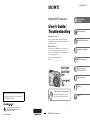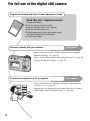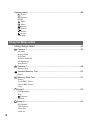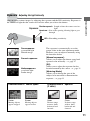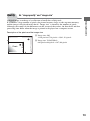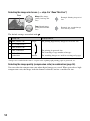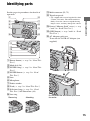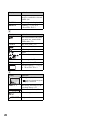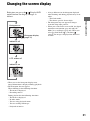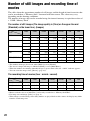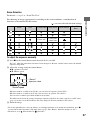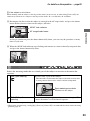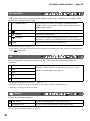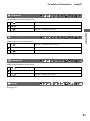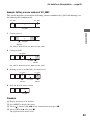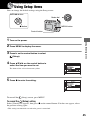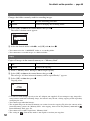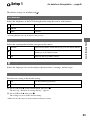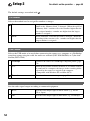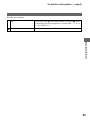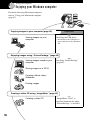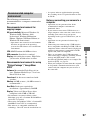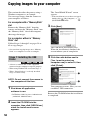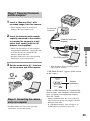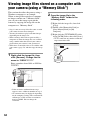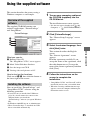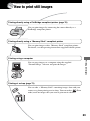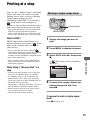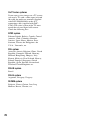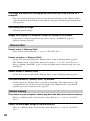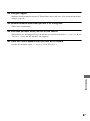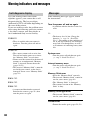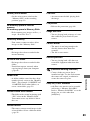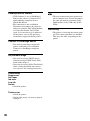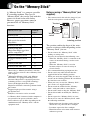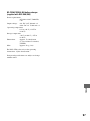Sony Cyber Shot DSC-S80 User manual
- Category
- Camcorders
- Type
- User manual

Additional information on this product and answers
to frequently asked questions can be found at our
Customer Support Website.
2-590-639-12(1)
© 2005 Sony Corporation
Printed in Japan
Printed on 100% recycled paper using
VOC (Volatile Organic Compound)-free
vegetable oil based ink.
Digital Still Camera
User’s Guide/
Troubleshooting
Operating Instructions
Before operating the unit, please read this manual and
“Read This First” (separate volume) thoroughly, and retain
it for future reference.
Owner’s Record
The model and serial numbers are located on the bottom.
Record the serial number in the space provided below.
Refer to these numbers whenever you call upon your Sony
dealer regarding this product.
Model No. DSC-S60/S80/ST80/S90
Serial No. ___________________________
DSC-S60/
S80/ST80/
S90
“Read This First” (separate volume)
Explains the set-up and basic operations
for shooting/playback with your camera.
Enjoying the
camera
Using the menu
Using the Setup screen
Using your computer
Printing still images
Connecting your
camera to your TV
Troubleshooting
Others
Index

2
To prevent fire or shock hazard, do
not expose the unit to rain or
moisture.
RECYCLING NICKEL METAL HYDRIDE
BATTERIES
Nickel Metal Hydride
batteries are recyclable.
You can help preserve our
environment by returning
your used rechargeable
batteries to the collection
and recycling location
nearest you.
For more information regarding recycling of
rechargeable batteries, call toll free
1-800-822-8837, or visit http://www.rbrc.org/
Caution: Do not handle damaged or leaking
Nickel Metal Hydride batteries.
If you have any questions about this product, you
may call:
Sony Customer Information Services Center
1-800-222-SONY (7669)
The number below is for the FCC related matters
only.
Regulatory Information
CAUTION
You are cautioned that any changes or
modifications not expressly approved in this
manual could void your authority to operate this
equipment.
WARNING
For Customers in the U.S.A. and
Canada (DSC-S90 only)
For Customers in the U.S.A.
This symbol is intended to
alert the user to the presence
of uninsulated “dangerous
voltage” within the product's
enclosure that may be of
sufficient magnitude to
constitute a risk of electric
shock to persons.
This symbol is intended to
alert the user to the presence
of important operating and
maintenance (servicing)
instructions in the literature
accompanying the appliance.
Declaration of Conformity
Trade Name: SONY
Model No.: DSC-S60
Responsible Party: Sony Electronics Inc.
Address: 16450 W. Bernardo Dr,
San Diego, CA 92127U.S.A.
Telephone No.: 858-942-2230
This device complies with Part 15 of the FCC
Rules. Operation is subject to the following
two conditions: (1) This device may not cause
harmful interference, and (2) this device must
accept any interference received, including
interference that may cause undesired
operation.
Declaration of Conformity
Trade Name: SONY
Model No.: DSC-S90
Responsible Party: Sony Electronics Inc.
Address: 16450 W. Bernardo Dr,
San Diego, CA 92127U.S.A.
Telephone No.: 858-942-2230
This device complies with Part 15 of the FCC
Rules. Operation is subject to the following
two conditions: (1) This device may not cause
harmful interference, and (2) this device must
accept any interference received, including
interference that may cause undesired
operation.

3
Note:
This equipment has been tested and found to
comply with the limits for a Class B digital
device, pursuant to Part 15 of the FCC Rules.
These limits are designed to provide reasonable
protection against harmful interference in a
residential installation. This equipment generates,
uses, and can radiate radio frequency energy and,
if not installed and used in accordance with the
instructions, may cause harmful interference to
radio communications. However, there is no
guarantee that interference will not occur in a
particular installation. If this equipment does
cause harmful interference to radio or television
reception, which can be determined by turning the
equipment off and on, the user is encouraged to
try to correct the interference by one or more of
the following measures:
– Reorient or relocate the receiving antenna.
– Increase the separation between the
equipment and receiver.
– Connect the equipment into an outlet on a
circuit different from that to which the
receiver is connected.
– Consult the dealer or an experienced radio/TV
technician for help.
The supplied interface cable must be used with the
equipment in order to comply with the limits for a
digital device pursuant to Subpart B of Part 15 of
FCC Rules.
This product has been tested and found compliant
with the limits set out in the EMC Directive for
using connection cables shorter than 3 meters (9.8
feet).
Attention
The electromagnetic fields at the specific
frequencies may influence the picture and sound
of this camera.
Notice
If static electricity or electromagnetism causes
data transfer to discontinue midway (fail), restart
the application or disconnect and connect the
communication cable (USB, etc.) again.
Disposal of Old Electrical & Electronic
Equipment (Applicable in the
European Union and other European
countries with separate collection
systems)
This symbol on the product or on its
packaging indicates that this product shall
not be treated as household waste. Instead it
shall be handed over to the applicable
collection point for the recycling of
electrical and electronic equipment. By
ensuring this product is disposed of
correctly, you will help prevent potential
negative consequences for the environment
and human health, which could otherwise
be caused by inappropriate waste handling
of this product. The recycling of materials
will help to conserve natural resources. For
more detailed information about recycling
of this product, please contact your local
city office, your household waste disposal
service or the shop where you purchased
the product.
A moulded plug complying with BS 1363 is fitted
to this equipment for your safety and convenience.
Should the fuse in the plug supplied need to be
replaced, a fuse of the same rating as the supplied
one and approved by ASTA or BSI to BS 1362,
(i.e., marked with an or mark) must be
used.
If the plug supplied with this equipment has a
detachable fuse cover, be sure to attach the fuse
cover after you change the fuse. Never use the
plug without the fuse cover. If you should lose the
fuse cover, please contact your nearest Sony
service station.
For Customers in Europe
Notice for customers in the
United Kingdom (DSC-S90/S80/
ST80 only)

4
Notes on using your camera
Types of “Memory Stick” that can be
used (not supplied)
The IC recording medium used by this
camera is a “Memory Stick”. There are two
types of “Memory Stick”.
• “Memory Stick”: you can use a “Memory Stick”
with your camera.
• “Memory Stick Duo”: you can use a “Memory
Stick Duo” by inserting it into a Memory Stick
Duo Adaptor.
Memory Stick Duo Adaptor
• For details on “Memory Stick”, see page 91.
Notes on the Nickel-Metal Hydride
battery (supplied with DSC-S80/S90
only)
• Charge both of the supplied Ni-MH batteries
before using the camera for the first time. (
t
step 1 in“Read This First”)
• The batteries can be charged even if they are not
completely discharged. Also, even if batteries
are not fully charged, you can use the partially
charged capacity of the batteries as is.
• If you do not intend to use the batteries for a
long time, use up the existing charge and
remove them from your camera, then store them
in a cool, dry place. This is to maintain the
batteries’ functions (page 93).
• For details on the usable batteries, see page 93.
Note on the battery pack NP-NH25
(supplied with DSC-ST80 only)
Refer to the operating instructions “Cyber-shot
Station”.
Carl Zeiss lens
This camera is equipped with a Carl Zeiss lens
which is capable of reproducing sharp images
with excellent contrast.
The lens for this camera has been produced under
a quality assurance system certified by Carl Zeiss
in accordance with the quality standards of Carl
Zeiss in Germany.
No compensation for contents of the
recording
• The contents of the recording cannot be
compensated for if recording or playback is not
possible due to a malfunction of your camera or
recording media, etc.
Back up recommendation
• To avoid the potential risk of data loss, always
copy (back up) data to other medium.
Back up of the internal memory
• If you turn off the power by opening the battery/
“Memory Stick” cover, etc. during the access
lamp is lit, the data in the internal memory may
be corrupted. Be sure to back up the data to
avoid the potential risk of data loss. See pages
23, 58 on how to back up the data.
Notes on recording/playback
• This camera is neither dust-proof, nor splash-
proof, nor water-proof. Read “Precautions”
(page 95) before operating the camera.
• Before you record one-time events, make a trial
recording to make sure that the camera is
working correctly.
• Be careful not to get the camera wet. Water
entering the inside of the camera may cause
malfunctions which in some cases may not be
repairable.
• Do not aim the camera at the sun or other bright
light. This may cause irrecoverable damage to
your eyes. Or it may cause the malfunction of
your camera.
• Do not use the camera near a location that
generates strong radio waves or emits radiation.
The camera may not be able to record or play
back properly.
• Using the camera in sandy or dusty locations
may cause malfunctions.
• If moisture condensation occurs, remove it
before using the camera (page 95).

5
• Do not shake or strike the camera. In addition to
malfunctions and an inability to record images,
this may render the recording medium unusable,
or cause image data breakdown, damage or loss.
• Clean the flash surface before use. The heat of
flash emission may cause dirt on the flash
surface to become discolored or to stick to the
flash surface, resulting in insufficient light
emission.
Notes on the LCD screen, LCD finder
(for models with an LCD finder) and
lens
• The LCD screen and the LCD finder are
manufactured using extremely high-precision
technology so over 99.99% of the pixels are
operational for effective use. However, there
may be some tiny black points and/or bright
points (white, red, blue, or green in color) that
constantly appear on the LCD screen and the
LCD finder. These points are normal in the
manufacturing process and do not affect the
recording in any way.
• Exposing the LCD screen, the finder, or the lens
to direct sunlight for long periods may cause
malfunctions. Be careful when placing the
camera near a window or outdoors.
• Do not press against the LCD screen. The screen
may be discolored and that may cause a
malfunction.
• Images may trail across on the LCD screen in a
cold location. This is not a malfunction.
• This camera is equipped with a power zoom
lens. Be careful not to bump the lens, and be
careful not to apply force to it.
On image data compatibility
• This camera conforms with DCF (Design rule
for Camera File system universal standard)
established by JEITA (Japan Electronics and
Information Technology Industries
Association).
• Playback of images recorded with your camera
on other equipment and playback of images
recorded or edited with other equipment on your
camera are not guaranteed.
Warning on copyright
Television programs, films, videotapes, and other
materials may be copyrighted. Unauthorized
recording of such materials may be contrary to the
provisions of the copyright laws.
The pictures used in this manual
The photographs used as examples of pictures in
this manual are reproduced images, and are not
actual images shot using this camera.
On illustrations
Illustrations used in this manual are of the DSC-
S60 unless noted otherwise.

6
For full use of the digital still camera
Prepare the camera and shoot in auto adjustment mode
“Read This First” (separate volume)
1 Prepare the battery
2 Turn the camera on/set the clock
3 Insert a “Memory Stick” (not supplied)
4 Select the image size for use
5 Shoot images easily (Auto adjustment mode)
Shoot still images (Scene Selection)
6 View/Delete images
Get more friendly with your camera
This manual
• Shoot with your favorite settings (Program auto shooting/
Manual shooting) t page 26
• Enjoy various shooting/playback using the menu t page 29
• Change the default settings t page 45
Connect your camera to a PC or a printer
This manual
• Copy your images to a computer and enjoy editing them in
various ways t page 56
• Print images by connecting your camera directly to a printer
(PictBridge compliant printers only) t page 69
2
1
2
1

7
Table of contents
Notes on using your camera .....................................................................4
Basic techniques for better images .........................................................10
Focus – Focusing on a subject successfully................................................... 10
Exposure – Adjusting the light intensity .......................................................... 11
Color – On the effects of lighting ..................................................................... 12
Quality – On “image quality” and “image size” ............................................... 13
Identifying parts.......................................................................................15
Indicators on the screen ..........................................................................17
Changing the screen display ...................................................................21
Number of still images and recording time of movies..............................22
When you do not have a “Memory Stick” (Recording with the internal
memory) ..................................................................................................23
Battery life and number of images that can be recorded/viewed ............24
Using the mode dial.................................................................................26
Using menu items ..............................................................................29
Menu items ..........................................................................................30
Shooting menu ........................................................................................31
(EV)
9 (Focus)
(Metering Mode)
WB (White Bal)
ISO
(P.Quality)
Mode (REC Mode)
(Interval)
(Flash Level)
PFX (P.Effect)
(Saturation)
(Contrast)
(Sharpness)
(Setup)
Enjoying the camera
Using the menu
M

8
Viewing menu ......................................................................................... 38
(Folder)
- (Protect)
DPOF
(Print)
(Slide)
(Resize)
(Rotate)
(Divide)
(Setup)
Trimming
Using Setup items.............................................................................. 45
Camera 1........................................................................................... 46
AF Mode
Digital Zoom
Date/Time
Red Eye Reduction
AF Illuminator
Auto Review
Camera 2........................................................................................... 49
Enlarged Icon
Internal Memory Tool ........................................................................ 50
Format
Memory Stick Tool.............................................................................51
Format
Create REC. Folder
Change REC. Folder
Copy
Setup 1............................................................................................... 53
LCD Backlight
Beep
Language
Initialize
Setup 2............................................................................................... 54
File Number
USB Connect
Video Out
Clock Set
Using the Setup screen
1
2
1
2

9
Enjoying your Windows computer ...........................................................56
Copying images to your computer...........................................................58
Viewing image files stored on a computer with your camera (using a
“Memory Stick”).......................................................................................64
Using the supplied software ....................................................................65
Using your Macintosh computer..............................................................67
How to print still images ..........................................................................69
Printing images directly using a PictBridge compliant printer .................70
Printing at a shop ....................................................................................73
Viewing images on a TV screen..............................................................75
Troubleshooting .......................................................................................77
Warning indicators and messages ..........................................................88
On the “Memory Stick” ............................................................................91
On the battery charger and the batteries ................................................93
Precautions .............................................................................................95
Specifications ..........................................................................................96
Using your computer
Printing still images
Connecting your camera to your TV
Troubleshooting
Others
Index
......................................................................................................98

10
Enjoying the camera
Basic techniques for better images
When you press the shutter button halfway down, the camera adjusts the focus automatically
(Auto Focus). Remember to press the shutter button only halfway down.
To shoot a still image difficult to focus on
t [Focus] (page 32)
If the image looks blurred even after focusing, it may be because of camera shake.
t See
“Hints for preventing blur” (below).
Focus
Focusing on a subject successfully
Press fully down
straight away
Press halfway
down, then Flashing,lit/beeps Press fully down
Hints for preventing blur
Hold the camera steadily, keeping your arms at your side. Also, you can stabilize the
camera by leaning against a tree or a building beside you. Using a tripod, and using the
flash in dark places are also recommended.
Focus Exposure Color Quality
This section describes the basics so you can
enjoy your camera. It tells you how to use
various camera functions such as the mode
dial (page 26), the menus (page 29), and so
on.
96
VGA
FINE
F3.530
S
AF

11
Enjoying the camera
You can create various images by adjusting the exposure and the ISO sensitivity. Exposure is
the amount of light that the camera will receive when you release the shutter.
Exposure
Adjusting the light intensity
Overexposure
= too much light
Whitish image
The exposure is automatically set to the
proper value in the auto adjustment mode.
However, you can adjust it manually using
the functions below.
[Manual exposure]:
Allows you to adjust the shutter speed and
aperture value manually. t page 27
[EV]:
Allows you to adjust the exposure that has
been determined by the camera.
t
page 31
[Metering Mode]:
Allows you to change the part of the
subject to be measured to determine the
exposure. t page 33
Correct exposure
Underexposure
= too little light
Darker image
Characteristics of “shutter speed” Characteristics of “aperture”
(F value)
Faster
Moving objects
appear stopped.
Slower
Moving objects
appear to flow.
Open
In-focus range
narrows, both
backward and
forward.
Close
In-focus range
widens, both
backward and
forward.
Shutter speed = Length of time the camera receives
light
Aperture = Size of the opening allowing light to pass
through
ISO =
Recording sensitivity
Exposure:

12
Adjusting the ISO sensitivity
ISO is unit of measurement (sensitivity), estimating how much light an image pickup device
(equivalent to photo films) receives. Even when the exposure is the same, images differ
depending on the ISO sensitivity.
[ISO] adjusts the sensitivity t page 34
The apparent color of the subject is affected by the lighting conditions.
Example: The color of an image affected by light sources
The color tones are adjusted automatically in the auto adjustment mode.
However, you can adjust color tones manually with [White Bal] (page 34).
High ISO sensitivity
Records a bright image even when shooting in a dark location. However, the
image tends to become noisy.
Low ISO sensitivity
Records a smoother image.
However, the image may become darker.
Color
On the effects of lighting
Weather/lighting
Daylight Cloudy Fluorescent Incandescent
Characteristics of
light
White (standard) Bluish Blue-tinged Reddish

13
Enjoying the camera
A digital image is made up of a collection of small dots called pixels.
If it contains a large number of pixels, the picture becomes large, it takes up more memory,
and the image is displayed in fine detail. “Image size” is shown by the number of pixels.
Although you cannot see the differences on the screen of the camera, the fine detail and data
processing time differ when the image is printed or displayed on a computer screen.
Description of the pixels and the image size
Quality
On “image quality” and “image size”
1 Image size: 4M
2,304 pixels×1,728 pixels = 3,981,312 pixels
2 Image size: VGA(E-Mail)
640 pixels×480 pixels = 307,200 pixels
640
480
2304
1728
Pixels

14
Selecting the image size for use (t step 4 in “Read This First”)
The default settings are marked with .
* Images are recorded in the same 3:2 aspect ratio as photograph printing paper or postcards, etc.
Selecting the image quality (compression ratio) in combination (page 34)
You can select the compression ratio when digital images are saved. When you select a high
compression ratio, the image lacks the fineness of detail, but has a smaller file size.
Pixel
Many (Fine image
quality and large file
size)
Example: Printing in up to A4
size
Few (Rough image
quality but small file
size)
Example: An attached image
to be sent by e-mail
Image size Usage guidelines
4M (2304×1728) Larger
Smaller
For printing high density images in A4 or A5 size
3:2 (2304×1536)*
3M (2048×1536)
1M (1280×960) For printing in postcard size
For recording a large number of images
For attaching images to e-mail or creating web pages
VGA(E-Mail)
(640×480)

15
Enjoying the camera
Identifying parts
See the pages in parentheses for details of
operation.
A Shutter button (
t step 5 in “Read This
First”)
B Mode dial (26)
C POWER lamp (
t step 2 in “Read This
First”)
D POWER button (
t step 2 in “Read
This First”)
E Lens
F Microphone
G Finder window
H Flash (
t step 5 in “Read This First”)
I Self-timer lamp (
t step 5 in “Read
This First”)/AF illuminator (48)
J Lens ring
K Multi connector (59, 75)
L Tripod receptacle
• Use a tripod with a screw length of less than
5.5 mm (7/32 inch). You will be unable to
firmly secure the camera to tripods having
longer screws, and may damage the camera.
M Battery/“Memory Stick” cover (t step
1 and 3 in “Read This First”)
N OPEN button (
t step 1 and 3 in “Read
This First”)
O AC Adaptor cord cover
To use the AC-LS5K AC Adaptor (not
supplied)
16
27
3
4
5
8
9
q;
qa
qs
qd
qf
qg
Removing
Attaching
4
5
1
2
3
Do not pinch the cord when you close
the cover.

16
A AE/AF lock lamp/self-timer lamp
(green) (
t step 5 in “Read This First”)
B Flash charge lamp/Record lamp
(orange) (
t step 5 in “Read This
First”)
C Speaker
D Finder (
t step 5 in “Read This First”)
E LCD screen (17)
F Hook for wrist strap (
t “Read This
First”)
G For shooting: Zoom (W/T) button
(
t step 5 in “Read This First”)
For viewing: / (Playback zoom)
button/ (Index) button (
t step 6 in
“Read This First”)
H (Display/LCD on/off) button (21)
I MENU button (29)
J Control button
Menu on: v/V/b/B/
z (t step 2 in
“Read This First”)
Menu off: /// (
t step 5 in
“Read This First”)
Mode dial “M”: Shutter speed/aperture
value (27)
K Access lamp (
t step 4 in “Read This
First”
L (Image Size/Delete) button
(
t step 4 and 6 in “Read This First”)
1
2
3
4
5
6
7
8
9
q;
qa
qs
1
2
3
4
5
6
7
8
9
q;
qa
qs
DSC-S90
DSC-S80/ST80/S60

17
Enjoying the camera
Indicators on the screen
See the pages in parentheses for details of
operation.
When shooting still images
When shooting movies
A
B
+2.0
EV
C:32:00
F3.5125
1/30”
101
S
AF
VGA
Return
C:32:00
101
+
[
00:28:25
]
00:00:00
STBY
STD
6 40
+2.0
EV
Display Indication
Battery remaining (t step
1 in “Read This First”)
z AE/AF lock (
t step 5 in
“Read This First”)
Recording mode (26, 35)
White balance (34)
STBY
REC
Standby/Recording a movie
(
t step 5 in “Read This
First”)
Mode dial (Scene
Selection) (
t step 5 in
“Read This First”)
Mode dial (26)
Flash mode (
t step 5 in
“Read This First”)
Red-eye reduction (47)
Sharpness (37)
5 Saturation (37)
6 Contrast (37)
AF illuminator (48)
Metering mode (33)
Picture effect (36)
Display Indication
Manual exposure setup
mode (27)
Macro (
t step 5 in “Read
This First”)
AF mode (46)
AF range finder frame
indicator (32)
1.0m Focus preset distance (32)
z Return
z Set
Manual exposure (27)
M
SL
ON
S AF M A F

18
CD
E
Display Indication
Image size (t step 4 in
“Read This First”)
FINE STD Image quality (34)
Recording folder (51)
• This does not appear when
using the internal memory.
Remaining internal
memory capacity (22)
Remaining “Memory
Stick” capacity (22)
00:00:00
[00:28:05]
Recording time [maximum
recordable time] (22)
1/30" Multi Burst interval (36)
400 Remaining number of
recordable images (22)
Self-timer (
t step 5 in
“Read This First”)
C:32:00 Self-diagnosis display (88)
Date/Time (47)
ISO number (34)
3:2
3M
4M
1M VGA
FINE
6 40
STD
6 40
160
101
Display Indication
Vibration warning (10)
• Indicates vibration will
prevent you from shooting
clear images. Even if the
vibration warning appears,
you can still shoot images.
However, we recommend
using the flash or a tripod to
increase the amount of
light.
E Low battery warning (24,
88)
+ Spot metering cross hair
(33)
AF range finder frame (32)
Display Indication
Histogram (21, 31)
NR slow shutter
(27)
125 Shutter speed (27)
F3.5 Aperture value (27)
+2.0EV EV level value (31)
(not displayed
on the screen
on the previous
page)
Menu/Guide menu (29)
DPOF

19
Enjoying the camera
When playing back still images
When playing back movies
A
B
C
C:32:00
101
VGA
1.3
M
101
12/12
+2.0EV
F3.5500
VOLUMEBACK/NEXT
Display Indication
Battery remaining (t step
1 in “Read This First”)
Image size (
t step 4 in
“Read This First”)
Recording mode (26, 35)
N Playback (
t step 6 in
“Read This First”)
Vo l u m e (
t step 6 in
“Read This First”)
- Protect (39)
Print order (DPOF) mark
(73)
Change folder (38)
• This does not appear when
using the internal memory.
Zoom scaling (t step 6 in
“Read This First”)
Step
12/16
Frame by frame playback
(35)
Display Indication
101-0012 Folder-file number (38)
Playback bar (
t step 6 in
“Read This First”)
Display Indication
PictBridge connecting (71)
Recording folder (51)
• This does not appear when
using the internal memory.
Playback folder (38)
• This does not appear when
using the internal memory.
Remaining internal
memory capacity (22)
Remaining “Memory
Stick” capacity (22)
3:2
3M
4M
1M VGA
FINE
6 40
STD
6 40
160
M
1.3
101
101

20
D
E
8/8 12/12 Image number/Number of
images recorded in selected
folder (38)
C:32:00 Self-diagnosis display (88)
00:00:12 Counter (
t step 6 in
“Read This First”)
Display Indication
Do not disconnect the cable
for multi-use terminal/the
USB cable (72)
+2.0EV EV level value (31)
ISO number (34)
Metering mode (33)
Flash
White balance (34)
500 Shutter speed (27)
F3.5 Aperture value (27)
Playback image (
t step 6
in “Read This First”)
Display Indication
Histogram (21, 31)
• appears when histogram
display is disabled.
2005 1 1
Recording date/time of the
playback image (47)
Menu/Guide menu (29)
BACK/
NEXT
Select images
VOLUME
Adjust volume
Display Indication
DPOF
Page is loading ...
Page is loading ...
Page is loading ...
Page is loading ...
Page is loading ...
Page is loading ...
Page is loading ...
Page is loading ...
Page is loading ...
Page is loading ...
Page is loading ...
Page is loading ...
Page is loading ...
Page is loading ...
Page is loading ...
Page is loading ...
Page is loading ...
Page is loading ...
Page is loading ...
Page is loading ...
Page is loading ...
Page is loading ...
Page is loading ...
Page is loading ...
Page is loading ...
Page is loading ...
Page is loading ...
Page is loading ...
Page is loading ...
Page is loading ...
Page is loading ...
Page is loading ...
Page is loading ...
Page is loading ...
Page is loading ...
Page is loading ...
Page is loading ...
Page is loading ...
Page is loading ...
Page is loading ...
Page is loading ...
Page is loading ...
Page is loading ...
Page is loading ...
Page is loading ...
Page is loading ...
Page is loading ...
Page is loading ...
Page is loading ...
Page is loading ...
Page is loading ...
Page is loading ...
Page is loading ...
Page is loading ...
Page is loading ...
Page is loading ...
Page is loading ...
Page is loading ...
Page is loading ...
Page is loading ...
Page is loading ...
Page is loading ...
Page is loading ...
Page is loading ...
Page is loading ...
Page is loading ...
Page is loading ...
Page is loading ...
Page is loading ...
Page is loading ...
Page is loading ...
Page is loading ...
Page is loading ...
Page is loading ...
Page is loading ...
Page is loading ...
Page is loading ...
Page is loading ...
Page is loading ...
Page is loading ...
Page is loading ...
Page is loading ...
Page is loading ...
-
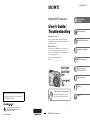 1
1
-
 2
2
-
 3
3
-
 4
4
-
 5
5
-
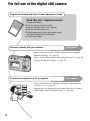 6
6
-
 7
7
-
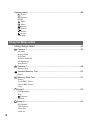 8
8
-
 9
9
-
 10
10
-
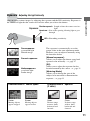 11
11
-
 12
12
-
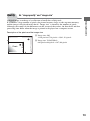 13
13
-
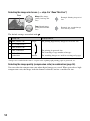 14
14
-
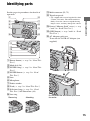 15
15
-
 16
16
-
 17
17
-
 18
18
-
 19
19
-
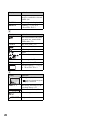 20
20
-
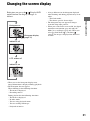 21
21
-
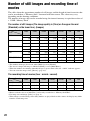 22
22
-
 23
23
-
 24
24
-
 25
25
-
 26
26
-
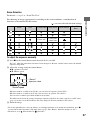 27
27
-
 28
28
-
 29
29
-
 30
30
-
 31
31
-
 32
32
-
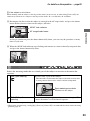 33
33
-
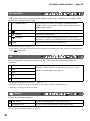 34
34
-
 35
35
-
 36
36
-
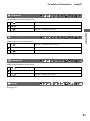 37
37
-
 38
38
-
 39
39
-
 40
40
-
 41
41
-
 42
42
-
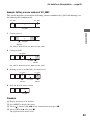 43
43
-
 44
44
-
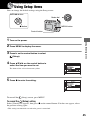 45
45
-
 46
46
-
 47
47
-
 48
48
-
 49
49
-
 50
50
-
 51
51
-
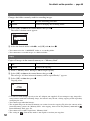 52
52
-
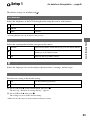 53
53
-
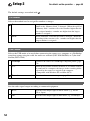 54
54
-
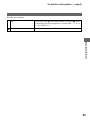 55
55
-
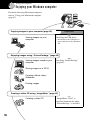 56
56
-
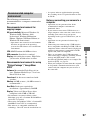 57
57
-
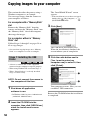 58
58
-
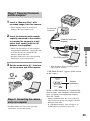 59
59
-
 60
60
-
 61
61
-
 62
62
-
 63
63
-
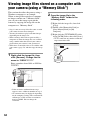 64
64
-
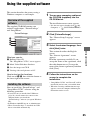 65
65
-
 66
66
-
 67
67
-
 68
68
-
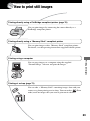 69
69
-
 70
70
-
 71
71
-
 72
72
-
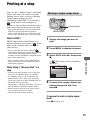 73
73
-
 74
74
-
 75
75
-
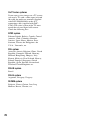 76
76
-
 77
77
-
 78
78
-
 79
79
-
 80
80
-
 81
81
-
 82
82
-
 83
83
-
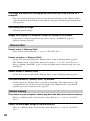 84
84
-
 85
85
-
 86
86
-
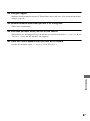 87
87
-
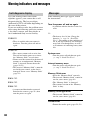 88
88
-
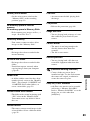 89
89
-
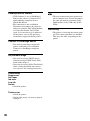 90
90
-
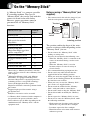 91
91
-
 92
92
-
 93
93
-
 94
94
-
 95
95
-
 96
96
-
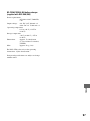 97
97
-
 98
98
-
 99
99
-
 100
100
-
 101
101
-
 102
102
-
 103
103
Sony Cyber Shot DSC-S80 User manual
- Category
- Camcorders
- Type
- User manual
Ask a question and I''ll find the answer in the document
Finding information in a document is now easier with AI
Related papers
-
Sony Cyber Shot DSC-S60 Operating instructions
-
Sony DSC-S650 User manual
-
Sony Cyber-shot DSC-W1 User manual
-
Sony Cyber-SHOT DSC-S500 Owner's manual
-
Sony DSC-S500 User manual
-
Sony DSC-S45 User manual
-
Sony DSC-S650 User manual
-
Sony DSC-S600 User guide
-
Sony DSC-H7 Operating instructions
-
Sony DSC-H7 User manual